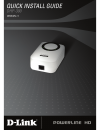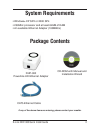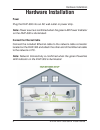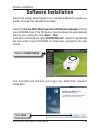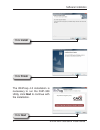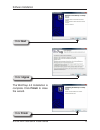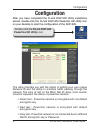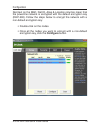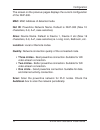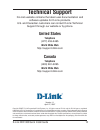D-link dhp-300 quick install guide • windows ® xp sp2 or 2000 sp4 • 233mhz processor and at least 64mb of ram • an available ethernet adapter (100mbit/s) cat5 ethernet cable package contents dhp-300 powerline hd ethernet adapter system requirements if any of the above items are missing, please conta...
3 d-link dhp-300 quick install guide hardware overview hardware overview power led a solid light indicates that the device is receiving power. Powerline led a solid light indicates that the device has detected another powerline device on the network. Ethernet led a solid light indicates a connection...
Hardware overview d-link dhp-300 quick install guide ethernet connect cat5 ethernet cable to the dhp-300 ethernet port..
D-link dhp-300 quick install guide hardware installation hardware installation connect the ethernet cable connect the included ethernet cable to the network cable connector located on the dhp-300 and attach the other end of the ethernet cable to the network or pc. Note: network connectivity is confi...
Software installation d-link dhp-300 quick install guide software installation click on install utility follow the simple steps below to run the setup wizard to guide you quickly through the installation process. Insert the d-link dhp-300 powerline hd ethernet adapter cd into your cd-rom drive. If t...
D-link dhp-300 quick install guide software installation click install click finish the winpcap 4.0 installation is necessary to run the dhp-300 utility, click next to continue with the installation. Click next.
Software installation d-link dhp-300 quick install guide click next click finish the winpcap 4.0 installation is complete. Click finish to close the wizard. Click i agree.
D-link dhp-300 quick install guide configuration configuration after you have completed the d-link dhp-300 utility installation wizard, double-click the d-link dhp-300 powerline hd utility icon on your desktop to start the configuration of the dhp-300. Double-click the d-link dhp-300 powerline hd ut...
Configuration d-link dhp-300 quick install guide 10 red text on the mac, net id, alias & location columns mean that the powerline network is encrypted with the default encryption key (dhp-300). Follow the steps below to encrypt the network with a non-default encryption key: • double-click on the nod...
11 d-link dhp-300 quick install guide configuration the screen on the previous pages displays the current configuration of the dhp-300. Mac: mac address of detected node. Net id: powerline network name. Default is dhp-300 (max 10 characters, 0-9, a-z, case sensitive). Alias: device name. Default is ...
1 d-link dhp-300 quick install guide technical support d-link’s website contains the latest user documentation and software updates for d-link products. U.S. And canadian customers can contact d-link technical support through our website or by phone. United states telephone (877) 453-5465 world wide...