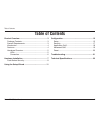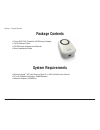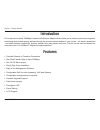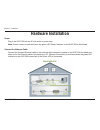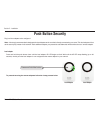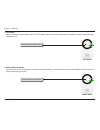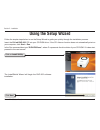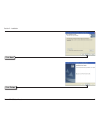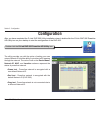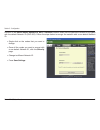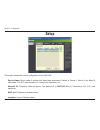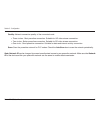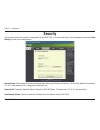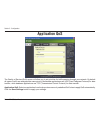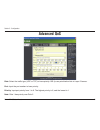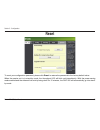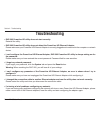D-link dhp-30 user manual table of contents product overview ........................................................3 package contents ...................................................3 system requirements .............................................3 introduction ..................................
3 d-link dhp-30 user manual section 1 - product overview • d-link dhp-302 powerline hd ethernet adapter • cat5 ethernet cable • cd-rom with software and manual • quick installation guide system requirements • windows vista ® , xp (with service pack 2) or 2000 (with service pack 4) • pc with 233mhz p...
D-link dhp-30 user manual section 1 - product overview introduction d-link announces a fast, 200mbps powerline hd ethernet adapter which allows you to network your home computers, networking devices and gaming devices through the most pervasive medium in your house - the electric powerlines - and sh...
D-link dhp-30 user manual section 1 - product overview hardware overview leds power led a solid light indicates that the device is receiving power. Throughput led a solid green light indicates that the master device has detected another powerline device on the network. Green led: power line speed > ...
D-link dhp-30 user manual section 1 - product overview hardware overview connection ethernet port connect cat5 ethernet cable to the dhp-302 ethernet port. Depressable push button press to secure your network. Refer to page 8 for more information..
D-link dhp-30 user manual section - installation hardware installation power plug in the dhp-302 into an ac wall outlet or power strip. Note: power source is confirmed when the green led power indicator on the dhp-302 is illuminated. Connect the ethernet cable connect the included ethernet cable to ...
D-link dhp-30 user manual section - installation plug in all the adapters to be configured. Note: it is strongly recommended to designate the local adapter as the one that is directly connected to your router. This local adapter will act as the security key master in the network. Each additional ada...
D-link dhp-30 user manual section - installation 1. Local adapter begin by pressing the push button until its ap led starts to flash. During this flashing phase the adapter is actively waiting for other adapters to sync 2. Remote (additional) adapters push the button on the remote adapter until the ...
10 d-link dhp-30 user manual section - installation 3. Synchronization complete after a few seconds, successful synchronization should occur. This is visible when the remote adapter’s ap led switches off indicating that it is securely configured. The local adapter ap led however, will continue to re...
11 d-link dhp-30 user manual section - installation follow the simple steps below to run the setup wizard to guide you quickly through the installation process. Insert the d-link dhp-302 cd into your cd-rom drive. If the cd autorun function does not automatically start on your computer, click start ...
1 d-link dhp-30 user manual section - installation click next click finish.
13 d-link dhp-30 user manual section 3 - configuration configuration after you have completed the d-link dhp-302 utility installation wizard, double-click the d-link dhp-302 powerline hd utility icon on your desktop to start the configuration of the dhp-302. Double-click the d-link dhp-302 powerline...
1 d-link dhp-30 user manual section 3 - configuration red text on the device name, network id, mac & location columns mean that the powerline network is encrypted with the default network id (dhp-302). Follow the steps below to encrypt the network with a non-default network id: • single-click on the...
1 d-link dhp-30 user manual section 3 - configuration this screen shows the current configuration of the dhp-302. Device name: show name of devices that have been discovered. Default is device 1, device 2 etc (max 16 characters, 0-9, a-z, case sensitive) ie. Living room, bedroom, etc. Network id: po...
1 d-link dhp-30 user manual section 3 - configuration quality: network connection quality of the connected node. • three circles - best powerline connection. Suitable for hd video stream connection. • two circles - better powerline connection. Suitable for sd video stream connection. • one circle - ...
1 d-link dhp-30 user manual section 3 - configuration this section shows the security configuration of the dhp-302. You can modify any of the parameters and click save setting to save your configuration. Security device name: show name of devices that have been discovered. Default is device 1, devic...
1 d-link dhp-30 user manual section 3 - configuration the quality of service (qos) screen will allow you to set priorities for traffic passing through your network. By default all types of traffic are assigned the same priority. Multimedia applications use udp (user datagram protocol) for data trans...
1 d-link dhp-30 user manual section 3 - configuration advanced qos rule: select the traffic type (udp or tcp) to have priority. 802.1p use prioritization bits in layer-2 frames. Port: input the port number to have priority. Priority: input port priority from 1 to 6. The highest priority is 6, and th...
0 d-link dhp-30 user manual section 3 - configuration to reset your configuration password, please click reset to restore the password to the factory default value. When the master unit is in stand-by mode, the throughput led will blink red intermittently. With the power saving mode enabled and the ...
1 d-link dhp-30 user manual section - troubleshooting troubleshooting • dhp-302 powerline hd utility does not start correctly: reinstall the utility. • dhp-302 powerline hd utility does not detect the powerline hd ethernet adapter: please make sure your powerline hd ethernet adapter is correctly plu...
D-link dhp-30 user manual appendix a - technical specifications network port 10/100 ethernet port emc • fcc part 15 class b • ce class b ac input 110 ~ 240vac operation temperature 0°c ~ 40°c storage temperature -10°c ~ 70°c humidity • operation: 10% ~ 90% rh • storage: 5% ~ 90% rh technical specifi...