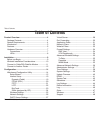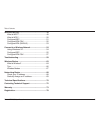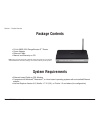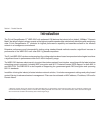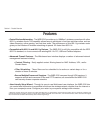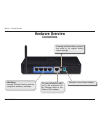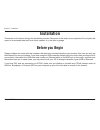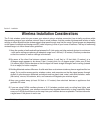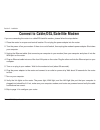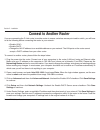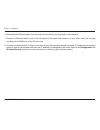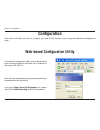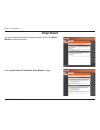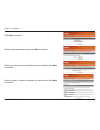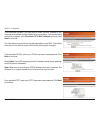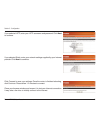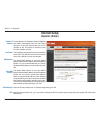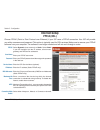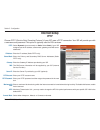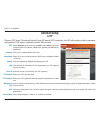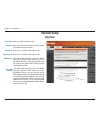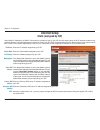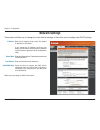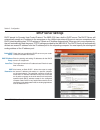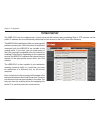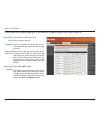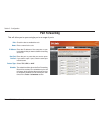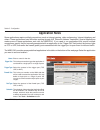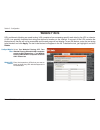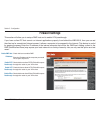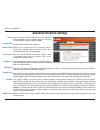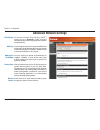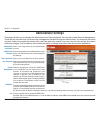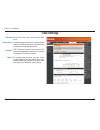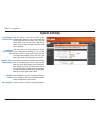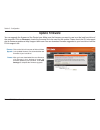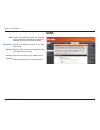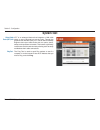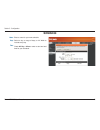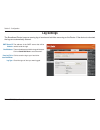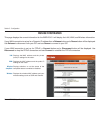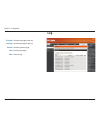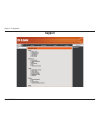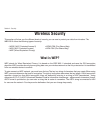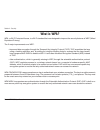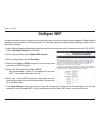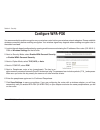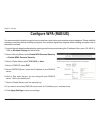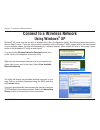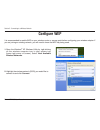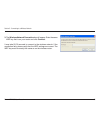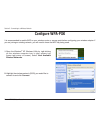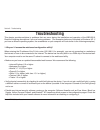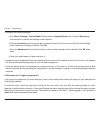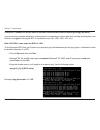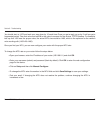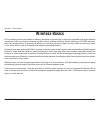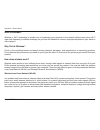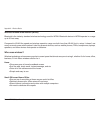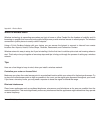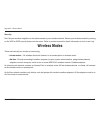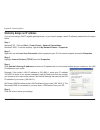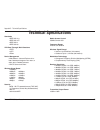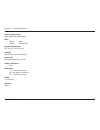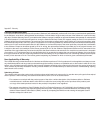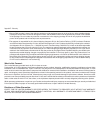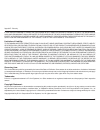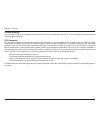- DL manuals
- D-Link
- Wireless Router
- RangeBooster G WBR-2310
- User Manual
D-Link RangeBooster G WBR-2310 User Manual
Summary of RangeBooster G WBR-2310
Page 2: Table of Contents
2 d-link wbr-2310 user manual table of contents product overview ........................................................4 package contents ...................................................4 system requirements .............................................4 introduction ..............................
Page 3
3 d-link wbr-2310 user manual table of contents wireless security .......................................................49 what is wep? ........................................................49 what is wpa? ........................................................50 configure wep ......................
Page 4: System Requirements
4 d-link wbr-2310 user manual section 1 - product overview • d-link wbr-2310 rangebooster g ™ router • power adapter • ethernet cable • manual and warranty on cd system requirements • ethernet-based cable or dsl modem • computers with windows ® , macintosh ® , or linux-based operating systems with a...
Page 5: Introduction
5 d-link wbr-2310 user manual section 1 - product overview introduction the d-link rangebooster g ™ wbr-2310 with enhanced 108 features the industry’s first default 108mbps* “dynamic mode” that allows clients to always operate at the highest possible speeds while automatically identifying and recogni...
Page 6: Features
6 d-link wbr-2310 user manual section 1 - product overview • faster wireless networking - the wbr-2310 provides up to 108mbps* wireless connection with other 802.11g wireless clients. This capability allows users to participate in real-time activities online, such as video streaming, online gaming, ...
Page 7: Hardware Overview
7 d-link wbr-2310 user manual section 1 - product overview hardware overview connections pressing the reset button restores the router to its original factory default settings. Receptor for the power adapter. The auto mdi/mdix wan port is the connection for the ethernet cable to the cable or dsl mod...
Page 8: Hardware Overview
8 d-link wbr-2310 user manual section 1 - product overview hardware overview leds wlan led a solid light indicates that the wireless segment is ready. This led blinks during wireless data transmission. Status led a blinking light indicates that the wbr-2310 is ready. Wan led a solid light indicates ...
Page 9: Before You Begin
9 d-link wbr-2310 user manual section 2 - installation before you begin installation this section will walk you through the installation process. Placement of the router is very important. Do not place the router in an enclosed area such as a closet, cabinet, or in the attic or garage. Please configu...
Page 10
10 d-link wbr-2310 user manual section 2 - installation wireless installation considerations the d-link wireless router lets you access your network using a wireless connection from virtually anywhere within the operating range of your wireless network. Keep in mind, however, that the number, thickn...
Page 11
11 d-link wbr-2310 user manual section 2 - installation if you are connecting the router to a cable/dsl/satellite modem, please follow the steps below: 1. Place the router in an open and central location. Do not plug the power adapter into the router. 2. Turn the power off on your modem. If there is...
Page 12: Connect to Another Router
12 d-link wbr-2310 user manual section 2 - installation if you are connecting the d-link router to another router to use as a wireless access point and/or switch, you will have to do the following before connecting the router to your network: • disable upnp ™ • disable dhcp • change the lan ip addre...
Page 13
13 d-link wbr-2310 user manual section 2 - installation 6. Disconnect the ethernet cable from the router and reconnect your computer to your network. 7. Connect an ethernet cable in one of the lan ports of the router and connect it to your other router. Do not plug anything into the wan port of the ...
Page 14: Configuration
14 d-link wbr-2310 user manual section 3 - configuration configuration this section will show you how to configure your new d-link wireless router using the web-based configuration utility. Web-based configuration utility to access the configuration utility, open a web-browser such as internet explorer an...
Page 15: Setup Wizard
15 d-link wbr-2310 user manual section 3 - configuration setup wizard you may run the setup wizard to quickly setup your router. Click setup wizard to launch the wizard. Click launch internet connection setup wizard to begin..
Page 16
16 d-link wbr-2310 user manual section 3 - configuration click next to continue. Create a new password and then click next to continue. Select your time zone from the drop-down menu and then click next to continue. Select the type of internet connection you use and then click next to continue..
Page 17
17 d-link wbr-2310 user manual section 3 - configuration if you selected dynamic, you may need to enter the mac address of the computer that was last connected directly to your modem. If you are currently using that computer, click clone your pc’s mac address and then click next to continue. The host...
Page 18
18 d-link wbr-2310 user manual section 3 - configuration if you selected l2tp, enter your l2tp username and password. Click next to continue. If you selected static, enter your network settings supplied by your internet provider. Click next to continue. Click connect to save your settings. Once the r...
Page 19: Internet Setup
19 d-link wbr-2310 user manual section 3 - configuration choose dynamic ip address to obtain ip address information automatically from your isp. Select this option if your isp does not give you any ip numbers to use. This option is commonly used for cable modem services. The host name is optional but...
Page 20: Internet Setup
20 d-link wbr-2310 user manual section 3 - configuration select dynamic (most common) or static . Select static if your isp assigned you the ip address, subnet mask, gateway, and dns server addresses. Enter your pppoe user name. Enter your pppoe password and then retype the password in the next box. ...
Page 21: Internet Setup
21 d-link wbr-2310 user manual section 3 - configuration select dynamic (most common) or static . Select static if your isp assigned you the ip address, subnet mask, gateway, and dns server addresses. Enter the ip address (static pptp only). Enter the primary and secondary dns server addresses (stati...
Page 22: Internet Setup
22 d-link wbr-2310 user manual section 3 - configuration select dynamic (most common) or static . Select static if your isp assigned you the ip address, subnet mask, gateway, and dns server addresses. Enter the ip address (static l2tp only). Enter the primary and secondary dns server addresses (stati...
Page 23: Internet Setup
23 d-link wbr-2310 user manual section 3 - configuration enter your big pond user name. Enter your big pond password and then retype the password in the next box. Enter the ip address of the login server. Enter the ip address of the login server. The default mac address is set to the wan’s physical i...
Page 24: Internet Setup
24 d-link wbr-2310 user manual section 3 - configuration enter the ip address assigned by your isp. Enter the subnet mask assigned by your isp. Enter the gateway assigned by your isp. The default mac address is set to the wan’s physical interface mac address on the broadband router. It is not recomme...
Page 25: Wireless Settings
25 d-link wbr-2310 user manual section 3 - configuration check the box to enable the wireless function. If you do not want to use wireless, uncheck the box to disable all the wireless functions. Service set identifier (ssid) is the name of your wireless network. Create a name using up to 32 characters...
Page 26: Network Settings
26 d-link wbr-2310 user manual section 3 - configuration this section will allow you to change the local network settings of the router and to configure the dhcp settings. Network settings enter the ip address of the router. The default ip address is 192.168.0.1. If you change the ip address, once you...
Page 27: Dhcp Server Settings
27 d-link wbr-2310 user manual section 3 - configuration check the box to enable the dhcp server on your router. Uncheck to disable this function. Enter the starting and ending ip addresses for the dhcp server’s ip assignment. The length of time for the ip address lease. Enter the lease time in minut...
Page 28: Virtual Server
28 d-link wbr-2310 user manual section 3 - configuration the wbr-2310 can be configured as a virtual server so that remote users accessing web or ftp services via the public ip address can be automatically redirected to local servers in the lan (local area network). The wbr-2310 firewall feature filters...
Page 29
29 d-link wbr-2310 user manual section 3 - configuration this will allow you to open a single port. If you would like to open a range of ports, refer to page 30. Check the box to enabled the rule. Enter a name for the rule. Enter the ip address of the computer on your local network that you want to a...
Page 30: Port Forwarding
30 d-link wbr-2310 user manual section 3 - configuration this will allow you to open a single port or a range of ports. Check the box to enabled the rule. Enter a name for the rule. Enter the ip address of the computer on your local network that you want to allow the incoming service to. Enter the po...
Page 31: Application Rules
31 d-link wbr-2310 user manual section 3 - configuration enter a name for the rule. This is the port used to trigger the application. It can be either a single port or a range of ports. Select the protocol of the trigger port (tcp, udp, or any). This is the port number on the wan side that will be us...
Page 32: Network Filters
32 d-link wbr-2310 user manual section 3 - configuration network filters select disable mac filters, allow mac addresses listed below, or deny mac addresses listed below. Enter the mac address you would like to filter. To find the mac address on a computer, please refer to the networking basics section ...
Page 33: Website Filters
33 d-link wbr-2310 user manual section 3 - configuration select turn website filtering off , turn website filtering on and allow computers access to only these sites , or t urn website filtering on and deny computers access to only these sites . Enter the keywords or urls that you want to block (or a...
Page 34: Firewall Settings
34 d-link wbr-2310 user manual section 3 - configuration dmz host vpn passthrough check this box to enable dmz. Enter the ip address of the computer you would like to open all ports to. Check this box to allow pptp vpn traffic to pass through the router to your vpn client. Check this box to allow l2tp...
Page 35: Advanced Wireless Settings
35 d-link wbr-2310 user manual section 3 - configuration tx rate preamble wmm mode select the basic transfer rates based on the speed of wireless adapters on your wireless network. It is strongly recommended to keep this setting to auto . Set the transmit power of the antennas. Beacons are packets se...
Page 36: Advanced Network Settings
36 d-link wbr-2310 user manual section 3 - configuration to use the universal plug and play (upnp ™ ) feature click on enabled . Upnp provides compatibility with networking equipment, software and peripherals. Unchecking the box will not allow the wbr-2310 to respond to pings. Blocking the ping may p...
Page 37: Administrator Settings
37 d-link wbr-2310 user manual section 3 - configuration enter a new login name for the administrator account. Enter a new password for the administrator login name. The administrator can make changes to the settings. Enter a new login name for the user account. Enter the new password for the user lo...
Page 38: Time Settings
38 d-link wbr-2310 user manual section 3 - configuration time settings select the time zone from the drop-down menu. To select daylight saving time manually, select enabled or disabled, and enter a start date and an end date for daylight saving time. Ntp is short for network time protocol. Ntp synchr...
Page 39: System Settings
39 d-link wbr-2310 user manual section 3 - configuration use this option to save the current router configuration settings to a file on the hard disk of the computer you are using. First, click the save button. You will then see a file dialog, where you can select a location and file name for the setting...
Page 40: Update Firmware
40 d-link wbr-2310 user manual section 3 - configuration click on the link in this screen to find out if there is an updated firmware; if so, download the new firmware to your hard drive. After you have downloaded the new firmware, click browse in this window to locate the firmware update on your hard dri...
Page 41: Ddns
41 d-link wbr-2310 user manual section 3 - configuration dynamic domain name system is a method of keeping a domain name linked to a changing ip address. Check the box to enable ddns. Choose your ddns provider from the drop down menu. Enter the host name that you registered with your ddns service pro...
Page 42: System Test
42 d-link wbr-2310 user manual section 3 - configuration vct is an advanced feature that integrates a lan cable tester on every ethernet port on the router. Through the graphical user interface (gui), vct can be used to remotely diagnose and report cable faults such as opens, shorts, swaps, and imped...
Page 43: Schedules
43 d-link wbr-2310 user manual section 3 - configuration enter a name for your new schedule. Select a day, a range of days, or all week to include every day. Check all day - 24hrs or enter a start and end time for your schedule. Name: days: time: schedules.
Page 44: Log Settings
44 d-link wbr-2310 user manual section 3 - configuration log settings the broadband router keeps a running log of events and activities occurring on the router. If the device is rebooted, the logs are automatically cleared. Smtp server/ip address: email address: save log file to local hard drive: log...
Page 45: Device Information
45 d-link wbr-2310 user manual section 3 - configuration this page displays the current information for the wbr-2310. It will display the lan, wan, and wireless information. If your wan connection is set up for a dynamic ip address then a release button and a renew button will be displayed. Use relea...
Page 46: Log
46 d-link wbr-2310 user manual section 3 - configuration log first page: last page: previous: next: clear: view the first page of the log. View the last page of the log. View the previous page. View the next page. Clear the log..
Page 47: Stats
47 d-link wbr-2310 user manual section 3 - configuration stats the screen below displays the traffic statistics. Here you can view the amount of packets that pass through the wbr-2310 on both the wan and the lan ports. The traffic counter will reset if the device is rebooted. The wireless client table ...
Page 48: Support
48 d-link wbr-2310 user manual section 3 - configuration support.
Page 49: Wireless Security
49 d-link wbr-2310 user manual section 4 - security wireless security this section will show you the different levels of security you can use to protect your data from intruders. The wbr-2310 offers the following types of security: • wpa2 (wi-fi protected access 2) • wpa2-psk (pre-shared key) • wpa ...
Page 50: What Is Wpa?
50 d-link wbr-2310 user manual section 4 - security what is wpa? Wpa, or wi-fi protected access, is a wi-fi standard that was designed to improve the security features of wep (wired equivalent privacy). The 2 major improvements over wep: • improved data encryption through the temporal key integrity ...
Page 51: Configure Wep
51 d-link wbr-2310 user manual section 4 - security configure wep it is recommended to enable encryption on your wireless router before your wireless network adapters. Please establish wireless connectivity before enabling encryption. Your wireless signal may degrade when enabling encryption due to t...
Page 52: Configure Wpa-Psk
52 d-link wbr-2310 user manual section 4 - security configure wpa-psk it is recommended to enable encryption on your wireless router before your wireless network adapters. Please establish wireless connectivity before enabling encryption. Your wireless signal may degrade when enabling encryption due ...
Page 53: Configure Wpa (Radius)
53 d-link wbr-2310 user manual section 4 - security configure wpa (radius) it is recommended to enable encryption on your wireless router before your wireless network adapters. Please establish wireless connectivity before enabling encryption. Your wireless signal may degrade when enabling encryption...
Page 54: Using Windows
54 d-link wbr-2310 user manual section 5 - connecting to a wireless network connect to a wireless network using windows ® xp windows ® xp users may use the built-in wireless utility (zero configuration utility). The following instructions are for service pack 2 users. If you are using another company...
Page 55: Configure Wep
55 d-link wbr-2310 user manual section 5 - connecting to a wireless network configure wep it is recommended to enable wep on your wireless router or access point before configuring your wireless adapter. If you are joining an existing network, you will need to know the wep key being used. 2. Highlight...
Page 56
56 d-link wbr-2310 user manual section 5 - connecting to a wireless network 3. The wireless network connection box will appear. Enter the same wep key that is on your router and click connect . It may take 20-30 seconds to connect to the wireless network. If the connection fails, please verify that ...
Page 57: Configure Wpa-Psk
57 d-link wbr-2310 user manual section 5 - connecting to a wireless network configure wpa-psk it is recommended to enable wep on your wireless router or access point before configuring your wireless adapter. If you are joining an existing network, you will need to know the wep key being used. 2. Highl...
Page 58
58 d-link wbr-2310 user manual section 5 - connecting to a wireless network 3. The wireless network connection box will appear. Enter the wpa-psk passphrase and click connect . It may take 20-30 seconds to connect to the wireless network. If the connection fails, please verify that the wpa-psk setti...
Page 59: Troubleshooting
59 d-link wbr-2310 user manual section 6 - troubleshooting troubleshooting this chapter provides solutions to problems that can occur during the installation and operation of the wbr-2310. Read the following descriptions if you are having problems. (the examples below are illustrated in windows ® xp...
Page 60
60 d-link wbr-2310 user manual section 6 - troubleshooting • configure your internet settings: • go to start > settings > control panel . Double-click the internet options icon. From the security tab, click the button to restore the settings to their defaults. • click the connection tab and set the d...
Page 61
61 d-link wbr-2310 user manual section 6 - troubleshooting 3. Why can’t i connect to certain sites or send and receive emails when connecting through my router? If you are having a problem sending or receiving email, or connecting to secure sites such as ebay, banking sites, and hotmail, we suggest ...
Page 62
62 d-link wbr-2310 user manual section 6 - troubleshooting you should start at 1472 and work your way down by 10 each time. Once you get a reply, go up by 2 until you get a fragmented packet. Take that value and add 28 to the value to account for the various tcp/ip headers. For example, lets say tha...
Page 63: Wireless Basics
63 d-link wbr-2310 user manual appendix a - wireless basics d-link wireless products are based on industry standards to provide easy-to-use and compatible high-speed wireless connectivity within your home, business or public access wireless networks. Strictly adhering to the ieee standard, the d-lin...
Page 64
64 d-link wbr-2310 user manual appendix a - wireless basics what is wireless? Wireless or wi-fi technology is another way of connecting your computer to the network without using wires. Wi-fi uses radio frequency to connect wirelessly, so you have the freedom to connect computers anywhere in your ho...
Page 65
65 d-link wbr-2310 user manual appendix a - wireless basics wireless personal area network (wpan) bluetooth is the industry standard wireless technology used for wpan. Bluetooth devices in wpan operate in a range up to 30 feet away. Compared to wlan the speed and wireless operation range are both le...
Page 66
66 d-link wbr-2310 user manual appendix a - wireless basics where is wireless used? Wireless technology is expanding everywhere not just at home or office. People like the freedom of mobility and it’s becoming so popular that more and more public facilities now provide wireless access to attract peop...
Page 67: Wireless Modes
67 d-link wbr-2310 user manual appendix a - wireless basics security don’t let you next-door neighbors or intruders connect to your wireless network. Secure your wireless network by turning on the wpa or wep security feature on the router. Refer to product manual for detail information on how to set...
Page 68: Networking Basics
68 d-link wbr-2310 user manual appendix b - networking basics networking basics check your ip address after you install your new d-link adapter, by default, the tcp/ip settings should be set to obtain an ip address from a dhcp server (i.E. Wireless router) automatically. To verify your ip address, p...
Page 69
69 d-link wbr-2310 user manual appendix b - networking basics statically assign an ip address if you are not using a dhcp capable gateway/router, or you need to assign a static ip address, please follow the steps below: step 1 windows ® xp - click on start > control panel > network connections . Win...
Page 70: Technical Specifications
70 d-link wbr-2310 user manual appendix c - technical specifications technical specifications standards • ieee 802.11g • ieee 802.11b • ieee 802.3 • ieee 802.3u vpn pass through / multi-sessions • pptp • l2tp • ipsec device management • web-based – internet explorer v6 or later; netscape navigator v6 ...
Page 71
71 d-link wbr-2310 user manual appendix c - technical specifications external antenna type single detachable reverse sma leds • power • wan • wlan • lan (10/100) operating temperature 32°f to 131°f ( 0°c to 55°c) humidity 95% maximum (non-condensing) power input ext. Power supply dc 5v, 2.4a safety &...
Page 72: Contacting Technical Support
72 d-link wbr-2310 user manual appendix d - contacting technical support contacting technical support d-link provides free technical support for customers within the united states and within canada for the duration of the warranty period on this product. U.S. And canadian customers can contact d-lin...
Page 73: Warranty
73 d-link wbr-2310 user manual appendix e - warranty warranty subject to the terms and conditions set forth herein, d-link systems, inc. (“d-link”) provides this limited warranty: • only to the person or entity that originally purchased the product from d-link or its authorized reseller or distribut...
Page 74
74 d-link wbr-2310 user manual appendix e - warranty limited software warranty: d-link warrants that the software portion of the product (“software”) will substantially conform to d-link’s then current functional specifications for the software, as set forth in the applicable documentation, from the ...
Page 75
75 d-link wbr-2310 user manual appendix e - warranty • after an rma number is issued, the defective product must be packaged securely in the original or other suitable shipping package to ensure that it will not be damaged in transit, and the rma number must be prominently marked on the outside of t...
Page 76
76 d-link wbr-2310 user manual appendix e - warranty if any implied warranty cannot be disclaimed in any territory where a product is sold, the duration of such implied warranty shall be limited to the duration of the applicable warranty period set forth above. Except as expressly covered under the ...
Page 77
77 d-link wbr-2310 user manual appendix e - warranty ce mark warning: this is a class b product. In a domestic environment, this product may cause radio interference, in which case the user may be required to take adequate measures. Fcc statement: this equipment has been tested and found to comply w...
Page 78: Registration
78 d-link wbr-2310 user manual appendix f - registration version 1.00 12/09/2005 product registration is entirely voluntary and failure to complete or return this form will not diminish your warranty rights. Registration.