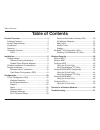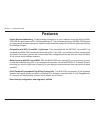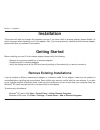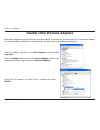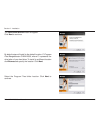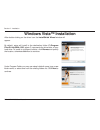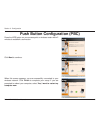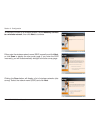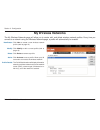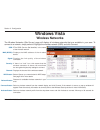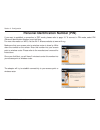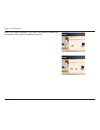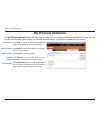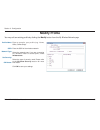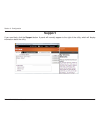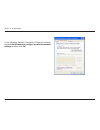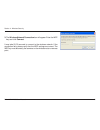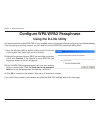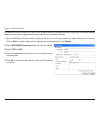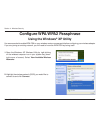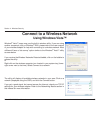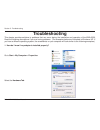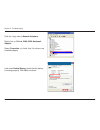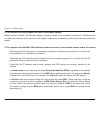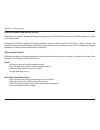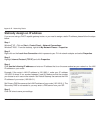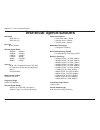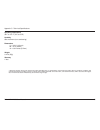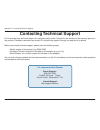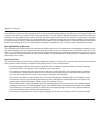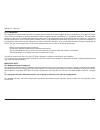- DL manuals
- D-Link
- Adapter
- Rangebooster G WNA-2330
- User Manual
D-Link Rangebooster G WNA-2330 User Manual - Configuration
D-Link WNA-330 User Manual
Section 3 - Configuration
Configuration
This section will show you how to configure your new D-Link wireless adapter using the D-Link Utility as well as the
Windows
®
XP Zero Configuration Utility.
D-Link Configuration Utility
The D-Link WNA-330 uses the Configuration Utility as the management software. The utility provides the user an
easy interface to change any settings related to the wireless adapter. After you have completed the installation of the
WNA-330 and whenever you start the computer, the Configuration Utility starts automatically and the system tray icon
is loaded in the toolbar. Clicking on the utility icon will start the Configuration Utility.
If you are using Windows
®
XP, please skip to page .
Summary of Rangebooster G WNA-2330
Page 2: Table of Contents
D-link wna-330 user manual table of contents table of contents product overview ........................................................ 4 package contents.................................................... 4 system requirements ............................................. 4 introduction ............
Page 3
3 d-link wna-330 user manual table of contents wireless basics ......................................................... 55 networking basics .................................................... 60 check your ip address .......................................... 60 statically assign an ip address .....
Page 4: System Requirements
4 d-link wna-330 user manual section 1 - product overview • d-link wna-330 rangebooster g ™ notebook adapter • manual and warranty on cd • d-link wireless utility on cd system requirements • a laptop computer with an available 3-bit cardbus slot • windows ® 000 (service pack 4) or xp (service pack )...
Page 5: Introduction
5 d-link wna-330 user manual section 1 - product overview introduction d-link, an industry leader in networking, introduces another performance breakthrough in wireless connectivity – the rangebooster g ™ wna-330 notebook adapter. Based on d-link 108g technology, these 80.11g compatible devices are ...
Page 6: Features
6 d-link wna-330 user manual section 1 - product overview • faster wireless networking - enable wireless connectivity on your notebook computer with the wna- 330. With the performance of d-link’s rangebooster g ™ line of wireless products, the wna-330 delivers an unsurpassed wireless experience. Per...
Page 7: Hardware Overview
7 d-link wna-330 user manual section 1 - product overview activity a blinking light indicates data is being transmitted. Link a steady light indicates a connection to a wireless network. Hardware overview leds.
Page 8: Getting Started
8 d-link wna-330 user manual section - installation getting started installation this section will walk you through the installation process. If you have a built-in wireless adapter, please disable it in device manager before installing your d-link adapter. Also, if you have previously installed ano...
Page 9
9 d-link wna-330 user manual section - installation disable other wireless adapters most newer laptops may include a built-in wireless adapter. To prevent any conflicts with the d-link wireless adapter, it is recommended to disable the wireless adapter (as well as any unused ethernet adapters). From...
Page 10
10 d-link wna-330 user manual section - installation click yes to disable the adapter. The adapter is now disabled. When disabled, a red x will be displayed. Disabling the adapter will not remove the drivers. If you would like to use the adapter, simply right-click it and select enable..
Page 11
11 d-link wna-330 user manual section - installation wireless installation considerations the d-link wireless adapter lets you access your network using a wireless connection from virtually anywhere within the operating range of your wireless network. Keep in mind, however, that the number, thicknes...
Page 12: Adapter Installation
1 d-link wna-330 user manual section - installation warning: do not install the wna-2330 notebook adapter into your computer before installing the driver software from the d-link cd. Turn on the computer and insert the d-link wna-330 driver cd in the cd-rom drive. The step-by-step instructions that ...
Page 13
13 d-link wna-330 user manual section - installation the installshield wizard window will appear. Click next to continue. By default setup will install to the default location: c:\program files\rangebooster g wna-2330, where c: represents the drive letter of your hard drive. To install to a differen...
Page 14
14 d-link wna-330 user manual section - installation the d-link configuration wizard will now appear. If you are using windows ® xp (sp), you will have the option to use either the d-link utility or the built-in windows ® wireless utility. Click next to continue. Insert the adapter into an available...
Page 15
15 d-link wna-330 user manual section - installation click the scan button to display a list of wireless networks (site survey). Click on the network name (ssid) and click connect. If the wireless network you are trying to connect to is encrypted, enter the wep key or wpa-psk passphrase. Click next ...
Page 16
16 d-link wna-330 user manual section - installation after double-clicking on the driver icon the installshield wizard window will appear. Windows vista™ installation by default, setup will install to the destination folder: c:\program files\d-link\wna-1330, where c: represents the drive letter of y...
Page 17
17 d-link wna-330 user manual section - installation wna-1330 will start configuration. This may take a few minutes. Once configuration is complete, insert the wna-1330 into the pcmcia slot. Click next to continue. Once inserted, the found new hardware window may pop up. Click cancel to continue set...
Page 18
18 d-link wna-330 user manual section - installation wna-1330 will start configuration. This may take a few minutes. If you want to manually connect to a wireless network, refer to page 0. The following instructions will connect you to a wireless network using wi-fi protected setup (wps). Select con...
Page 19
19 d-link wna-330 user manual section 3 - configuration press the wps button on your access point or wireless router within minutes to establish a connection. Click next to continue. When this screen appears, you are successfully connected to your wireless network. Click finish to complete your setu...
Page 20
0 d-link wna-330 user manual section 3 - configuration to manually connect to a wireless network, select manually connect to a wireless network, then click next to continue. Either enter the wireless network name (ssid) manually and click next, or click scan to display the site survey page. If you e...
Page 21
1 d-link wna-330 user manual section 3 - configuration when this screen appears, you are successfully connected to your wireless network. Click finish to complete your setup. If you are prompted to reboot your computer, select yes, i want to restart my computer now..
Page 22: Configuration
D-link wna-330 user manual section 3 - configuration configuration this section will show you how to configure your new d-link wireless adapter using the d-link utility as well as the windows ® xp zero configuration utility. D-link configuration utility the d-link wna-330 uses the configuration util...
Page 23: Wireless Networks
3 d-link wna-330 user manual section 3 - configuration wireless networks the ssid (service set identifier) is the name of the wireless network. Displays the mac address of the wireless device. Displays the link quality of the wireless connection. If there is a “lock” icon, this means the wireless ne...
Page 24: My Wireless Networks
4 d-link wna-330 user manual section 3 - configuration my wireless networks the my wireless networks page will allow you to create, edit, and delete wireless network profiles. Every time you connect to a network using the wireless networks page, a profile will automatically be created. New button: m...
Page 25: Support
5 d-link wna-330 user manual section 3 - configuration support if you need help, click the support button. A pane will appear to the right of the utility which will display information about the utility..
Page 26: About
6 d-link wna-330 user manual section 3 - configuration the about screen gives you information about the firmware and utility versions of the wna-330. About.
Page 27: Windows Vista
7 d-link wna-330 user manual section 3 - configuration windows vista the wireless networks (site survey) page will display all wireless networks that are available in your area. To connect to a network, simply select to highlight the wireless network (ssid) and click connect. Wireless networks ssid:...
Page 28: Wi-Fi Protected Setup (Wps)
8 d-link wna-330 user manual section 3 - configuration wi-fi protected setup (wps) the wi-fi protected setup (wps) system is designed for easy setup of security-enabled wi-fi networks. It is recommended that you have the access point or wireless router nearby during setup. For more information on wp...
Page 29
9 d-link wna-330 user manual section 3 - configuration personal identification number (pin) if you want to establish a connection in pbc mode, please refer to page 18. To connect in pin mode, select pin (personal identification number) and click next. For more information on wps, visit the wi-fi all...
Page 30
30 d-link wna-330 user manual section 3 - configuration when this screen appears, you have successfully established connectivity. Click finish to complete your setup..
Page 31: My Wireless Networks
31 d-link wna-330 user manual section 3 - configuration my wireless networks the my wireless networks page will allow you to create, edit, and delete wireless network profiles. Every time you connect to a wireless network using the wireless networks page, a profile will automatically be created. Cli...
Page 32: Add Profile
3 d-link wna-330 user manual section 3 - configuration add profile you may add a new network by clicking the new button from the my wireless networks page. Enter a name for your profile (e.G. Home, office, coffee shop). Enter the ssid of the wireless network. Select the network type. If you are conn...
Page 33: Modify Profile
33 d-link wna-330 user manual section 3 - configuration modify profile you may edit an existing profile by clicking the modify button from the my wireless networks page . Enter a name for your profile (e.G. Home, office, coffee shop). Enter the ssid of the wireless network. Select the network type. ...
Page 34: Support
34 d-link wna-330 user manual section 3 - configuration support if you need help, click the support button. A panel will normally appear to the right of the utility, which will display information about the utility..
Page 35: Windows
35 d-link wna-330 user manual section 3 - configuration windows ® xp configuration utility windows ® xp users may use the built-in wireless utility. The following instructions are for service pack users. If you are using windows ® 000, you must use the d-link utility. Please refer to page 15. Right-...
Page 36: Disabling The Windows
36 d-link wna-330 user manual section 3 - configuration disabling the windows ® xp utility if you want to use the d-link wireless utility you must disable the windows ® xp wireless utility. Right-click on the wireless computer icon in your system tray (lower-right corner next to the time). Select vi...
Page 37
37 d-link wna-330 user manual section 3 - configuration in the wireless network connection properties window, uncheck use windows ® to configure my wireless network settings and then click ok..
Page 38: Wireless Security
38 d-link wna-330 user manual section 4 - wireless security wireless security this section will show you the different levels of security you can use to protect your data from intruders. The wna-330 offers the following types of security: • wpa (wi-fi protected access ) • wpa-psk (pre-shared key) • ...
Page 39: What Is Wpa?
39 d-link wna-330 user manual section 4 - wireless security what is wpa? Wpa, or wi-fi protected access, is a wi-fi standard that was designed to improve the security features of wep (wired equivalent privacy). The major improvements over wep: • improved data encryption through the temporal key inte...
Page 40: Configure Wep
40 d-link wna-330 user manual section 4 - wireless security configure wep using the d-link utility it is recommended to enable wep on your wireless router or access point before configuring your wireless adapter. If you are joining an existing network, you will need to know the wep key being used. 1...
Page 41
41 d-link wna-330 user manual section 4 - wireless security it is recommended to enable wep on your wireless router or access point before configuring your wireless adapter. Make sure you enter the wep key exactly the same on all wireless devices. It is strongly recommended to set the authentication...
Page 42: Configure Wep
4 d-link wna-330 user manual section 4 - wireless security configure wep using the windows ® xp utility it is recommended to enable wep on your wireless router or access point before configuring your wireless adapter. If you are joining an existing network, you will need to know the wep key being us...
Page 43
43 d-link wna-330 user manual section 4 - wireless security 3. The wireless network connection box will appear. Enter the wep key and click connect. It may take 0-30 seconds to connect to the wireless network. If the connection fails, please verify that the wep settings are correct. The wep key must...
Page 44: Using The D-Link Utility
44 d-link wna-330 user manual section 4 - wireless security configure wpa/wpa2 passphrase using the d-link utility it is recommended to enable wpa-psk on your wireless router or access point before configuring your wireless adapter. If you are joining an existing network, you will need to know the w...
Page 45
45 d-link wna-330 user manual section 4 - wireless security it is recommended to enable wpa-psk on your wireless router or access point before configuring your wireless adapter. Make sure you enter the passphrase exactly the same on all wireless devices. 1. Open the wireless utility by double-clicki...
Page 46: Using The Windows
46 d-link wna-330 user manual section 4 - wireless security configure wpa/wpa2 passphrase using the windows ® xp utility it is recommended to enable wpa-psk on your wireless router or access point before configuring your wireless adapter. If you are joining an existing network, you will need to know...
Page 47
47 d-link wna-330 user manual section 4 - wireless security 3. The wireless network connection box will appear. Enter the wpa-psk passphrase and click connect. It may take 0-30 seconds to connect to the wireless network. If the connection fails, please verify that the wpa-psk settings are correct. T...
Page 48: Configure Wpa/wpa2
48 d-link wna-330 user manual section 4 - wireless security configure wpa/wpa2 using the d-link utility wpa and wpa are for advanced users who are familiar with using a radius server and setting up certificates. 1. Open the wireless utility by double-clicking on the d-link icon in your system tray (...
Page 49: Configure 802.1X
49 d-link wna-330 user manual section 4 - wireless security configure 802.1x using the d-link utility 80.1x is for advanced users who are familiar with using a radius server and setting up certificates. 1. Open the wireless utility by double-clicking on the d-link icon in your system tray (lower-rig...
Page 50: Using Windows Vista™
50 d-link wna-330 user manual section 4 - wireless security connect to a wireless network using windows vista™ windows ® vista™ users may use the built-in wireless utility. If you are using another company’s utility or windows ® 000, please refer to the user manual of your wireless adapter for help ...
Page 51: Troubleshooting
51 d-link wna-330 user manual section 5 - troubleshooting 1. How do i know if my adapter is installed properly? Select the hardware tab. Troubleshooting this chapter provides solutions to problems that can occur during the installation and operation of the wna-330. Read the following descriptions if...
Page 52
5 d-link wna-330 user manual section 5 - troubleshooting click the + sign next to network adapters. Right-click on d-link wna-2330 notebook adapter. Select properties to check that the drivers are installed properly. Look under device status to check that the device is working properly. Click ok to ...
Page 53
53 d-link wna-330 user manual section 5 - troubleshooting make sure that the wna-1330 wireless adapter is properly seated in the computer’s cardbus slot. If windows does not detect the hardware upon insertion of the adapter, make sure to completely remove drivers that were previously loaded. 2. The ...
Page 54
54 d-link wna-330 user manual section 5 - troubleshooting check that the network connection for the wireless client is configured properly. Select ap (infrastructure) when connecting to an access point and select ad-hoc mode when connecting without an access point. Double-click on the wlan icon in t...
Page 55: Wireless Basics
55 d-link wna-330 user manual appendix a - wireless basics d-link wireless products are based on industry standards to provide easy-to-use and compatible high-speed wireless connectivity within your home, business or public access wireless networks. Strictly adhering to the ieee standard, the d-link...
Page 56
56 d-link wna-330 user manual appendix a - wireless basics what is wireless? Wireless or wi-fi technology is another way of connecting your computer to the network without using wires. Wi-fi uses radio frequency to connect wirelessly, so you have the freedom to connect computers anywhere in your hom...
Page 57
57 d-link wna-330 user manual appendix a - wireless basics wireless personal area network (wpan) bluetooth is the industry standard wireless technology used for wpan. Bluetooth devices in wpan operate in a range up to 30 feet away. Compared to wlan the speed and wireless operation range are both les...
Page 58
58 d-link wna-330 user manual appendix a - wireless basics where is wireless used? Wireless technology is expanding everywhere not just at home or office. People like the freedom of mobility and it’s becoming so popular that more and more public facilities now provide wireless access to attract peop...
Page 59: Wireless Modes
59 d-link wna-330 user manual appendix a - wireless basics security don’t let you next-door neighbors or intruders connect to your wireless network. Secure your wireless network by turning on the wpa or wep security feature on the router. Refer to product manual for detail information on how to set ...
Page 60: Networking Basics
60 d-link wna-330 user manual appendix b - networking basics networking basics check your ip address after you install your new d-link adapter, by default, the tcp/ip settings should be set to obtain an ip address from a dhcp server (i.E. Wireless router) automatically. To verify your ip address, pl...
Page 61
61 d-link wna-330 user manual appendix b - networking basics statically assign an ip address if you are not using a dhcp capable gateway/router, or you need to assign a static ip address, please follow the steps below: step 1 windows ® xp - click on start > control panel > network connections. Windo...
Page 62: Technical Specifications
6 d-link wna-330 user manual appendix c - technical specifications technical specifications standards • ieee 80.11b • ieee 80.11g bus type 3-bit cardbus wireless signal rates* • 54mbps • 48mbps • 36mbps • 4mbps • 18mbps • 1mbps • 11mbps • 9mbps • 6mbps • 5.5mbps • mbps • 1mbps security • wpa - wi-fi...
Page 63
63 d-link wna-330 user manual appendix c - technical specifications operating temperature 3°f to 131°f ( 0°c to 55°c) humidity 95% maximum (non-condensing) dimensions • l = 4.64 (114.3mm) • w = .13 (54mm) • h = 0.34 inches (8.7mm) weight 0.1 lb (55g) warranty 1 year * maximum wireless signal rate de...
Page 64
64 d-link wna-330 user manual appendix d - contacting technical support contacting technical support d-link provides free technical support for customers within within canada for the duration of the warranty period on this product. Canadian customers can contact d-link technical support through our ...
Page 65: Warranty
65 d-link wna-330 user manual appendix e - warranty warranty subject to the terms and conditions set forth herein, d-link networks, inc. (“d-link”) provides this limited warranty: • only to the person or entity that originally purchased the product from d-link or its authorized reseller or distribut...
Page 66
66 d-link wna-330 user manual appendix e - warranty conforms to d-link’s functional specifications for the software or to refund the portion of the actual purchase price paid that is attributable to the software. Except as otherwise agreed by dlink in writing, the replacement software is provided on...
Page 67
67 d-link wna-330 user manual appendix e - warranty sent cod will be rejected by d-link. Products shall be fully insured by the customer and shipped to d-link networks, inc., 180 winston park drive, oakville, ontario, canada l6h 5w1. D-link will not be held responsible for any packages that are lost...
Page 68
68 d-link wna-330 user manual appendix e - warranty limitation of liability: to the maximum extent permitted by law, d-link is not liable under any contract, negligence, strict liability or other legal or equitable theory for any loss of use of the product, inconvenience or damages of any character,...
Page 69
69 d-link wna-330 user manual appendix e - warranty fcc statement: this equipment has been tested and found to comply with the limits for a class b digital device, pursuant to part 15 of the fcc rules. These limits are designed to provide reasonable protection against harmful interference in a resid...
Page 70: Registration
70 d-link wna-330 user manual appendix f - registration version 1. December 15, 008 product registration is entirely voluntary and failure to complete or return this form will not diminish your warranty rights. Registration.