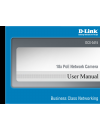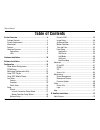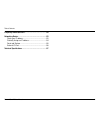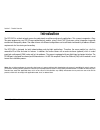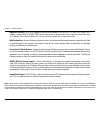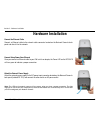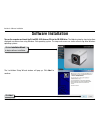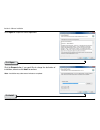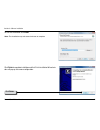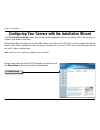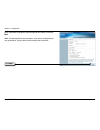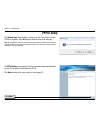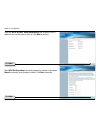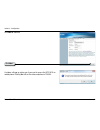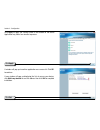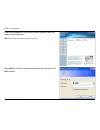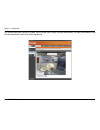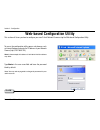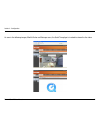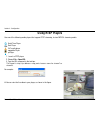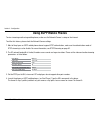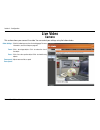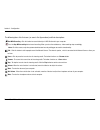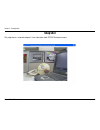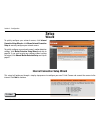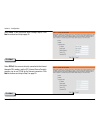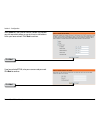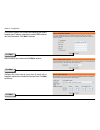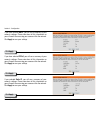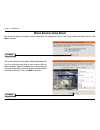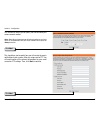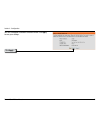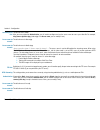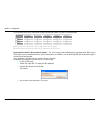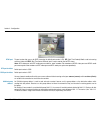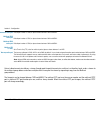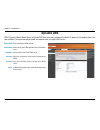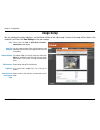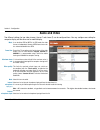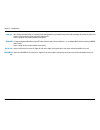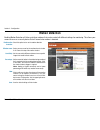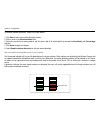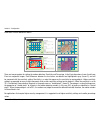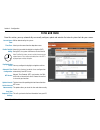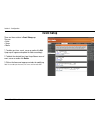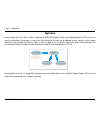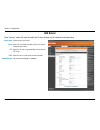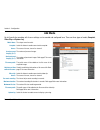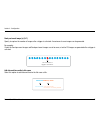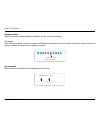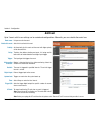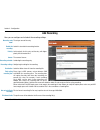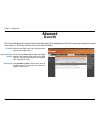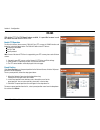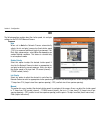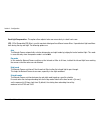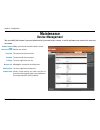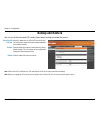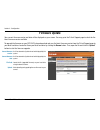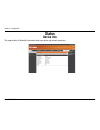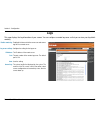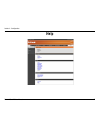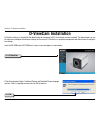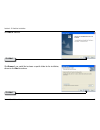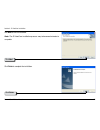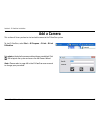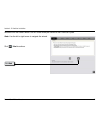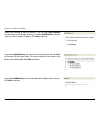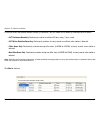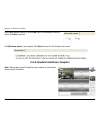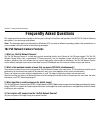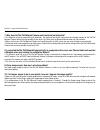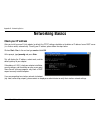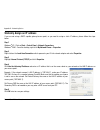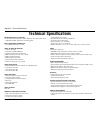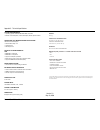- DL manuals
- D-Link
- Security Camera
- Securicam DCS-3415
- User Manual
D-Link Securicam DCS-3415 User Manual
Summary of Securicam DCS-3415
Page 2: Table of Contents
D-link dcs-3415 user manual table of contents product overview ...................................................4 package contents ..............................................................4 system requirements .......................................................4 introduction ................
Page 3
3 d-link dcs-3415 user manual table of contents frequently asked questions .................................... 80 networking basics ................................................ 83 check your ip address .....................................................83 statically assign an ip address ........
Page 4: System Requirements
4 d-link dcs-3415 user manual section 1 - product overview • d-link dcs-3415 18x poe network camera • cat5 ethernet cable • power adapter • screws • manual and software on cd • quick install guide note: using a power supply with a different voltage than the one included with your product will cause ...
Page 5: Introduction
5 d-link dcs-3415 user manual section 1 - product overview introduction the dcs-3415 is an ideal network camera for professional surveillance and security applications. This camera incorporates a sony 18x zoom progressive scan ccd (charge-coupled device) module, using d-link’s soc (system-on-a-chip)...
Page 6: Features
6 d-link dcs-3415 user manual section 1 - product overview • powerful surveillance - dcs-3415 is designed to target high-end surveillance market. An 18x zoom progressive scan ccd module can capture superb vivid images of moving objects that traditional interlaced scanning techniques cannot achieve. ...
Page 7
7 d-link dcs-3415 user manual section 1 - product overview • supported protocols - dcs-3415 supports a wide variety of protocols such as rtsp, ftp, smtp, ntp and http. In addition, supports upnp and ddns. Ddns allows your camera to be accessed using a static host name rather than an ip address. Upnp...
Page 8: Hardware Overview
8 d-link dcs-3415 user manual section 1 - product overview dc power connector the dc power input connector is located on the back panel. This is labeled “1v dc” with a single socket to supply power to the network camera. Microphone connector: the dcs-3415 has an internal built-in microphone. To use ...
Page 9: Leds
9 d-link dcs-3415 user manual section 1 - product overview leds front view built-in microphone status led blinking red: indicates power is being supplied to the camera. Solid green: indicates that a connection has been established via ethernet port. Blinking green: indicates traffic movement in the ...
Page 10: Hardware Installation
10 d-link dcs-3415 user manual section - hardware installation hardware installation connect the ethernet cable connect an ethernet cable to the network cable connector located on the network camera’s back panel and attach it to the network. Attach the external power supply attach the external power...
Page 11
11 d-link dcs-3415 user manual section - hardware installation the package comes with a camera stand with a swivel ball screw head that can be attached to the network camera bottom socket cavity. Attach the camera stand to the network camera and station it for your application. There are holes locat...
Page 12: Software Installation
1 d-link dcs-3415 user manual section 3- software installation turn on the computer and insert the d-link dcs-3415 autorun cd into the cd-rom drive. The following step-by-step instructions displayed are shown when using windows vista operating system. The steps and screens are similar when using oth...
Page 13
13 d-link dcs-3415 user manual section 3- software installation click i agree to accept the license agreement. Click i agree click the browse button if you would like to change the destination of installation, otherwise click install to continue. Note: installation may take several minutes to comple...
Page 14
14 d-link dcs-3415 user manual section 3- software installation to start the installation click install. Note: the installation may take several minutes to complete. Click finish click finish to complete installation and the d-link installation wizard win- dow will pop up for camera configuration..
Page 15
15 d-link dcs-3415 user manual section 4 - configuration click manual setup configuring your camera with the installation wizard if the d-link installation wizard window does not pop up after completion of software installation, click on the icon that was created in your windows start menu. The inst...
Page 16
16 d-link dcs-3415 user manual section 4 - configuration click next enter a password, and confirm the password for the admin id and click next. Note: the default administrator username is set to admin and the password may be left blank. The password can be changed after installation..
Page 17: Pppoe Setup
17 d-link dcs-3415 user manual section 4 - configuration the pppoe setting screen displays. Enter the username and password provided by your isp to connect to the internet by pppoe. Click next and skip to the setup screen as seen in page 19. The network type screen displays will pop up to ask if you...
Page 18
18 d-link dcs-3415 user manual section 4 - configuration check the get ip by dhcp server automatically box to obtain a new ip address every time the camera starts up. Click next to continue. Select upnp port forwarding if your router supports this function. If not, choose manual to manually enter yo...
Page 19
19 d-link dcs-3415 user manual section 4 - configuration click next a window will pop up asking you if you want to access the dcs-3415 via mobile phone. Clicking yes will set the video resolution to 176x144. Click next to continue..
Page 20
0 d-link dcs-3415 user manual section 4 - configuration click apply to apply the settings listed in the window to the device. Application may take a few minutes to process. Click apply a window will pop up to confirm application was successful. Click ok to continue. A new window will pop up displayi...
Page 21
1 d-link dcs-3415 user manual section 4 - configuration double-click dcs-3415 in the installation wizard window to launch the camera’s web configuration. Note: please see the user manual for more information. Enter admin as the default username and leave the password blank. Click ok to continue..
Page 22
D-link dcs-3415 user manual section 4 - configuration this section shows your camera’s live video. You can control your settings using the buttons below. For more information on using the web configuration, please refer to the user manual..
Page 23
3 d-link dcs-3415 user manual section 4 - configuration web-based configuration utility to access the configuration utility, open a web-browser such as internet explorer and enter the ip address of your network camera (http://19.168.0.10) note: in the example, this address is 192.168.0.120. Your add...
Page 24
4 d-link dcs-3415 user manual section 4 - configuration as seen in the following images, mozilla firefox and netscape users, the quick time player is invoked to stream the live video..
Page 25: Using Rtsp Players
5 d-link dcs-3415 user manual section 4 - configuration using rtsp players quick time player real player vlc media player mpegable player pvplayer 1. Launch a rtsp player. . Choose file > open url. 3. Type the url command in the text box. The format is rtsp://:/ stream> for example: 4. You can view ...
Page 26: Using 3Gpp Mobile Phones
6 d-link dcs-3415 user manual section 4 - configuration using 3gpp mobile phones to view streaming media using mobile phones, make sure the network camera is setup on the internet. To utilize this feature, please check the network camera settings. 1. Most of the players on 3gpp mobile phones do not ...
Page 27: Live Video
7 d-link dcs-3415 user manual section 4 - configuration live video camera this section shows your camera’s live video. You can control your settings using the buttons below. Client settings : zoom : focus : zoom speed / focus speed : click this button to access the client setting page. For more info...
Page 28
8 d-link dcs-3415 user manual section 4 - configuration start mp4 recording : click this button to record video clips in mp4 file format to your computer. Press the stop mp4 recording button to end recording. When you close the web browser, video recording stops accordingly. Note: for vista users, o...
Page 29: Snapshot
9 d-link dcs-3415 user manual section 4 - configuration snapshot this page shows a snapshot image of a live video taken from dcs-3415 network camera..
Page 30: Client Setup
30 d-link dcs-3415 user manual section 4 - configuration stream options: protocol options: udp protocol: udp unicast: udp multicast tcp: http protocol: record options: you can select which video stream profile to use. There are 4 protocols for you to choose for the video streaming. This is recommend...
Page 31: Setup
31 d-link dcs-3415 user manual section 4 - configuration setup wizard to quickly configure your network camera, click internet connection setup wizard or click manual internet connection setup to manually configure your network camera. To quickly configure your network camera’s motion detection sett...
Page 32
3 d-link dcs-3415 user manual section 4 - configuration click next click next select pppoe if the camera is directly connected to the internet through a dsl modem, and the isp (internet service provider) requires you to use pppoe for the internet connection. Click next to continue and skip to step o...
Page 33
33 d-link dcs-3415 user manual section 4 - configuration click next click next if you have selected pppoe, enter your username and password. Click next to continue. Select static ip if your internet service provider has provided you with connection settings, or you wish to set a static address withi...
Page 34
34 d-link dcs-3415 user manual section 4 - configuration click next click next click next if you have a dynamic dns account and would like the camera to update your ip address automatically, enable ddns and enter your host information. Click next to continue. Enter a name for your camera and click n...
Page 35
35 d-link dcs-3415 user manual section 4 - configuration click apply click apply click apply if you have selected dhcp, you will see a summary of your camera’s settings. Please note down all this information as you will need it for accessing your camera within the network. Click apply to save your s...
Page 36
36 d-link dcs-3415 user manual section 4 - configuration motion detection setup wizard this wizard will guide you through a step-by-step process to configure your new d-link camera motion detection functions. Click next to continue. Click next this section will allow you to enable or disable motion ...
Page 37
37 d-link dcs-3415 user manual section 4 - configuration click next click next this section will allows you to specify the time and date your camera records motion. Note: recording camera footage will take up space on your hard drive. Its recommended that you have sufficient disk space for always fu...
Page 38
38 d-link dcs-3415 user manual section 4 - configuration click apply you have completed the motion detection wizard. Click apply to save your settings..
Page 39: Network Setup
39 d-link dcs-3415 user manual section 4 - configuration lan settings: dhcp: static ip client: ip address: subnet mask: default gateway: primary dns: secondary dns: enable upnp presentation: settings for your local area network. Select this connection if you have a dhcp server running on your networ...
Page 40
40 d-link dcs-3415 user manual section 4 - configuration enable upnp port forwarding: pppoe settings: http: authentication: http port: enabling upnp port forwarding allows the network camera to open secondary http port on the router, not http port, meaning that you have to add the secondary http por...
Page 41
41 d-link dcs-3415 user manual section 4 - configuration secondary http port: access name for stream1: access name for stream2: ftp port: rtsp streaming: authentication: access name for stream1: access name for stream2: the default value is 8080. After you have enabled the authentication, you will n...
Page 42
4 d-link dcs-3415 user manual section 4 - configuration the accessibility of the rtsp streaming for the three authentication modes are listed in the following table. Quick time player real player vlc media player mpegable player pvplayer disable o o o o o basic o o x x x digest o x x x x o indicates...
Page 43
43 d-link dcs-3415 user manual section 4 - configuration the port number that you use for rstp streaming, the default port number is 554. Rtp (real time protocol) port is used to streaming audio and video while rtcp (real time control protocol) port is used to monitor qos of rtp stream. Note: rtp vi...
Page 44
44 d-link dcs-3415 user manual section 4 - configuration default port number is 5560, or please choose between 104 and 65534. Default port number is 5561, or please choose between 104 and 65534. Default port number is 5563, or please choose between 104 and 65534. Set a time to live(ttl) value for mu...
Page 45: Dynamic Dns
45 d-link dcs-3415 user manual section 4 - configuration enable ddns: server name: host name: username: password: status: click to enable the ddns function. Select your dynamic dns provider from the pull down menu. Enter the host name of the ddns server. Enter your username or e-mail used to connect...
Page 46: Image Setup
46 d-link dcs-3415 user manual section 4 - configuration color: power line frequency: video orientation: white balance: brightness: overlay title and time stamp on video: select either for color or b/w (black and white, monochrome) video display. You may need to choose 50 or 60 hz frequency; and non...
Page 47: Audio and Video
47 d-link dcs-3415 user manual section 4 - configuration mode: frame size: maximum frame rate: video quality: mute: internal microphone input gain: external microphone input: it can be either jpeg or mpeg4. In jpeg mode, the video frames are independent. However, mpeg4 consumes much less network ban...
Page 48
48 d-link dcs-3415 user manual section 4 - configuration aac (advanced audio coding): a wide band audio coding algorithm that exploits two primary coding strategies to dramatically reduce the amount of data needed to convey high-quality digital audio. Select a higher bit rate number for better audio...
Page 49: Motion Detection
49 d-link dcs-3415 user manual section 4 - configuration enable motion detection: window name: sensitivity: percentage: new: save: check this option to turn on the motion detection. Create your own name for the monitored area/ window. It will show at the top of the motion window. Set the measurable ...
Page 50
50 d-link dcs-3415 user manual section 4 - configuration 1. Click new to add a new motion detection window. . Enter a name in the window name field. 3. Define the sensitivity to moving objects and the space ratio of all alerted pixels by moving the sensitivity and percentage slide bar. 4. Click save...
Page 51
51 d-link dcs-3415 user manual section 4 - configuration how does motion detection work? There are two parameters for setting the motion detection: sensitivity and percentage. In the illustration above, frame a and frame b are two sequential images. Pixel differences between the two frames are detec...
Page 52: Time and Date
5 d-link dcs-3415 user manual section 4 - configuration current server time: time zone: enable daylight saving: daylight saving dates: automatic time configuration: ntp server: update interval: set the date and time manually: copy your computer’s time settings: will be determined by the system. Sele...
Page 53: Event Setup
53 d-link dcs-3415 user manual section 4 - configuration event setup there are three sections in event setup page. They are: • event • server • media 1. To add a new item - event, server or media click add. A pop-up will appear and update the fields accodringly. . To delete the selected item from th...
Page 54
54 d-link dcs-3415 user manual section 4 - configuration application a typical application is that when a motion is detected, the dcs-3415 network camera sends buffered images to a ftp server or via e-mail as notifications. For example, as seen in the illustration below, an event can be triggered by...
Page 55: Add Server
55 d-link dcs-3415 user manual section 4 - configuration server name: email: ftp: http: network storage: unique name of your server. Select this to enable and apply your email account setting for your camera. Select this to access a granted folder on the external ftp server. Select this to use a web...
Page 56: Add Media
56 d-link dcs-3415 user manual section 4 - configuration media name: snapshot: source: send pre-event image(s) [0~7]: send post-event image(s) [0~7]: file name prefix: add date and time suffix to file name: video clip: source: pre-event recording: maximum duration: maximum file size: file name prefi...
Page 57
57 d-link dcs-3415 user manual section 4 - configuration send post-event image (s) [0~7) specify to capture the number of images after a trigger is activated. A maximum of seven images can be generated. For example: if both the send pre-event images and send post-event images are set to seven, a tot...
Page 58
58 d-link dcs-3415 user manual section 4 - configuration maximum duration specify the maximal recording duration in seconds. You can set up to ten seconds. For example: if the pre-event recording is set to five seconds and the maximum duration is set to ten seconds, the network camera continues to r...
Page 59: Add Event
59 d-link dcs-3415 user manual section 4 - configuration event name: enable this event: priority: delay: trigger: video motion detection: periodic: digital input: system boot: time: trigger d/o: cf card: unique name for the event. Select this to activate this event. Set the priority for this event a...
Page 60: Add Recording
60 d-link dcs-3415 user manual section 4 - configuration recording entry name: enable this recording: priority: source: recording schedule: recording settings: destination: total cycling recording size: size of each file for recording: file name prefix: the unique name of the entry. Select this to e...
Page 61: Advanced
61 d-link dcs-3415 user manual section 4 - configuration di and do: digital input trigger condition: digital output: setting for both digital input signal and digital output signal can be configured here. Please select from high or low for digital input trigger condition. When external device connec...
Page 62: Rs485
6 d-link dcs-3415 user manual section 4 - configuration with digital ptz (pan/tilt/zoom) feature enabled, it is possible to zoom in and out video recieved from the dcs-3415. Enable ptz operation to utilize this feature, please connect dcs-3415 to a ptz scanner via rs485 interface and follow the inst...
Page 63: Icr
63 d-link dcs-3415 user manual section 4 - configuration the follwoing options explain about the shutter speed, iris and gain settings for the dcs-3415 network camera. Exposure auto when set to auto the network camera automatically adjusts the iris and gain, however has fixed shutter speed (1/30 s) ...
Page 64
64 d-link dcs-3415 user manual section 4 - configuration back light compensation : this option allows objects to be seen more clearly in a dark front scene. Icr - ir-cut removable(icr) filter is a switch mechanical design of two different sensor filters. It provides best light conditions both during...
Page 65: Access List
65 d-link dcs-3415 user manual section 4 - configuration allow list: start ip address: end ip address: delete allow list: deny list: delete deny list: the list of ip addresses that have the access right to the camera. The starting ip address of the devices (such as a computer) that have permission t...
Page 66: Maintenance
66 d-link dcs-3415 user manual section 4 - configuration maintenance device management admin password setup: add user account: username: password: privilege: manage user: authentication: camera name: modify a password for the administrator’s account. Add new user account. The username for the new ac...
Page 67: Backup and Restore
67 d-link dcs-3415 user manual section 4 - configuration turn off the led indicator: restore: reboot: check this option to turn off the led next to the lens. This will prevent anyone from observing the operation of the network camera. Click the button will reset the camera back to its factory defaul...
Page 68: Firmware Update
68 d-link dcs-3415 user manual section 4 - configuration current firmware version: current firmware date: file path: upload: it will be automatically determined and displayed by the system. It will be automatically determined and displayed by the system. Locate the file (upgraded firmware) on your h...
Page 69: Status
69 d-link dcs-3415 user manual section 4 - configuration status device info this page displays all the details information about your device and network connection..
Page 70: Logs
70 d-link dcs-3415 user manual section 4 - configuration enable remote log: log server settings: ip address: port: save: current log: enabling this feature so that the camera can send camera log files to a remote server. Configure the setting for the log server. The ip address of the remote server. ...
Page 71: Help
71 d-link dcs-3415 user manual section 4 - configuration help.
Page 72: D-Viewcam Installation
7 d-link dcs-3415 user manual section 4 - d-viewcam installation d-viewcam installation d-viewcam software is included for the administrator to manage up to 3 d-link network cameras remotely. The administrator can use the software to configure the advances settings for the camera. D-viewcam is a com...
Page 73
73 d-link dcs-3415 user manual section 4 - d-viewcam installation click next to continue. Click browse if you would like to choose a specific folder for the installation, otherwise click next to continue. Click next click next.
Page 74
74 d-link dcs-3415 user manual section 4 - d-viewcam installation click next to start the installation. Note: the d-viewcam installation process may take several minutes to complete. Click next click finish to complete the installation. Click finish.
Page 75: Add A Camera
75 d-link dcs-3415 user manual section 4 - d-viewcam installation add a camera to start d-viewcam, select start > all programs > d-link > d-link d-viewcam. Enter admin as the default username and leave the password blank. Click / ok to log into the system and access the add camera wizard. Note: plea...
Page 76
76 d-link dcs-3415 user manual section 4 - d-viewcam installation welcome to the add camera wizard. Use this wizard to add your cameras to the d-viewcam system. Note: use the left or right arrow to navigate the wizard. Click / next to continue. Click next.
Page 77
77 d-link dcs-3415 user manual section 4 - d-viewcam installation choose which method to add your camera(s). You can choose auto discovery to automatically search for your camera(s), or choose add manually to add your camera(s) via the camera’s ip address. Click next to continue. If you choose auto ...
Page 78
78 d-link dcs-3415 user manual section 4 - d-viewcam installation d-viewcam shows the detected network camera(s) information. You can choose and schedule the recording for each camera. • 24/7 continuous recording: continuously records surveillance 4 hours a day, 7 days a week. • 24/7 motion detectio...
Page 79
79 d-link dcs-3415 user manual section 4 - d-viewcam installation select yes to add other camera(s), or select no if you have no additional camera(s) to add. Click next to continue. The add camera wizard is now complete. Click close to access the d-viewcam’s main screen. Your d-viewcam installation ...
Page 80: Frequently Asked Questions
80 d-link dcs-3415 user manual section 5 - frequently asked questions frequently asked questions 18x poe network camera features 1. What is a 18x poe network camera? The 18x poe network camera is a stand-alone system connecting directly to an ethernet or fast ethernet network. The 18x poe network ca...
Page 81
81 d-link dcs-3415 user manual section 5 - frequently asked questions 18x poe network camera installation 1. Can the network camera be used outdoors? The 18x poe network camera is not weatherproof. It needs to be equipped with a weatherproof case for outdoor use but it is not recommended. 2. When ph...
Page 82
8 d-link dcs-3415 user manual section 5 - frequently asked questions 7. Why does the 18x poe network camera work locally but not externally? • this might be caused by network firewall protection. The setting of the firewall may need to be changed in order for the 18x poe network camera to be accessi...
Page 83: Networking Basics
83 d-link dcs-3415 user manual appendix b - networking basics networking basics check your ip address after you install your new d-link adapter, by default, the tcp/ip settings should be set to obtain an ip address from a dhcp server (i.E. Wireless router) automatically. To verify your ip address, p...
Page 84
84 d-link dcs-3415 user manual appendix b - networking basics statically assign an ip address if you are not using a dhcp capable gateway/access point, or you need to assign a static ip address, please follow the steps below: step 1 windows ® xp - click on start > control panel > network connections...
Page 85: Reset and Restore
Appendix b - reset and restore 85 d-link dcs-3415 user manual reset and restore reset: 1. . 3. Restore: 1. . 3. Restoring the factory defaults will result in the loss of any previous settings and will require running the installation wizard to return the dcs-3415 to a normal state. The led on the fr...
Page 86: External I/o Port
86 d-link dcs-3415 user manual appendix b - external i/o port external i/o port di/do diagram pin 1~4 are used to connect with digital input and digital output devices. Refer to the following illustration for connection method. The dcs-3415 provides a general i/o terminal block with one digital inpu...
Page 87: Technical Specifications
87 d-link dcs-3415 user manual appendix c - technical specifications technical specifications network protocol support + ipv4, tcp/ip, rtsp/ rtp/ rtcp, http, smtp, ftp, ntp, dns, dhcp, upnp, ddns,pppoe, igmp, samba client, ip filtering, 3gpp built-in network interfaces + 10/100base-tx ethernet port,...
Page 88
88 d-link dcs-3415 user manual appendix c - technical specifications system requirements + operating system: microsoft windows 2000, xp, vista + browser: internet explorer, firefox, netscape, mozilla, opera browser supported pda, mobile phones & software handsets with 3gpp player + packet video play...