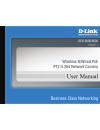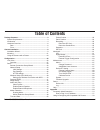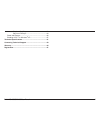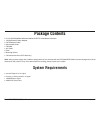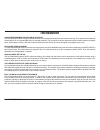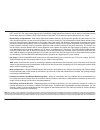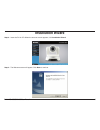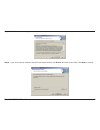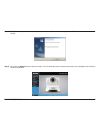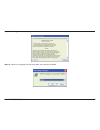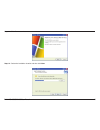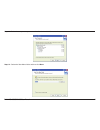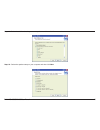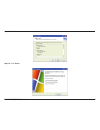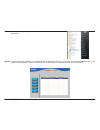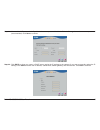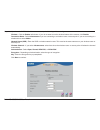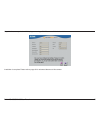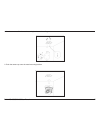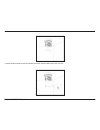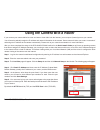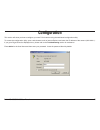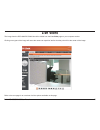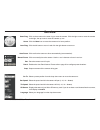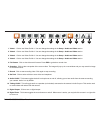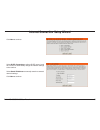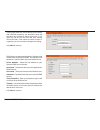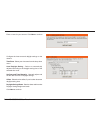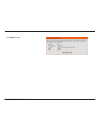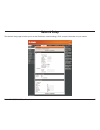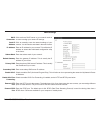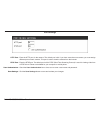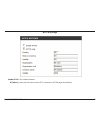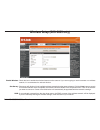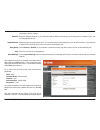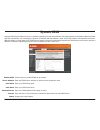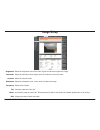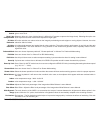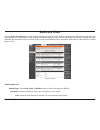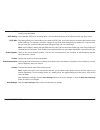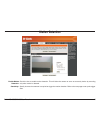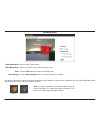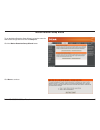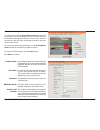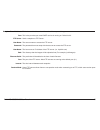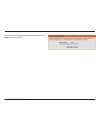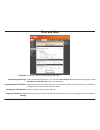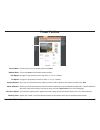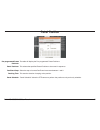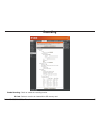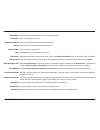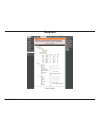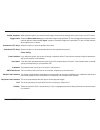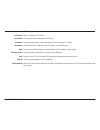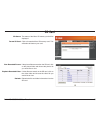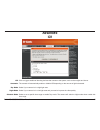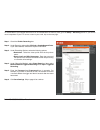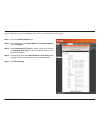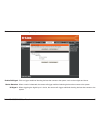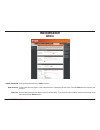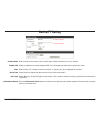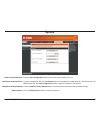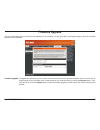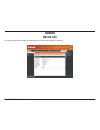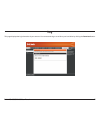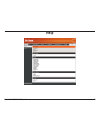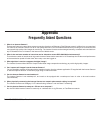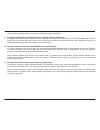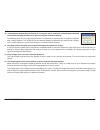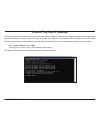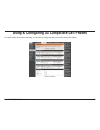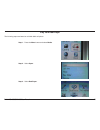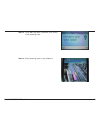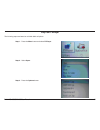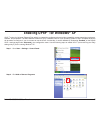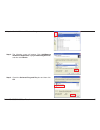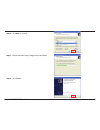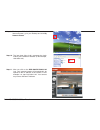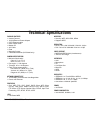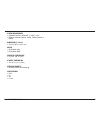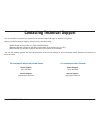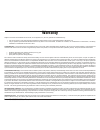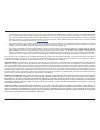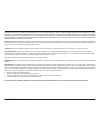- DL manuals
- D-Link
- Security Camera
- SECURICAM DCS-5605
- User Manual
D-Link SECURICAM DCS-5605 User Manual
Summary of SECURICAM DCS-5605
Page 2: Table of Contents
1 d-link dcs-5605/dcs-5635 user manual table of contents package contents ......................................................................3 system requirements ...........................................................3 introduction ...............................................................
Page 3
2 d-link dcs-5605/dcs-5635 user manual play from realplayer .............................................79 play from pvplayer ................................................84 reset and restore ...............................................................86 enabling upnp ™ for windows ® xp ........
Page 4: Package Contents
3 d-link dcs-5605/dcs-5635 user manual • internet explorer 6.0 or higher • pentium 4, 2ghz processor or higher • 128mb ram or higher • 32mb agp video card package contents system requirements • d-link dcs-5605/5635 wireless n/wired poe ptz h.264 network camera • 12v/2a external power adapter • cat5 ...
Page 5: Introduction
4 d-link dcs-5605/dcs-5635 user manual a high-performance surveillance solution the dcs-5605/dcs-5635 is a high performance camera for professional surveillance and remote monitoring. This network camera features motorized pan, tilt, and optical/digital zoom for ultimate versatility. The 10x optical...
Page 6
5 d-link dcs-5605/dcs-5635 user manual • supports a variety of protocols - in addition, the dcs-5605/dcs-5635 supports a variety of platforms including ftp, smtp, ntp, and http. The camera also supports upnp and ddns. Ddns allows the camera to use an easier to remember naming format rather than an i...
Page 7: Hardware Overview
6 d-link dcs-5605/dcs-5635 user manual hardware overview rear 1 micro sd port insert a micro sd memory card to save data from the camera. 2 wps (dcs-5635 only) press the wps button to automatically connect to a wps-enabled wireless router or access point and establish connectivity. 3 power receptor ...
Page 8: Front
7 d-link dcs-5605/dcs-5635 user manual front 2 4 1 3 1 camera lens the ir-cut removable sensor judges lighting conditions and switches from color to infrared accordingly. 2 wps/link led the wps led will blink blue when initializing a connection, and illuminate with solid blue once the connection has...
Page 9: Camera Installation
8 d-link dcs-5605/dcs-5635 user manual step 1 - connect an ethernet cable to the network cable connector located on the dcs-5605/dcs-5635’s back panel and attach it to the network. Step 2 - attach the supplied power supply to the power input connector located on the dcs-5605/dcs-5635’s back panel an...
Page 10: Installation Wizard
9 d-link dcs-5605/dcs-5635 user manual step 4 - the welcome screen will appear. Click next to continue. Step 3 - insert the d-link cd. When the autorun screen appears, click installation wizard. Installation wizard.
Page 11
10 d-link dcs-5605/dcs-5635 user manual step 5 - click yes to the license agreement to continue. Step 6 - if you do not want to install the wizard into the default location, click browse and select a new folder. Click next to continue..
Page 12
11 d-link dcs-5605/dcs-5635 user manual step 7 - click finish to complete the installation. Uncheck the i would like to launch setup wizard se box if you do not want to run the wizard. Step 8 - now, click on ffdshow from the autorun screen. This will install the proper codecs that will allow you to ...
Page 13
12 d-link dcs-5605/dcs-5635 user manual step 9 - click i agree to the license agreement to continue. Step 10 - select your language from the drop-down menu and then click ok..
Page 14
13 d-link dcs-5605/dcs-5635 user manual step 11 - click next to continue. Step 12 - select the installation location and then click next..
Page 15
14 d-link dcs-5605/dcs-5635 user manual step 13 - select the components you want to install and then click next to continue. Step 14 - select the start menu folder and then click next..
Page 16
15 d-link dcs-5605/dcs-5635 user manual step 15 - select the additional tasks you want to perform and then click next to continue. Step 16 - select the speaker setup on your computer and then click next..
Page 17
16 d-link dcs-5605/dcs-5635 user manual step 17 - click install to continue. Step 18 - click finish..
Page 18
17 d-link dcs-5605/dcs-5635 user manual step 20 - the main screen will appear. Your camera should be displayed in the list. If it does not, then click the search button. If your camera does not appear, make sure the camera is connected to your computer correctly and is powered on. Step 19 - click on...
Page 19
18 d-link dcs-5605/dcs-5635 user manual step 22 - click dhcp to allow your router or dhcp server assign the ip settings to the camera. If you want to manually assign the ip settings, click static and enter the ip address, subnet mask, default gateway, and dns servers. Click next to continue. Step 21...
Page 20
19 d-link dcs-5605/dcs-5635 user manual step 23 - if you have the dcs-5635 wireless camera, setup the following wireless settings: wireless - click the enable radio button. If you do not want to use the wireless feature of the camera, click disable. Connection mode - select infrastructure if you are...
Page 21
20 d-link dcs-5605/dcs-5635 user manual step 24 - a summary window will display your settings. Click restart to finish the installation. Installation is complete. Please refer to page 25 for advanced features of this camera..
Page 22: Mounting
21 d-link dcs-5605/dcs-5635 user manual mounting it is recommended to connect the camera to your computer and configure it before mounting. Refer to the configuration section. The holes will be covered but are perferated to be easily removed. Attach the plate to the camera before mounting. Turn the ...
Page 23
22 d-link dcs-5605/dcs-5635 user manual 1. Use 3 screws to affix the metal mounting bracket to the ceiling. 2. Push the camera up onto the metal mounting bracket..
Page 24
23 d-link dcs-5605/dcs-5635 user manual 3. Rotate the base of the camera to lock it onto the bracket. 4. Install the final screw so that the camera cannot be removed without the use of a tool..
Page 25
24 d-link dcs-5605/dcs-5635 user manual if you connect your camera behind a router and want to view video from the internet, you must open (forward) ports to your camera. You will need to statically assign the ip address and network information in the camera. Some routers will allow you to set a “re...
Page 26: Configuration
25 d-link dcs-5605/dcs-5635 user manual configuration this section will show you how to configure your new d-link camera using the web-based configuration utility. To access the configuration utility, open a web-browser such as internet explorer and enter the ip address of the camera (192.168.0.1). ...
Page 27: Live Video
26 d-link dcs-5605/dcs-5635 user manual the image from the dcs-5605/dcs-5635 should be visible from the live video page on your computer monitor. Clicking on any part of the image will cause the camera to reposition itself so that the point will be the center of the image. Live video refer to the ne...
Page 28: Overview
27 d-link dcs-5605/dcs-5635 user manual click on the arrows on the outer ring to move the camara. Click the right arrow to move the camera to the right, the up arrow to move the camera up, etc. Click the home icon to move the camera to its home position. Click the left button to zoom in and click th...
Page 29
28 d-link dcs-5605/dcs-5635 user manual 1 video 1 - click to use video profile 1. You can change the settings in the setup > audio and video section. Video 2 - click to use video profile 2. You can change the settings in the setup > audio and video section. Video 3 - click to use video profile 3. Yo...
Page 30: Setup
29 d-link dcs-5605/dcs-5635 user manual setup click to configure your camera’s network settings, dynamic dns settings, camera name, and date/time setup. Refer to the next page. Click to manually configure your camera. Refer to the setup > network settings section. Click to launch the motion detectio...
Page 31
30 d-link dcs-5605/dcs-5635 user manual internet connection setup wizard click next to continue. Select dhcp connection to allow a dhcp server (such as a router) to automatically assign the network settings to the camera. Select static ip address to manually enter the camera’s network settings. Clic...
Page 32
31 d-link dcs-5605/dcs-5635 user manual if you use the camera to connect directly to the internet with a pppoe connection, you will need to enter the username and password, which were given to you when you set up your account with your internet service provider. If the camera is behind a router or a...
Page 33
32 d-link dcs-5605/dcs-5635 user manual enter a name for your camera. Click next to continue. Configure the time zone and daylight savings on the camera. Time zone - select your time zone from the drop-down menu. Auto daylight saving - select to automatically adjusted according to the daylight savin...
Page 34
33 d-link dcs-5605/dcs-5635 user manual click apply to finish..
Page 35: Network Setup
34 d-link dcs-5605/dcs-5635 user manual network setup the network setup page will allow you to set the ip address, network settings, upnp, and port information for your camera..
Page 36
35 d-link dcs-5605/dcs-5635 user manual lan settings click to allow a dhcp server on your network such as a router to assign your camera ip settings. Click to manually enter the network settings of your camera. You will need to enter data in the next 5 boxes. Enter an ip address for your camera. Thi...
Page 37
36 d-link dcs-5605/dcs-5635 user manual port settings enter the http port for the camera. The default port is 80. If you have more than one camera, you must assign different ports on each camera. This port is used to view the camera from the internet. Enter the rtsp port. The default port is 554. Rt...
Page 38
37 d-link dcs-5605/dcs-5635 user manual https settings this is default enabled. Select this will redirect all the http connection to https pages automatically. Enable https https only.
Page 39
38 d-link dcs-5605/dcs-5635 user manual wireless setup (dcs-5635 only) check the box to enable the wireless features on the camera. If you are not going to use this camera on a wireless network, it is recommented to uncheck this box. Site survey will display a list of available wireless networks tha...
Page 40
39 d-link dcs-5605/dcs-5635 user manual wireless mode: channel: authentication: encryption: key: save settings: select infrastructure (connect to an access point or wireless router) or ad-hoc (connect directly to a wireless client also in ad-hoc mode). Enter the wireless channel of your wireless net...
Page 41
40 d-link dcs-5605/dcs-5635 user manual if your wireless access point or router supports push-button wireless protected setup (wps), you can quickly configure your wireless network and camera without using the camera’s web interface. After plugging the power adapter to your camera and the front stat...
Page 42: Dynamic Ddns
41 d-link dcs-5605/dcs-5635 user manual dynamic dns (domain name service) is a method of keeping a domain name linked to a changing (dynamic) ip address. With most cable and dsl connections, you are assigned a dynamic ip address and that address is used only for the duration of that specific connect...
Page 43: Image Setup
42 d-link dcs-5605/dcs-5635 user manual image setup select the brightness level of the video. Higher the value the brighter the image. Select the saturation value. Higher value will make the colors more bold. Select the contrast value. Select the sharpness value. Lower value will soften the image. S...
Page 44
43 d-link dcs-5605/dcs-5635 user manual controls the gain of a signal. Using agc means that weaker signals receive more gain and stronger signals receive less gain or none at all. When an object is in front of bright lights it is difficult for ip camera to capture the image clearly. Selecting this o...
Page 45: Audio and Video
44 d-link dcs-5605/dcs-5635 user manual video profiles enable external speaker enable external microphone audio and video select h264, jpeg, or mpeg4 encoding. Profile 4 will always be mpeg4. Select the resolution (size of the viewing area on the screen). Select the fps (frames per second). 30 is th...
Page 46
45 d-link dcs-5605/dcs-5635 user manual bps: jpeg quality: rtsp url: enable speaker: volume: enable microphone: volume: save settings: select the bps (bits per second). This is the fixed bandwidth rate. Higher the value means better quality video but requires more bandwidth. If you selected jpeg as ...
Page 47: Motion Detection
46 d-link dcs-5605/dcs-5635 user manual motion detection check the box to enable motion detection. This will allow the camera to serve as a security device by recording only when motion is detected. Specify how much movement is required to trigger the motion detection. Refer to the next page to set ...
Page 48
47 d-link dcs-5605/dcs-5635 user manual drawing mode select to draw a motion area. Select to use the mouse to remove motion areas. Click the clear button to remove all drawing areas. Click the save settings button to save and activate your settings. Draw motion area: erase motion area: clear: save s...
Page 49
48 d-link dcs-5605/dcs-5635 user manual motion detection setup wizard to run the motion detection setup wizard, log into the camera’s web-based configuration and click the setup tab. Click the motion detection setup wizard button. Click next to continue..
Page 50
49 d-link dcs-5605/dcs-5635 user manual click the enable video motion box. To draw an area, click the draw motion area button and click on the area on the screen where you want to detect motion. In the example to the right, the red box is over a door. If there is any motion in the door way, the came...
Page 51
50 d-link dcs-5605/dcs-5635 user manual this is the email address that will receive all the captured images. This is the port that your email smtp service is running on. Default is 25. Send a snapshot to ftp server. The account name to access the ftp server. The password that was setup with the acco...
Page 52
51 d-link dcs-5605/dcs-5635 user manual once you are finished entering the requested information, click apply to finish the wizard..
Page 53: Time and Date
52 d-link dcs-5605/dcs-5635 user manual time and date select your time zone from the drop-down menu. Check to enable daylight savings. You can select auto daylight time to automatically change or select set date and time manually to enter the information. Select to synchronize with a ntp time server...
Page 54: Preset Position
53 d-link dcs-5605/dcs-5635 user manual preset position click to set the current camera position as home. Click to set home to the default camera position. Change the pan speed from the drop-down (1-10, 10 = fastest). Change the tilt speed from the drop-down (1-10, 10 = fastest). Once you move the c...
Page 55: Patrol Position
54 d-link dcs-5605/dcs-5635 user manual patrol position the table will display the pre-programmed preset positions. This selects the specified preset positions to be moved in sequence. Select the step of camera pan/patrol movement between 1 and 5. This sets the duration of staying at the position. “...
Page 56: Recording
55 d-link dcs-5605/dcs-5635 user manual record to sd card record to samba drive recording enable recording: sd card: check to enable the recording function. Select to record to an inserted micro sd memory card..
Page 57
56 d-link dcs-5605/dcs-5635 user manual select to use samba. Select the type of authentication from the drop-down menu. Enter your samba user name. Enter your samba password and again to confirm it. Enter the url or ip address of the samba drive. Enter the shared folder name. Click test to verify yo...
Page 58: Snapshot
57 d-link dcs-5605/dcs-5635 user manual snapshot.
Page 59
58 d-link dcs-5605/dcs-5635 user manual snapshot when select the option, you can send a still image from this unit as an attachment of an e-mail or to an ftp server. Select the motion detection option to transfers images to the specified ftp site or e-mail address when there are motions detected. Se...
Page 60
59 d-link dcs-5605/dcs-5635 user manual ftp setting send a snapshot to ftp server. The account name to access the ftp server. The password that was setup with the account to access the ftp server. The host name or ip address of the ftp server. (i.E. Ftp.Dlink.Com) the directory that the images will ...
Page 61: Sd Card
60 d-link dcs-5605/dcs-5635 user manual sd card the status of the micro sd memory card will be displayed. Click to format the micro sd memory card. This will delete all data on your card. If the picture files are stored on the sd card, click on the picture folder and choose the picture file you woul...
Page 62: Advanced
61 d-link dcs-5605/dcs-5635 user manual advanced icr click to triggers traditional alarming devices that connect to the system, such as alarm lights and sirens. The camera will automatically enable or disable icr depending on the amount of light is detected. Select if your camera is in a high-light ...
Page 63: Digital Output
62 d-link dcs-5605/dcs-5635 user manual i/o connector definition for the camera the dcs-5605/dcs-5635 provides a general i/o terminal block with one digital input and one relay switch for device control. Pin 1 and pin 2 can be connected to an external sensor and the state of voltage will be monitore...
Page 64
63 d-link dcs-5605/dcs-5635 user manual the above diagram shows a typical wiring configuration for a normally closed pir motion sensor. Please refer to your specific motion sen- sor for the power supply connection to the device since this will be critical to the success of your installation. Note th...
Page 65
64 d-link dcs-5605/dcs-5635 user manual to record video to your samba network drive or an inserted micro sd memory card, go to the setup > recording section. If you want to record snapshots to your ftp server or sent to your email, skip to the next page. Step 1 - check the enable recording box. Step...
Page 66
65 d-link dcs-5605/dcs-5635 user manual to save snapshots to your ftp server or sent to your email, go to the setup > snapshot section. If you want to record video to your samba network drive or an inserted micro sd memory card, refer to the previous page. Step 1 - check the enable snapshot box. Ste...
Page 67
66 d-link dcs-5605/dcs-5635 user manual click to triggers traditional alarming devices that connect to the system, such as alarm lights and sirens. When a motion is detected, the camera will trigger traditional alarming devices that connect to the system. When triggering the digital input 1 device, ...
Page 68: Maintenance
67 d-link dcs-5605/dcs-5635 user manual change password add/delete user accounts maintenance admin change the password for the admin account. Create user accounts. Enter a user name and then a password for that user. Click the add button to add the user account. All accounts (except for the admin ac...
Page 69: Device/pt Setting
68 d-link dcs-5605/dcs-5635 user manual change camera name on-screen display turn on/off leds calibrate device enter a name for the camera. This is useful when multiple cameras are on your network. Check to enable the on-screen display (osd). This will display the label and the time on the video. En...
Page 70: System
69 d-link dcs-5605/dcs-5635 user manual system click the save configuration button to save the camera settings to a file. To load a configuration file, click the browse button and navigate to a configuration file. Click the file and click ok and then click the load configuration button to apply the ...
Page 71: Firmware Upgrade
70 d-link dcs-5605/dcs-5635 user manual firmware upgrade to upgrade the firmware on your camera, please download and save the latest firmware version from the d-link support page to your local hard drive. Locate the file on your local hard drive by clicking the browse button. Then, open the file and...
Page 72: Status
71 d-link dcs-5605/dcs-5635 user manual status device info this page displays all the details information about your device and network connection..
Page 73: Log
72 d-link dcs-5605/dcs-5635 user manual log this page displays the log information of your camera. You can save the log to a .Txt file to your hard drive by clicking the download button..
Page 74: Help
73 d-link dcs-5605/dcs-5635 user manual help.
Page 75: Appendix
74 d-link dcs-5605/dcs-5635 user manual 1. What is an internet camera? The internet camera is a stand-alone system connecting directly to an ethernet or fast ethernet network. It differs from a conventional pc camera, the internet camera is an all-in-one system with built-in cpu and web-based soluti...
Page 76
75 d-link dcs-5605/dcs-5635 user manual 8. Can the dcs-5605/5635 be connected to the network if it consists of only private ip addresses? Yes, the internet camera can be connected to a lan with private ip addresses. 9. Can the dcs-5605/5635 be installed and work if a firewall exists on the network? ...
Page 77
76 d-link dcs-5605/dcs-5635 user manual 12. I connected the internet camera directly to a computer with a cross-over cable ethernet cable and received the following windows error upon running the installation wizard: this windows error will occur if the internet camera is connected to a computer tha...
Page 78: How to Ping Your Ip Address
77 d-link dcs-5605/dcs-5635 user manual the ping (packet internet groper) command can determine whether a specific ip address is accessible by sending a packet to the specific address and waiting for a reply. It can also provide a very useful tool to confirm if the ip address conflicts with camera o...
Page 79
78 d-link dcs-5605/dcs-5635 user manual using & configuring 3g compatible cell phones to enable mobile device video streaming, you will need to configure profile 4 for mobile viewing (see below)..
Page 80
79 d-link dcs-5605/dcs-5635 user manual play from realplayer the following steps are based on a nokia 6630 cell phone. Step 1 - press the menu button and select media. Step 2 - select open. Step 3 - select realplayer..
Page 81
80 d-link dcs-5605/dcs-5635 user manual step 4 - select open. Step 5 - when realplayer opens, press options..
Page 82
81 d-link dcs-5605/dcs-5635 user manual step 6 - select download. Step 7 - select video clips. Note: 71.34.50.5 is the camera’s ip address in this sample. Step 8 - press options..
Page 83
82 d-link dcs-5605/dcs-5635 user manual step 9 - select navigation options. Step 10 - select go to web address. Step 11 - input your rtsp address..
Page 84
83 d-link dcs-5605/dcs-5635 user manual step 12 - press yes, and allow connection and loading of the streaming video. Step 13 - enjoy streaming video on your cellphone..
Page 85
84 d-link dcs-5605/dcs-5635 user manual play from pvplayer the following steps are based on a nokia 6630 cell phone. Step 1 - press the menu button and select pvplayer. Step 2 - select open. Step 3 - press the options button..
Page 86
85 d-link dcs-5605/dcs-5635 user manual step 4 - select open. Step 5 - input your rtsp address. Note: 71.34.50.5 is the camera’s ip address in this sample. Step 6 - enjoy streaming video on your cellphone..
Page 87: Reset and Restore
86 d-link dcs-5605/dcs-5635 user manual there is a button hidden in the pinhole beside the ethernet socket. It is used to reset the system or restore the factory default settings. Sometimes resetting the dcs-5605/dcs-5635 will return the system back to a normal state. If the system still has problem...
Page 88: Enabling Upnp
87 d-link dcs-5605/dcs-5635 user manual upnp ™ is short for universal plug and play, which is a networking architecture that provides compatibility among networking equipment, software, and peripherals. The dcs-5605/dcs-5635 is a upnp ™ enabled camera. If your operating system is upnp ™ enabled, the...
Page 89
88 d-link dcs-5605/dcs-5635 user manual step 3 - click add/remove windows components. Step 4 - the following screen will appear. Click add/remove windows components, highlight networking services, and then click details. Step 5 - check the universal plug and play box and then click ok..
Page 90
89 d-link dcs-5605/dcs-5635 user manual step 7 - please wait while setup configures the components. Step 6 - click next to continue. Step 8 - click finish..
Page 91
90 d-link dcs-5605/dcs-5635 user manual step 10 - the last three digits (146), represent the fourth octet of your camera’s ip address (in this example, 198.168.0.146). Step 9 - to view your dcs-5605/dcs-5635 camera in an internet browser, go to your desktop and click my network places. Step 11 - aft...
Page 92: Technical Specifications
91 d-link dcs-5605/dcs-5635 user manual package contents • internet camera • 12v/2a external power adapter • cat5 ethernet cable • quick install guide • master cd • a/v cable • plate • mounting screws • 2 wireless antennas (dcs-5635 only) camera specifications • minimum illumination: color: 0.7 lux ...
Page 93
92 d-link dcs-5605/dcs-5635 user manual system requirements • operating system: windows ® 7, vista ® , or xp • browser: internet explorer, safari, firefox, mozilla or opera dimensions (l x w x h) • 140.3 x 136.1 x 140.1 mm weight • dcs-5605: 810g • dcs-5635: 855g operating temperature • 0° to 40° (3...
Page 94: Contacting Technical Support
93 d-link dcs-5605/dcs-5635 user manual contacting technical support u.S. And canadian customers can contact d-link technical support through our web site or by phone. Before you contact technical support, please have the following ready: • model number of the product (e.G. Dcs-5605/dcs-5635) • hard...
Page 95: Warranty
94 d-link dcs-5605/dcs-5635 user manual subject to the terms and conditions set forth herein, d-link systems, inc. (“d-link”) provides this limited warranty: • only to the person or entity that originally purchased the product from d-link or its authorized reseller or distributor, and • only for pro...
Page 96
95 d-link dcs-5605/dcs-5635 user manual • the customer must submit with the product as part of the claim a written description of the hardware defect or software nonconformance in sufficient detail to allow d-link to confirm the same, along with proof of purchase of the product (such as a copy of th...
Page 97
96 d-link dcs-5605/dcs-5635 user manual or integrated with any product returned to d-link for warranty service) resulting from the use of the product, relating to warranty service, or arising out of any breach of this limited warranty, even if d-link has been advised of the possibility of such damag...
Page 98: Registration
97 d-link dcs-5605/dcs-5635 user manual version 1.1 november 26, 2010 product registration is entirely voluntary and failure to complete or return this form will not diminish your warranty rights. Registration.