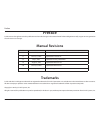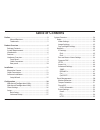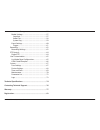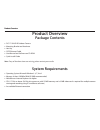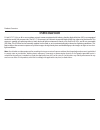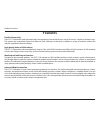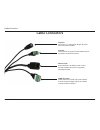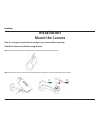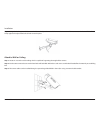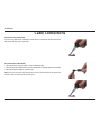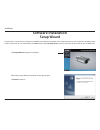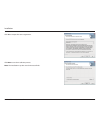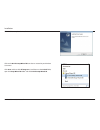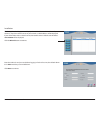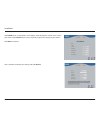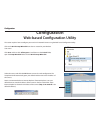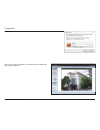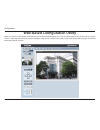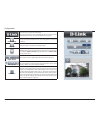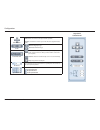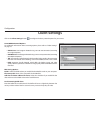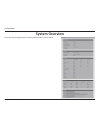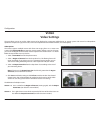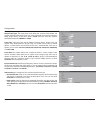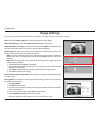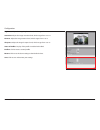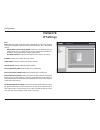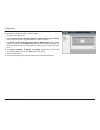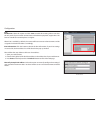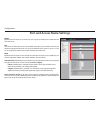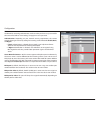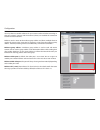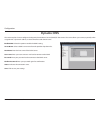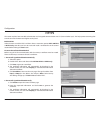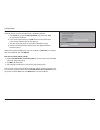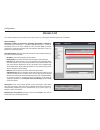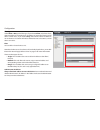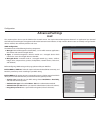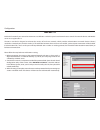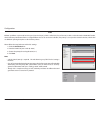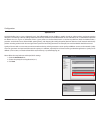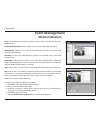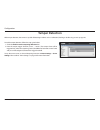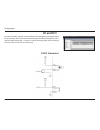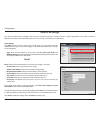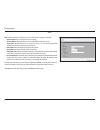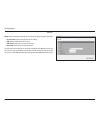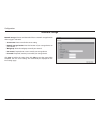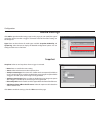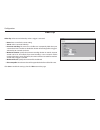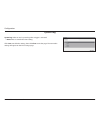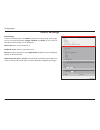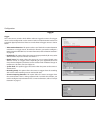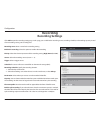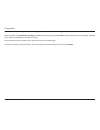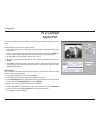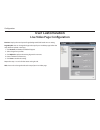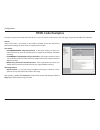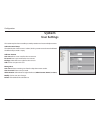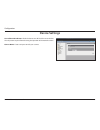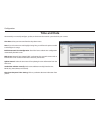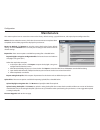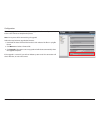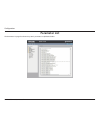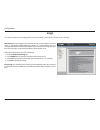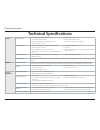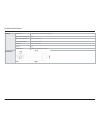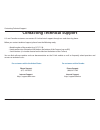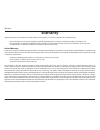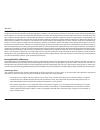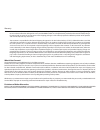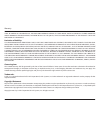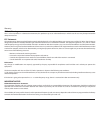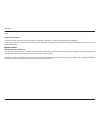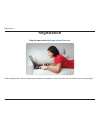- DL manuals
- D-Link
- Security Camera
- SECURICAM DCS-7110
- User Manual
D-Link SECURICAM DCS-7110 User Manual
Summary of SECURICAM DCS-7110
Page 2: Manual Revisions
2 d-link dcs-7110 user manual preface d-link reserves the right to revise this publication and to make changes in the content hereof without obligation to notify any person or organization of such revisions or changes. Manual revisions trademarks d-link and the d-link logo are trademarks or register...
Page 3: Table of Contents
3 d-link dcs-7110 user manual preface table of contents preface .........................................................................................2 manual revisions .................................................................. 2 trademarks....................................................
Page 4
4 d-link dcs-7110 user manual preface network storage .........................................................56 media settings .................................................................57 snapshot ........................................................................57 video clip ...........
Page 5: Package Contents
5 d-link dcs-7110 user manual product overview product overview package contents dcs-7110 hd ir outdoor camera mounting bracket and hardware hex key cat5 ethernet cable user manual and software on cd-rom quick install guide note: if any of the above items are missing, please contact your reseller. S...
Page 6: Introduction
6 d-link dcs-7110 user manual product overview d-link dcs-7110 is an all-in-one, outdoor network camera equipped with industry-leading high definition (hd) two megapixel resolution and h.264 compression. The dcs-7110 connects to a network to provide high-quality live video over the internet. This ca...
Page 7: Features
7 d-link dcs-7110 user manual product overview flexible connectivity the dcs-7110 includes input and output ports for connectivity to external devices such as ir sensors, switches, and alarm relays. The camera also incorporates power over ethernet (poe), allowing it to be easily installed in a varie...
Page 8: Hardware Overview
8 d-link dcs-7110 user manual product overview hardware overview infrared leds ir leds illuminate the camera's field of view at night. Ir-cut removable (icr) sensor ir-cut removable sensor judges lighting conditions and switches from day mode to night mode accordingly. Sunshield adjustable sunshield...
Page 9: Cable Connectors
9 d-link dcs-7110 user manual product overview cable connectors di/do connectors di/do connectors provide a physical interface to send and receive digital signals to and from a variety of external devices. Dc power connects to a 12 v dc power adapter to power the camera (not included). Ethernet (poe...
Page 10: Rear Panel
10 d-link dcs-7110 user manual product overview rear panel reset button (under weatherproof cover) remove the weatherproof cover and use a paperclip or similar tool to press and hold the recessed button for 10 seconds to reset the camera back to the factory default settings..
Page 11: Mount The Camera
11 d-link dcs-7110 user manual installation installation mount the camera installation attach the camera to the mounting bracket step 2: attach the camera shoe to the mounting bracket and adjust the vertical orientation of the camera. Step 1: using the provided screws, attach the camera shoe to the ...
Page 12
12 d-link dcs-7110 user manual installation step 1: locate an area on the wall or ceiling which is capable of supporting the weight of the camera. Step 2: use the camera mount base to mark where holes will be drilled. Wall anchors and screws are included if needed for the material you are drilling i...
Page 13: Cable Connections
13 d-link dcs-7110 user manual installation note: once power has been established, the led will turn red. When the device has obtained an ip address and is accessible, the led will turn green. Connection using a poe switch if you are using a poe switch, connect the network camera via ethernet cable....
Page 14
14 d-link dcs-7110 user manual installation note: to prevent the camera's wire connectors from being damaged by water or other elements: 1. When connecting the camera, the unsheathed part of the wire connectors must either be sealed or enclosed in a junction box. 2. The unsheathed part of the wire c...
Page 15: Software Installation
15 d-link dcs-7110 user manual installation insert the dcs-7110 cd into your computer's cd-rom drive to begin the installation. If the autorun function on your computer is disabled, or if the d-link launcher fails to start automatically, click start and then type d:\autorun.Exe, where d: represents ...
Page 16
16 d-link dcs-7110 user manual installation click yes to accept the license agreement. Click next to start the installation process. Note: the installation may take several minutes to finish..
Page 17
17 d-link dcs-7110 user manual installation click finish to complete the installation. Click on the d-link setup wizard se icon that was created in your windows start menu. Click start and then click all programs. Scroll down to the d-link folder, open the setup wizard se folder and click d-link set...
Page 18
18 d-link dcs-7110 user manual installation enter the admin id and password. When logging in for the first time, the default admin id is admin with the password left blank. Click next to continue. The setup wizard will appear and display the mac address and ip address of your camera(s). If you have ...
Page 19
19 d-link dcs-7110 user manual installation take a moment to confirm your settings and click restart. Select dhcp if your camera obtains an ip address automatically from a dhcp server such as your router. Select static ip if you want to manually assign the ip settings to your camera. Click next to c...
Page 20: Configuration
20 d-link dcs-7110 user manual configuration configuration web-based configuration utility configuration select the camera and click the link button to access the web configuration. The setup wizard will automatically open your default web browser to the ip address of the camera. Note it is recommen...
Page 21
21 d-link dcs-7110 user manual configuration the live view screen will appear. The next few pages will explain the page layout and features. Enter admin as the default username and leave the password blank. Click ok to continue..
Page 22
22 d-link dcs-7110 user manual configuration when you connect to the camera's web interface you will see the following page. This is the live video page which will allow you to view the camera's video feed and control basic camera functions using the icons on this screen. Refer to the tables on the ...
Page 23
23 d-link dcs-7110 user manual configuration d-link logo click this logo to visit the d-link website. The logos and website can be customized to fit your needs. For more information, please refer to "user customization" on page 65. Client settings set up the stream transmission mode and saving optio...
Page 24
24 d-link dcs-7110 user manual configuration ept direction home: move the camera to the preset home position. Direction: control the camera’s pan or tilt directions (up/down/left/ right). Zoom zoom in: magnify image zoom out: diminish image patrol auto pan patrol: patrol executes a pre-defined seque...
Page 25
25 d-link dcs-7110 user manual configuration snapshot click this button to capture and save still images. The captured images will be displayed in a pop-up window. Right-click the image and select save picture as to save it in jpeg (*.Jpg) or bmp (*.Bmp) format. Recording click to record video clips...
Page 26: Client Settings
26 d-link dcs-7110 user manual configuration client settings h.264/mpeg4 protocol options: for additional information about streaming options please refer to "video settings" on page 29. • udp unicast: user datagram protocol using a one-to-one connection (streaming to a single computer). • udp multi...
Page 27: Setup
27 d-link dcs-7110 user manual configuration basic setup includes the following options: system overview video - video settings network - ip settings event management - motion detection, tamper detection ptz control - digital ptz system - user settings, device settings, time and date, maintenance se...
Page 28: System Overview
28 d-link dcs-7110 user manual configuration system overview the system overview page contains a summary of the camera's current settings..
Page 29: Video
29 d-link dcs-7110 user manual configuration video options the camera supports multiple streams with frame size ranging from 176 x 144 to 1920 x 1080. Click viewing window to open the viewing region settings page. On this page, you can set the region of interest (roi) and the output frame size for s...
Page 30
30 d-link dcs-7110 user manual configuration click sensor settings to open the sensor settings page. Here you can set the maximum exposure time, exposure level, and agc (auto gain control) settings. You can also configure two different profiles: one for normal situations, the other for special situa...
Page 31
31 d-link dcs-7110 user manual configuration video quality setting for stream 1~4 compression type: the compression level affects the amount of bandwidth and storage required. Lower compression uses more bandwidth and storage but delivers better image quality. Of the three options, h.264 consumes mu...
Page 32: Image Settings
32 d-link dcs-7110 user manual configuration image settings color: select either color or b/w (black and white/monochrome) video display. Power line frequency: select either 50 hz or 60 hz depending on your region. Video orientation: select flip to vertically rotate the video. Select mirror to horiz...
Page 33
33 d-link dcs-7110 user manual configuration brightness: adjust the image brightness level, which ranges from -5 to +5 saturation: adjust the image saturation level, which ranges from -5 to +5 contrast: adjust the image contrast level, which ranges from -5 to +5 sharpness: adjust the image sharpness...
Page 34: Day and Night Settings
34 d-link dcs-7110 user manual configuration day and night settings switch to b/w in night mode: select to automatically enable the camera to switch to b/w night mode. Ir cut filter: the ir-cut removable (icr) filter mechanically switches between two different sensor filters. It provides the best li...
Page 35: Network
35 d-link dcs-7110 user manual configuration network ipv4 lan: select this option when the camera is deployed on a local area network (lan) and is intended to be accessed by local computers. This is the default setting. • get ip address automatically (dhcp): select this connection if you have a dhcp...
Page 36
36 d-link dcs-7110 user manual configuration pppoe: select this option to configure the camera to connect to a pppoe connection. Follow the steps below to acquire the camera’s public ip address. 1. Set up the camera on the lan 2. Go to live view > setup > event management > event settings > server s...
Page 37
37 d-link dcs-7110 user manual configuration ipv6 enable ipv6: select this option and click save to enable ipv6 setting. Please note that this only works if your network environment and hardware equipment support ipv6. The browser should be internet explorer 8 or higher. When ipv6 is enabled, by def...
Page 38
38 d-link dcs-7110 user manual configuration port and access name settings https by default, the https port is set to 443. You can assign it to another port number between 1025 and 65535. Ftp the ftp server allows the user to save recorded video clips. You can utilize d-link's ip cam wizard to upgra...
Page 39
39 d-link dcs-7110 user manual configuration rtsp to utilize rtsp streaming authentication, make sure that you have set a password for the camera first. Refer to "user settings" on page 67 to set a password. Authentication: depending on your network security requirements, the camera provides three t...
Page 40
40 d-link dcs-7110 user manual configuration multicast you may choose to enable multicast for your camera audio and video streaming so that your camera(s) (sources) and the receivers (clients) can establish the connection to send and receive content. Multicast sends a stream to the multicast group a...
Page 41: Dynamic Dns
41 d-link dcs-7110 user manual configuration dynamic dns enable ddns: select this option to enable the ddns setting. Server name: select a ddns server name from the provider drop-down list. Host name: enter the host name of the ddns server. User name: enter your username or e-mail used to connect to...
Page 42: Https
42 d-link dcs-7110 user manual configuration https enable https select this item to enable https and then select a connection option: http & https or https only. Note that you have to create and install a certificate first in the second section before clicking the save button. Create and install cer...
Page 43
43 d-link dcs-7110 user manual configuration 3. Create certificate request and install select this option to create a certificate from a certificate authority. A. Click create to open the create certificate page, then click save to generate the certificate. B. If you see the information bar, click o...
Page 44: Access List
44 d-link dcs-7110 user manual configuration access list general settings maximum number of concurrent streaming connection(s) limited to: simultaneous live viewing for 1 ~ 10 clients (including stream 1 ~ stream 4). The default value is 10. If you modify the value and click save, all current connec...
Page 45
45 d-link dcs-7110 user manual configuration filter type select allow or deny as the filter type. If you choose allow, only those clients whose ip addresses are on the access list below can access the camera, and all others cannot access. If you choose deny, those clients whose ip addresses are on t...
Page 46: Advanced Settings
46 d-link dcs-7110 user manual configuration advanced settings this section explains how to use the snmp on the network camera. The simple network management protocol is an application layer protocol that facilitates the exchange of management information between network devices. It helps network ad...
Page 47
47 d-link dcs-7110 user manual configuration ieee 802.1x please follow the steps below to enable 802.1x setting: 1. Before connecting the camera to the protected network with 802.1x, please apply a digital certificate from a certificate authority (i.E., mis of your company) which can be validated by...
Page 48
48 d-link dcs-7110 user manual configuration cos please follow the steps below to enable cos settings: 1. Check the enable cos box. 2. Enter the vlan id of your switch (0~4095) 3. Choose the priority for each application (0~7). 4. Click save. Note: • a vlan switch (802.1p) is required. The web brows...
Page 49
49 d-link dcs-7110 user manual configuration qos/dscp dscp-ecn defines qos at layer 3 (network layer). The differentiated services (diffserv) model is based on packet marking and router queuing disciplines. The marking is done by adding a field to the ip header, called the dscp (differentiated servi...
Page 50: Motion Detection
50 d-link dcs-7110 user manual configuration motion can be detected by measuring change in speed or vector of an object or objects in the field of view. Enable motion detection: select this option to turn on the motion detection feature. Window name: create your own name for the monitored area/windo...
Page 51: Tamper Detection
51 d-link dcs-7110 user manual configuration tamper detection to enable tamper detection, follow the steps given below: 1. Check the enable camera tampering detection box. 2. Enter the tamper trigger duration (10 sec. ~ 10 min.). The tamper alarm will be triggered only when the tampering factor (the...
Page 52: Di and Do
52 d-link dcs-7110 user manual configuration di and do the camera provides a general i/o terminal block with one digital input and digital output for device control. The i/o connector provides the physical interface for digital input (di+, gnd) and digital output (do-, +12v) that is used for connect...
Page 53: Event Settings
53 d-link dcs-7110 user manual configuration event settings this section explains how to configure the camera to respond to particular situations (event). A typical application is that when a motion is detected, the camera sends buffered images to an ftp server or e-mail address as notifications. Se...
Page 54
54 d-link dcs-7110 user manual configuration ftp ftp: select to send the media files to an ftp server when a trigger is activated. • server name: enter a name for the server setting. • server address: enter the domain name or ip address of the ftp server. • server port: by default, the ftp server po...
Page 55
55 d-link dcs-7110 user manual configuration http http: select to send the media files to an http server when a trigger is activated. • server name: enter a name for the server setting. • url: enter the url of the http server. • user name: enter the user name if necessary. • password: enter the pass...
Page 56
56 d-link dcs-7110 user manual configuration network storage network storage: select to send the media files to a network storage location when a trigger is activated. • server name: enter a name for the server setting. • network storage location: enter the location of your storage device on your ne...
Page 57: Media Settings
57 d-link dcs-7110 user manual configuration media settings click add to open the media settings page. On this page, you can specify the type of media that will be sent when a trigger is activated. A total of five media settings can be configured. Type: there are three choices of media types availab...
Page 58
58 d-link dcs-7110 user manual configuration video clip video clip: select to send video clips when a trigger is activated. • name: enter a name for the server setting. • source: select a source of video clip. • pre-event recording: the camera has a buffer area. It temporarily holds data up to a cer...
Page 59
59 d-link dcs-7110 user manual configuration system log system log: select to send a system log when a trigger is activated. • name: enter a name for the server setting. Click save to enable the settings, then click close to exit the page. The new media settings will appear on the event settings pag...
Page 60: Event Settings
60 d-link dcs-7110 user manual configuration event settings event settings in the event settings column, click add to open the event settings page. On this page, you can arrange three elements (trigger, schedule, and action) to set an event. A total of three event settings can be configured. Event n...
Page 61
61 d-link dcs-7110 user manual configuration trigger trigger this is the cause or stimulus which defines when to trigger the camera. The trigger source can be configured to use the camera’s built-in motion detection mechanism or external digital input devices. There are several choices of trigger so...
Page 62: Recording Settings
62 d-link dcs-7110 user manual configuration recording name: enter a name for the recording setting enable this recording: select this option to enable video recording priority: select the relative importance of this recording setting (high, normal, or low). Source: select the recording source (stre...
Page 63
63 d-link dcs-7110 user manual configuration if you want to enable recording notification, click application to set up. Please refer to trigger > recording notify for detailed information. When completed, select enable this recording. Click save to enable the setting and click close to exit this pag...
Page 64: Digital Ptz
64 d-link dcs-7110 user manual configuration digital ptz you can set a total of 20 preset positions and select preset positions for the camera to patrol. Please follow the steps below to preset a position: 1. Adjust the shooting area to the desired position using the buttons on the right side of the...
Page 65: User Customization
65 d-link dcs-7110 user manual configuration live video page configuration preview: displays the new layout of logo/background/title based on user setting. Logo graphic: you can change the logo at the top of your live video page. Follow the steps below to upload a new logo: 1. Click custom and the b...
Page 66: Html Code Examples
66 d-link dcs-7110 user manual configuration html code examples stream: select from streams 1 to 4. Based on the profile of selected stream, the code will be generated accordingly. Up to 10 clients are supported for live view. Live stream: • h.264/mpeg4/mjpeg using activex for ie - if the target rem...
Page 67: User Settings
67 d-link dcs-7110 user manual configuration user settings this section explains how to enable password protection and create multiple accounts. Admin password setup the administrator account name is “admin”, which is permanent and cannot be deleted. The default of password is empty. Add user accoun...
Page 68: Device Settings
68 d-link dcs-7110 user manual configuration device settings turn off the led indicator: check the box to turn off the led next to the lens. This will prevent anyone from observing the operation of the network camera. Camera name: create a unique name for your camera..
Page 69: Time and Date
69 d-link dcs-7110 user manual configuration time and date time zone: select your time zone from the drop-down menu. Note: if you select a time zone with daylight saving time, you will have the option to enable it and configure its settings. Enable automatic time configuration: check the box to obta...
Page 70: Maintenance
70 d-link dcs-7110 user manual configuration maintenance reboot: click to reboot the camera, which takes about one minute to complete. When completed, the live video page will be displayed in your browser. Restore to default: click restore to reset the camera back to the factory default settings. Ch...
Page 71
71 d-link dcs-7110 user manual configuration firmware upgrade: this feature allows you to upgrade the firmware of your camera. It takes a few minutes to complete the process. Note: do not power off the camera during the upgrade! Follow the steps below to upgrade the firmware: 1. Download the latest ...
Page 72: Parameter List
72 d-link dcs-7110 user manual configuration parameter list the parameters list page lists the entire system’s parameters in alphabetical order..
Page 73: Logs
73 d-link dcs-7110 user manual configuration logs remote log: you can configure the camera to send the system log file to a remote server as a log backup. Before utilizing this feature, it is suggested that the a log recording tool be first installed on the remote server to receive system log messag...
Page 74: Technical Specifications
74 d-link dcs-7110 user manual technical specifications technical specifications camera hardware profile 1/2.7” megapixel progressive cmos sensor 15 meter ir illumination distance built-in infrared-cut removable (icr) filter module shutter speed:1/5~1/25,000 4 mm fixed lens , f1.5 minimu...
Page 75
75 d-link dcs-7110 user manual technical specifications general power input 12 v dc 1.25 a, 24 v ac, 50/60 hz, 802.3af poe max. Power consumption 6.3 w operating temperature -20 to 50 ˚c (-4 to 122 ˚f) storage temperature -20 to 70 ˚c (-4 to 158 ˚f) humidity 90% non-condensing weight 808 g certifica...
Page 76
76 d-link dcs-7110 user manual contacting technical support u.S. And canadian customers can contact d-link technical support through our web site or by phone. Before you contact technical support, please have the following ready: • model number of the product (e.G. Dcs-7110) • hardware revision (loc...
Page 77: Warranty
77 d-link dcs-7110 user manual warranty subject to the terms and conditions set forth herein, d-link systems, inc. (“d-link”) provides this limited warranty: • only to the person or entity that originally purchased the product from d-link or its authorized reseller or distributor, and • only for pro...
Page 78
78 d-link dcs-7110 user manual warranty limited software warranty: d-link warrants that the software portion of the product (“software”) will substantially conform to d-link’s then current functional specifications for the software, as set forth in the applicable documentation, from the date of orig...
Page 79
79 d-link dcs-7110 user manual warranty • after an rma number is issued, the defective product must be packaged securely in the original or other suitable shipping package to ensure that it will not be damaged in transit, and the rma number must be prominently marked on the outside of the package. D...
Page 80
80 d-link dcs-7110 user manual warranty if any implied warranty cannot be disclaimed in any territory where a product is sold, the duration of such implied warranty shall be limited to the duration of the applicable warranty period set forth above. Except as expressly covered under the limited warra...
Page 81
81 d-link dcs-7110 user manual warranty ce mark warning: this is a class b product. In a domestic environment, this product may cause radio interference, in which case the user may be required to take adequate measures. Fcc statement: this equipment has been tested and found to comply with the limit...
Page 82
82 d-link dcs-7110 user manual warranty for detailed warranty information applicable to products purchased outside the united states, please contact the corresponding local d-link office. Industry canada notice: this device complies with rss-210 of the industry canada rules. Operation is subject to ...
Page 83: Registration
83 d-link dcs-7110 user manual registration product registration is entirely voluntary and failure to complete or return this form will not diminish your warranty rights. Registration register your product at registration.Dlink.Com.