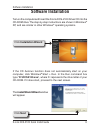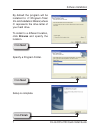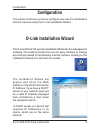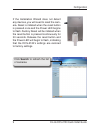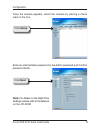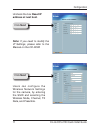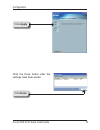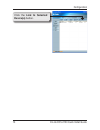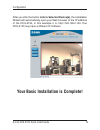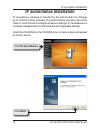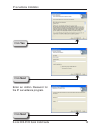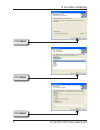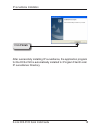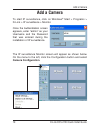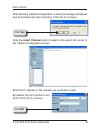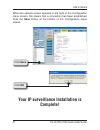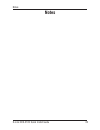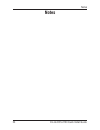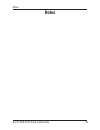- DL manuals
- D-Link
- Security Camera
- SECURICAM Network DCS-2120
- Quick Install Manual
D-Link SECURICAM Network DCS-2120 Quick Install Manual
Summary of SECURICAM Network DCS-2120
Page 1
Wireless g usb 2.0 adapter wireless internet camera with 3g mobile video.
Page 2: Package Contents
D-link dcs-10 quick install guide system requirements • windows ® 2000 or xp • at least 128mb of memory (256mb recommended) • a wireless (802.11b or 802.11g) or ethernet network • internet explorer 6.X or higher internet web browser • vga card resolution: 800x600 or above • cpu: pentium 4 1.3ghz or ...
Page 3: Hardware Overview
D-link dcs-10 quick install guide hardware overview hardware overview led as soon as the power adapter is connected to the camera, the power led will flash red and blue several times, indicating that the dcs-2120 is conducting a self-test. Upon passing the self-test, the led will turn blue indicatin...
Page 4
D-link dcs-10 quick install guide hardware overview ethernet cable connector the dcs-2120 features an rj-45 connector for connections to 10base-t ethernet cabling or 100base-tx fast ethernet cabling. The port supports the nway protocol, allowing the dcs-2120 to automatically detect or negotiate the ...
Page 5: Hardware Installation
D-link dcs-10 quick install guide hardware installation connect an ethernet cable to the ethernet connector located on the internet camera’s bottom panel and attach it to the network. Note: it is required that an ethernet cable is used during initial setup. Once your wireless configuration is set, yo...
Page 6: Software Installation
D-link dcs-10 quick install guide software installation turn on the computer and insert the d-link dcs-2120 driver cd into the cd-rom drive. The step-by-step instructions are shown in windows ® xp, and are similar in other windows ® operating systems. If the cd autorun function does not automaticall...
Page 7: Next
D-link dcs-10 quick install guide software installation by default the program will be installed to: c:\program files\ d-link\installation wizard, where c: represents the drive letter of your hard drive. To install to a different location, click browse and specify the location. Specify a program fol...
Page 8: D-Link Installation Wizard
D-link dcs-10 quick install guide configuration the d-link dcs-2120 uses the installation wizard as the management software. The wizard provides the user an easy interface to change any settings related to the wireless internet camera. Clicking on the installation wizard icon will start the wizard. ...
Page 9
D-link dcs-10 quick install guide configuration if the installation wizard does not detect any devices, you will need to reset the cam- era. Reset is initiated when the reset button is pressed once and the power led begins to flash. Factory reset will be initiated when the reset button is pressed co...
Page 10: Next
10 d-link dcs-10 quick install guide configuration once the camera appears, select the camera by placing a check mark in the box. Enter an administrative password in the admin password and confirm password fields. Note: for details on the date/time settings, please refer to the manual on the cd-rom....
Page 11: Reset Ip
11 d-link dcs-10 quick install guide configuration uncheck the box reset ip address at next boot. Note: if you need to modify the ip settings, please refer to the manual on the cd-rom. Click next users can configure the wireless network settings for the camera, by entering the ssid and selecting the...
Page 12: Apply
1 d-link dcs-10 quick install guide configuration click apply click the done button after the settings have been saved. Click done.
Page 13: Link To Selected
1 d-link dcs-10 quick install guide configuration click the link to selected device(s) button..
Page 14
1 d-link dcs-10 quick install guide configuration after you click the button link to selected device(s), the installation wizard will automatically open your web browser to the ip address of the dcs-2120, in this example it is: http://192.168.0.120. Your dcs-2120 may have a different ip address. You...
Page 15: Ip Surveillance Installation
1 d-link dcs-10 quick install guide ip surveillance installation ip surveillance software is included for the administrator to manage up to 16 dcs-2120s remotely. The administrator can also record the video to hard drive and configure advanced settings. Ip surveillance is a complete management tool ...
Page 16: Yes
1 d-link dcs-10 quick install guide ip surveillance installation click yes click next click next enter an admin password for the ip surveillance program..
Page 17: Next
1 d-link dcs-10 quick install guide ip surveillance installation click next click next click next.
Page 18: Finish
1 d-link dcs-10 quick install guide ip surveillance installation after successfully installing ip surveillance, the application program for the dcs-2120 is automatically installed to \program files\d-link\ ip surveillance directory. Click finish.
Page 19: Add A Camera
1 d-link dcs-10 quick install guide add a camera to start ip surveillance, click on windows ® start > programs > d-link > ip surveillance > monitor. Once the authentication screen appears, enter “admin” as your username and the password that was entered during the installation of ip surveillance. Ad...
Page 20: Yes
0 d-link dcs-10 quick install guide add a camera after selecting camera configuration, a warning message will appear and all cameras will stop recording. Click yes to continue. Click the insert channel button located in the upper left corner of the camera configuration screen. Enter the ip address o...
Page 21: Complete!
1 d-link dcs-10 quick install guide add a camera when the camera screen appears to the right of the configuration menu screen, this means that a connection has been established. Click the save button at the bottom of the configuration menu screen. Click ok your ip surveillance installation is comple...
Page 22: Notes
D-link dcs-10 quick install guide notes notes.
Page 23: Notes
D-link dcs-10 quick install guide notes notes notes.
Page 24: Notes
D-link dcs-10 quick install guide notes notes.
Page 25: Notes
D-link dcs-10 quick install guide technical support notes technical support d-link’s website contains the latest user documentation and software updates for d-link products. U.S. And canadian customers can contact d-link technical support through our website or by phone. United states telephone (877...