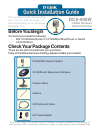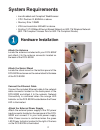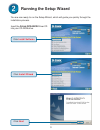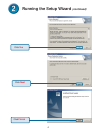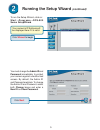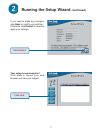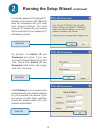D-Link SECURICAM Network DCS-900W Quick Installation Manual
Other manuals for SECURICAM Network DCS-900W:
User Manual
Manual is about: D-link DCS-900W: User Guide
of
12
Check Your Package Contents
These are the items included with your purchase:
If any of the below items are missing, please contact your reseller.
Before You Begin
You must have at least the following:
•
802.11b Wireless Router or 10/100Mbps Wired Router or Switch
•
CD-ROM Drive
DCS-900W
2.4GHz Wireless
Internet Camera
This product can be set up using
any current Web browser, i.e.,
Internet Explorer 6.0 or Netscape
Navigator 7.0
©2004 D-Link Systems, Inc. All rights reserved. Trademarks or registered trademarks are the property of
their respective holders. Software and specifications subject to change without notice. DCS-900W.072904
DCS-900W Internet Camera
CD-ROM with Manual and Software
Camera Stand
AC Power Adapter
CAT5 Ethernet Cable
Antenna