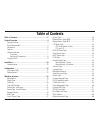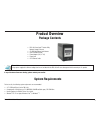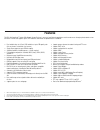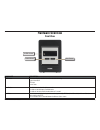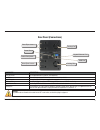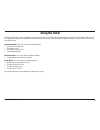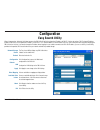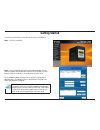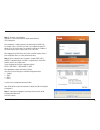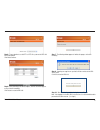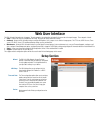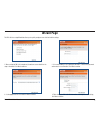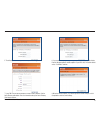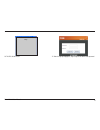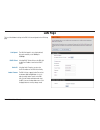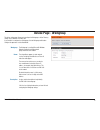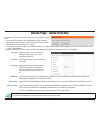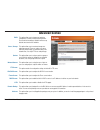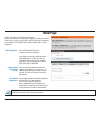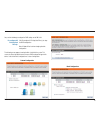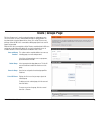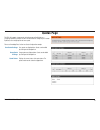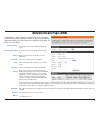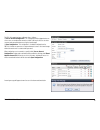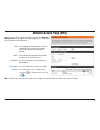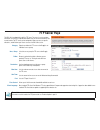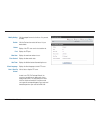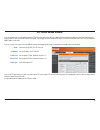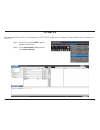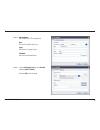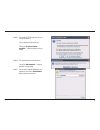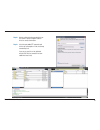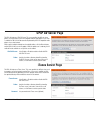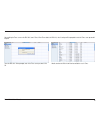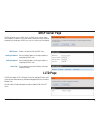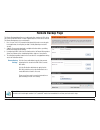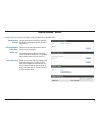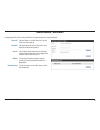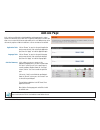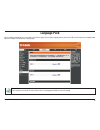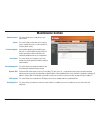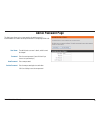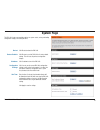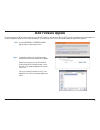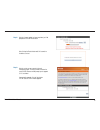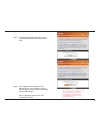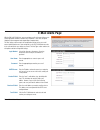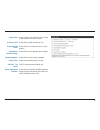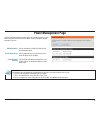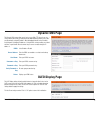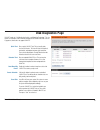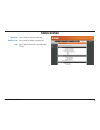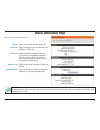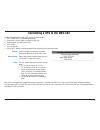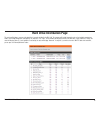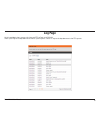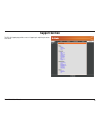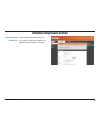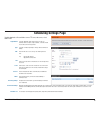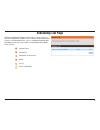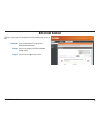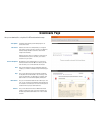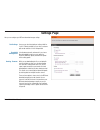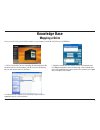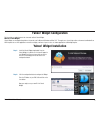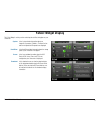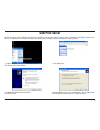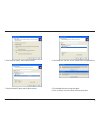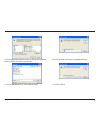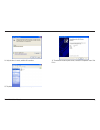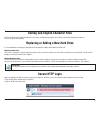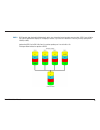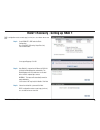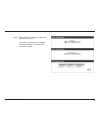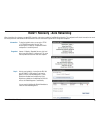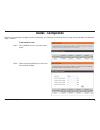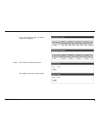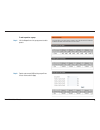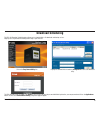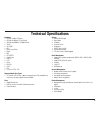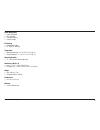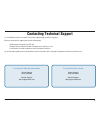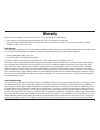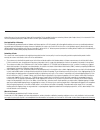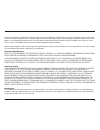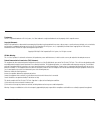- DL manuals
- D-Link
- Network Storage Server
- ShareCenter DNS-343
- User Manual
D-Link ShareCenter DNS-343 User Manual
Summary of ShareCenter DNS-343
Page 1
Document created by nick schuster.
Page 2: Table of Contents
D-link dns-343 user manual 2 table of contents table of contents ...................................................2 product overview ...................................................4 package contents ..........................................................................4 system requirements...
Page 3
D-link dns-343 user manual 3 connecting a ups to the dns-343 ..............................................61 hard drive information page ........................................................62 log page .....................................................................................63 suppor...
Page 4: Product Overview
D-link dns-343 user manual 4 product overview package contents • dns-343 sharecenter ™ quattro 4-bay network storage enclosure • cd-rom with manual and software • quick installation guide • power adapter (19v / 4.74a) • power cord • cat5 ethernet cable please note: using a power supply with a differ...
Page 5: Introduction
D-link dns-343 user manual 5 the d-link dns-343 sharecenter ™ quattro 4-bay network storage enclosure shares your documents, photos, music, and videos across your network and over the internet (via a secure ftp server) so family members, friends, or employees can access them. This device, which can ...
Page 6: Features
D-link dns-343 user manual 6 features • four hard drive bays for 3.5 inch sata hard drives of up to 2tb capacity each (this may increase as hard drive sizes increase) • single volume support for up to 8tb disk capacity • simplified hard drive installation process - no tools required • five hard driv...
Page 7: Hardware Overview
D-link dns-343 user manual 7 hardware overview front view component description oled screen this screen displays detailed information about the following: system information hd status server status power button use this button to switch the device on or off. To switch on the device press the button ...
Page 8
D-link dns-343 user manual 8 rear panel (connections) reset button drive eject levers drive eject levers cooling fan gigabit ethernet port power receptacle usb port component description drive eject levers use the provided levers to eject the sata hard drives. Reset button press this button for over...
Page 9: Using The Oled
D-link dns-343 user manual 9 using the oled the dns-343 sharecenter ™ quattro 4-bay network storage enclosure features an oled that enables the administrator to easily view information about the dns-343. The oled display screen displays information about the network connection status and the number ...
Page 10: Installation
D-link dns-343 user manual 10 installation 1. Access the drive bays by sliding the faceplate up until it unlatches from the device. This section provides unpacking and installation information for the dns-343. Open the shipping carton for the dns-343 and carefully unpack its contents. If this is the...
Page 11
D-link dns-343 user manual 11 3. Insert a 3.5” sata hard drive into each available drive bay. Make sure to align the drive connectors to the sata connectors on the bottom edge inside the drive bay of the dns-343. Gently push the drive in until it connects. When a drive is inserted properly, you will...
Page 12: Configuration
D-link dns-343 user manual 12 configuration when first powered on, during the initial boot sequence, the dns-343 will wait to be assigned an ip address via dhcp. If it does not receive a dhcp assigned ip address, by default it will have a self-assigned auto ip address of 169.254.X.X. It is recommend...
Page 13: Getting Started
D-link dns-343 user manual 13 to run the easy search utility, insert the dns-343 cd into your cd-rom drive: getting started step 1 - click easy search utility. Step 2 - select the listed dns-343 and click the configuration button. This will launch the computer’s default web browser and direct it to ...
Page 14
D-link dns-343 user manual 14 step 3 - the login screen will appear: type ‘admin’ for the username and leave the password field blank. Click configuration. If the web browser is unable to connect to the web manager of the dns-343. For example, if there is no dhcp server active, your computer will ne...
Page 15
D-link dns-343 user manual 15 step 6 - choose whether to use the ext2 or ext3 file system on the dns-343 from the drop-down. Click next to continue. Step 7 - the following window appears to indicate the progress of the disk formatting. Step 8 - when formatting of the drive completes, the dns-343 wil...
Page 16: Web User Interface
D-link dns-343 user manual 16 the dns-343 web ui defaults to the setup page. The main categories for configuration are located in the menu tabs at the top of the page. These categories include: • setup - contains the dns-343 setup wizard, lan setup, time and date settings and device settings. • adva...
Page 17: Wizard Page
D-link dns-343 user manual 17 wizard page the dns-343 has a setup wizard that allows you to quickly configure some of the basic device settings. 1. When running the dns-343 setup wizard, the welcome screen details the five steps of the wizard. Click next to continue. 2. It is recommended you set an ...
Page 18
D-link dns-343 user manual 18 5. The following screen allows you to choose your network type. 6. If your network is configured as a workgroup, click the workgroup radio button. Enter the workgroup, name and description for your dns-343, or leave the default values. Click next to continue. 7. If your...
Page 19
D-link dns-343 user manual 19 10. The dns-343 will restart. 11. When the login prompt appears, login using the new administrator password..
Page 20: Lan Page
D-link dns-343 user manual 20 lan page the local area network settings for the dns-343 are configured on the lan setup page. The lan link speed is set to auto by default, but can be manually set to 100mbps or 1000mbps. Selecting dhcp client will cause the dns-343 to obtain an ip address from the loc...
Page 21: Time and Date Page
D-link dns-343 user manual 21 time and date page the time and date of the dns-343 can be set manually or be configured automatically using an ntp server. Choose the time zone of where you are located from the drop-down menu. Tick the enable ntp server check box to enable ntp. Network time protocol (...
Page 22: Device Page - Workgroup
D-link dns-343 user manual 22 device page - workgroup the device settings page allows you to configure the workgroup or active directory settings of your network on the dns-343. If your network is configured as a workgroup, click the workgroup radio button. Configure the parameters as described belo...
Page 23
D-link dns-343 user manual 23 device page - active directory if your network is configured in an active directory make sure the following conditions are true: • ensure that the time and date is synchronized between the dns-343 and the windows active directory server. The dns-343 and active directory...
Page 24: Advanced Section
D-link dns-343 user manual 24 advanced section this option allows you to change your hard drive configuration, or format a newly inserted hard drive. Please note that formatting a hard drive will erase any data that was stored on the hard drive. This option allows you to create and manage user and g...
Page 25: Raid Page
D-link dns-343 user manual 25 raid page the dns-343 supports the following configuration types: standard, where each drive is a unique volume, jbod, which combines both drives in a linear fashion to create one volume, raid 1 and raid 5 with a basic configuration and a combination of raid 0/jbod, rai...
Page 26
D-link dns-343 user manual 26 carry out the following to configure the raid settings on the dns-343: click re-configure all existing hard drive(s) to setup the raid configuration. Note: all data will be lost when changing the drive configuration. Re-configure all existing hard drive(s): the followin...
Page 27: Users / Groups Page
D-link dns-343 user manual 27 users / groups page the users/groups menu is used to create and manage user and group accounts. These are used for user access and read/write privileges for specified folders on the network drive (using the network access menu), or to setup ftp access and privileges. Wh...
Page 28: Quotas Page
D-link dns-343 user manual 28 quotas page the dns-343 supports storage quotas for both groups and individual users. Assigning a quota to a group or user will limit the amount of storage they are located. By default, users and groups do not have a quota. Please see knowledge base section for a quota ...
Page 29: Network Access Page (Smb)
D-link dns-343 user manual 29 network access page (smb) the network access settings allow you to assign permissions for users and groups to specific folders or volumes. By default, all volumes are open to anyone on the local network with read/write access. Before specific user or group rules can be ...
Page 30
D-link dns-343 user manual 30 the dns-343 support two types of network access settings: 1) user or account configuration - this configuration will be triggered when one or more users are configured to connect to a folder. It will require the users to enter a username and a password when accessing th...
Page 31: Network Access Page (Nfs)
D-link dns-343 user manual 31 network access page (nfs) network file system (nfs) is a protocol for network share folder. Go to advanced -> network access to see nfs appears under type in network access settings section. Click nfs and enter the information below select the appropriate login method t...
Page 32: Ftp Server Page
D-link dns-343 user manual 32 ftp server page the dns-343 is equipped with a built in ftp server. The server is easy to configure and allows users access to important data whether they are on the local network or at a remote location. The ftp server can be configured to allow user access to specific...
Page 33
D-link dns-343 user manual 33 click the notepad icon next to the access list you want to modify. Click the trashcan icon next to the access list you want to delete. Displays if the ftp server service has started or not. Displays the ftp port. Displays the maximum number of users. Displays the flow c...
Page 34
D-link dns-343 user manual 34 if you are behind a router, you will need to forward the ftp port from the router to the dns-343. Additional filtering and firewall settings may need to be modified on your router to allow ftp access to the dns-343 from the internet. Once the port has been forwarded on ...
Page 35
D-link dns-343 user manual 35 below we’ll examine ftp over over tls. For this example we’ll use fireftp. Fireftp is an open-source, cross platform ftp client for mozilla firefox users who want to use ftp or ftps. Step 1: step 2: from the tools menu click fireftp to open the application in mozilla fi...
Page 36
D-link dns-343 user manual 36 step 3: step 2: account name: enter a name for this ftp connection here. Host: enter the ip of the dns-343 in here. Login: enter the user’s username in here. Password: enter the user’s password in here. Go to the connection tab and set the security function to auth tls ...
Page 37
D-link dns-343 user manual 37 step 5: step 6: step 7: firefox and fireftp will now start a series of security confirmations. The first warning should look like this. Click on the “ or you can add an exception...” button to accept the security change. The second warning should look like this. Click o...
Page 38
D-link dns-343 user manual 38 step 8: step 9: after the certificate has been acquired click on the “confirm security exception” button to finish the security confirmations. Select the newly added ftp connection and click on the connect option if it has not already connected by itself. If you can see...
Page 39: Upnp Av Server Page
D-link dns-343 user manual 39 upnp av server page the dns-343 features a upnp av server. This server provides the ability to stream photos, music and videos to upnp av compatible network media players. If the server is enabled, the dns-343 will be automatically detected by upnp av compatible media p...
Page 40
D-link dns-343 user manual 40 after enabling the itunes server on the dns-343, launch itunes. When itunes detects the dns-343, select it and you will be prompted to enter the itunes server password if required. Select the dns-343. When prompted, enter in the itunes server password. Click ok. Media s...
Page 41: Dhcp Server Page
D-link dns-343 user manual 41 dhcp server page the dns-343 can be used as a dhcp server. As a dhcp server, it can be used to serve ip addresses to devices on your local network, however, this feature should not be enabled if you already have a dhcp server, such as a router on your local network. Ena...
Page 42: Remote Backup Page
D-link dns-343 user manual 42 remote backup page the remote backup window allows you to backup the files stored on the dns-343 to one or more remote nas devices in order to prevent data loss in the event of a failure. The remote backup feature has several benefits: 1. Uses a secure shell (ssh) conne...
Page 43
D-link dns-343 user manual 43 remote backup - source if configuring the dns-343 to be a source device, configure the parameters as described below: type a password that will be used by the destination nas device to authenticate with the dns-343 before copying the files. Type a name for the folder th...
Page 44
D-link dns-343 user manual 44 remote backup - destination if configuring the dns-343 to be a destination device, configure the parameters as described below: type the ip address of the nas device that is storing the files you want to backup. Type the password that has been setup on the source device...
Page 45: Add-Ons Page
D-link dns-343 user manual 45 add-ons page in this section you will be able to install application and language packs to further enhance the functionality of your dns-343. This powerful new feature on the dns-343 allows users to customize the interface and usability of this unit. Adding features to ...
Page 46: Language Pack
D-link dns-343 user manual 46 language pack after the loading a language pack you must activate it on the add-ons page. After activating a language pack the interface of the dns-343 will change to the language loaded. Below is an example of a running chinese language pack. Please note: please contac...
Page 47: Maintenance Section
D-link dns-343 user manual 47 maintenance section this section allows you to set a password for your admin account. The system settings section allows you to restart the system, shutdown the system, or restore the device to the factory default setting. A new firmware upgrade may be available for you...
Page 48: Admin Password Page
D-link dns-343 user manual 48 admin password page the admin menu allows you to set a password for the admin account. It is recommended to set an admin account password when first configuring the dns-343. The administrator user name is admin, and this cannot be changed. Enter the current password. (l...
Page 49: System Page
D-link dns-343 user manual 49 system page the dns-343 system menu provides options for system restarts, saving and loading configuration settings, and setting idle times. Click restart to reboot the dns-343. Click restore to reset the dns-343 to its factory default settings. This will erase all prev...
Page 50: Firmware Upgrade Page
D-link dns-343 user manual 50 firmware upgrade page the dns-343 firmware upgrade menu makes it simple to check for new firmware releases and upload them to the device. This section provides a link to check for new firmware on the d-link support website. If a new firmware is available, download the f...
Page 51: Oled Firmware Upgrade
D-link dns-343 user manual 51 oled firmware upgrade the latest firmware for the dns-343 have a function to verify if the oled firmware is up to date or not. When the oled firmware is out dated, after the firmware update, the user will be prompted to up date the oled firmware automatically. The follo...
Page 52
D-link dns-343 user manual 52 after the firmware update has been completed, you’ll be prompted to click the restart button. After clicking the restart button wait 120 seconds for the device to restart. After the restart you can connect to the web configuration again. The latest firmware evaluates th...
Page 53
D-link dns-343 user manual 53 the update will automatically go through the steps of erasing and programming the oled firmware of your device. After the update has been completed, you’ll be prompted to please remove the power cord from the dns-343, wait for 5 seconds and then insert the power cord to...
Page 54: E-Mail Alerts Page
D-link dns-343 user manual 54 e-mail alerts page with the dns-343 e-mail alerts, you can configure e-mails to be sent alerting you to certain operational conditions and drive status conditions. These alerts can prove helpful with the management and safeguarding of important data. The alert settings ...
Page 55
D-link dns-343 user manual 55 select an interval in hours and minutes to have a status of space remaining on the drives e-mailed. An alert will be sent when the hard drive is full. An alert will be sent if a critical error occurs on one of the drives. An alert will be sent if the admin password is c...
Page 56: Power Management Page
D-link dns-343 user manual 56 power management page the dns-343 power management feature allows you to configure the drives to shut down while power remains constant to the device. The drives will power up again when data is accessed. Use the radio buttons to enable or disable the hard drive hiberna...
Page 57: Dynamic Dns Page
D-link dns-343 user manual 57 dynamic dns page the dynamic dns feature allows you to host a server (web, ftp, game server, etc…) using a domain name that you have purchased (www.Whateveryournameis.Com) with your dynamically assigned ip address. Most broadband internet service providers assign dynami...
Page 58: Disk Diagnostics Page
D-link dns-343 user manual 58 disk diagnostics page s.M.A.R.T stands for “self-monitoring, analysis, and reporting technology”. This is a system on a hard drive used to monitor and report on the health of the drive. If the hd is grayed out, then it does not support s.M.A.R.T. Runs a quick s.M.A.R.T ...
Page 59: Status Section
D-link dns-343 user manual 59 status section view a summary of system information here. View a summary of hard drive information here. Use this option to view the nas system logs and the ftp logs. System info: hard drive info: logs:.
Page 60: Device Information Page
D-link dns-343 user manual 60 device information page view a summary of system information here. Displays the local network settings of the dns-343. Displays the workgroup, name, description and current temperature of the dns-343. Displays information for a connected usb printer. If your computer is...
Page 61
D-link dns-343 user manual 61 connecting a ups to the dns-343 to add an uninterrupted power supply (ups), carry out the following steps: • turn off the dns-343 if it is not already powered down. • connect the ups to the usb port on the back of the dns-343. • connect the power of the dns-343 to the u...
Page 62: Hard Drive Information Page
D-link dns-343 user manual 62 hard drive information page this section will display a summary of the hard drive(s) currently installed in the dns-343. The summary will include information such as the hard drive manufacturer, model, serial number, temperature, total capacity size, and status. The “st...
Page 63: Log Page
D-link dns-343 user manual 63 log page use the log window to view a summary of the system and ftp log events on the dns-343. Choose system log from the drop-down menu to view the system log events. Choose ftp log from the drop-down menu to view ftp log events..
Page 64: Support Section
D-link dns-343 user manual 64 support section the dns-343 support page provides a menu of support topics explaining the features of the device..
Page 65: Schedule Downloads Section
D-link dns-343 user manual 65 schedule downloads section configure download and backup schedules here. The schedule list will display all completed, active, and pending scheduled downloads and backups. Scheduling settings: schedule list:.
Page 66: Scheduling Settings Page
D-link dns-343 user manual 66 scheduling settings page schedule downloads of files and folders from an ftp server, web server, or local network share. Select the appropriate login method to access the files for download. If the site requires login credentials, select account and enter a valid userna...
Page 67: Scheduling List Page
D-link dns-343 user manual 67 scheduling list page pending and completed download events will be listed here. The current status for each event is displayed here. In addition, there is an option to delete a download event at any time. Current download statistics, such as % completed and download spe...
Page 68: Bittorrent Section
D-link dns-343 user manual 68 bittorrent section bittorrent is a peer-to-peer file sharing protocol used for distributing large amounts of data. Here you can download files using the built in bittorrent download manager. Here you can configure your bittorrent download manager settings. Here you can ...
Page 69: Downloads Page
D-link dns-343 user manual 69 downloads page here you can download files using the built in bittorrent download manager. Total download and upload speed will be displayed here for torrents that are active. Add torrent from url: in the field provided you can copy and paste a link to a torrent file ho...
Page 70: Settings Page
D-link dns-343 user manual 70 settings page here you can configure your bittorrent download manager settings. Here you can select the default port setting of 6881 or if your isp blocks port 6881 you can select a customer port number and enter it in the field provided. Select between automatic and ma...
Page 71: Knowledge Base
D-link dns-343 user manual 71 knowledge base mapping a drive you can use the d-link easy search utility to map drives to your computer. Insert the dns-343 cd into your cd-rom drive. 3. Double-click the my computer icon on your desktop. Double-click on the mapped drive to access the files and folders...
Page 72: Yahoo! Widget Configuration
D-link dns-343 user manual 72 yahoo! Widget configuration d-link provides an added feature to the sharecenter called a yahoo! Widget. What is a yahoo widget? Yahoo! Widgets are free application platforms that can be used in microsoft windows and mac os x. The engine uses a javascript runtime environ...
Page 73: Yahoo! Widget Display
D-link dns-343 user manual 73 yahoo! Widget display the d-link widget is mainly used for monitoring the activities taking place on your sharecenter. In the system window information about your computer, sharecenter, ip address, firmware version and current operational temperature are displayed. In t...
Page 74: Usb Print Server
D-link dns-343 user manual 74 usb print server the dns-343 features a built-in usb print server, giving users the ability to share a printer on their local network. Connect a usb printer to the usb port on the back of the dns-343. It is important to ensure that any of the printer manufacturer’s driv...
Page 75
D-link dns-343 user manual 75 7. Select the available usb printer, and click next to continue. 6. Select double-click “dns-343” from the shared printers list to expand the tree. 5. Select “browse for a printer” and click next to continue. 8. The following printer driver messages will appear: click y...
Page 76
D-link dns-343 user manual 76 11. Select the appropriate driver file, and click open to continue. 10. Insert the print driver cd or browse to the appropriate directory. 9. Select the appropriate printer driver from the list and click ok to complete the wizard. If the driver is not in the list, selec...
Page 77
D-link dns-343 user manual 77 15. The printer should now appear as an available printer. 14. The wizard will install the printer drivers, and return a completion screen. Click finish. 13. Verify the driver is correct, and click ok to continue..
Page 78: Secure Http Login
D-link dns-343 user manual 78 storing non-english character files by default the dns-343 will support unicode which is an industry standard allowing computers to consistently represent and manipulate text expressed in most of the world’s writing formats. Replacing or adding a new hard drive it is re...
Page 79: What Is Raid?
D-link dns-343 user manual 79 what is raid? Raid, short for redundant array of independent disks, is a combination of two or more disks with the aim of providing fault tolerance and improving performance. There are several different levels of raid, with each one providing a different method of shari...
Page 80
D-link dns-343 user manual 80 raid 5 provides data striping with distributed parity, which stores information that can be used to reconstruct data. A raid 5 array will be the size of all the combined disks capacity less the capacity of one disk, e.G. If there are 4 x 80gb disks in the array, the arr...
Page 81
D-link dns-343 user manual 81 raid 1 recovery - setting up raid 1 raid 1 configuration creates an exact copy (or mirror) of a set of data on two or more disks. Go to advanced > raid and select basic configuration. Also select raid 1 (mirroring - keeps data safe). Click the next button. A message wil...
Page 82
D-link dns-343 user manual 82 raid configuration will initiate and formatting of the hard drives will commence. After the raid 1 configuration you’ll be prompted to click the restart button. Do so and the raid 1 configuration is complete. Step 4:.
Page 83
D-link dns-343 user manual 83 raid 1 recovery - auto rebuilding when a hard drive fails or becomes corrupted raid 1 provides a the feature to enable the auto rebuild configuration. This configuration will take the information from one of the existing hard drives and rebuild the new hard drive with t...
Page 84
D-link dns-343 user manual 84 after clicking the manually rebuild now button the synchronizing will start and take some time to finish. To monitor the progress of the auto rebuilding process you can go to status > system info and monitor the sync time remaining to know how far the rebuilding process...
Page 85: Quotas - Configuration
D-link dns-343 user manual 85 quotas - configuration by default, all users and groups are displayed on the quota settings page. Users and groups are automatically listed on this page, and cannot be deleted. The default quota setting is “unlimited”. To add a quota for a user: click the notepad icon o...
Page 86
D-link dns-343 user manual 86 the user, their amount of storage used, and their storage limit are displayed. Click enabled to turn quota monitoring on. Once enabled, the status will change to started. Step 3:.
Page 87
D-link dns-343 user manual 87 to add a quota for a group: click the notepad icon of the group you want to add a quota to. Type the quota amount (mb) that the group will have for each volume and click apply. Step 1: step 2:.
Page 88
D-link dns-343 user manual 88 the group, the amount of storage used and the storage limit are displayed. Click enabled to turn quota monitoring on. Once enabled, the status will change to started. Step 3:.
Page 89: Download Scheduling
D-link dns-343 user manual 89 download scheduling the dns-343 download scheduling feature allows you to schedule folder or file downloads and backup sessions. Begin by accessing the web-based configuration utility of your dns-343: click on the easy search utility link. Highlight an available dns-343...
Page 90: Technical Specifications
D-link dns-343 user manual 90 technical specifications standards • ieee 802.3 10base-t ethernet • ieee 802.3u 100base-tx fast ethernet • ieee 802.3ab 1000base-t gigabit ethernet • tcp/ip • cifs/smb • nfs • dhcp server/client • ddns • ntp • http/https • jumbo frame • usb 2.0 • lltd • rsync • upnp av ...
Page 91
D-link dns-343 user manual 91 power management • power saving mode • ups monitoring • auto power recovery • smart fan control file sharing • external power supply • dc 19v/4.74a switching temperature • operating temperature: 32 ˚f to 104 ˚f (0 °c to 40 °c) • storage temperature: -4 ˚f to 122 ˚f (-20...
Page 92: Contacting Technical Support
D-link dns-343 user manual 92 contacting technical support u.S. And canadian customers can contact d-link technical support through our web site or by phone. Before you contact technical support, please have the following ready: • model number of the product (e.G. Dns-343) • hardware revision (locat...
Page 93: Warranty
D-link dns-343 user manual 93 warranty subject to the terms and conditions set forth herein, d-link systems, inc. (“d-link”) provides this limited warranty: • only to the person or entity that originally purchased the product from d-link or its authorized reseller or distributor. • only for products...
Page 94
D-link dns-343 user manual 94 original licensee for the non-conforming software will be refunded by d-link; provided that the non-conforming software (and all copies thereof) is first returned to d-link. The license granted respecting any software for which a refund is given automatically terminates...
Page 95
D-link dns-343 user manual 95 removed; initial installation, installation and removal of the product for repair, and shipping costs; operational adjustments covered in the operating manual for the product, and normal maintenance; damage that occurs in shipment, due to act of god, failures due to pow...
Page 96
D-link dns-343 user manual 96 trademarks: d-link is a registered trademark of d-link systems, inc. Other trademarks or registered trademarks are the property of their respective owners. Copyright statement: no part of this publication or documentation accompanying this product may be reproduced in a...
Page 97: Registration
D-link dns-343 user manual 97 product registration is entirely voluntary and failure to complete or return this form will not diminish your warranty rights. Registration.