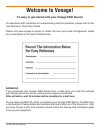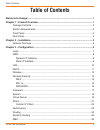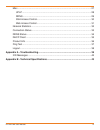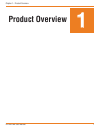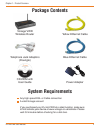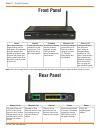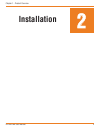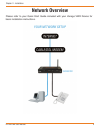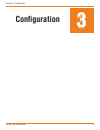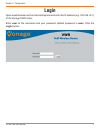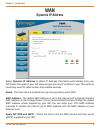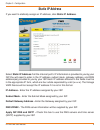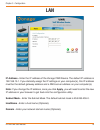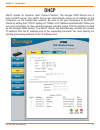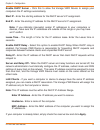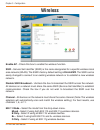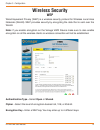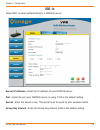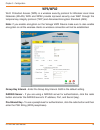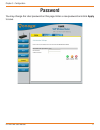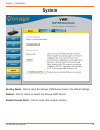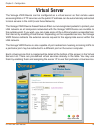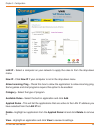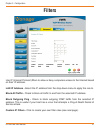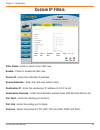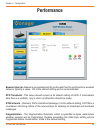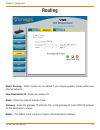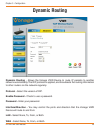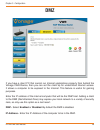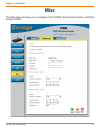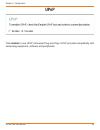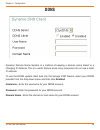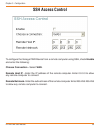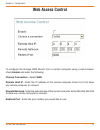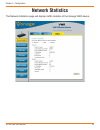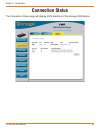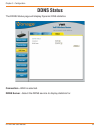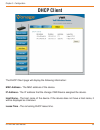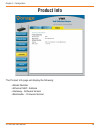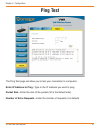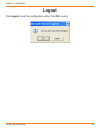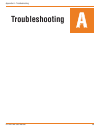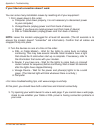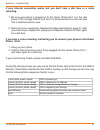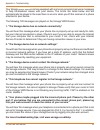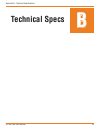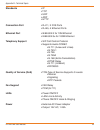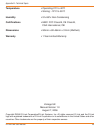- DL manuals
- D-Link
- Wireless Router
- Vonage VWR
- User Manual
D-Link Vonage VWR User Manual
Summary of Vonage VWR
Page 1
Configuration guide get ready to enjoy - the new way to phone!.
Page 2: Welcome to Vonage!
D-link vwr user manual welcome to vonage! It’s easy to get started with your vonage vwr device! For assistance with installation or troubleshooting common problems, please refer to this user manual or quick start guide. Please visit www.Vonage.Co.Uk/vwr to obtain the most up-to-date configuration gu...
Page 3: Table of Contents
D-link vwr user manual table of contents table of contents welcome to vonage! ...................................................................................................... I chapter 1 - product overview ..................................................................................... 1 ...
Page 4
D-link vwr user manual misc ................................................................................................................... 27 upnp ............................................................................................................ 28 ddns ..................................
Page 5: Product Overview
D-link vwr user manual product overview 1 chapter - product overview chapter 1 - product overview.
Page 6: Package Contents
D-link vwr user manual chapter - product overview package contents system requirements vonage vwr wireless router telephone jack adaptors (doungle) blue ethernet cable yellow ethernet cable cd-rom with user guide power adapter any high speed dsl or cable connection a valid vonage account if you purc...
Page 7: Rear Panel
D-link vwr user manual chapter - product overview rear panel front panel power internet wireless ethernet (1-4) phone (1-2) when the power light stops blinking and is a solid green, this indicates that your adapter has started up properly. Note that both the power light and the phone light must be s...
Page 8: Installation
D-link vwr user manual installation 2 chapter - product overview.
Page 9: Network Overview
D-link vwr user manual chapter - nstallation network overview please refer to your quick start guide included with your vonage vwr device for basic installation instructions..
Page 10: Configuration
D-link vwr user manual configuration 3 chapter - configuration chapter 3 - configuration.
Page 11: Login
D-link vwr user manual chapter - configuration login open a web browser such as internet explorer and enter the ip address (e.G. 192.168.15.1) of the vonage vwr router. Enter user for the username and your password (default password is user). Click the login button..
Page 12: Wan
D-link vwr user manual chapter - configuration wan dynamic ip address select dynamic ip address to obtain ip address information automatically from your isp. Select this option if your isp does not give you any ip numbers to use. This option is commonly used for cable modem and satellite services. N...
Page 13: Static Ip Address
D-link vwr user manual chapter - configuration if you want to statically assign an ip address, click static ip address. Select static ip address if all the internet port’s ip information is provided to you by your isp. You will need to enter in the ip address, subnet mask, gateway address, and dns a...
Page 14: Lan
0 d-link vwr user manual chapter - configuration lan ip address - enter the ip address of the vonage vwr device. The default ip address is 192.168.15.1. If you statically assign the ip settings on your computer(s), this ip address must be the default gateway address and a dns server address on your ...
Page 15: Dhcp
D-link vwr user manual chapter - configuration dhcp dhcp stands for dynamic host control protocol. The vonage vwr device has a built-in dhcp server. The dhcp server will automatically assign an ip address to the computers on the lan/private network. Be sure to set your computers to be dhcp clients b...
Page 16
D-link vwr user manual chapter - configuration enable dhcp server - click this to allow the vonage vwr device to assign your computers the ip settings automatically. Start ip - enter the starting address for the dhcp server’s ip assignment. End ip - enter the ending ip address for the dhcp server’s ...
Page 17: Wireless
D-link vwr user manual chapter - configuration wireless enable ap - check this box to enable the wireless function. Ssid - service set identifier (ssid) is the name designated for a specific wireless local area network (wlan). The ssid’s factory default setting is dlinkvwr. The ssid can be easily ch...
Page 18: Wireless Security
D-link vwr user manual chapter - configuration wireless security wep authentication type - select open or shared. Cipher - select the level of encryption desired: 64, 128, or 256-bit. Encryption key - enter a wep key. You may enter up to 4 different keys. Wired equivalent privacy (wep) is a wireless...
Page 19: 802.1X
D-link vwr user manual chapter - configuration 802.1x server ip address - enter the ip address of your radius server. Port - enter the port your radius server is using. 1812 is the default setting. Secret - enter the secret or key. This secret must be used by your wireless clients. Group key interva...
Page 20: Wpa/wpa2
D-link vwr user manual chapter - configuration wpa/wpa2 wi-fi protected access (wpa) is a wireless security protocol for wireless local area networks (wlan). Wpa and wpa2 provide inproved security over wep through the temporal key integrity protocol (tkip) and advanced encryption standard (aes). Not...
Page 21: Password
D-link vwr user manual chapter - configuration password you may change the user password on this page. Enter a new password and click apply to save..
Page 22: System
D-link vwr user manual chapter - configuration system factory reset - click to reset the vonage vwr device back to the default settings. Reboot - click to reboot or restart the vonage vwr device. Restart access point - click to restart the wireless function..
Page 23: Virtual Server
D-link vwr user manual chapter - configuration virtual server the vonage vwr device can be configured as a virtual server so that remote users accessing web or ftp services via the public ip address can be automatically redirected to local servers in the lan (local area network). The vonage vwr devi...
Page 24
0 d-link vwr user manual chapter - configuration lan ip - select a computer on your network to apply the rules to from the drop-down menu. New ip - click new ip if your computer is not in the drop-down menu. Allow incoming ping - check this box to allow the application to allow incoming ping. Some g...
Page 25: Filters
D-link vwr user manual chapter - configuration filters use ip (internet protocol) filters to allow or deny computers access to the internet based on their ip address. Lan ip address - select the ip address from the drop-down menu to apply the rule to. Block all traffic - check to block all traffic t...
Page 26: Custom Ip Filters
D-link vwr user manual chapter - configuration custom ip filters filter name - enter a name of your filter rule. Enable - check to enable the filter rule. Source ip - enter the lan-side ip address. Source netmask - enter the lan-side subnet mask. Destination ip - enter the destination ip address (0....
Page 27: Performance
D-link vwr user manual chapter - configuration performance beacon interval - beacons are packets sent by an access point to synchronize a wireless network. Specify a value. 100 is the default setting and is recommended. Rts threshold - this value should remain at its default setting of 2432. If inco...
Page 28: Routing
D-link vwr user manual chapter - configuration routing static routing - static routes can be added if you require specific routes within your internal network. New destination ip - enter the network ip. Mask - enter the network subnet mask. Gateway - enter the gateway ip address. This is the gateway...
Page 29: Dynamic Routing
D-link vwr user manual chapter - configuration dynamic routing dynamic routing - allows the vonage vwr device to route ip packets to another network automatically. The rip protocol is applied, and broadcasts the routing information to other routers on the network regularly. Protocol - select the ver...
Page 30: Dmz
D-link vwr user manual chapter - configuration dmz if you have a client pc that cannot run internet applications properly from behind the vonage vwr device, then you can set the client up for unrestricted internet access. It allows a computer to be exposed to the internet. This feature is useful for...
Page 31: Misc
D-link vwr user manual chapter - configuration misc the misc page will allow you to configure upnp, ddns, ssh access control, and web access control..
Page 32: Upnp
D-link vwr user manual chapter - configuration upnp click enable to use upnp (universal plug and play). Upnp provides compatibility with networking equipment, software and peripherals..
Page 33: Ddns
D-link vwr user manual chapter - configuration ddns dynamic domain name system is a method of keeping a domain name linked to a changing ip address. This is a useful feature since many computers do not use a static ip address. To use the ddns update client built into the vonage vwr device, select yo...
Page 34: Ssh Access Control
0 d-link vwr user manual chapter - configuration ssh access control to configure the vonage vwr device from a remote computer using ssh, check enable and enter the following: choose connection - select wan. Remote host ip - enter the ip address of the remote computer. Enter 0.0.0.0 to allow any remo...
Page 35: Web Access Control
D-link vwr user manual chapter - configuration web access control to configure the vonage vwr device from a remote computer using a web browser, check enable and enter the following: choose connection - select wan. Remote host ip - enter the ip address of the remote computer. Enter 0.0.0.0 to allow ...
Page 36: Network Statistics
D-link vwr user manual chapter - configuration network statistics the network statistics page will display traffic statistics of the vonage vwr device..
Page 37: Connection Status
D-link vwr user manual chapter - configuration connection status the connection status page will display traffic statistics of the vonage vwr device..
Page 38: Ddns Status
D-link vwr user manual chapter - configuration ddns status the ddns status page will display dynamic dns statistics. Connection - wan is selected. Ddns server - select the ddns service to display statistics for..
Page 39: Dhcp Client
D-link vwr user manual chapter - configuration dhcp client the dhcp client page will display the following information: mac address - the mac address of the device. Ip address - the ip address that the vonage vwr device assigned the device. Host name - the host name of the device. If the device does...
Page 40: Product Info
D-link vwr user manual chapter - configuration product info the product info page will display the following: • model number • ethernet mac address • gateway - software version • bootloader - firmware version.
Page 41: Ping Test
D-link vwr user manual chapter - configuration ping test the ping test page will allow you to test your connection to computers. Enter ip address to ping - type in the ip address you want to ping. Packet size - enter the size of the packet (32 is the default size). Number of echo requests - enter th...
Page 42: Logout
D-link vwr user manual chapter - configuration logout click logout to exit the configuration utility. Click ok to verify..
Page 43: Troubleshooting
D-link vwr user manual troubleshooting a appendix a - troubleshooting appendix a - troubleshooting.
Page 44
0 d-link vwr user manual appendix a - troubleshooting you can solve many installation issues by resetting all of your equipment: 1. First, power down in this order: a. Computer (shut down properly, it is not necessary to disconnect power to your computer) b. Vonage device (unplug power cord from bac...
Page 45
D-link vwr user manual appendix a - troubleshooting if your internet connection works, but you don’t hear a dial tone or a voice recording: 1. Be sure your phone is plugged in to the green phone port 1 on the rear panel of the vonage device, and that it is disconnected from the wall jack that a trad...
Page 46
D-link vwr user manual appendix a - troubleshooting your vonage vwr device comes equipped with some pre-programmed voice messages to help troubleshoot issues with your device. The errors are listed below and will automatically be played in the case there is an error when you lift the receiver of a p...
Page 47: Technical Specs
D-link vwr user manual technical specs b appendix b - technical specifications appendix b - technical specifications.
Page 48
D-link vwr user manual appendix b - technical specs standards • ip • tcp • udp • arp • http connection port • rj-11, 2 fxs ports • rj-45, 4 ethernet ports ethernet port • ieee 802.3 for 10m ethernet • ieee 802.3u for 100m ethernet telephony support • sip call control protocol • supports audio codec ...
Page 49
D-link vwr user manual appendix b - technical specs temperature • operating:0°c to 40°c • storing: -10°c to 55°c humidity • 5%-95% non-condensing certifications • emc: fcc class b, ce class b, csa international, cb dimensions • 90mm x 82.46mm x 31mm (wxdxh) warranty • 1 year limited warranty vonage ...