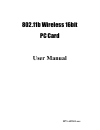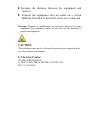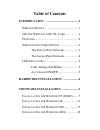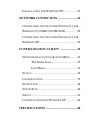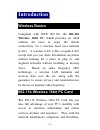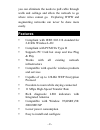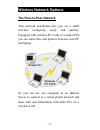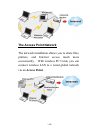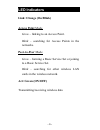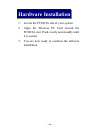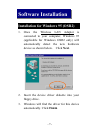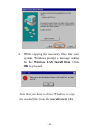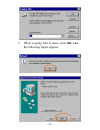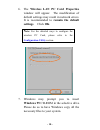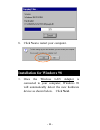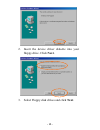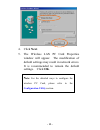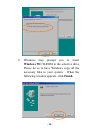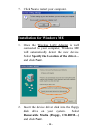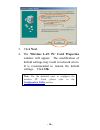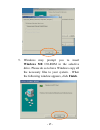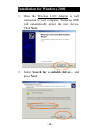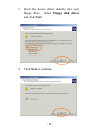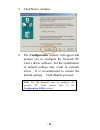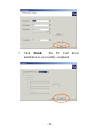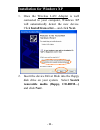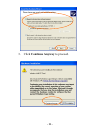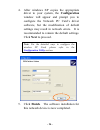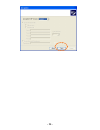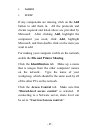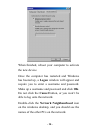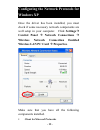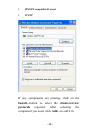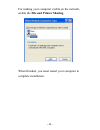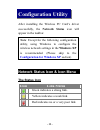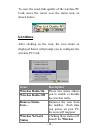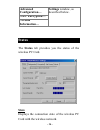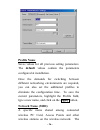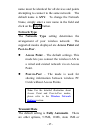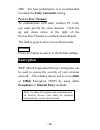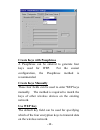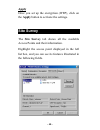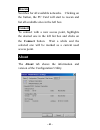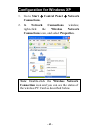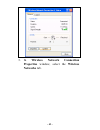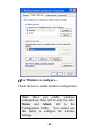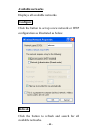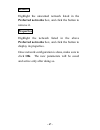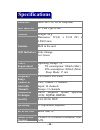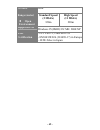- DL manuals
- D-Link
- Computer Hardware
- WB1500
- User Manual
D-Link WB1500 User Manual - 31 -
Summary of WB1500
Page 1
M73-apo01-xxx 802.11b wireless 16bit pc card user manual.
Page 2: Regulatory Statements
Regulatory statements fcc certification this model 802.11b wireless pc card (wb1500) must be installed and used in strict accordance with the manufacturer’s instructions as described in the user documentation that comes with the product. The united states federal communication commission (fcc) and t...
Page 3: Caution:
◗ increase the distance between the equipment and receiver. ◗ connect the equipment into an outlet on a circuit different from that to which the receiver is connected. Warring: changes or modifications not expressly approved by party responsible for compliance could void the user the user authority ...
Page 4: Table Of Contents
Table of contents introduction ...........................................1 w ireless b asics ............................................1 802.11 b w ireless 16 bit pc c ard .................1 f eatures .........................................................2 w ireless n etwork o ptions ............
Page 5
I nstallation for w indows xp..................22 network connection ........................26 c onfiguring the n etwork p rotocols for w indows 95 (osr2)/98/me/2000 ...............26 c onfiguring the n etwork p rotocols for w indows xp.................................................29 configurati...
Page 6: 1 -
- 1 - introduction wireless basics compliant with ieee 802.11b, the 802.11b wireless 16bit pc card provides an ideal solution for users to enjoy the instant connectivity via a wireless local area network (lan). A wireless lan is like a regular lan, except that you can share information anywhere with...
Page 7: 2 -
- 2 - you can eliminate the needs to pull cable through walls and ceilings and allow the network to go where wires cannot go. Exploring www and augmenting networks can never be done more easily. Features compliant with ieee 802.11b standard for 2.4ghz wireless lan compliant with pcmcia type ii suppo...
Page 8: 3 -
- 3 - wireless network options the peer-to-peer network this network installation lets you set a small wireless workgroup easily and quickly. Equipped with wireless pc cards or wireless pci, you can share files and printers between each pc and laptop. Or you can use one computer as an internet serve...
Page 9: 4 -
- 4 - the access point network the network installation allows you to share files, printers, and internet access much more conveniently. With wireless pc cards, you can connect wireless lan to a wired global network via an access point..
Page 10: 5 -
- 5 - led indicators link: orange (on/blink) access point mode grow – linking to an access point. Blink – searching for access points in the networks. Peer-to-peer mode grow – forming a basic service set or joining to a basic service set. Blink – searching for other wireless lan cards in the wireles...
Page 11: 6 -
- 6 - hardware installation 1. Locate the pcmcia slot of your system. 2. Align the wireless pc card toward the pcmcia slot. Push evenly and steadily until it is seated. 3. You are now ready to continue the software installation..
Page 12: 7 -
- 7 - software installation installation for windows 95 (osr2) 1. Once the wireless lan adapter is connected to your computer, windows 95 (applicable for windows osr2 only) will automatically detect the new hardware device as shown below. Click next. 2. Insert the device driver diskette into your fl...
Page 13: 8 -
- 8 - 4. While copying the necessary files into your system, windows prompt a message asking for the wireless lan install disk. Click ok to proceed. Note that you have to direct windows to copy the needed files from the root directory (a:)..
Page 14: 9 -
- 9 - 5. When copying files is done, click ok when the following figure appears..
Page 15: 10 -
- 10 - 6. The wireless lan pc card properties window will appear. The modification of default settings may result in network errors. It is recommended to remain the default settings. Click ok. N ote: for the detailed ways to configure the wireless pc card, please refer to the configuration utility s...
Page 16: 11 -
- 11 - 8. Click yes to restart your computer. Installation for windows 98 1. Once the wireless lan adapter is connected to your computer, windows 98 will automatically detect the new hardware device as shown below. Click next..
Page 17: 12 -
- 12 - 2. Insert the device driver diskette into your floppy drive. Click next. 3. Select floppy disk drives and click next..
Page 18: 13 -
- 13 - 4. Click next. 5. The wireless lan pc card properties window will appear. The modification of default settings may result in network errors. It is recommended to remain the default settings. Click ok. N ote: for the detailed ways to configure the wireless pc card, please refer to the configur...
Page 19: 14 -
- 14 - 6. Windows may prompt you to insert windows 98 cd-rom in the selective drive. Please do so to have windows copy all the necessary files to your system. . When the following window appears, click finish..
Page 20: 15 -
- 15 - 7. Click yes to restart your computer. Installation for windows me 1. Once the wireless lan adapteris well connected to your computer, windows me will automatically detect the new device. Select specify the location of the driver… and click next. 2. Insert the device driver disk into the flop...
Page 21: 16 -
- 16 - 3. Click next. 4. The wireless lan pc card properties window will appear. The modification of default settings may result in network errors. It is recommended to remain the default settings. Click ok. Note: for the detailed ways to configure the wireless pc card, please refer to the configura...
Page 22: 17 -
- 17 - 5. Windows may prompt you to insert windows me cd-rom in the selective drive. Please do so to have windows copy all the necessary files to your system. . When the following window appears, click finish..
Page 23: 18 -
- 18 - installation for windows 2000 1. Once the wireless lan adapteris well connected to your computer, windows 2000 will automatically detect the new device. Click next. 2. Select search for a suitable driver… and press next..
Page 24: 19 -
- 19 - 3. Insert the device driver diskette into your floppy drive. Select floppy disk drives and click next. 4. Click next to continue..
Page 25: 20 -
- 20 - 5. Click yes to continue. 6. The configuration window will appear and prompt you to configure the network pc card’s driver software, but the modification of default settings may result in network errors. It is recommended to remain the default settings. Click next to proceed. Note: for the de...
Page 26: 21 -
- 21 - 7. Click finish. The pc card driver installation is successfully completed..
Page 27: 22 -
- 22 - installation for windows xp 1. Once the wireless lan adapteris well connected to your computer, windows xp will automatically detect the new device. Click install from a list… and click next. 2. Insert the devicedriver disk into the floppy disk drive on your system. Select search removable me...
Page 28: 23 -
- 23 - 3. Click continue anyway to proceed..
Page 29: 24 -
- 24 - 4. After windows xp copies the appropriate driver to your system, the configuration window will appear and prompt you to configure the network pc card’s driver software, but the modification of default settings may result in network errors. It is recommended to remain the default settings. Cl...
Page 30: 25 -
- 25 -.
Page 31: 26 -
- 26 - network connection configuring the network protocols for windows 95 (osr2)/98/me/2000 1. Once the driver has been installed, you must make some changes to your network settings. Click start settings control panel network and make sure that you have all the following components installed. Wire...
Page 32: 27 -
- 27 - netbeui tcp/ip if any components are missing, click on the add button to add them in. All the protocols and clients required and listed above are provided by microsoft. After clicking add, highlight the component you need, click add, highlight microsoft, and then double click on the item you ...
Page 33: 28 -
- 28 - when finished, reboot your computer to activate the new device. Once the computer has restarted and windows has booted up, a logon window will appear and require you to enter a username and password. Make up a username and password and click ok. Do not click the cancel button, or you won’t be...
Page 34: 29 -
- 29 - configuring the network protocols for windows xp once the driver has been installed, you must check if some necessary network components are well setup in your computer. Click settings control panel network connections wireless network connection enabled wireless lan pc card properties. Make ...
Page 35: 30 -
- 30 - ipx/spx-compatible protocol tcp/ip if any components are missing, click on the install…button to select the clients/service/ protocols required. After selecting the component you need, click add…to add it in..
Page 36: 31 -
- 31 - for making your computer visible on the network, enable the file and printer sharing. When finished, you must restart your computer to complete installation..
Page 37: 32 -
- 32 - configuration utility after installing the wireless pc card’s driver successfully, the network status icon will appear in the taskbar. Note: except for the following configuration utility, using windows to configure the wireless network settings in the windows xp is recommended. (please skip ...
Page 38: 33 -
- 33 - to view the exact link quality of the wireless pc card, move the cursor over the status icon, as shown below. Icon menu after clicking on the icon, the icon menu as displayed below will prompt you to configure the wireless pc card. Items description wireless radio on wireless radio off these ...
Page 39: 34 -
- 34 - advanced configuration… wep encryption… version information… settings window, as described below. Status the status tab provides you the status of the wireless pc card. State displays the connection state of the wireless pc card with the wireless network..
Page 40: 35 -
- 35 - current tx rate displays the current transfer rate. Current channel displays the channel that is currently used by the wireless pc card. Disable radio disables the wireless radio. The wireless pc card will disconnect with the wireless network. Rescan forces the radio to rescan all available c...
Page 41: 36 -
- 36 - profile name saves values for all previous setting parameters. The default values contain the parameters configured at installation. Once the demands for switching between different networking environments are required, you can also set the additional profiles to eliminate the configuration t...
Page 42: 37 -
- 37 - name must be identical for all devices and points attempting to connect to the same network. The default name is any. To change the network name, simply enter a new name in the field and click on the apply button. Network type the network type setting determines the arrangement of your wirele...
Page 43: 38 -
- 38 - 2mb. For best performance, it is recommended to remain the fully automatic setting. Peer-to-peer channel to communicate with other wireless pc card, you must specify the same channel. Click the up and down arrow at the right of the peer-to-peer channel to set the desired channel. The field is...
Page 44: 39 -
- 39 - create keys with passphrase a passphrase can be entered to generate four keys used for wep. For the easiest configuration, the passphrase method is recommended. Create keys manually these four fields can be used to enter wep keys manually. The method is required to match the keys of other wir...
Page 45: 40 -
- 40 - apply once you set up the encryption (wep), click on the apply button to activate the settings. Site survey the site survey tab shows all the available access points and their information. Highlight the access point displayed in the left list box, and you can see its features illustrated in t...
Page 46: 41 -
- 41 - rescan searches for all available networks. Clicking on the button, the pc card will start to rescan and list all available sites in the left box. Connect to connect with a new access point, highlights the desired one in the left list box and clicks on the connect button. Wait a while and the...
Page 47: 42 -
- 42 - configuration for windows xp 1. Go to start control panel network connections. 2. In network connections window, right-click the wireless network connections icon, and select properties. Note: double-click the wireless network connection icon and you can see the status of the wireless pc card...
Page 48: 43 -
- 43 - 3. In wireless network connection properties window, select the wireless networks tab..
Page 49: 44 -
- 44 - use windows to configure… check the box to enable windows configuration. Note: once you enable windows configuration, there will be only two tabs, status and about, left in the configuration utility. You cannot use this utility to configure the wireless settings..
Page 50: 45 -
- 45 - available networks displays all available networks. Configure click the button to set up a new network or wep configuration as illustrated as below. Refresh click the button to refresh and search for all available networks..
Page 51: 46 -
- 46 - preferred networks from available network(s) listed above, you can select preferred one(s) in an order that you can arrange. The marked one is the currently used network. Move up move the selected network forward one position. Move down move the selected network back one position add… click t...
Page 52: 47 -
- 47 - remove highlight the unwanted network listed in the preferred networks box, and click the button to remove it. Properties highlight the network listed in the above preferred networks box, and click the button to display its properties. Once network configuration is done, make sure to click ok...
Page 53: 48 -
- 48 - specifications standards ieee 802.11b, wi-fi compliant host interface pc card type ii slot physical weight: 40 g dimension: 119(l) x 53.94 (w) x 6.88(h) mm antenna built in the card led indicators link: orange act: green power requirement operating voltage: 5v tx consumption: 300ma (max) rx c...
Page 54: 49 -
- 49 - protocol ack range (meter) standard speed (2 mbit/s) high speed (11 mbit/s) open environment 320m 220m supported os windows 95(osr2)/98/ me/ 2000/xp emc certification - fcc part 15, class b in us - en300328/826 (301489-17) in europe - jate-telec in japan.