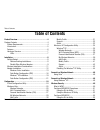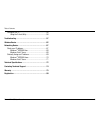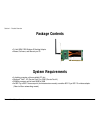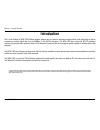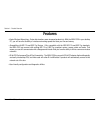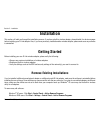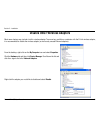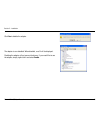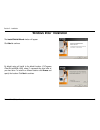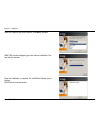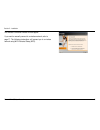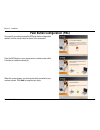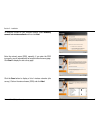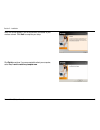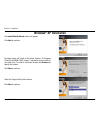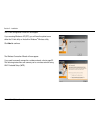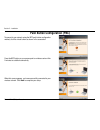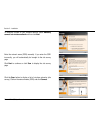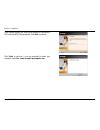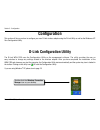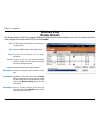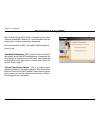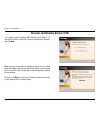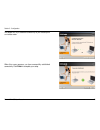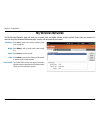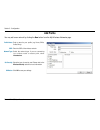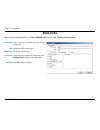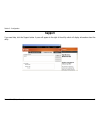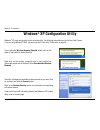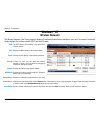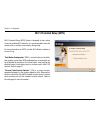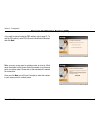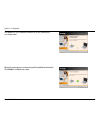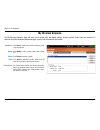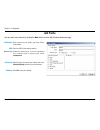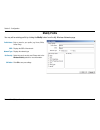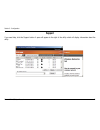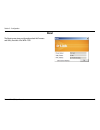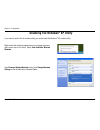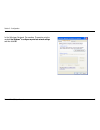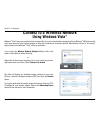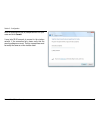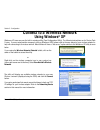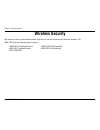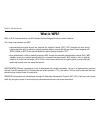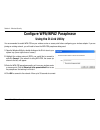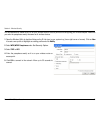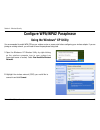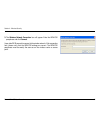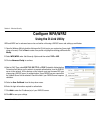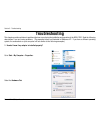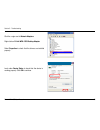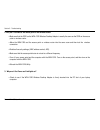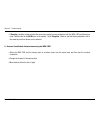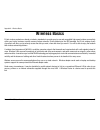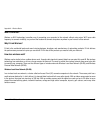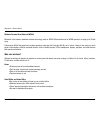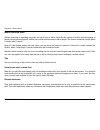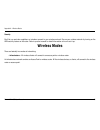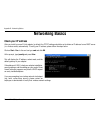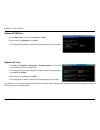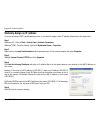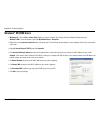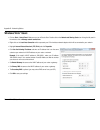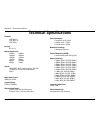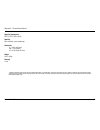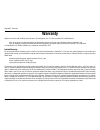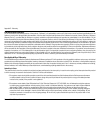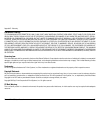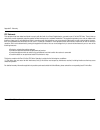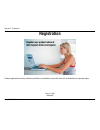- DL manuals
- D-Link
- Adapter
- WDA-1320
- User Manual
D-Link WDA-1320 User Manual
Summary of WDA-1320
Page 2: Table of Contents
D-link wda-130 user manual table of contents product overview ...................................................4 package contents ....................................................................4 system requirements .......................................................4 introduction ...........
Page 3
3 d-link wda-130 user manual table of contents configure 80.1x .............................................................56 using the d-link utility .............................................56 troubleshooting ................................................... 57 wireless basics ................
Page 4: System Requirements
4 d-link wda-130 user manual section 1 - product overview • d-link wda-130 wireless g desktop adapter • manual, software, and warranty on cd system requirements • a desktop computer with an available pci slot • windows ® vista ™ , xp (service pack ) or 000 (service pack 4) • 300mhz processor and at ...
Page 5: Introduction
5 d-link wda-130 user manual section 1 - product overview introduction the d-link wireless g wda-130 desktop adapter features the very latest in advanced wireless silicon chip technology to deliver a maximum wireless signal rate of up to 54mbps* in the .4ghz frequency. The wda-130 also works with 80...
Page 6: Features
6 d-link wda-130 user manual section 1 - product overview • faster wireless networking - faster data transfers mean increased productivity. With the wda-130 in your desktop pc, you will have the flexibility of wireless networking speeds that save you time and money. • compatible with 80.11b and 80.1...
Page 7: Hardware Overview
7 d-link wda-130 user manual section 1 - product overview hardware overview leds link a steady light indicates a connection to a wireless network. A blinking light indicates activity on the network..
Page 8: Getting Started
8 d-link wda-130 user manual section - installation getting started installation this section will walk you through the installation process. If you have a built-in wireless adapter, please disable it in device manager before installing your d-link adapter. Also, if you have previously installed ano...
Page 9
9 d-link wda-130 user manual section - installation disable other wireless adapters most newer laptops may include a built-in wireless adapter. To prevent any conflicts or confusion with the d-link wireless adapter, it is recommended to disable the wireless adapter (as well as any unused ethernet ad...
Page 10
10 d-link wda-130 user manual section - installation click yes to disable the adapter. The adapter is now disabled. When disabled, a red x will be displayed. Disabling the adapter will not remove the drivers. If you would like to use the adapter, simply right-click it and select enable..
Page 11
11 d-link wda-130 user manual section - installation wireless installation considerations the d-link wireless adapter lets you access your network using a wireless connection from virtually anywhere within the operating range of your wireless network. Keep in mind, however, that the number, thicknes...
Page 12: Adapter Installation
1 d-link wda-130 user manual section - installation note: please install the wda-1320 desktop adapter into your computer before installing the driver software from the d-link cd. Refer to the insert included with this adapter for installation instructions. Turn on the computer and insert the d-link ...
Page 13: Windows Vista
13 d-link wda-130 user manual section - installation windows vista ™ installation the installshield wizard window will appear. Click next to continue. By default setup will install to the default location: c:\program files\d-link\wda-1320 , where c: represents the drive letter of your hard drive. To...
Page 14
14 d-link wda-130 user manual section - installation select the program files folder location. Click next to continue. Wda-130 will start configuring your new software installation. This may take few minutes. Once the installation is complete, the installshield wizard screen displays. Click finish t...
Page 15
15 d-link wda-130 user manual section - installation the wireless connection wizard will now appear. If you want to manually connect to a wireless network, refer to page 17. The following instructions will connect you to a wireless network using wi-fi protected setup (wps)..
Page 16
16 d-link wda-130 user manual section - installation to connect to your network using the wps push button configuration method, click the virtual button as shown in the screenshot. Push button configuration (pbc) press the wps button on your access point or wireless router within minutes to establis...
Page 17
17 d-link wda-130 user manual section - installation to manually connect to your wireless network, select manually connect to a wireless network and then click next. Click the scan button to display a list of wireless networks (site survey). Click on the network name (ssid) and click next. Enter the...
Page 18
18 d-link wda-130 user manual section - installation click finish to continue. If you are prompted to reboot your computer, select yes, i want to restart my computer now. When this screen appears, you are successfully connected to your wireless network. Click next to complete your setup..
Page 19: Windows
19 d-link wda-130 user manual section - installation the installshield wizard window will appear. Click next to continue. By default setup will install to the default location: c:\program files\d-link\wda-1320 , where c: represents the drive letter of your hard drive. To install to a different locat...
Page 20
0 d-link wda-130 user manual section - installation the d-link configuration wizard will now appear. If you are using windows ® xp (sp), you will have the option to use either the d-link utility or the built-in windows ® wireless utility. Click next to continue. The wireless connection wizard will n...
Page 21
1 d-link wda-130 user manual section - installation to connect to your network using the wps push button configuration method, click the virtual button as shown in the screenshot. Press the wps button on your access point or wireless router within minutes to establish connectivity. When this screen ...
Page 22
D-link wda-130 user manual section - installation enter the network name (ssid) manually. If you enter the ssid incorrectly, you will automatically be brought to the site survey page. Click next to continue or click scan to display the site survey page. To manually connect to your wireless network, ...
Page 23
3 d-link wda-130 user manual section - installation if the wireless network you are trying to connect to is using wpa- psk, enter the wpa-psk passphrase. Click next to continue. Click finish to continue. If you are prompted to reboot your computer, select yes, i want to restart my computer now..
Page 24: Configuration
4 d-link wda-130 user manual section 3 - configuration configuration this section will show you how to configure your new d-link wireless adapter using the d-link utility as well as the windows ® xp zero configuration utility. D-link configuration utility the d-link wda-130 uses the configuration ut...
Page 25: Wireless Networks
5 d-link wda-130 user manual section 3 - configuration the ssid (service set identifier) is the name of the wireless network. Displays the mac address of the wireless device. Displays the link quality of the wireless connection. If there is a “lock” icon, this means the wireless network is secure. Y...
Page 26: Wi-Fi Protected Setup (Wps)
6 d-link wda-130 user manual section 3 - configuration wi-fi protected setup (wps) wi-fi protected setup (wps) system is designed for easy setup of security-enabled wi-fi networks. It is recommended to have the access point or wireless router nearby during setup. For more information on wps, visit t...
Page 27
7 d-link wda-130 user manual section 3 - configuration if you want to connect using the pbc method, refer to page 1. To use the pin method, select pin (personal identification number) and click next. Make sure your access point or wireless router is close by. Write down the number on the screen. Ent...
Page 28
8 d-link wda-130 user manual section 3 - configuration the adapter will try to establish connectivity to your access point or wireless router. When this screen appears, you have successfully established connectivity. Click finish to complete your setup..
Page 29: My Wireless Networks
9 d-link wda-130 user manual section 3 - configuration my wireless networks the my wireless networks page will allow you to create, edit, and delete wireless network profiles. Every time you connect to a network using the wireless networks page, a profile will automatically be created. New button: m...
Page 30: Add Profile
30 d-link wda-130 user manual section 3 - configuration add profile you may add a new network by clicking the new button from the my wireless networks page. Profile name: ssid: enter a name for your profile (e.G. Home, office, coffee shop). Enter the ssid of the wireless network. Select the network ...
Page 31: Modify Profile
31 d-link wda-130 user manual section 3 - configuration modify profile you may edit an existing profile by clicking the modify button from the my wireless networks page. Profile name: ssid: enter a name for your profile (e.G. Home, office, coffee shop). Displays the ssid of the network. Displays the...
Page 32: Support
3 d-link wda-130 user manual section 3 - configuration support if you need help, click the support button. A pane will appear to the right of the utility which will display information about the utility..
Page 33: About
33 d-link wda-130 user manual section 3 - configuration the about screen gives you information about the firmware and utility versions of the wda-130. About.
Page 34: Windows
34 d-link wda-130 user manual section 3 - configuration windows ® xp configuration utility windows ® xp users may use the built-in wireless utility. The following instructions are for service pack users. If you are using windows ® 000, you must use the d-link utility. Please refer to page 4. Right-c...
Page 35: Wireless Networks
35 d-link wda-130 user manual section 3 - configuration wireless networks the wireless networks (site survey) page will display all wireless networks that are available in your area. To connect to a network, simply highlight the wireless network (ssid) and click connect. Windows ® xp the ssid (servi...
Page 36: Wi-Fi Protected Setup (Wps)
36 d-link wda-130 user manual section 3 - configuration wi-fi protected setup (wps) wi-fi protected setup (wps) system is designed for easy setup of security-enabled wi-fi networks. It is recommended to have the access point or wireless router nearby during setup. For more information on wps, visit ...
Page 37
37 d-link wda-130 user manual section 3 - configuration if you want to connect using the pbc method, refer to page 1. To use the pin method, select pin (personal identification number) and click next. Make sure your access point or wireless router is close by. Write down the number on the screen. En...
Page 38
38 d-link wda-130 user manual section 3 - configuration the adapter will try to establish connectivity to your access point or wireless router. When this screen appears, you have successfully established connectivity. Click finish to complete your setup..
Page 39: My Wireless Networks
39 d-link wda-130 user manual section 3 - configuration my wireless networks the my wireless networks page will allow you to create, edit, and delete wireless network profiles. Every time you connect to a network using the wireless networks page, a profile will automatically be created. New button: ...
Page 40: Add Profile
40 d-link wda-130 user manual section 3 - configuration add profile you may add a new network by clicking the new button from the my wireless networks page. Profile name: ssid: enter a name for your profile (e.G. Home, office, coffee shop). Enter the ssid of the wireless network. Select the network ...
Page 41: Modify Profile
41 d-link wda-130 user manual section 3 - configuration modify profile you may edit an existing profile by clicking the modify button from the my wireless networks page. Profile name: ssid: enter a name for your profile (e.G. Home, office, coffee shop). Displays the ssid of the network. Displays the...
Page 42: Support
4 d-link wda-130 user manual section 3 - configuration support if you need help, click the support button. A pane will appear to the right of the utility which will display information about the utility..
Page 43: About
43 d-link wda-130 user manual section 3 - configuration the about screen gives you information about the firmware and utility versions of the wda-130. About.
Page 44: Disabling The Windows
44 d-link wda-130 user manual section 3 - configuration disabling the windows ® xp utility if you want to use the d-link wireless utility you must disable the windows ® xp wireless utility. Right-click on the wireless computer icon in your system tray (lower- right corner next to the time). Select v...
Page 45
45 d-link wda-130 user manual section 3 - configuration in the wireless network connection properties window, uncheck use windows ® to configure my wireless network settings and then click ok..
Page 46: Using Windows Vista
46 d-link wda-130 user manual section 3 - configuration connect to a wireless network using windows vista ™ windows ® vista ™ users may use the built-in wireless utility. If you are using another company’s utility or windows ® 000, please refer to the user manual of your wireless adapter for help wi...
Page 47
47 d-link wda-130 user manual section 3 - configuration enter the same security key or passphrase that is on your router and click connect. It may take 0-30 seconds to connect to the wireless network. If the connection fails, please verify that the security settings are correct. The key or passphras...
Page 48: Using Windows
48 d-link wda-130 user manual section 3 - configuration connect to a wireless network using windows ® xp windows ® xp users may use the built-in wireless utility (zero configuration utility). The following instructions are for service pack users. If you are using another company’s utility or windows...
Page 49: Wireless Security
49 d-link wda-130 user manual section 4 - wireless security wireless security this section will show you the different levels of security you can use to protect your data from intruders. The wda-130 offers the following types of security: • wpa (wi-fi protected access ) • wpa-psk (pre-shared key) • ...
Page 50: What Is Wpa?
50 d-link wda-130 user manual section 4 - wireless security what is wpa? Wpa, or wi-fi protected access, is a wi-fi standard that was designed to improve security features. The major improvements over wep: • improved data encryption through the temporal key integrity protocol (tkip). Tkip scrambles ...
Page 51: Using The D-Link Utility
51 d-link wda-130 user manual section 4 - wireless security configure wpa/wpa2 passphrase using the d-link utility it is recommended to enable wpa-psk on your wireless router or access point before configuring your wireless adapter. If you are joining an existing network, you will need to know the w...
Page 52
5 d-link wda-130 user manual section 4 - wireless security it is recommended to enable wpa-psk on your wireless router or access point before configuring your wireless adapter. Make sure you enter the passphrase exactly the same on all wireless devices. 1. Open the wireless utility by double-clickin...
Page 53: Using The Windows
53 d-link wda-130 user manual section 4 - wireless security configure wpa/wpa2 passphrase using the windows ® xp utility it is recommended to enable wpa-psk on your wireless router or access point before configuring your wireless adapter. If you are joining an existing network, you will need to know...
Page 54
54 d-link wda-130 user manual section 4 - wireless security 3. The wireless network connection box will appear. Enter the wpa-psk passphrase and click connect. It may take 0-30 seconds to connect to the wireless network. If the connection fails, please verify that the wpa-psk settings are correct. T...
Page 55: Configure Wpa/wpa2
55 d-link wda-130 user manual section 4 - wireless security configure wpa/wpa2 using the d-link utility wpa and wpa are for advanced users who are familiar with using a radius server and setting up certificates. 1. Open the wireless utility by double-clicking on the d-link icon in your system tray (...
Page 56: Configure 802.1X
56 d-link wda-130 user manual section 4 - wireless security configure 802.1x using the d-link utility 80.1x is for advanced users who are familiar with using a radius server and setting up certificates. 1. Open the wireless utility by double-clicking on the d-link icon in your system tray (lower-rig...
Page 57: Troubleshooting
57 d-link wda-130 user manual section 5 - troubleshooting 1. How do i know if my adapter is installed properly? Select the hardware tab. Troubleshooting this chapter provides solutions to problems that can occur during the installation and operation of the wda-130. Read the following descriptions if...
Page 58
58 d-link wda-130 user manual section 5 - troubleshooting click the + sign next to network adapters. Right-click on d-link wda-1320 desktop adapter. Select properties to check that the drivers are installed properly. Look under device status to check that the device is working properly. Click ok to ...
Page 59
59 d-link wda-130 user manual section 5 - troubleshooting • make sure that the ssid on the wda-130 wireless desktop adapter is exactly the same as the ssid on the access point or wireless router. • move the wda-130 and the access point or wireless router into the same room and then test the wireless...
Page 60
60 d-link wda-130 user manual section 5 - troubleshooting • check that the led indicators for the broadband modem are indicating normal activity. If not, there may be a problem with the broadband connection. • check that the led indicators on the wireless router are functioning properly. If not, che...
Page 61
61 d-link wda-130 user manual section 5 - troubleshooting • if security is enabled, make sure that the correct encryption keys are entered on both the wda-130 and the access point. Double-click on the wlan icon in the taskbar > click encryption. Check to see that the key selected is set to the same ...
Page 62: Wireless Basics
6 d-link wda-130 user manual appendix a - wireless basics d-link wireless products are based on industry standards to provide easy-to-use and compatible high-speed wireless connectivity within your home, business or public access wireless networks. Strictly adhering to the ieee standard, the d-link ...
Page 63
63 d-link wda-130 user manual appendix a - wireless basics what is wireless? Wireless or wi-fi technology is another way of connecting your computer to the network without using wires. Wi-fi uses radio frequency to connect wirelessly, so you have the freedom to connect computers anywhere in your hom...
Page 64
64 d-link wda-130 user manual appendix a - wireless basics wireless personal area network (wpan) bluetooth is the industry standard wireless technology used for wpan. Bluetooth devices in wpan operate in a range up to 30 feet away. Compared to wlan the speed and wireless operation range are both les...
Page 65
65 d-link wda-130 user manual appendix a - wireless basics where is wireless used? Wireless technology is expanding everywhere not just at home or office. People like the freedom of mobility and it’s becoming so popular that more and more public facilities now provide wireless access to attract peop...
Page 66: Wireless Modes
66 d-link wda-130 user manual appendix a - wireless basics security don’t let you next-door neighbors or intruders connect to your wireless network. Secure your wireless network by turning on the wpa security feature on the router. Refer to product manual for detail information on how to set it up. ...
Page 67: Networking Basics
67 d-link wda-130 user manual appendix b - networking basics networking basics check your ip address after you install your new d-link adapter, by default, the tcp/ip settings should be set to obtain an ip address from a dhcp server (i.E. Wireless router) automatically. To verify your ip address, pl...
Page 68
68 d-link wda-130 user manual appendix b - networking basics windows ® xp/2000 users • click on start > run. In the run box type cmd and click ok. • at the prompt, type ipconfig and press enter. • this will display the ip address, subnet mask, and the default gateway of your adapter. Windows vista ™...
Page 69
69 d-link wda-130 user manual appendix b - networking basics statically assign an ip address if you are not using a dhcp capable gateway/router, or you need to assign a static ip address, please follow the steps below: step 1 windows ® xp - click on start > control panel > network connections. Windo...
Page 70: Windows
70 d-link wda-130 user manual appendix b - networking basics windows ® xp/2000 users • windows ® xp - click on start > control panel. Make sure you are in classic view. Double-click on the network connections icon. Windows ® 2000 – from the desktop, right-click my network places > properties. • righ...
Page 71: Windows Vista
71 d-link wda-130 user manual appendix b - networking basics windows vista ™ users • click on start > control panel. Make sure you are in classic view. Double-click on the network and sharing center icon. Along the left panel in the window, click on manage network connections. • right-click on the l...
Page 72: Technical Specifications
7 d-link wda-130 user manual appendix c - technical specifications technical specifications standards • ieee 80.11b • ieee 80.11g • ieee 80.11 bus type pci .1/. Wireless signal rates* • 54mbps • 48mbps • 36mbps • 4mbps • 18mbps • 1mbps • 11mbps • 9mbps • 6mbps • 5.5mbps • mbps • 1mbps security • wpa...
Page 73
73 d-link wda-130 user manual appendix c - technical specifications operating temperature 3°f to 131°f ( 0°c to 55°c) humidity 95% maximum (non-condensing) dimensions • l = 4.64 (114.3mm) • w = .13 (54mm) • h = 0.34 inches (8.7mm) weight 0.1 lb (55g) warranty 1 year * maximum wireless signal rate de...
Page 74: Contacting Technical Support
74 d-link wda-130 user manual appendix d - contacting technical support contacting technical support d-link provides free technical support for customers within the united states and within canada for the duration of the warranty period on this product. U.S. And canadian customers can contact d-link...
Page 75: Warranty
75 d-link wda-130 user manual appendix e - warranty warranty subject to the terms and conditions set forth herein, d-link systems, inc. (“d-link”) provides this limited warranty: • only to the person or entity that originally purchased the product from d-link or its authorized reseller or distributo...
Page 76
76 d-link wda-130 user manual appendix e - warranty limited software warranty: d-link warrants that the software portion of the product (“software”) will substantially conform to d-link’s then current functional specifications for the software, as set forth in the applicable documentation, from the ...
Page 77
77 d-link wda-130 user manual appendix e - warranty • the customer is responsible for all in-bound shipping charges to d-link. No cash on delivery (“cod”) is allowed. Products sent cod will either be rejected by d-link or become the property of d-link. Products shall be fully insured by the customer...
Page 78
78 d-link wda-130 user manual appendix e - warranty limitation of liability: to the maximum extent permitted by law, d-link is not liable under any contract, negligence, strict liability or other legal or equitable theory for any loss of use of the product, inconvenience or damages of any character,...
Page 79
79 d-link wda-130 user manual appendix e - warranty fcc statement: this equipment has been tested and found to comply with the limits for a class b digital device, pursuant to part 15 of the fcc rules. These limits are designed to provide reasonable protection against harmful interference in a resid...
Page 80: Registration
80 d-link wda-130 user manual appendix f - registration version 1.10(b) 04/08/008 product registration is entirely voluntary and failure to complete or return this form will not diminish your warranty rights. Registration.