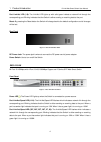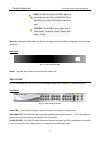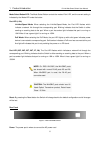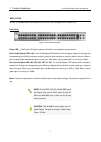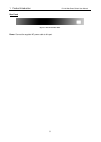D-Link Web Smart DES-1210-28P User Manual
1 Product Introduction
D-Link Web Smart Switch User Manual
2
1
Product Introduction
Thank you and congratulations on your purchase of D-Link Web Smart Switch Products.
D-Link's next generation Web Smart Ethernet switch series blends plug-and-play simplicity with exceptional
value and reliability for small and medium-sized business (SMB) networking. All models are housed in a new
style rack-mount metal case with easy-to-view front panel diagnostic LEDs, and provides advance features
including two combo 1000BASE-T/SFP and two additional Gigabit uplinks, network security, traffic
segmentation, QoS and versatile management.
Flexible Port Configurations. D-Link Web Smart Switches offer four port configurations, 24/48 Ethernet
ports or 8/24 Ethernet ports with PoE support. All ports of the switch support auto MDI/MDIX feature which
bring inexpensive and easy Ethernet connection to the desktops. Each switch provides 4 Gigabit uplinks
connection to a Gigabit backbone or servers. Two of the Gigabit ports are SFP combo ports which support
both 1000M and 100M fiber connections.
Extensive Layer 2 Features. Implemented as complete Layer 2 devices, these switches include functions
such as IGMP Snooping, Port Mirroring, Spanning Tree, 802.3ad LACP and Loopback Detection to enhance
performance and network resiliency.
Traffic Segmentation and QoS. The switches support 802.1Q VLAN tagging to enhance network security
and performance. The switches also support 802.1p priority queues, enabling users to run
bandwidth-sensitive applications such as multimedia streaming by prioritizing traffic in network. These
functions allow switches to work seamlessly with VLAN and 802.1p traffic in the network. Auto Voice VLAN
automatically places the voice traffic from IP phone to an assigned VLAN with higher priority, separating from
normal traffic. Asymmetric VLAN is implemented in these switches for a more efficient use of shared
resources such as server or gateway devices.
Network Security. D-Link’s innovative Safeguard Engine function protects the switches against traffic
flooding caused by virus attacks. Additional feature like 802.1X port-based authentication provides access
control of the network with external RADIUS servers. ACL is a powerful tool to screen unwanted IP or MAC
traffic. Storm Control keeps the network from being overwhelmed by abnormal traffic. Port Security is another
simple but useful authentication method to maintain the integrity of the network device.
Versatile Management. The new generation of D-Link Web Smart Switches provides growing businesses
simple and easy management of their network. The SmartConsole utility or a multi-language Web-Based
management interface allows administrators to remotely control their network down to the port level. The
intuitive SmartConsole easily allows customers to discover multiple D-Link web smart switches in the same