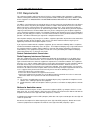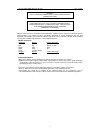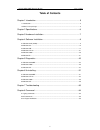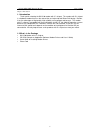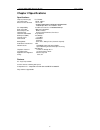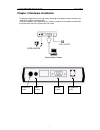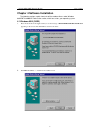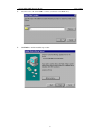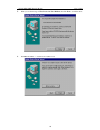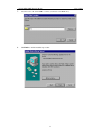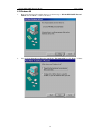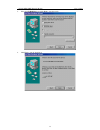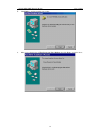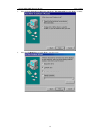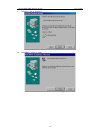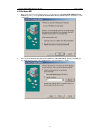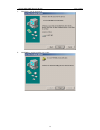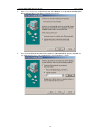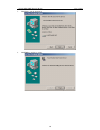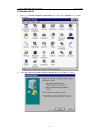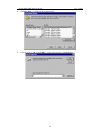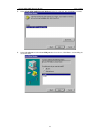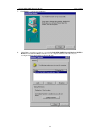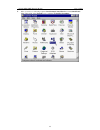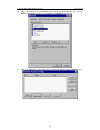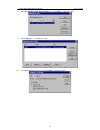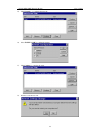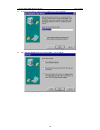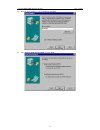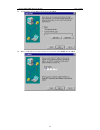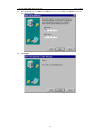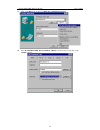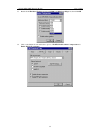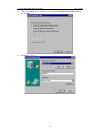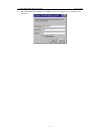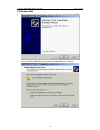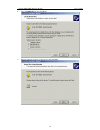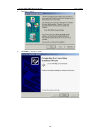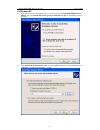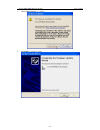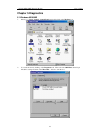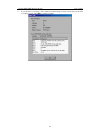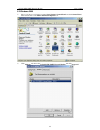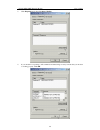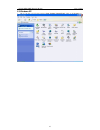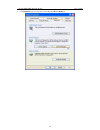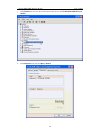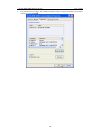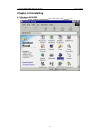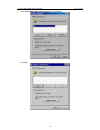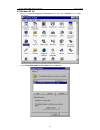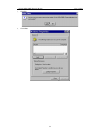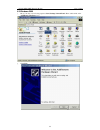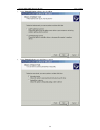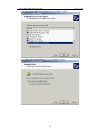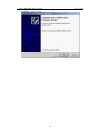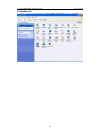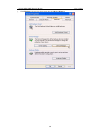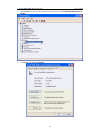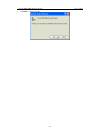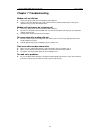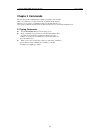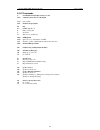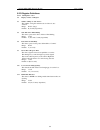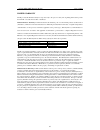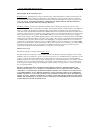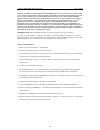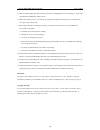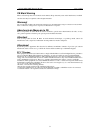- DL manuals
- D-Link
- Modem
- WebCruiser DFM-560EL
- User Manual
D-Link WebCruiser DFM-560EL User Manual
Summary of WebCruiser DFM-560EL
Page 1
5 5 6 6 k k v v . . 9 9 2 2 m m o o d d e e m m d d - - l l i i n n k k d d f f m m - - 5 5 6 6 0 0 e e l l 5 5 6 6 k k e e x x t t e e r r n n a a l l m m o o d d e e m m user’s guide.
Page 2
D-link dfm-560el external modem user’s guide 2 fcc requirements this equipment complies with part 68 of the fcc rules. On the bottom of this equipment is a label that contains, among other information, the fcc registration number and ringer equivalence number (ren) for this equipment. If requested. ...
Page 3
D-link dfm-560el external modem user’s guide 3 modems connected to the australian telecommunications network must be marked in accordance with the labeling notice. This modem has been specifically configured to ensure compliance with the aca standards. Do not adjust your modem or software outside th...
Page 4: Table of Contents
D-link dfm-560el external modem user’s guide 4 table of contents chapter 1 introduction .....................................................................................5 1.1 introduction ...............................................................................................................
Page 5
D-link dfm-560el external modem user’s guide 5 chapter 1 introduction 1.1 introduction thank you for selecting the 56k v.90 modem with ic+ chipset. This modem with ic+ chipset is a hardware modem that uses the state-of-the-art single chip and silicon daa design. Besides, it has the advantages of hig...
Page 6: Chapter 2 Specifications
D-link dfm-560el external modem user’s guide 6 chapter 2 specifications specifications: chipset (internal type) ic+ tp560x line connection pstn, 2 wires data transmission rate itu-t v.90 56000/33600/28800/14400/9600/7200/4800/2400/ 1200/300 bps bell 103 and bell 212a fax compatibility send/receive g...
Page 7
D-link dfm-560el external modem user’s guide 7 chapter 3 hardware installation 1.Unplug the telephone from the wall socket, then plug the telephone into the socket on the back of the modem marked phone. 2.Plug the telephone cord supplied into the socket on the back of the modem marked line. 3.Plug t...
Page 8
D-link dfm-560el external modem user’s guide 8 chapter 4 software installation the following sections explain how to install the modem drivers under windows 98/me/nt4.0/2000/xp. Refer to the section, which best suites, your operating system. 4.1 windows 95 b (osr2) 1. Please insert the driver cd sup...
Page 9
D-link dfm-560el external modem user’s guide 9 3. Select the location of g: and click ok to continue. (g is the letter of cd-rom drive). 4. Click finish to end this installation procedure..
Page 10
D-link dfm-560el external modem user’s guide 10 5. When you see the message of wave device for voice modem, then click next to search the driver. 6. Click other locations… to install from the installation disk..
Page 11
D-link dfm-560el external modem user’s guide 11 7. Select the location of g: and click ok to continue. (g is the letter of cd-rom drive). 8. Click finish to end this installation procedure..
Page 12
D-link dfm-560el external modem user’s guide 12 4.2 windows 98 1. Please insert the driver cd supplied when you see the message of d-link dfm-560el external modem, then click next to search for the driver. 2. Select the search for the best driver for your device. [recommended] and click next to cont...
Page 13
D-link dfm-560el external modem user’s guide 13 3. Select the cd-rom drive and click next to start the search. 4. Click next to start the installation..
Page 14
D-link dfm-560el external modem user’s guide 14 5. Click finish to end this installation procedure. 6. When you see the message of wave device for voice modem, then click next to search the driver..
Page 15
D-link dfm-560el external modem user’s guide 15 7. Select the search for the best driver for your device. [recommended] and click next to continue. 8. Select the cd-rom drive and click next to start the search..
Page 16
D-link dfm-560el external modem user’s guide 16 9. Click next to start the installation. 10. Click finish to end this procedure..
Page 17
D-link dfm-560el external modem user’s guide 17 4.3 windows me 1. Please insert the driver cd supplied when you see the message of d-link dfm-560el external modem appearing., select specify the location of the driver [advanced] then click next to search for the driver. 2. Select the search for the b...
Page 18
D-link dfm-560el external modem user’s guide 18 3. Click next to start the installation. 4. Click finish to end this installation procedure..
Page 19
D-link dfm-560el external modem user’s guide 19 5. When you see the message of wave device for voice modem, select specify the location of the driver [advanced] then click next to install the wave device. 6. Select the search for the best driver for your device. [recommended], specify a location and...
Page 20
D-link dfm-560el external modem user’s guide 20 7. Click next to start the installation. 8. Click finish to end this procedure..
Page 21
D-link dfm-560el external modem user’s guide 21 4.4 windows nt4.0 1. Please go to start>my computer\ control panel, then double-click on modems icon to install a new modem.. 2. Select don’t detect my modem; i will select it from a list, then click next to continue..
Page 22
D-link dfm-560el external modem user’s guide 22 3. Click have disk… to install from the installation disk. 4. Select the location of h: and click ok to continue. (h is the letter of cd-rom drive)..
Page 23
D-link dfm-560el external modem user’s guide 23 5. Select d-link dfm-560el external modem from the list of models, then click next to continue. 6. Select selected ports and then select com port that selected before. Click next to start installing the selected modem..
Page 24
D-link dfm-560el external modem user’s guide 24 7. Click finish to complete the installation. 8. Click close to end this procedure as you see the d-link dfm-560el external modem. Note: if remote access service (ras) is installed on your computer, windows nt will ask you to reconfigure dial-up networ...
Page 25
D-link dfm-560el external modem user’s guide 25 9. Move your cursor as following sequence start\settings\control panel and click control panel. Then double-click on the network icon to configure the dial-up networking..
Page 26
D-link dfm-560el external modem user’s guide 26 10. Click on the services tab and select remote access service, then click properties. If you can’t see remote access service on the screen click add to install remote access service. 11. Click on the add button to add modem. If there is any modem in t...
Page 27
D-link dfm-560el external modem user’s guide 27 12. Select d-link dfm-560el external modem , then click ok to confirm the settings. 13. Click configure… to configure port usage. 14. Select dial out only for port usage and click ok to confirm the settings..
Page 28
D-link dfm-560el external modem user’s guide 28 15. Click network… to configure the network. 16. Select tcp/ip lick ok to confirm the settings. 17. Click continue to complete the setup. 18. Click yes restart windows nt..
Page 29
D-link dfm-560el external modem user’s guide 29 19. After restarting your computer, please double-click on the my computer icon on the desktop and double-click on the dial-up networking icon. 20. If your phonebook is empty, please click ok to add an entry..
Page 30
D-link dfm-560el external modem user’s guide 30 21. You may use the name provided or enter a different one, then click next. 22. Select the non-windows nt server i am calling…then click next..
Page 31
D-link dfm-560el external modem user’s guide 31 23. Enter the phone number of your local isp and click next. 24. Select point-to-point protocol (ppp) and click next..
Page 32
D-link dfm-560el external modem user’s guide 32 25. Consult with your local isp for the choice and click next. 26. Enter your ip address if you have a fixed one or leave the value: 0.0.0.0, then click next..
Page 33
D-link dfm-560el external modem user’s guide 33 27. Enter the ip addresses of a dns and/or wins server for your local isp or set 0.0.0.0 if you are not sure. Then click next. 28. Click finish..
Page 34
D-link dfm-560el external modem user’s guide 34 29. Click on the more buttons and select edit entry and modem properties. 30. Select d-link dfm-560el external modem (com3) from dial using list and click on the configure button...
Page 35
D-link dfm-560el external modem user’s guide 35 31. Enable all the hardware features and select 115200 from initial speed(bps) list, then click ok. 32. Click on the server tab and enable three options of tcp/ip, enable software compression and enable ppp lcp extensions..
Page 36
D-link dfm-560el external modem user’s guide 36 33. Click on the security tab and enable the option: accept any authentication including clear text, then click ok. 34. Clickdial to connect to..
Page 37
D-link dfm-560el external modem user’s guide 37 35. Enter user name and password and click ok, and the modem will dial out to your isp and get a connection..
Page 38
D-link dfm-560el external modem user’s guide 38 4.5 windows 2000 1. Windows will detect the modem automatic, please insert the driver cd supplied and click next. 2. Select search for a suitable driver for my device [recommended], then click next..
Page 39
D-link dfm-560el external modem user’s guide 39 3. Select cd-rom drives, then click next. 4. Windows will found a driver for this device, then click next..
Page 40
D-link dfm-560el external modem user’s guide 40 5. Click yes to continue. 6. Click finish to end this procedure..
Page 41
D-link dfm-560el external modem user’s guide 41 4.6 windows xp 1. Please insert the driver cd supplied when you see the message of d-link dfm-560el external modem , select the install from a list or specific location [advanced] then click next to search for the driver. 2. Select include this locatio...
Page 42
D-link dfm-560el external modem user’s guide 42 3. Click continue anyway to continue. 4. Click finish to end this procedure..
Page 43: Chapter 5 Diagnostics
D-link dfm-560el external modem user’s guide 43 chapter 5 diagnostics 5.1 windows 95/98/me 1. Please go to start\ settings\ control panel and double-click on the modems icon. 2. To test the modem by clicking on the diagnostics tab. Then select the com port where topic modem is setting and click on t...
Page 44
D-link dfm-560el external modem user’s guide 44 3. If your modem is responding to at commands and functioning correctly, it means that your modem is working properly. Click ok to end this procedure..
Page 45
D-link dfm-560el external modem user’s guide 45 5.2 windows 2000 1. Move your cursor as following sequence start\ settings\ control panel and click control panel. Then double-click on the phone and modem options icon. 2. Click modems tab, then select d-link dfm-560el external modem and click propert...
Page 46
D-link dfm-560el external modem user’s guide 46 3. Click diagnostics tab, then click query modem. 4. If your modem is responding to at commands and functioning correctly, it means that your modem is working properly. Click ok..
Page 47
D-link dfm-560el external modem user’s guide 47 5.3 windows xp 1. Move your cursor as following sequence start\ settings\ control panel. Click on the system icon..
Page 48
D-link dfm-560el external modem user’s guide 48 2. Click hardware tab and select the modem, then click device manager..
Page 49
D-link dfm-560el external modem user’s guide 49 3. Click modems tab and select the modem. Then double-click on the d-link dfm-560el external modem. 4. Click diagnostics tab, then click query modem..
Page 50
D-link dfm-560el external modem user’s guide 50 5. If your modem is responding to at commands and functioning correctly, it means that your modem is working properly. Click ok..
Page 51: Chapter 6 Uninstalling
D-link dfm-560el external modem user’s guide 51 chapter 6 uninstalling 6.1 windows 95/98/me 1. Please go to start\ settings\ control panel and double-click on the modems icon..
Page 52
D-link dfm-560el external modem user’s guide 52 2. Select d-link dfm-560el external modem . Then click remove. 3. Click close..
Page 53
D-link dfm-560el external modem user’s guide 53 6.2 windows nt 4.0 1. Please go to start\ my computer\ control panel, then double-click on modems icon to install a new modem. 2. Select d-link dfm-560el external modem then click remove..
Page 54
D-link dfm-560el external modem user’s guide 54 3. Click yes. 4. Click close..
Page 55
D-link dfm-560el external modem user’s guide 55 6.3 windows 2000 1. Move your cursor as following sequence start\ settings\ control panel. Then double-click on the add/remove hardware icon. 2. Click next..
Page 56
D-link dfm-560el external modem user’s guide 56 3. Select uninstall\ unplug a device, then click next. 4. Select uninstall a device and click next to continue.
Page 57
D-link dfm-560el external modem user’s guide 57 5. Select d-link dfm-560el external modem , then click next to continue. 6. Select yes, i want to uninstall this device, then click next to continue..
Page 58
D-link dfm-560el external modem user’s guide 58 7. Click finish to end this procedure..
Page 59
D-link dfm-560el external modem user’s guide 59 6.4 windows xp 1. Move your cursor as following sequence start\ settings\ control panel. Click on the system icon..
Page 60
D-link dfm-560el external modem user’s guide 60 2. Click hardware tab and select the modem, then click device manager..
Page 61
D-link dfm-560el external modem user’s guide 61 3. Click modems tab and select the modem. Then double-click on the d-link dfm-560el external modem. 4. Click driver tab, then click uninstall..
Page 62
D-link dfm-560el external modem user’s guide 62 5. Click ok to end this procedure..
Page 63: Chapter 7 Troubleshooting
D-link dfm-560el external modem user’s guide 63 chapter 7 troubleshooting modem will not dial-out z check your phone cable connected properly into line jack. Z if you use the tone-dialing on a line, but required the pulse-dialing method, please change the command t to p in your dial command line. Mo...
Page 64: Chapter 8 Commands
D-link dfm-560el external modem user’s guide 64 chapter 8 commands most people use the communication software programs to tell modems what to do. Therefore, you may not use the commands in this chapter. However, if you prefer to communicate with your modem directly, you can type the commands describ...
Page 65
D-link dfm-560el external modem user’s guide 65 8.2 at commands a go off-hook and attempt to answer a call. &cn control carrier detect (cd) signal &c0 cd override &c1 normal cd operations dn dial 0-9 dtmf digits 0 to 9 p pulse (rotary) dial t tone dial w wait for second dial tone &dn dtr option &d0 ...
Page 66
D-link dfm-560el external modem user’s guide 66 8.3 s-register definitions sr=n set register r to n sr? Display contents of s-register s0 number of rings to auto-answer the number of ring the modem waits for before it auto answers. Range 0-255 (rings) default 0 (country dependent) s6 wait time befor...
Page 67
D-link dfm-560el external modem user’s guide 67 limited warranty d-link provides this limited warranty for its product only to the person or entity who originally purchased the product from d-link or its authorized reseller or distributor. Limited hardware warranty: d-link warrants that the hardware...
Page 68
D-link dfm-560el external modem user’s guide 68 what you must do for warranty service: registration card. The registration card provided at the back of this manual must be completed and returned to an authorized d-link service office for each d-link product within ninety (90) days after the product ...
Page 69
D-link dfm-560el external modem user’s guide 69 limitation of liability: to the maximum extent permitted by law, d-link is not liable under any contract, negligence, strict liability or other legal or equitable theory for any loss of use of the product, inconvenience or damages of any character, whe...
Page 70
D-link dfm-560el external modem user’s guide 70 13. Durch die lüftungsöffnungen dürfen niemals gegenstände oder flüssigkeiten in das gerät gelangen. Dies könnte einen brand bzw. Elektrischen schlag auslösen. 14. Öffnen sie niemals das gerät. Das gerät darf aus gründen der elektrischen sicherheit nur...
Page 71
D-link dfm-560el external modem user’s guide 71 ce mark warning this is a class b product. In a domestic environment, this product may cause radio interference, in which case the user may be required to take adequate measures warnung! Dies ist in produkt der klasse b. Im wohnbereich kann dieses prod...