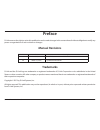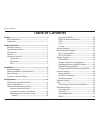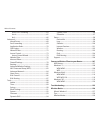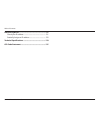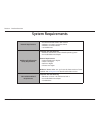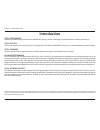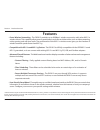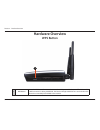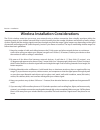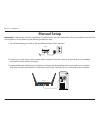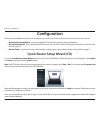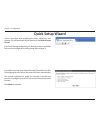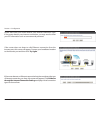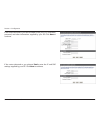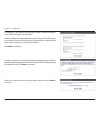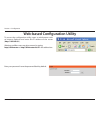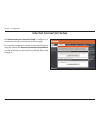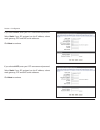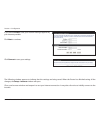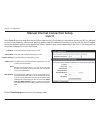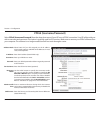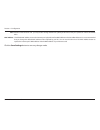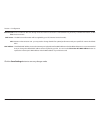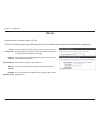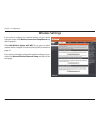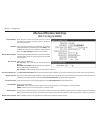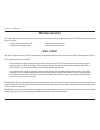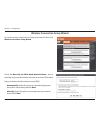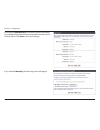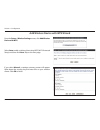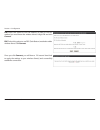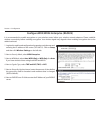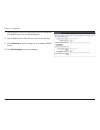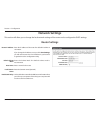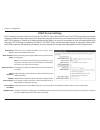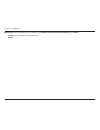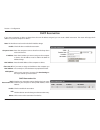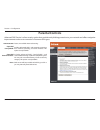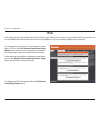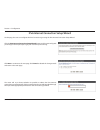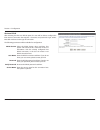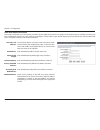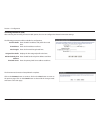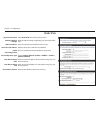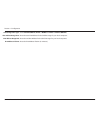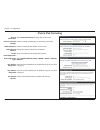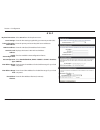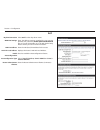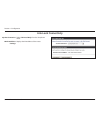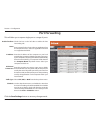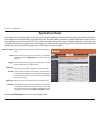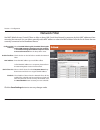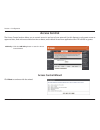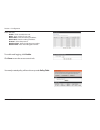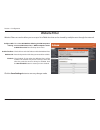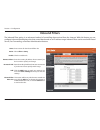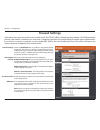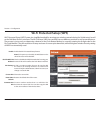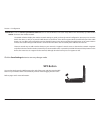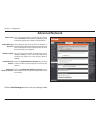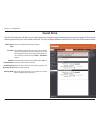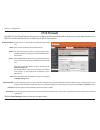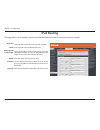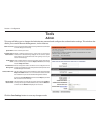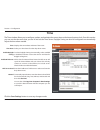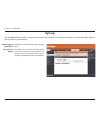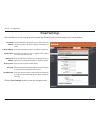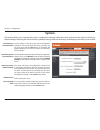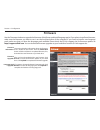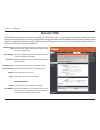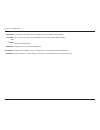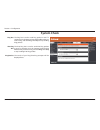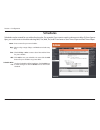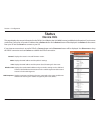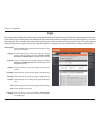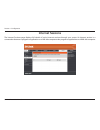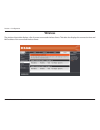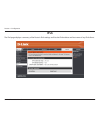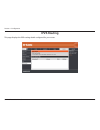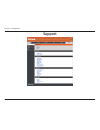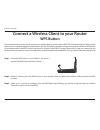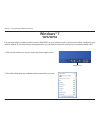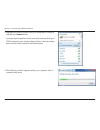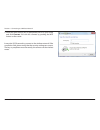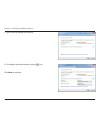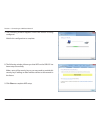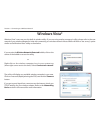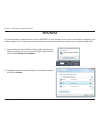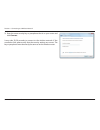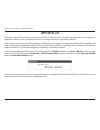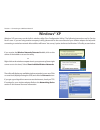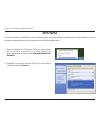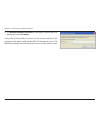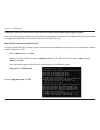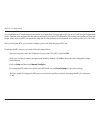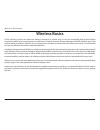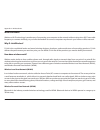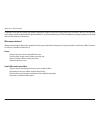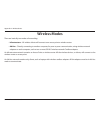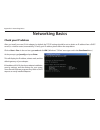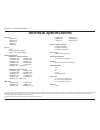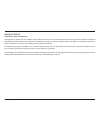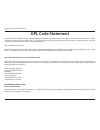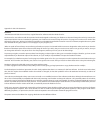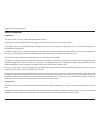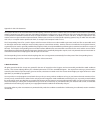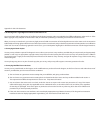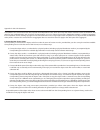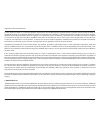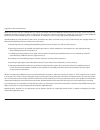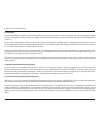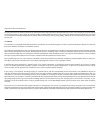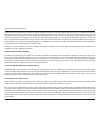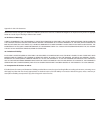- DL manuals
- D-Link
- Network Router
- Wireless N
- User Manual
D-Link Wireless N User Manual - Wireless Security
40
D-Link DIR-815 User Manual
Section 3 - Configuration
Wireless Security
This section will show you the different levels of security you can use to protect your data from intruders. The DIR-815 offers the following
types of security:
• WPA2 (Wi-Fi Protected Access 2)
• WPA2-PSK (Pre-Shared Key)
• WPA (Wi-Fi Protected Access)
• WPA-PSK (Pre-Shared Key)
What is WPA?
WPA (Wi-Fi Protected Access), is a Wi-Fi standard that was designed to improve the security features of WEP (Wired Equivalent Privacy).
The 2 major improvements over WEP:
• Improved data encryption through the Temporal Key Integrity Protocol (TKIP). TKIP scrambles the keys using a hashing
algorithm and, by adding an integrity-checking feature, ensures that the keys haven’t been tampered with. WPA2 is
based on 802.11i and uses Advanced Encryption Standard (AES) instead of TKIP.
• User authentication, which is generally missing in WEP, through the extensible authentication protocol (EAP). WEP
regulates access to a wireless network based on a computer’s hardware-specific MAC address, which is relatively simple
to be sniffed out and stolen. EAP is built on a more secure public-key encryption system to ensure that only authorized
network users can access the network.
WPA-PSK/WPA2-PSK uses a passphrase or key to authenticate your wireless connection. The key is an alpha-numeric password between
8 and 63 characters long. The password can include symbols (!?*&_) and spaces. This key must be the exact same key entered on your
wireless router or access point.
WPA/WPA2 incorporates user authentication through the Extensible Authentication Protocol (EAP). EAP is built on a more secure public
key encryption system to ensure that only authorized network users can access the network.
Summary of Wireless N
Page 2: Manual Revisions
I d-link dir-815 user manual d-link reserves the right to revise this publication and to make changes in the content hereof without obligation to notify any person or organization of such revisions or changes. Manual revisions trademarks d-link and the d-link logo are trademarks or registered tradem...
Page 3: Table of Contents
Ii d-link dir-815 user manual table of contents preface.................................................................................. I manual revisions ........................................................................... I trademarks .........................................................
Page 4
Iii d-link dir-815 user manual table of contents ipv6 in ipv4 tunneling ..................................................64 6 to 4 ...................................................................................65 6rd .................................................................................
Page 5
Iv d-link dir-815 user manual table of contents networking.Basics..........................................................131 check your ip address ............................................................ 131 statically assign an ip address ............................................ 132 techn...
Page 6: Product Overview
1 d-link dir-815 user manual section 1 - product overview product overview note: using a power supply with a different voltage rating than the one included with the dir-815 will cause damage and void the warranty for this product. Package contents dir-815 wireless n dual band router ethernet cable p...
Page 7: System Requirements
2 d-link dir-815 user manual section 1 - product overview network requirements • an ethernet-based cable or dsl modem • ieee 802.11n or 802.11g wireless clients • ieee 802.11a wireless clients • 10/100 ethernet web-based configuration utility requirements computer with the following: • windows®, mac...
Page 8: Introduction
3 d-link dir-815 user manual section 1 - product overview introduction total performance combines award winning router features and ieee 802.11a/n/g wireless technology to provide the best wireless performance. Total security the most complete set of security features including active firewall and w...
Page 9: Features
4 d-link dir-815 user manual section 1 - product overview • faster wireless networking - the dir-815 provides up to 600mbps* wireless connection with other 802.11n wireless clients. This capability allows users to participate in real-time activities online, such as video streaming, online gaming, an...
Page 10: Hardware Overview
5 d-link dir-815 user manual section 1 - product overview hardware overview connections 1 lan ports (1-4) connect 10/100 ethernet devices such as computers, switches, and hubs. 2 internet port the auto mdi/mdix internet port is the connection for the ethernet cable to the cable or dsl modem. 3 reset...
Page 11: Hardware Overview
6 d-link dir-815 user manual section 1 - product overview hardware overview wps button 1 wps button press the wps button for 1 second to initiate the wps process. The button will flash blue while a wps connection is being established. The button will light solid blue for 5 seconds when the device ha...
Page 12: Hardware Overview
7 d-link dir-815 user manual section 1 - product overview 1 power led a solid green light indicates a proper connection to the power supply. This led will light orange during a factory reset or reboot. A slow blinking orange led indicates that the router has crashed during bootup. 2 internet led a s...
Page 13: Before You Begin
8 d-link dir-815 user manual section 2 - installation before you begin installation this section will walk you through the installation process. Placement of the router is very important. Do not place the router in an enclosed area such as a closet, cabinet, or in the attic or garage. • please confi...
Page 14
9 d-link dir-815 user manual section 2 - installation wireless installation considerations the d-link wireless router lets you access your network using a wireless connection from virtually anywhere within the operating range of your wireless network. Keep in mind, however, that the number, thicknes...
Page 15: Manual Setup
10 d-link dir-815 user manual section 2 - installation 1. Turn off and unplug your cable or dsl broadband modem. This is required. Manual setup power reset internet 1 2 3 4 12v 1a important: for best results, insert the installation cd and follow the on-screen instructions. If you are unable to use ...
Page 16
11 d-link dir-815 user manual section 2 - installation 4. Plug one end of the included blue ethernet cable that came with your router into the yellow port labeled internet on the back of the router. Plug the other end of this cable into the ethernet port on your modem. Power reset internet 1 2 3 4 1...
Page 17: Connect to Another Router
12 d-link dir-815 user manual section 2 - installation note: it is strongly recommended to replace your existing router with the dir-815 instead of using both. If your modem is a combo router, you may want to contact your isp or manufacturer’s user guide to put the router into bridge mode, which wil...
Page 18
13 d-link dir-815 user manual section 2 - installation 5. Under router settings, enter an available ip address and the subnet mask of your network. Click save.Settings to save your settings. Use this new ip address to access the configuration utility of the router in the future. Close the browser an...
Page 19: Configuration
14 d-link dir-815 user manual section 2 - installation there are several different ways you can configure your router to connect to the internet and connect to your clients: • quick.Router.Setup.Wizard. - insert the supplied cd and launch the setup wizard (see below). • d-link.Setup.Wizard - this wi...
Page 20: Quick Setup Wizard
15 d-link dir-815 user manual section 3 - configuration if you did not run the setup wizard from the cd and this is the first time logging into the router, this wizard will start automatically. This wizard is designed to guide you through a step-by-step process to configure your new d-link router an...
Page 21
16 d-link dir-815 user manual section 3 - configuration please wait while your router detects your internet connection type. If the router detects your internet connection, you may need to enter your isp information such as username and password. If the router does not detect a valid ethernet connec...
Page 22
17 d-link dir-815 user manual section 3 - configuration select your internet connection type and click next to continue. If the router detected or you selected pppoe , enter your pppoe username and password and click next to continue. Note: make sure to remove your pppoe software from your computer....
Page 23
18 d-link dir-815 user manual section 3 - configuration if the router detected or you selected l2tp , enter your l2tp username, password, and other information supplied by your isp. Click next to continue. If the router detected or you selected static , enter the ip and dns settings supplied by your...
Page 24
19 d-link dir-815 user manual section 3 - configuration for both the 2.4ghz and 5ghz segments, create a wireless network a name (ssid) using up to 32 characters. Create a wireless security passphrase or key (between 8-63 characters). Your wireless clients will need to have this passphrase or key ent...
Page 25
20 d-link dir-815 user manual section 3 - configuration the setup complete window will display your wireless settings. Click save.And.Connect to continue. If you want to create a bookmark to the router, click ok . Click cancel if you do not want to create a bookmark. If you clicked yes , a window ma...
Page 26
21 d-link dir-815 user manual section 3 - configuration web-based configuration utility enter your password. Leave the password blank by default. To access the configuration utility, open a web-browser such as internet explorer and enter the ip address of the router ( http://192.168.0.1 ). Windows a...
Page 27: Internet Connection Setup
22 d-link dir-815 user manual section 3 - configuration internet connection setup click manual.Internet.Connection.Setup to configure your connection manually and continue to the next page. If you want to configure your router to connect to the internet using the wizard, click internet.Connection.Se...
Page 28
23 d-link dir-815 user manual section 3 - configuration internet connection setup wizard click the internet.Connection.Setup.Wizard button to start the internet connection setup wizard. The following window appears, summarizing the steps required to complete the internet connection setup wizard: cli...
Page 29
24 d-link dir-815 user manual section 3 - configuration create a new password and then click next to continue. Select your time zone from the drop-down menu and then click next to continue. Select the type of internet connection you use and then click next to continue..
Page 30
25 d-link dir-815 user manual section 3 - configuration if you selected dhcp.Connection.(dynamic.Ip.Address) , you may need to enter the mac address of the computer that was last connected directly to your modem. If you are currently using that computer, click clone.Your.Pc’s.Mac.Address . The host ...
Page 31
26 d-link dir-815 user manual section 3 - configuration if you selected pptp , enter your pptp username and password. Select static if your isp assigned you the ip address, subnet mask, gateway, pptp and dns server addresses. Click next to continue. If you selected l2tp , enter your l2tp username an...
Page 32
27 d-link dir-815 user manual section 3 - configuration if you selected static , enter your network settings supplied by your internet provider. Click next to continue. Click connect to save your settings. The following window appears to indicate that the settings are being saved. When the router ha...
Page 33: Static Ip
28 d-link dir-815 user manual section 3 - configuration enter the ip address assigned by your isp. Enter the subnet mask assigned by your isp. Enter the gateway assigned by your isp. The dns server information will be supplied by your isp (internet service provider). Maximum transmission unit - you ...
Page 34: Dynamic Ip (Dhcp)
29 d-link dir-815 user manual section 3 - configuration the host name is optional but may be required by some isps. Leave blank if you are not sure. Enter the primary and secondary dns server ip addresses assigned by your isp. These addresses are usually obtained automatically from your isp. Enter t...
Page 35: Pppoe (Username/password)
30 d-link dir-815 user manual section 3 - configuration select static ip if your isp assigned you the ip address, subnet mask, gateway, and dns server addresses. In most cases, select dynamic. Enter the ip address (static pppoe only). Enter your pppoe user name. Enter your pppoe password and then re...
Page 36
31 d-link dir-815 user manual section 3 - configuration maximum transmission unit - you may need to change the mtu for optimal performance with your specific isp. 1454 is the default mtu. The default mac address is set to the internet port’s physical interface mac address on the broadband router. It...
Page 37: Pptp
32 d-link dir-815 user manual section 3 - configuration select static.Ip if your isp assigned you the ip address, subnet mask, gateway, and dns server addresses. In most cases, select dynamic.Ip . Enter the ip address (static pptp only). Enter the primary and secondary dns server addresses (static p...
Page 38
33 d-link dir-815 user manual section 3 - configuration enter a maximum idle time during which the internet connection is maintained during inactivity. To disable this feature, enable auto-reconnect. The dns server information will be supplied by your isp (internet service provider). Maximum transmi...
Page 39: L2Tp
34 d-link dir-815 user manual section 3 - configuration select static if your isp assigned you the ip address, subnet mask, gateway, and dns server addresses. In most cases, select dynamic. Enter the l2tp ip address supplied by your isp (static only). Enter the subnet mask supplied by your isp (stat...
Page 40
35 d-link dir-815 user manual section 3 - configuration maximum idle time: dns servers: mtu: mac address: enter a maximum idle time during which the internet connection is maintained during inactivity. To disable this feature, enable auto-reconnect. Enter the primary and secondary dns server address...
Page 41: Ds-Lite
36 d-link dir-815 user manual section 3 - configuration ds-lite another internet connection type is ds-lite. Ds-lite configuration: select the ds-lite dhcpv6 option to let the router allocate the aftr ipv6 address automatically. Select the manual configuration to enter the aftr ipv6 address in manua...
Page 42: Wireless Settings
37 d-link dir-815 user manual section 3 - configuration wireless settings if you want to configure the wireless settings on your router using the wizard, click wireless.Connection.Setup.Wizard. And refer to page 41. Click add.Wireless.Device.With.Wps if you want to add a wireless device using wi-fi ...
Page 43: Manual Wireless Settings
38 d-link dir-815 user manual section 3 - configuration check the box to enable the wireless function. If you do not want to use wireless, uncheck the box to disable all the wireless functions. Select the time frame that you would like your wireless network enabled. The schedule may be set to always...
Page 44: 802.11N/a (5Ghz)
39 d-link dir-815 user manual section 3 - configuration 802.11n/a (5ghz) check the box to enable the wireless function. If you do not want to use wireless, uncheck the box to disable all the wireless functions. Select the time frame that you would like your wireless network enabled. The schedule may...
Page 45: Wireless Security
40 d-link dir-815 user manual section 3 - configuration wireless security this section will show you the different levels of security you can use to protect your data from intruders. The dir-815 offers the following types of security: • wpa2 (wi-fi protected access 2) • wpa2-psk (pre-shared key) • w...
Page 46
41 d-link dir-815 user manual section 3 - configuration wireless connection setup wizard to run the security wizard, click on setup at the top and then click wireless.Connection.Setup.Wizard . Check the manually.Set.5ghz.Band.Network.Name... Box to manually set your desired wireless network name for...
Page 47
42 d-link dir-815 user manual section 3 - configuration if you selected automatically , the summary window will display your settings. Write down the security key and enter this on your wireless clients. Click save to save your settings. If you selected manually , the following screen will appear..
Page 48
43 d-link dir-815 user manual section 3 - configuration from the setup > wireless.Settings screen, click add.Wireless. Device.With.Wps . Add wireless device with wps wizard if you select manual , a settings summary screen will appear. Write down the security key and enter this on your wireless clien...
Page 49
44 d-link dir-815 user manual section 3 - configuration pin: select this option to use pin method. In order to use this method you must know the wireless client’s 8 digit pin and click connect . Pbc:. Select this option to use pbc (push button) method to add a wireless client. Click connect . Once y...
Page 50: Wpa/wpa2-Personal (Psk)
45 d-link dir-815 user manual section 3 - configuration wpa/wpa2-personal (psk) it is recommended to enable encryption on your wireless router before your wireless network adapters. Please establish wireless connectivity before enabling encryption. Your wireless signal may degrade when enabling encr...
Page 51
46 d-link dir-815 user manual section 3 - configuration it is recommended to enable encryption on your wireless router before your wireless network adapters. Please establish wireless connectivity before enabling encryption. Your wireless signal may degrade when enabling encryption due to the added ...
Page 52
47 d-link dir-815 user manual section 3 - configuration 7. Next to radius server port , enter the port you are using with your radius server. 1812 is the default port. 8. Next to radius server shared secret , enter the security key. 9. Click advanced to enter settings for a secondary radius server. ...
Page 53: Network Settings
48 d-link dir-815 user manual section 3 - configuration this section will allow you to change the local network settings of the router and to configure the dhcp settings. Network settings enter the ip address of the router. The default ip address is 192.168.0.1. If you change the ip address, once yo...
Page 54: Dhcp Server Settings
49 d-link dir-815 user manual section 3 - configuration dhcp server settings dhcp stands for dynamic host control protocol. The dir-815 has a built-in dhcp server. The dhcp server will automatically assign an ip address to the computers on the lan/private network. Be sure to set your computers to be...
Page 55
50 d-link dir-815 user manual section 3 - configuration netbios node: wins ip address: select the different type of netbios node; broadcast.Only , point-to-point , mixed-mode , and hybrid . Enter your wins server ip address(es)..
Page 56: Dhcp Reservation
51 d-link dir-815 user manual section 3 - configuration dhcp reservation if you want a computer or device to always have the same ip address assigned, you can create a dhcp reservation. The router will assign the ip address only to that computer or device. Note: this ip address must be within the dh...
Page 57: Parental Controls
52 d-link dir-815 user manual section 3 - configuration parental controls advanced dns: open dns familyshield: open dns parental controls: none: faster, more reliable internet browsing. Includes advanced dns™ and automatic protection from malware, phishing, and adult websites. This option uses opend...
Page 58: Ipv6
53 d-link dir-815 user manual section 3 - configuration ipv6 on this page, the user can configure the ipv6 connection type. There are two ways to set up the ipv6 internet connection. You can use the web-based ipv6 internet connection setup wizard, or you can manually configure the connection. For th...
Page 59
54 d-link dir-815 user manual section 3 - configuration ipv6 internet connection setup wizard on this page, the user can configure the ipv6 connection type using the ipv6 internet connection setup wizard. Click the ipv6.Internet.Connection.Setup.Wizard button and the router will guide you through a ...
Page 60
55 d-link dir-815 user manual section 3 - configuration however, if the automatic detection fails, the user will be prompt to either try. Again. Or to click on the guide.Me.Through.The.Ipv6.Settings button to initiate the manual continual of the wizard. There are several connection types to choose f...
Page 61
56 d-link dir-815 user manual section 3 - configuration ipv6.Over.Pppoe after selecting the ipv6 over pppoe option, the user will be able to configure the ipv6 internet connection that requires a username and password to get online. Most dsl modems use this type of connection. The following paramete...
Page 62
57 d-link dir-815 user manual section 3 - configuration static.Ipv6.Address.Connection this mode is used when your isp provides you with a set ipv6 addresses that does not change. The ipv6 information is manually entered in your ipv6 configuration settings. You must enter the ipv6 address, subnet pr...
Page 63
58 d-link dir-815 user manual section 3 - configuration the following parameters will be available for configuration: 6rd ipv6 prefix: enter the 6rd ipv6 address and prefix value used here. Ipv4 address: enter the ipv4 address used here. Mask length: enter the ipv4 mask length used here. Assigned ip...
Page 64: Ipv6 Manual Setup
59 d-link dir-815 user manual section 3 - configuration ipv6 manual setup there are several connection types to choose from: auto detection, static ipv6, autoconfiguration (slaac/dhcpv6), pppoe, ipv6 in ipv4 tunnel, 6to4, 6rd, and link-local. If you are unsure of your connection method, please conta...
Page 65: Static Ipv6
60 d-link dir-815 user manual section 3 - configuration static ipv6 select static.Ipv6 from the drop-down menu. Enter the address settings supplied by your internet provider (isp). Enter the lan (local) ipv6 address for the router. Displays the router’s lan link-local address. Check to enable automa...
Page 66: Autoconfiguration
61 d-link dir-815 user manual section 3 - configuration autoconfiguration select autoconfiguration.(slaac/dhcpv6) from the drop-down menu. Select either obtain.Dns.Server.Address.Automatically or use.The.Following.Dns.Address . Enter the primary and secondary dns server addresses. Enter the lan (loc...
Page 67: Pppoe
62 d-link dir-815 user manual section 3 - configuration pppoe select pppoe from the drop-down menu. Enter the pppoe account settings supplied by your internet provider (isp). Select static if your isp assigned you the ip address, subnet mask, gateway, and dns server addresses. In most cases, select ...
Page 68
63 d-link dir-815 user manual section 3 - configuration autoconfiguration type: ipv6 address range start: ipv6 address range end: ipv6 address lifetime: select stateful.Dhcpv6 , slaac.+.Rdnss or slaac.+.Stateless.Dhcpv6 . Enter the start ipv6 address for the dhcpv6 range for your local computers. En...
Page 69: Ipv6 In Ipv4 Tunneling
64 d-link dir-815 user manual section 3 - configuration ipv6 in ipv4 tunneling select ipv6.In.Ipv4.Tunnel from the drop-down menu. Enter the settings supplied by your internet provider (isp). Enter the lan (local) ipv6 address for the router. Displays the router’s lan link-local address. Check to en...
Page 70: 6 to 4
65 d-link dir-815 user manual section 3 - configuration 6 to 4 select 6.To.4 from the drop-down menu. Enter the ipv6 settings supplied by your internet provider (isp). Enter the primary and secondary dns server addresses. Enter the lan (local) ipv6 address for the router. Displays the router’s lan l...
Page 71: 6Rd
66 d-link dir-815 user manual section 3 - configuration 6rd select 6rd from the drop-down menu. Enter the address settings supplied by your internet provider (isp). Check the enable.Spoke.And.Hub.Mode box to have all ipv6 traffic go to the 6rd border relay. Please contact your isp for more informati...
Page 72: Link-Local Connectivity
67 d-link dir-815 user manual section 3 - configuration select link-local.Only from the drop-down menu. Displays the ipv6 address of the router. My ipv6 connection: lan ipv6 address settings: link-local connectivity.
Page 73: Virtual Server
68 d-link dir-815 user manual section 3 - configuration virtual server advanced the virtual server window allows you to open a single port. If you would like to open a range of ports, refer to the next page. Check the box on the left side to enable the virtual server rule. Enter a name for the rule ...
Page 74: Port Forwarding
69 d-link dir-815 user manual section 3 - configuration this will allow you to open a single port or a range of ports. Port forwarding check the box on the left side to enable the port forwarding rule. Enter a name for the rule or select an application from the drop-down menu. Select an application ...
Page 75: Application Rules
70 d-link dir-815 user manual section 3 - configuration check the box on the left side to enable the application rule. Enter a name for the rule. You may select a pre-defined application from the application drop-down menu and click . This is the port used to trigger the application. It can be eithe...
Page 76: Qos Engine
71 d-link dir-815 user manual section 3 - configuration qos engine this option is disabled by default. Enable this option for better performance and experience with online games and other interactive applications, such as voip. Enter an uplink speed or select the transmission uplink speed from the d...
Page 77: Network Filter
72 d-link dir-815 user manual section 3 - configuration network filter select turn.Mac.Filtering.Off , turn.Mac.Filtering.On. And.Allow.Computers.Listed.To.Access.The.Network , or turn.Mac.Filtering.On.And.Deny.Computers.Listed. To.Access.The.Network from the drop-down menu. Check the box on the lef...
Page 78: Access Control
73 d-link dir-815 user manual section 3 - configuration access control click the add.Policy button to start the access control wizard. Add policy: the access control section allows you to control access in and out of your network. Use this feature to only grant access to approved sites, limit web ac...
Page 79
74 d-link dir-815 user manual section 3 - configuration enter a name for the policy and then click next to continue. Select a schedule (i.E. Always) from the drop-down menu and then click next to continue. Enter the following information and then click next to continue. • address.Type - select ip ad...
Page 80
75 d-link dir-815 user manual section 3 - configuration enter the rule: enable - check to enable the rule. Name - enter a name for your rule. Dest.Ip.Start - enter the starting ip address. Dest.Ip.End - enter the ending ip address. Protocol - select the protocol. Dest.Port.Start - enter the starting...
Page 81: Website Filter
76 d-link dir-815 user manual section 3 - configuration configure web filtering: enable checkbox: website url: schedule: website filter select turn.Off.Website.Filtering , allow.Computers. Access.To.Only.These.Sites , or deny.Computers.Access. To.Only.These.Sites from the drop-down menu. Check the b...
Page 82: Inbound Filters
77 d-link dir-815 user manual section 3 - configuration enter a name for the inbound filter rule. Select allow or deny . Check to enable rule. Enter the starting ip address. Enter 0.0.0.0 if you do not want to specify an ip range. Enter the ending ip address. Enter 255.255.255.255 if you do not want...
Page 83: Firewall Settings
78 d-link dir-815 user manual section 3 - configuration check the enable.Spi box to enable the spi (stateful packet inspection, also known as dynamic packet filtering) feature. Enabling spi helps to prevent cyber attacks by tracking more state per session. It validates that the traffic passing throu...
Page 84
79 d-link dir-815 user manual section 3 - configuration specify the ip address of the computer on the lan that you want to have unrestricted internet communication. If this computer obtains it’s ip address automatically using dhcp, be sure to make a static reservation on the setup > network.Settings...
Page 85: Routing
80 d-link dir-815 user manual section 3 - configuration routing the routing option is an advanced method of customizing specific routes of data through your network. Click the save.Settings button to save any changes made. Enter the ip address of packets that will take this route. Enter the netmask ...
Page 86: Advanced Wireless Settings
81 d-link dir-815 user manual section 3 - configuration advanced wireless settings click the save.Settings button to save any changes made. Set the transmit power of the antennas. This enables 802.11d operation. 802.11d is a wireless specification developed to allow implementation of wireless networ...
Page 87: Wi-Fi Protected Setup (Wps)
82 d-link dir-815 user manual section 3 - configuration wi-fi protected setup (wps) wi-fi protected setup (wps) system is a simplified method for securing your wireless network during the “initial setup” as well as the “add new device” processes. The wi-fi alliance (wfa) has certified it across diff...
Page 88: Wps Button
83 d-link dir-815 user manual section 3 - configuration click the connect.Your.Wireless.Device button to start the wireless connection setup wizard. This wizard helps you add wireless devices to the wireless network. The wizard will either display the wireless network settings to guide you through m...
Page 89: Advanced Network
84 d-link dir-815 user manual section 3 - configuration to use the universal plug and play (upnp ™ ) feature click on enabled . Upnp provides compatibility with networking equipment, software and peripherals. Unchecking the box will not allow the dir-815 to respond to pings. Blocking the ping may pr...
Page 90: Guest Zone
85 d-link dir-815 user manual section 3 - configuration guest zone check to enable the guest zone feature. The schedule of time when the guest zone will be active. The schedule may be set to always, which will allow the particular service to always be enabled. You can create your own times in the to...
Page 91: Ipv6 Firewall
86 d-link dir-815 user manual section 3 - configuration ipv6 firewall the dir-815’s ipv6 firewall feature allows you to configure which kind of ipv6 traffic is allowed to pass through the device. The dir-815’s ipv6 firewall functions in a similar way to the ip filters feature. Check the box on the l...
Page 92: Ipv6 Routing
87 d-link dir-815 user manual section 3 - configuration ipv6 routing check the box next to the route you wish to enable. Enter a specific name to identify this route. This is the ip address of the router used to reach the specified destination or enter the ipv6 address prefix length of the packets t...
Page 93: Admin
88 d-link dir-815 user manual section 3 - configuration admin this page will allow you to change the administrator password and configure the authentication settings. This window also allows you to enable remote management, via the internet. Tools click the save settings button to save any changes m...
Page 94: Time
89 d-link dir-815 user manual section 3 - configuration time the time window allows you to configure, update, and maintain the correct time on the internal system clock. From this section you can set the time zone that you are in and set the time server. Daylight saving can also be configured to aut...
Page 95: Syslog
90 d-link dir-815 user manual section 3 - configuration syslog the broadband router keeps a running log of events and activities occurring on the router. You may send these logs to a syslog server on your network. Enable logging to syslog server: syslog server ip address: check this box to send the ...
Page 96: Email Settings
91 d-link dir-815 user manual section 3 - configuration email settings the email feature can be used to send the system log files and router alert messages to your email address. From email address: to email address: email subject: smtp server address: account name: password: send mail now: this ema...
Page 97: System
92 d-link dir-815 user manual section 3 - configuration use this option to save the current router configuration settings to a file on the hard disk of the computer you are using. First, click the save button. A file dialog will appear, allowing you to select a location and file name for the setting...
Page 98: Firmware
93 d-link dir-815 user manual section 3 - configuration this section displays information about the firmware that is loaded on the router. Click the check.Now button to find out if there is an updated firmware; if so, download the new firmware to your hard drive. After you have downloaded the new fi...
Page 99: Dynamic Dns
94 d-link dir-815 user manual section 3 - configuration dynamic dns the ddns feature allows you to host a server (web, ftp, game server, etc…) using a domain name that you have purchased (www.Whateveryournameis.Com) with your dynamically assigned ip address. Most broadband internet service providers...
Page 100
95 d-link dir-815 user manual section 3 - configuration host name: ipv6 ddns list: enable: host name: ipv6 address: edit/delete: enter the ipv6 host name that you registered with your ddns service provider. Once you save your entry, the ipv6 ddns host information will be displayed here. Check to ena...
Page 101: System Check
96 d-link dir-815 user manual section 3 - configuration the ping test is used to send ping packets to test if a computer is on the internet. Enter the ip address that you wish to ping, and click ping . Click stop to stop sending ping packets the ipv6 ping test is used to send ipv6 ping packets to te...
Page 102: Schedules
97 d-link dir-815 user manual section 3 - configuration enter a name for your new schedule. Select a day, a range of days, or all week to include every day. Check all day - 24hrs or enter a start time and end time for your schedule. Click add to save your schedule. You must click the add button for ...
Page 103: Device Info
98 d-link dir-815 user manual section 3 - configuration this page displays the current information for the dir-815. It will display the lan, wan (internet), and wireless information. If your internet connection is set up for a dynamic ip address then a release button and a renew button will be displ...
Page 104: Logs
99 d-link dir-815 user manual section 3 - configuration logs save log file: log type: log level: log files: first page: last page: previous: next: clear: link to log settings: click the save button save the router’s log entries to a log file on your computer. Use the radio buttons to select the type...
Page 105: Statistics
100 d-link dir-815 user manual section 3 - configuration statistics the screen below displays the traffic.Statistics . Here you can view the amount of packets that pass through the dir-815 on both the wan, lan ports and both the 802.11n/g (2.4ghz) and 802.11n/a (5ghz) wireless bands. The traffic cou...
Page 106: Internet Sessions
101 d-link dir-815 user manual section 3 - configuration internet sessions the internet sessions page displays full details of active internet sessions through your router. An internet session is a conversation between a program or application on a lan-side computer and a program or application on a...
Page 107: Wireless
102 d-link dir-815 user manual section 3 - configuration the wireless client table displays a list of current connected wireless clients. This table also displays the connection time and mac address of the connected wireless clients. Wireless.
Page 108: Routing
103 d-link dir-815 user manual section 3 - configuration routing this page will display your current routing table..
Page 109: Ipv6
104 d-link dir-815 user manual section 3 - configuration ipv6 the ipv6 page displays a summary of the router’s ipv6 settings and lists the ipv6 address and host name of any ipv6 clients..
Page 110: Ipv6 Routing
105 d-link dir-815 user manual section 3 - configuration ipv6 routing this page displays the ipv6 routing details configured for your router..
Page 111: Support
106 d-link dir-815 user manual section 3 - configuration support.
Page 112: Wps Button
107 d-link dir-815 user manual section 4 - security connect a wireless client to your router wps button step.2 - within 2 minutes, press the wps button on your wireless client (or launch the software utility and start the wps process). The easiest and most secure way to connect your wireless devices...
Page 113: Windows® 7
108 d-link dir-815 user manual section 5 - connecting to a wireless network it is recommended to enable wireless security (wpa/wpa2) on your wireless router or access point before configuring your wireless adapter. If you are joining an existing network, you will need to know the security key or pas...
Page 114
109 d-link dir-815 user manual section 5 - connecting to a wireless network 3. Highlight the wireless network (ssid) you would like to connect to and click the connect button. If you get a good signal but cannot access the internet, check your tcp/ip settings for your wireless adapter. Refer to the ...
Page 115
110 d-link dir-815 user manual section 5 - connecting to a wireless network 5. Enter the same security key or passphrase that is on your router and click connect . You can also connect by pushing the wps button on the router. It may take 20-30 seconds to connect to the wireless network. If the conne...
Page 116: Wps
111 d-link dir-815 user manual section 5 - connecting to a wireless network the wps feature of the router can be configured using windows ® 7. Carry out the following steps to use windows ® 7 to configure the wps feature of the router: 1. Click the start button and select computer from the start men...
Page 117
112 d-link dir-815 user manual section 5 - connecting to a wireless network 3. Double-click the dir-815. 4. Input the wps pin number (displayed in the wps window on the router’s lcd screen or in the setup. > wireless.Setup menu in the router’s web ui) and click next ..
Page 118
113 d-link dir-815 user manual section 5 - connecting to a wireless network 5. Type a name to identify the network. 6. To configure advanced settings, click the icon. Click next to continue..
Page 119
114 d-link dir-815 user manual section 5 - connecting to a wireless network 7. The following window appears while the router is being configured. Wait for the configuration to complete. 8. The following window informs you that wps on the dir-815 has been setup successfully. Make a note of the securi...
Page 120: Windows Vista®
115 d-link dir-815 user manual section 5 - connecting to a wireless network windows vista® users may use the built-in wireless utility. If you are using another company’s utility, please refer to the user manual of your wireless adapter for help with connecting to a wireless network. Most utilities ...
Page 121: Wpa/wpa2
116 d-link dir-815 user manual section 5 - connecting to a wireless network wpa/wpa2 it is recommended to enable wireless security (wpa/wpa2) on your wireless router or access point before configuring your wireless adapter. If you are joining an existing network, you will need to know the security k...
Page 122
117 d-link dir-815 user manual section 5 - connecting to a wireless network 3. Enter the same security key or passphrase that is on your router and click connect . It may take 20-30 seconds to connect to the wireless network. If the connection fails, please verify that the security settings are corr...
Page 123: Wps/wcn 2.0
118 d-link dir-815 user manual section 5 - connecting to a wireless network wps/wcn 2.0 the router supports wi-fi protection, referred to as wcn 2.0 in windows vista®. The following instructions for setting this up depends on whether you are using windows vista® to configure the router or third part...
Page 124: Windows® Xp
119 d-link dir-815 user manual section 5 - connecting to a wireless network windows® xp windows® xp users may use the built-in wireless utility (zero configuration utility). The following instructions are for service pack 2 users. If you are using another company’s utility, please refer to the user ...
Page 125: Wpa/wpa2
120 d-link dir-815 user manual section 5 - connecting to a wireless network it is recommended to enable wpa on your wireless router or access point before configuring your wireless adapter. If you are joining an existing network, you will need to know the wpa key being used. 2. Highlight the wireles...
Page 126
121 d-link dir-815 user manual section 5 - connecting to a wireless network 3. The wireless.Network.Connection box will appear. Enter the wpa-psk passphrase and click connect . It may take 20-30 seconds to connect to the wireless network. If the connection fails, please verify that the wpa-psk setti...
Page 127: Troubleshooting
122 d-link dir-815 user manual section 6 - troubleshooting troubleshooting this chapter provides solutions to problems that can occur during the installation and operation of the dir-815. Read the following descriptions if you are having problems. The examples below are illustrated in windows® xp. I...
Page 128
123 d-link dir-815 user manual section 6 - troubleshooting • configure your internet settings: • go to start > settings > control.Panel . Double-click the internet.Options icon. From the security tab, click the button to restore the settings to their defaults. • click the connection tab and set the ...
Page 129
124 d-link dir-815 user manual section 6 - troubleshooting 3..Why.Can’t.I.Connect.To.Certain.Sites.Or.Send.And.Receive.Emails.When.Connecting.Through.My.Router?. If you are having a problem sending or receiving email, or connecting to secure sites such as ebay, banking sites, and hotmail, we suggest...
Page 130
125 d-link dir-815 user manual section 6 - troubleshooting you should start at 1472 and work your way down by 10 each time. Once you get a reply, go up by 2 until you get a fragmented packet. Take that value and add 28 to the value to account for the various tcp/ip headers. For example, lets say tha...
Page 131: Wireless Basics
126 d-link dir-815 user manual appendix a - wireless basics d-link wireless products are based on industry standards to provide easy-to-use and compatible high-speed wireless connectivity within your home, business or public access wireless networks. Strictly adhering to the ieee standard, the d-lin...
Page 132
127 d-link dir-815 user manual appendix a - wireless basics what.Is.Wireless? Wireless or wi-fi technology is another way of connecting your computer to the network without using wires. Wi-fi uses radio frequency to connect wirelessly, so you have the freedom to connect computers anywhere in your ho...
Page 133
128 d-link dir-815 user manual appendix a - wireless basics compared to wlan the speed and wireless operation range are both less than wlan, but in return it doesn’t use nearly as much power which makes it ideal for personal devices, such as mobile phones, pdas, headphones, laptops, speakers, and ot...
Page 134
129 d-link dir-815 user manual appendix a - wireless basics where.Is.Wireless.Used?. Wireless technology is expanding everywhere not just at home or office. People like the freedom of mobility and it’s becoming so popular that more and more public facilities now provide wireless access to attract pe...
Page 135: Wireless Modes
130 d-link dir-815 user manual appendix a - wireless basics there are basically two modes of networking: • infrastructure – all wireless clients will connect to an access point or wireless router. • ad-hoc – directly connecting to another computer, for peer-to-peer communication, using wireless netw...
Page 136: Networking Basics
131 d-link dir-815 user manual appendix b - networking basics networking basics check.Your.Ip.Address after you install your new d-link adapter, by default, the tcp/ip settings should be set to obtain an ip address from a dhcp server (i.E. Wireless router) automatically. To verify your ip address, p...
Page 137
132 d-link dir-815 user manual appendix b - networking basics statically assign an ip address if you are not using a dhcp capable gateway/router, or you need to assign a static ip address, please follow the steps below: step.1 windows®.7. - click on start > control.Panel > network.And.Internet > net...
Page 138: Technical Specifications
133 d-link dir-815 user manual appendix c - technical specifications technical specifications standards • ieee 802.11n • ieee 802.11g • ieee 802.11a • ieee 802.3 • ieee 802.3u security • wep tm • wpa tm - personal/enterprise • wpa2 tm - personal/enterprise wireless signal rates 1 ieee 802.11n 2.4ghz...
Page 139
134 d-link dir-815 user manual trademarks: d-link is a registered trademark of d-link corporation/d-link systems, inc. Other trademarks or registered trademarks are the property of their respective owners. Copyright statement: no part of this publication or documentation accompanying this product ma...
Page 140
135 d-link dir-815 user manual important notice: fcc radiation exposure statement: this equipment complies with fcc radiation exposure limits set forth for an uncontrolled environment. This equipment should be installed and operated with minimum distance 20cm between the radiator & your body. To mai...
Page 141
136 d-link dir-815 user manual icc notice: operation is subject to the following two conditions: 1) this device may not cause interference and 2) this device must accept any interference, including interference that may cause undesired operation of the device. Important note: ic radiation exposure s...
Page 142: Gpl Code Statement
137 d-link dir-815 user manual appendix e - gnu gpl statement gpl code statement this d-link product includes software code developed by third parties, including software code subject to the gnu general public license (“gpl”) or gnu lesser general public license (“lgpl”). As applicable, the terms of...
Page 143
138 d-link dir-815 user manual appendix e - gnu gpl statement preamble the gnu general public license is a free, copyleft license for software and other kinds of works. The licenses for most software and other practical works are designed to take away your freedom to share and change the works. By c...
Page 144
139 d-link dir-815 user manual appendix e - gnu gpl statement .Terms.And.Conditions 0..Definitions. “this license” refers to version 3 of the gnu general public license. “copyright” also means copyright-like laws that apply to other kinds of works, such as semiconductor masks. “the program” refers t...
Page 145
140 d-link dir-815 user manual appendix e - gnu gpl statement the “system libraries” of an executable work include anything, other than the work as a whole, that (a) is included in the normal form of packaging a major component, but which is not part of that major component, and (b) serves only to e...
Page 146
141 d-link dir-815 user manual appendix e - gnu gpl statement 3..Protecting.Users’.Legal.Rights.From.Anti-circumvention.Law. No covered work shall be deemed part of an effective technological measure under any applicable law fulfilling obligations under article 11 of the wipo copyright treaty adopte...
Page 147
142 d-link dir-815 user manual appendix e - gnu gpl statement a compilation of a covered work with other separate and independent works, which are not by their nature extensions of the covered work, and which are not combined with it such as to form a larger program, in or on a volume of a storage o...
Page 148
143 d-link dir-815 user manual appendix e - gnu gpl statement a “user product” is either (1) a “consumer product”, which means any tangible personal property which is normally used for personal, family, or household purposes, or (2) anything designed or sold for incorporation into a dwelling. In det...
Page 149
144 d-link dir-815 user manual appendix e - gnu gpl statement when you convey a copy of a covered work, you may at your option remove any additional permissions from that copy, or from any part of it. (additional permissions may be written to require their own removal in certain cases when you modif...
Page 150
145 d-link dir-815 user manual appendix e - gnu gpl statement 8..Termination. You may not propagate or modify a covered work except as expressly provided under this license. Any attempt otherwise to propagate or modify it is void, and will automatically terminate your rights under this license (incl...
Page 151
146 d-link dir-815 user manual appendix e - gnu gpl statement you may not impose any further restrictions on the exercise of the rights granted or affirmed under this license. For example, you may not impose a license fee, royalty, or other charge for exercise of rights granted under this license, a...
Page 152
147 d-link dir-815 user manual appendix e - gnu gpl statement a patent license is “discriminatory” if it does not include within the scope of its coverage, prohibits the exercise of, or is conditioned on the non- exercise of one or more of the rights that are specifically granted under this license....
Page 153
148 d-link dir-815 user manual appendix e - gnu gpl statement later license versions may give you additional or different permissions. However, no additional obligations are imposed on any author or copyright holder as a result of your choosing to follow a later version. 15..Disclaimer.Of.Warranty. ...