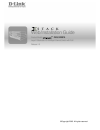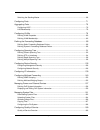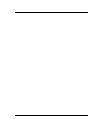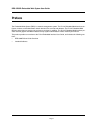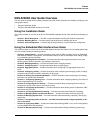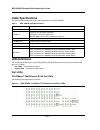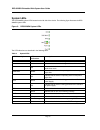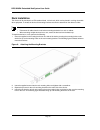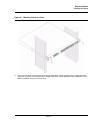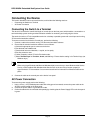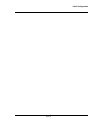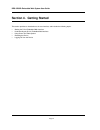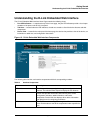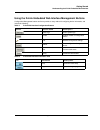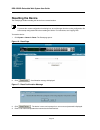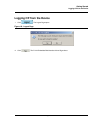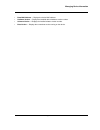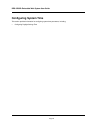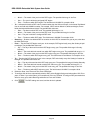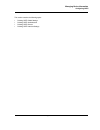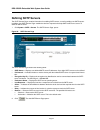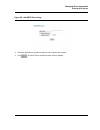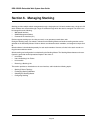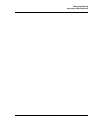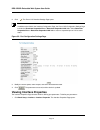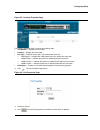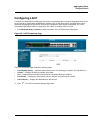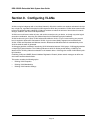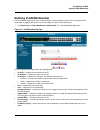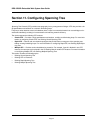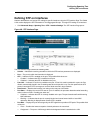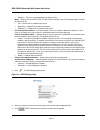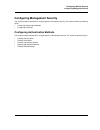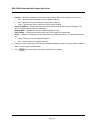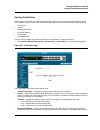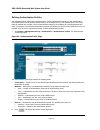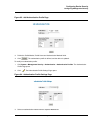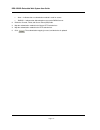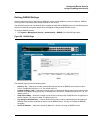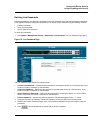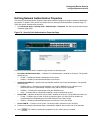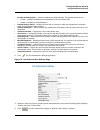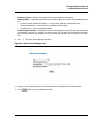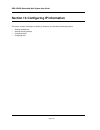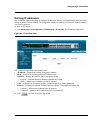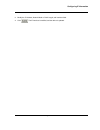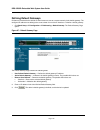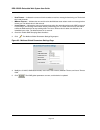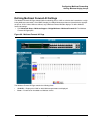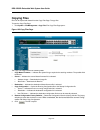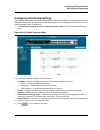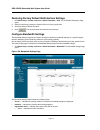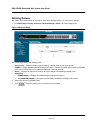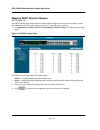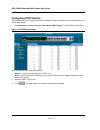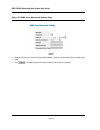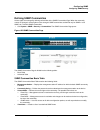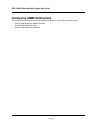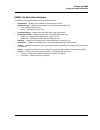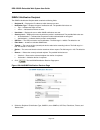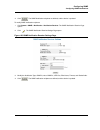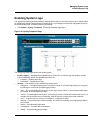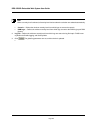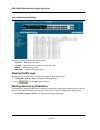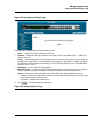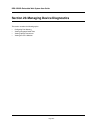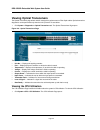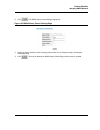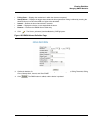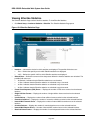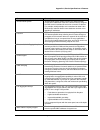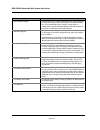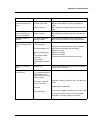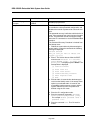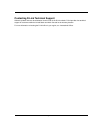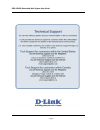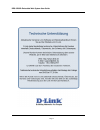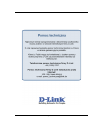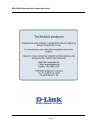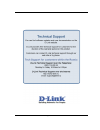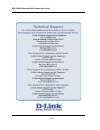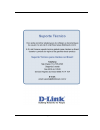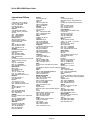- DL manuals
- D-Link
- Switch
- xStack DES-3228PA
- Web/installation Manual
D-Link xStack DES-3228PA Web/installation Manual - Installing The Device
Mounting Device
Installing the Device
Page 18
Installing the Device
The device can be installed on a flat surface or mounted in a rack. This section includes the following topics:
•
Desktop or Shelf Installation
•
Rack Installation
Desktop or Shelf Installation
When installing the switch on a desktop or shelf, the rubber feet included with the device should first be attached.
Attach these cushioning feet on the bottom at each corner of the device.
Ensure the surface is be able to support the weight of the device and the device cables.
To install the device on a surface, perform the following:
1.
Attach the rubber feet on the bottom of the device. The following figure illustrates the rubber feet installation
on the device.
Figure 7:
Installing Rubber Feet
2.
Set device down on a flat surface, while leaving 2 inches on each side and 5 inches at the back.
3.
Ensure that the device has proper ventilation by allowing adequate space for ventilation between the device
and the objects around the device.
Summary of xStack DES-3228PA
Page 1
©copyright 2005. All rights reserved. Web/installation guide product model: tm des-3228pa layer 2 stackable 10/100mbps ethernet switch with poe release 1.0
Page 2: Table of Contents
Des-3228pa embedded web system user guide page 1 table of contents preface.................................................................................................................................... 5 des-3228pa user guide overview................................................................
Page 3
Page 2 switching the stacking master ...................................................................................................... 68 configuring ports .................................................................................................................. 71 aggregating ports ......
Page 4
Des-3228pa embedded web system user guide page 3 defining general qos settings ................................................................................................... 169 configuring qos mapping.................................................................................................
Page 5
Page 4.
Page 6: Preface
Des-3228pa embedded web system user guide page 5 preface the embedded web system (ews) is a network management system. The d-link embedded web interface con- figures, monitors, and troubleshoots network devices from a remote web browser. The d-link embedded web interface web pages are easy-to-use an...
Page 7
Preface des-3228pa user guide overview page 6 des-3228pa user guide overview this user guide is divided into the following sections to provide concise information for installing, configuring, and managing the device: • using the installation guide • using the embedded web interface user guide using ...
Page 8: Intended Audience
Des-3228pa embedded web system user guide page 7 • section 20. Managing device diagnostics — provides information about configuring port mirroring, testing copper and fiber cables, and viewing device health information. • section 21. Viewing statistics — provides information about viewing device sta...
Page 9: Viewing The Device
Device description viewing the device page 8 section 1. Device description this section contains a description of the d-link des-3228pa and contains the following topics: • viewing the device • ports description • cable specifications • led definitions • cable, port, and pinout information • physica...
Page 10: Ports Description
Des-3228pa embedded web system user guide page 9 • 2 copper 100base-t/1000base-t ports — rj-45 tx auto-sensing switching ports designated as ports ports 25 and 26, which are also combo ports. • 2 1000base-t stacking ports — two rj-45 stacking ports designated as ports ports 27 and 28. • led indicato...
Page 11
Device description ports description page 10 figure 3: inserting a gbic into the device 1000base-t stacking ports copper stacking ports that support 1000base-t standard. Stacking ports the device provides two stacking hyperg.Link interface ports. One stacking port provides an up connection, while th...
Page 12: Cable Specifications
Des-3228pa embedded web system user guide page 11 cable specifications the following table contains the various cable specification for the des-3228pa: led definitions the device front panels contain light emitting diodes (led) that indicate the device status.The different led types are as follows: ...
Page 13
Device description led definitions page 12 the rj-45 ports have three leds, one for speed, one for link /activity and one for poe. The led indications are described in the following table: the sfp ports have three leds, one for speed, one for link /activity and one for fx link. The led indications a...
Page 14
Des-3228pa embedded web system user guide page 13 system leds the des-3228pa system leds located on the left side of the device. The following figure illustrates the des- 3228pa system leds. Figure 5: des-3228pa system leds the led indications are described in the following table: table 5: system le...
Page 15: Physical Dimensions
Device description cable, port, and pinout information page 14 cable, port, and pinout information this section describes the devices physical interfaces and provides information about cable connections. Stations are connected to the device ports through the physical interface ports on the front pan...
Page 16
Des-3228pa embedded web system user guide page 15.
Page 17: Section 2. Mounting Device
Mounting device preparing for installation page 16 section 2. Mounting device this section contains information for installing the device, and includes the following sections: • preparing for installation • installing the device • connecting the device • rack installation preparing for installation ...
Page 18
Des-3228pa embedded web system user guide page 17 site requirements before installing the unit, verify that the location selected for installation meets the following site requirements. • general — ensure that the power supply is correctly installed. • power — ensure that the unit is installed withi...
Page 19: Installing The Device
Mounting device installing the device page 18 installing the device the device can be installed on a flat surface or mounted in a rack. This section includes the following topics: • desktop or shelf installation • rack installation desktop or shelf installation when installing the switch on a deskto...
Page 20
Des-3228pa embedded web system user guide page 19 rack installation the device can be mounted in an eia standard-sized, 19-inch rack, which can be placed in a wiring closet with other equipment. To install, the device the mounting brackets must first be attached on the devices’s sides. Notes • disco...
Page 21
Mounting device installing the device page 20 figure 9: mounting device in a rack 5. Secure the unit to the rack with the rack screws (not provided). Fasten the lower pair of screws before the upper pair of screws. This ensures that the weight of the unit is evenly distributed during installation. E...
Page 22: Connecting The Device
Des-3228pa embedded web system user guide page 21 connecting the device this section describes how to connect the device, and includes the following sections: • connecting the switch to a terminal • ac power connection connecting the switch to a terminal the device is connected to a terminal through...
Page 23
Initial configuration page 22 section 3. Initial configuration this section describes the initial device configuration and includes the following topics: • general configuration information • booting the switch • configuration overview • advanced configuration • software download and reboot • startu...
Page 24
Des-3228pa embedded web system user guide page 23 device port default settings the following table describes the device port default settings. Note these default settings can be modified once the device is installed. The following is an example for changing the port speed on port g1 using cli comman...
Page 25
Initial configuration page 24 as the switch boots, the bootup test first counts the device memory availability and then continues to boot. The fol- lowing screen is an example of the displayed post. The boot process runs approximately 30 seconds. The auto-boot message that appears at the end of post...
Page 26
Des-3228pa embedded web system user guide page 25 note the following screen is an example configuration.Items such as addresses, versions, and dates may differ for each device. Preparing to decompress... Decompressing sw from image-1 638000 ok running from ram... ************************************...
Page 27
Initial configuration page 26 after the switch boots successfully, a system prompt appears (console>) and the local terminal can be used to begin configuring the switch. However, before configuring the switch, ensure that the software version installed on the device is the latest version. If it is n...
Page 28
Des-3228pa embedded web system user guide page 27 note 100.1.1.33 is the ip address of the next hop that can be used to reach the management network 192.168.2.0. User name a user name is used to manage the device remotely, for example through ssh, telnet, or the web interface. To gain complete admin...
Page 29
Initial configuration page 28 note the device switch is delivered with no community strings configured. The following screen displays the default device configuration: the community-string, community-access, and ip address can be configured through the local terminal during the initial configuration...
Page 30
Des-3228pa embedded web system user guide page 29 this completes the initial configuration of the device from a local terminal. The configured parameters enable fur- ther device configuration from any remote location. Advanced configuration this section provides information about dynamic allocation ...
Page 31
Initial configuration page 30 – assigning dynamic ip addresses: the interface receives the ip address automatically. 1. To verify the ip address, enter the show ip interface command at the system prompt as shown in the following example. Notes: 1. The device configuration does not have to be deleted...
Page 32
Des-3228pa embedded web system user guide page 31 note when the device reboot begins, any input at the ascii terminal or keyboard automatically cancels the bootp process before completion and the device does not receive an ip address from the bootp server. The following example illustrates the proce...
Page 33
Initial configuration page 32 configuring an initial console password to configure an initial console password, enter the following commands: when initially logging on to a device through a console session, enter george at the password prompt. When changing a device’s mode to enable, enter george at...
Page 34
Des-3228pa embedded web system user guide page 33 configuring an initial https password to configure an initial https password, enter the following commands: enter the following commands once when configuring to use a console, a telnet, or an ssh session in order to use an https session. In the web ...
Page 35
Initial configuration page 34 software download through tftp server this section contains instructions for downloading device software (system and boot images) through a tftp server. The tftp server must be configured before downloading the software. The switch boots and runs when decompressing the ...
Page 36
Des-3228pa embedded web system user guide page 35 6. Enter the command reload. The following message is displayed: 7. Enter “y” to reboot the switch. Boot image download loading a new boot image from the tftp server and programming it into the flash updates the boot image. The boot image is loaded w...
Page 37
Initial configuration page 36 the startup menu is displayed and contains the following configuration functions: the following sections describe the startup menu options. If no selection is made within 25 seconds (default), the switch times out and the device continues to load normally. Only technica...
Page 38
Des-3228pa embedded web system user guide page 37 the following message is displayed. 3. Enter config as the name of the flash file. The configuration is erased and the device reboots. 4. Perform the switch’s initial configuration. Erase flash sectors for troubleshooting purposes, the flash sectors ...
Page 39
Initial configuration page 38.
Page 40: Section 4. Getting Started
Des-3228pa embedded web system user guide page 37 section 4. Getting started this section provides an introduction to the user interface, and includes the following topics: • starting the d-link embedded web interface • understanding the d-link embedded web interface • using screen and table options...
Page 41
Getting started starting the d-link embedded web interface page 38 starting the d-link embedded web interface notes • disable the popup blocker before beginning device configuration using the ews. This section contains information on starting the d-link embedded web interface. To access the d-link u...
Page 42
Des-3228pa embedded web system user guide page 39 figure 11: d-link embedded web interface home page.
Page 43
Getting started understanding the d-link embedded web interface page 40 understanding the d-link embedded web interface the d-link embedded web interface home page contains the following views: • port led indicators — located at the top of the home page, the port led indicators provide a visual repr...
Page 44
Des-3228pa embedded web system user guide page 41 this section provides the following additional information: • device representation — provides an explanation of the d-link user interface buttons, including both man- agement buttons and task icons. • using the d-link embedded web interface manageme...
Page 45
Getting started understanding the d-link embedded web interface page 42 using the d-link embedded web interface management buttons configuration management buttons and icons provide an easy method of configuring device information, and include the following: table 7: d-link web interface configurati...
Page 46
Des-3228pa embedded web system user guide page 43 using screen and table options d-link contains screens and tables for configuring devices. This section contains the following topics: • adding configuration information • modifying configuration information • deleting configuration information addin...
Page 47
Getting started using screen and table options page 44 figure 15: ip interface settings page 6. Modify the fields. 7. Click . The fields are modified, and the information is saved to the device. Deleting configuration information 1. Open the d-link embedded web interface page. 2. Select a table row....
Page 48: Resetting The Device
Des-3228pa embedded web system user guide page 45 resetting the device the reset page enables resetting the device from a remote location. Note to prevent the current configuration from being lost, save all changes from the running configuration file to the startup configuration file before resettin...
Page 49: Logging Off From The Device
Getting started logging off from the device page 46 logging off from the device 1. Click . The logout page opens. Figure 18: logout page 2. Click . The d-link embedded web interface home page closes..
Page 50
Des-3228pa embedded web system user guide page 47 section 5. Managing device information this section contains information for setting general system information, and includes the following sections: • defining the system description • configuring system time defining the system description the syst...
Page 51
Managing device information page 48 • base mac address — displays the device mac address. • hardware version — displays the installed device hardware version number. • software version — displays the installed software version number. • boot version — displays the current boot version running on the...
Page 52: Configuring System Time
Des-3228pa embedded web system user guide page 49 configuring system time this section provides information for configuring system time parameters, including: • configuring daylight savings time.
Page 53
Managing device information configuring daylight savings time page 50 configuring daylight savings time the time page contains fields for defining system time parameters for both the local hardware clock and the external sntp clock. If the system time is kept using an external sntp clock, and the ex...
Page 54
Des-3228pa embedded web system user guide page 51 • mexico — from the first sunday in april at 02:00 to the last sunday in october at 02:00. • moldova — from the last weekend of march until the last weekend of october. • montenegro — from the last weekend of march until the last weekend of october. ...
Page 55
Managing device information configuring daylight savings time page 52 figure 20: time page the time page contains the following sections: • clock source — the source used to set the system clock. The possible field values are: – none — indicates that a clock source is not used. The clock is set loca...
Page 56
Des-3228pa embedded web system user guide page 53 – month — the month of the year in which dst begins. The possible field range is jan-dec. – year— the year in which the configured dst begins. – time — the time at which dst begins. The field format is hh:mm. For example: 05:30. • to — indicates the ...
Page 57: Resetting The Device
Managing device information resetting the device page 54 resetting the device the reboot page enables resetting the device from a remote location. To prevent the current configuration from being lost, save all changes from the running configuration file to the startup configuration file before reset...
Page 58: Configuring Sntp
Des-3228pa embedded web system user guide page 55 configuring sntp the device supports the simple network time protocol (sntp). Sntp assures accurate network device clock time synchronization up to the millisecond. Time synchronization is performed by a network sntp server. The device operates only ...
Page 59
Managing device information configuring sntp page 56 this section contains the following topics: ² defining sntp global settings ² defining sntp authentication ² defining sntp servers • defining sntp interface settings.
Page 60
Des-3228pa embedded web system user guide page 57 defining sntp global settings the sntp properties page provides information for defining sntp parameters globally. To define sntp global parameters: 1. Click system > sntp > properties. The sntp properties page opens: figure 22: sntp properties page ...
Page 61
Managing device information defining sntp global settings page 58 2. Define the poll interval, enable receive broadcast servers update, enable receive anycast servers update, enable receive unicast servers update, and enable poll unicast servers fields and select at least one of the enable fields. 3...
Page 62: Defining Sntp Authentication
Des-3228pa embedded web system user guide page 59 defining sntp authentication the sntp authentication page provides parameters for defining the means by which the sntp server is authen- ticated. To define sntp authentication: 1. Click system > sntp > authentication. The sntp authentication page ope...
Page 63
Managing device information defining sntp authentication page 60 to define sntp authentication parameters: 1. Click . The add sntp authentication pageopens: figure 24: add sntp authentication 2. Define the encryption key id, authentication key, and trusted key fields. 3. Click . The sntp authenticat...
Page 64: Defining Sntp Servers
Des-3228pa embedded web system user guide page 61 defining sntp servers the sntp servers page contains information for enabling sntp servers, as well as adding new sntp servers. In addition, the sntp servers page enables the device to request and accept sntp traffic from a server. To define an sntp ...
Page 65
Managing device information defining sntp servers page 62 figure 26: add sntp server page 3. Define the sntp server, enable poll interval, and encryption key idfields. 4. Click . The sntp server is added, and the device is updated..
Page 66
Des-3228pa embedded web system user guide page 63 defining sntp interface settings thesntp interface settings page contains fields for setting sntp on different interfaces. To define sntp inter- face settings: 1. Click system > sntp > interface settings. The sntp interface settings page opens: figur...
Page 67
Managing device information defining sntp interface settings page 64 figure 28: add sntp interface page 3. Define the interface and receive server updates fields. 4. Click . The sntp interface is added, and the device is updated..
Page 68
Des-3228pa embedded web system user guide page 65 section 6. Managing stacking stacking provides multiple switch management through a single point as if all stack members are a single unit. All stack members are accessed through a single ip address through which the stack is managed. The stack is ca...
Page 69
Managing stacking understanding the stack topology page 66 understanding the stack topology the des-3228pa provides the following of stacking topologies: • ring topology • chain topology ring topology a stacked ring topology is where all devices in the stack are connected to each other forming a cir...
Page 70
Des-3228pa embedded web system user guide page 67 stacking members and unit id stacking unit ids are essential to the stacking configuration. The stacking operation is determined during the boot process. The operation mode is determined by the unit id selected during the initialization process. For ...
Page 71: Exchanging Stacking Members
Managing stacking exchanging stacking members page 68 • uploading configuration files to an external tftp server • downloading configuration files from an external tftp server whenever a reboot occurs, topology discovery is performed, and the master learns all units in the stack. Unit ids are saved ...
Page 72: Configuring Stacking
Des-3228pa embedded web system user guide page 69 configuring stacking the stack page allows network managers to either reset the entire stack or a specific device. To ensure that device configuration changes are saved to the device, save the start up configuration file before resetting the device. ...
Page 73
Managing stacking switching the stacking master page 70
Page 74
Des-3228pa embedded web system user guide page 71 section 7. Configuring ports the interface configuration page contains fields for defining port parameters. To define port parameters: 1. Click basic setup > interface > interface configuration. The interface configuration page opens. Figure 31: inte...
Page 75
Configuring ports page 72 – full — the interface supports transmission between the device and its link partner in both directions simultaneously. – half — the interface supports transmission between the device and the client in only one direction at a time. • auto negotiation — displays the auto neg...
Page 76: Viewing Interface Properties
Des-3228pa embedded web system user guide page 73 2. Click . The port or lag interface settings page opens: note in addition to the fields in the interface configuration page, the port or lag configuration settings page includes the reactivate suspended port or reactivate suspended lag fields. Selec...
Page 77
Configuring ports page 74 figure 33: interface properties page the interface properties page is contains the following fields: • unit number — displays the unit number • interface — displays the port number. • port type — displays the port type. The possible field values are: – 100m-copper — indicat...
Page 78
Des-3228pa embedded web system user guide page 75 section 8. Aggregating ports link aggregation optimizes port usage by linking a group of ports together to form a single lag. Aggregating ports multiplies the bandwidth between the devices, increases port flexibility, and provides link redundancy. Th...
Page 79: Configuring Lacp
Aggregating ports configuring lacp page 76 configuring lacp lag ports can contain different media types if the ports are operating at the same speed. Aggregated links can be set up manually or automatically established by enabling lacp on the relevant links. Aggregate ports can be linked into link-a...
Page 80
Des-3228pa embedded web system user guide page 77 figure 36: lacp parameters settings page 3. Edit the port priority and lacp timeout fields. 4. Click . The lacp settings are saved, and the device is updated.
Page 81: Lag Membership
Aggregating ports lag membership page 78 lag membership the lag membership page contains fields for configuring parameters for configured lags. The device supports up to eight ports per lag, and eight lags per system. To define lag parameters: 1. Click advanced setup > interface > lag membership. Th...
Page 82
Des-3228pa embedded web system user guide page 79 section 9. Configuring vlans vlans are logical subgroups with a local area network (lan) which combine user stations and network devices into a single unit, regardless of the physical lan segment to which they are attached. Vlans allow network traffi...
Page 83: Defining Vlan Properties
Configuring vlans defining vlan properties page 80 defining vlan properties the vlan properties page provides information and global parameters for configuring and working with vlans. To define vlan properties: 1. Click basic setup > vlan > membership > properties. The vlan properties pageopens. Fig...
Page 84
Des-3228pa embedded web system user guide page 81 figure 39: add vlan page 3. Define the vlan id and vlan name fields. 4. Click . The vlan id is defined, and the device is updated. To edit the vlan settings: 1. Click system > vlan > membership > properties. The edit vlan page opens. 2. Click . The e...
Page 85: Defining Vlan Membership
Configuring vlans defining vlan membership page 82 defining vlan membership the vlan membership pagecontains a table that maps vlan parameters to ports. Ports are assigned vlan membership by toggling through the port control settings. To define vlan membership: 1. Click basic setup > vlan > membersh...
Page 86
Des-3228pa embedded web system user guide page 83 defining vlan interface settings the vlan interface settings page contains fields for managing ports that are part of a vlan. The port default vlan id (pvid) is configured on the vlan interface settings page. All untagged packets arriving at the devi...
Page 87
Configuring vlans defining vlan membership page 84 2. Click . The vlan interface settings page opens: figure 43: vlan interface settings page 3. Define the interface, port vlan mode, dynamic, pvid, frame type, ingress filtering, current reserved vlan and reserve vlan for internal use fields. 4. Clic...
Page 88
Des-3228pa embedded web system user guide page 85 section 10. Defining the forwarding database packets addressed to destinations stored in either the static or dynamic databases are immediately forwarded to the port. The dynamic mac address table can be sorted by interface, vlan, or mac address, whe...
Page 89
Defining the forwarding database defining static forwarding database entries page 86 defining static forwarding database entries the forwarding database static addresses pagecontains parameters for defining the age interval on the device. To prevent static mac addresses from being deleted when the d...
Page 90
Des-3228pa embedded web system user guide page 87 to add a new static forwarding database entry: 1. Click advanced setup > forwarding database > static addresses.The forwarding database static addresses page opens. 2. Click . The add forwarding database page opens: figure 45: add forwarding database...
Page 91
Defining the forwarding database defining dynamic forwarding database entries page 88 defining dynamic forwarding database entries the dynamic addresses page contains parameters for querying information in the dynamic mac address table, including the interface type, mac addresses, vlan, and table st...
Page 92
Des-3228pa embedded web system user guide page 89 • address table sort key — specifies the means by which the dynamic mac address table is sorted. The address table can be sorted by address, vlan, or interface. 2. Define the fields. 3. Click . The dynamic address aging field is defined, and the devi...
Page 93
Defining the forwarding database defining dynamic forwarding database entries page 90
Page 94
Des-3228pa embedded web system user guide page 91 section 11. Configuring spanning tree spanning tree protocol (stp) provides tree topography for any arrangement of bridges. Stp also provides a sin- gle path between end stations on a network, eliminating loops. Loops occur when alternate routes exis...
Page 95
Configuring spanning tree defining classic spanning tree page 92 defining classic spanning tree the stp properties page contains parameters for enabling stp on the device. To enable stp on the device: 1. Click advanced setup > spanning tree > stp > properties. The stp properties page opens: figure 4...
Page 96
Des-3228pa embedded web system user guide page 93 • path cost default values — specifies the method used to assign default path cost to stp ports. The possi- ble field values are: – short — specifies 1 through 65,535 range for port path cost. This is the default value. – long — specifies 1 through 2...
Page 97: Defining Stp On Interfaces
Configuring spanning tree defining stp on interfaces page 94 defining stp on interfaces network administrators can assign stp settings to specific interfaces using the stp interface page. The global lags section displays the stp information for link aggregated groups. To assign stp settings to an in...
Page 98
Des-3228pa embedded web system user guide page 95 – alternate — provides an alternate path to the root switch from the root interface. – backup — provides a backup path to the designated port path toward the spanning tree leaves. Backup ports occur only when two ports are connected in a loop by a po...
Page 99: Defining Rapid Spanning Tree
Configuring spanning tree defining rapid spanning tree page 96 defining rapid spanning tree while classic stp prevents layer 2 forwarding loops in a general network topology, convergence can take between 30-60 seconds. This time may delay detecting possible loops and propagating status topology chan...
Page 100
Des-3228pa embedded web system user guide page 97 – disabled — the port is not participating in the spanning tree. • mode — displays the current stp mode. The stp mode is selected in the stp properties page. The possi- ble field values are: – stp — classic stp is enabled on the device. – rapid stp —...
Page 101
Configuring spanning tree defining multiple spanning tree page 98 defining multiple spanning tree multiple spanning tree (mstp) provides differing load balancing scenarios. For example, while port a is blocked in one stp instance, the same port can be placed in the forwarding statein another stp ins...
Page 102
Des-3228pa embedded web system user guide page 99 defining mstp instance settings mstp maps vlans into stp instances. Packets assigned to various vlans are transmitted along different paths within multiple spanning tree regions (mst regions). Regions are one or more multiple spanning tree bridges by...
Page 103
Configuring spanning tree defining multiple spanning tree page 100 figure 54: vlan instance configuration table 3. Define the instance id field. 4. Click . The mstp instances are assigned, and the device is updated. Defining mstp interface settings network administrators can assign mstp interface se...
Page 104
Des-3228pa embedded web system user guide page 101 the mstp instance settings page contains the following fields: • instance id — lists the mstp instances configured on the device. Possible field range is 0-15. • interface — displays the interface for which the mstp settings are displayed. The possi...
Page 105
Configuring spanning tree defining multiple spanning tree page 102 – backup — provides a backup path to the designated port path toward the spanning tree leaves. Backup ports occur only when two ports are connected in a loop by a point-to-point link or when a lan has two or more connections connecte...
Page 106
Des-3228pa embedded web system user guide page 103 figure 56: mstp interface table 3. Define the port priority and the path cost fields. 4. Click . The mstp interface settings are defined, and the device is updated..
Page 107
Configuring spanning tree defining multiple spanning tree page 104.
Page 108
Des-3228pa embedded web system user guide page 105 section 12. Configuring device security this section provides access to security pages that contain fields for setting security parameters for ports, device management methods, users, and server security. This section contains the following topics: ...
Page 109
Configuring device security configuring management security page 106 configuring management security this section provides information for configuring device management security. This section includes the following topics: • configuring authentication methods • configuring passwords configuring auth...
Page 110
Des-3228pa embedded web system user guide page 107 defining access profiles access profiles are profiles and rules for accessing the device. Access to management functions can be limited to user groups. User groups are defined for interfaces according to ip addresses or ip subnets. Access profiles c...
Page 111
Configuring device security configuring management security page 108 • remove — removes the selected access profile. The possible field values are: – checked — removes the selected access profile. Access profiles cannot be removed when active. – unchecked — maintains the access profiles. 2. Click . ...
Page 112
Des-3228pa embedded web system user guide page 109 • interface — defines the interface on which the access profile is defined. The possible field values are: – port — specifies the port on which the access profile is defined. – lag — specifies the lag on which the access profile is defined. – vlan —...
Page 113
Configuring device security configuring management security page 110 defining profile rules access profiles can contain up to 128 rules that determine which users can manage the switch module, and by which methods. Users can also be blocked from accessing the device. Rules are composed of filters in...
Page 114
Des-3228pa embedded web system user guide page 111 – all — assigns all management methods to the rule. – telnet — assigns telnet access to the rule. If selected, users accessing the device using telnet meeting access profile criteria are permitted or denied access to the device. – secure telnet (ssh...
Page 115
Configuring device security configuring management security page 112 to modify a profile rule: 1. Click system > management security > authentication > profile rules. The access profile page opens 2. Click . The profile rules pageprofile rule settingsprofile rule settings opens: figure 61: profile r...
Page 116
Des-3228pa embedded web system user guide page 113 defining authentication profiles authentication profiles allow network administrators to assign authentication methods for user authentication. User authentication can be performed either locally or on an external server. User authentication occurs ...
Page 117
Configuring device security configuring management security page 114 figure 63: add authentication profile page 3. Define the profile method, profile name and authentication methods fields. 4. Click . The authentication profile is defined, and the device is updated. To modify an authentication profi...
Page 118
Des-3228pa embedded web system user guide page 115 4. Click . The authentication method is selected, and the device is updated..
Page 119
Configuring device security configuring management security page 116 mapping authentication methods after authentication profiles are defined, theycan be applied to management accessmethods. For example, con- sole users can be authenticated by authentication profile list 1, while telnet users are au...
Page 120
Des-3228pa embedded web system user guide page 117 – none — indicates that no authentication method is used for access. – radius — indicates that authentication occurs at the radius server. 2. Define the console, telnet, and secure telnet (ssh) fields. 3. Map the authentication method in the secure ...
Page 121
Configuring device security configuring management security page 118 defining radius settings remote authorization dial-in user service (radius) servers provide additional security for networks. Radius servers provide a centralized authentication method for web access. The default parameters are use...
Page 122
Des-3228pa embedded web system user guide page 119 the radius page also contains the following fields: • ip address — lists the radius server ip addresses. • priority — displays the radius server priority. The possible values are 1-65535, where 1 is the highest value. The radius server priority is u...
Page 123
Configuring device security configuring management security page 120 figure 67: add radius server page 3. Define the host ip address, priority, authenticated port, timeout for reply, dead time, and usage type fields. 4. Click . The radius server is added, and the device is updated..
Page 124
Des-3228pa embedded web system user guide page 121 to edit radius server settings: 1. Click system > management security > authentication > radius. The radius page opens. 2. Click . The radius server settings page opens: figure 68: radius server settings page 3. Define the host ip address, priority,...
Page 125
Configuring device security configuring management security page 122 configuring passwords this section contains information for defining device passwords, and includes the following topics. • defining local users • defining line passwords • defining enable passwords defining local users network adm...
Page 126
Des-3228pa embedded web system user guide page 123 figure 70: add local user page in addition to the fields in the local user page, the add local user page contains the following fields: • password — defines the local user password. Local user passwords can contain up to 159 characters. • confirm pa...
Page 127
Configuring device security configuring management security page 124 defining line passwords network administrators can define line passwords in the line password page. After the line password is defined, a management method is assigned to the password. The device can be accessed using the following...
Page 128
Des-3228pa embedded web system user guide page 125 defining enable passwords the enable password page sets a local password for a particular access level. To enable passwords: 1. Click system > management security > passwords > enable password. The enable password page opens: figure 73: enable passw...
Page 129: Configuring Network Security
Configuring device security configuring network security page 126 configuring network security network security manages both access control lists and locked ports. This section contains the following topics: • network security overview • defining network authentication properties • defining port aut...
Page 130
Des-3228pa embedded web system user guide page 127 advanced port-based authentication is implemented in the following modes: • single host mode — allows port access only to the authorized host. • multiple host mode — multiple hosts can be attached to a single port. Only one host must be authorized f...
Page 131
Configuring device security configuring network security page 128 defining network authentication properties the security suite authentication properties page allows network managers to configure network authentication parameters. In addition, guest vlans are enabled from the security suite authenti...
Page 132
Des-3228pa embedded web system user guide page 129 defining port authentication the port authentication page allows network managers to configure port-based authentication global parameters. To define the port-based authentication global properties: 1. Click advanced setup > security suite > authent...
Page 133
Configuring device security configuring network security page 130 • periodic reauthentication — permits immediate port reauthentication. The possible field values are: – enable — enables immediate port reauthentication. This is the default value. – disable — disables port reauthentication. • reauthe...
Page 134
Des-3228pa embedded web system user guide page 131 configuring multiple hosts the multiple host page allows network managers to configure advanced port-based authentication settings for specific ports and vlans. For more information on advanced port-based authentication, see advanced port- based aut...
Page 135
Configuring device security configuring network security page 132 – unauthorized — indicates that either the port control is force unauthorized and the port link is down, or the port control is auto but a client has not been authenticated via the port. – not in auto mode — indicates that the port co...
Page 136
Des-3228pa embedded web system user guide page 133 defining authentication hosts the authenticated host page contains a list of authenticated users. To define authenticated users: 1. Click advanced setup > security suite > authentication > authenticated host. The authenticated host page opens: figur...
Page 137
Configuring device security configuring network security page 134 configuring traffic control this section contains information for managing both port security and storm control, and includes the following topics: • managing port security • enabling storm control.
Page 138
Des-3228pa embedded web system user guide page 135 managing port security network security can be increased by limiting access on a specific port only to users with specific mac addresses. The mac addresses can be dynamically learned or statically configured. Locked port security monitors both recei...
Page 139
Configuring device security configuring network security page 136 – not in auto mode — indicates that the port control is forced authorized, and clients have full port access. – single-host lock — indicates that the port control is auto and a single client has been authenticated via the port. – lock...
Page 140
Des-3228pa embedded web system user guide page 137 enabling storm control storm control limits the amount of multicast and broadcast frames accepted and forwarded by the device. When layer 2 frames are forwarded, broadcast, and multicast frames are flooded to all ports on the relevant vlan. This occ...
Page 141
Configuring device security configuring network security page 138 • broadcast control — indicates if forwarding broadcast packet types on the interface. • broadcast mode — specifies the broadcast mode currently enabled on the device. The possible field values are: – unknown unicast, multicast & broa...
Page 142
Des-3228pa embedded web system user guide page 139 section 13. Configuring ip information this section contains information for defining ip interfaces, and includes the following sections: • defining ip addresses • defining default gateways • configuring dhcp • configuring arp.
Page 143
Configuring ip information page 140 defining ip addresses the ip interface page contains fields for assigning ip addresses. Packets are forwarded to the default ip when frames are sent to a remote network. The configured ip address must belong to the same ip address subnet of one of the ip interface...
Page 144
Des-3228pa embedded web system user guide page 141 figure 85: add ip interface page 3. Define the ip address, network mask or prefix length,and interface fields. 4. Click . The ip configuration fields are saved, and the device is updated. To modify an ip interface: 1. Click basic setup > ip configur...
Page 145
Configuring ip information page 142 3. Modify the ip address, network mask or prefix length,and interface fields. 4. Click . The ip interface is modified, and the device is updated..
Page 146
Des-3228pa embedded web system user guide page 143 defining default gateways packets are forwarded to the default ip when frames are sent to a remote network via the default gateway. The configured ip address must belong to the same subnet of one of the ip interfaces. To define a default gateway: 1....
Page 147
Configuring ip information page 144 configuring dhcp the dynamic host configuration protocol (dhcp) assigns dynamic ip addresses to devices on a network. Dhcp ensures that network devices can have a different ip address every time the device connects to the network. To define a dhcp interface: 1. Cl...
Page 148
Des-3228pa embedded web system user guide page 145 figure 89: add dhcp ip interface page 3. Define the interface and host name fields. 4. Click . The dhcp interface is added, and the device is updated..
Page 149
Configuring ip information page 146 configuring arp the address resolution protocol (arp) converts ip addresses into physical addresses, and maps the ip address to a mac address. Arp allows a host to communicate with other hosts only when the ip address of its neighbors is known. To define arp infor...
Page 150
Des-3228pa embedded web system user guide page 147 – checked — removes the selected arp entries. 2. Unchecked — maintains the current arp entries. Define the arp entry age out and clear arp table entries fields. 3. Click . The arp parameters are defined, and the device is updated. To create a new ar...
Page 151
Configuring ip information page 148.
Page 152
Des-3228pa embedded web system user guide page 149 section 14. Configuring multicast forwarding multicast forwarding allows a single packet to be forwarded to multiple destinations. L2 multicast service is based on l2 switch receiving a single packet addressed to a specific multicast address. Multic...
Page 153: Defining Igmp Snooping
Configuring multicast forwarding defining igmp snooping page 150 defining igmp snooping when igmp snooping is enabled globally, all igmp packets are forwarded to the cpu. The cpu analyzes the incoming packets and determines: • which ports want to join which multicast groups. • which ports have multi...
Page 154
Des-3228pa embedded web system user guide page 151 • host timeout — indicates the amount of time host waits to receive a message before timing out. The default time is 260 seconds. • mrouter timeout — indicates the amount of the time the multicast router waits to receive a message before it times ou...
Page 155
Configuring multicast forwarding defining multicast bridging groups page 152 defining multicast bridging groups the multicast group page displays the ports and lags attached to the multicast service group in the ports and lags tables. The port and lag tables also reflect the manner in which the port...
Page 156
Des-3228pa embedded web system user guide page 153 the following table contains the igmp port and lag members management settings: 2. Click . The add multicast group page opens: figure 95: add multicast group page 3. Define the vlan id, bridge multicast ip address, and bridge multicast mac address f...
Page 157
Configuring multicast forwarding defining multicast bridging groups page 154 defining multicast forward all settings the multicast forward all page contains fields for attaching ports or lags to a device that is attached to a neigh- boring multicast router/switch. Once igmp snooping is enabled, mult...
Page 158
Des-3228pa embedded web system user guide page 155 the following table summarizes the multicast settings which can be assigned to ports in the multicast forward all page. 2. Select a vlan in the vlan id drop-down box. 3. Define the vlan port settings. 4. Click . The multicast forward all settings ar...
Page 159
Configuring multicast forwarding defining multicast bridging groups page 156.
Page 160
Des-3228pa embedded web system user guide page 157 section 15. Managing power over ethernet devices power over ethernet (poe) provides power to devices over existing lan cabling, without updating or modifying the network infrastructure. Power over ethernet removes the necessity of placing network de...
Page 161
Managing power over ethernet devices defining poe system information page 158 defining poe system information the poe properties page contains system poe information for enabling poe on the device, monitoring the current power usage, and enabling poe traps.To enable poe on the device: 1. Click the s...
Page 162
Des-3228pa embedded web system user guide page 159 displaying and editing poe system information the poe interface page displays system poe information on the device, monitoring the current power usage, and enabling poe traps. To display system poe information on the device: 1. Click the system > po...
Page 163
Managing power over ethernet devices displaying and editing poe system information page 160 – low — defines the poe priority level as low. This is the default level. – high — defines the poe priority level as high. – critical — defines the poe priority level as critical. This is the highest poe prio...
Page 164
Des-3228pa embedded web system user guide page 161 section 16. Managing system files the configuration file structure consists of the following configuration files: • startup configuration file — contains the commands required to reconfigure the device to the same set- tings as when the device is po...
Page 165: Downloading System Files
Managing system files downloading system files page 162 downloading system files the file download page contains parameters for downloading system files. To download system files: 1. Click system > file management > file download. The file download page opens: figure 100:file download page the file ...
Page 166
Des-3228pa embedded web system user guide page 163 • download to master only — downloads the file to the stacking master only. • download to all units — downloads the file to all stacking members. Configuration download the configuration download section contains the following fields: • configuratio...
Page 167: Uploading System Files
Managing system files uploading system files page 164 uploading system files the contains fields for uploading the software from the device to the tftp server. To upload a system file: to upload system files: 1. Click system > file management > file upload. The opens: figure 101: the is divided into...
Page 168
Des-3228pa embedded web system user guide page 165 configuration upload the configuration upload section contains the following fields: • tftp server ip address — specifies the tftp server ip address to which the configuration file is uploaded. • destination file name— specifies the file name to whi...
Page 169: Activating Image Files
Managing system files activating image files page 166 activating image files the active image page allows network managers to select and reset the image files. The active image file for each unit in a stacking configuration can be individually selected. To open the active image page : 1. Click syste...
Page 170: Copying Files
Des-3228pa embedded web system user guide page 167 copying files files can be copied and deleted from the copy files page. To copy files: to open the copy files page: 1. Click system > file management > copy files the copy files page opens: figure 103:copy files page the copy files page contains the...
Page 171: Configuring The File System
Managing system files configuring the file system page 168 restoring the default configuration file 1. Click system > file management > copy files. The opens. 2. Select restore configuration factory defaults. 3. Click . The factory defaults are restored, and the device is updated. Configuring the fi...
Page 172: Quality of Service Overview
Des-3228pa embedded web system user guide page 169 section 17. Configuring quality of service this section contains information for configuring qos, and includes the following topics: • quality of service overview • defining general qos settings • configuring qos mapping • configuring basic mode qua...
Page 173
Configuring quality of service defining general qos settings page 170 configuring cos general settings the cos global parameters page contains information for enabling cos globally and on specific interfaces. After cos has been configured, the original device cos default settings can be reassigned t...
Page 174
Des-3228pa embedded web system user guide page 171 restoring factory default qos interface settings 1. Click basic setup > quality of service > global parameters > cos. The cos global parameters page opens. 2. Select an interface by clicking the default cos from incoming traffic field. 3. Check the ...
Page 175
Configuring quality of service defining general qos settings page 172 • engress rate limit — indicates the traffic limit for the port. – status— indicates the engress traffic limit status. – cir — defines cir as the queue shaping type. The possible field value is 4096 - 1,000,000,000 bits per second...
Page 176
Des-3228pa embedded web system user guide page 173 defining queues the queue page contains fields for defining the qos queue forwarding types. To set the queue settings: 1. Click basic setup > quality of service > general settings > queue. The queue page opens. Figure 108:queue page the queue page c...
Page 177: Configuring Qos Mapping
Configuring quality of service configuring qos mapping page 174 configuring qos mapping this section contains information for mapping cos and dscp values to queues, and includes the following sections: • mapping cos values to queues • mapping dscp values to queues mapping cos values to queues the co...
Page 178
Des-3228pa embedded web system user guide page 175 mapping dscp values to queues dscp to queue page the dscp to queue page contains fields for mapping dscp settings to traffic queues. For example, a packet with a dscp tag value of 3 can be assigned to queue 2. To map cos values to queues: 1. Click b...
Page 179: Configuring Basic Mode
Configuring quality of service configuring basic mode page 176 configuring basic mode this section contain information for configuring the basic qos mode. Configuring trust mode the trust setup page contains information for enabling trust on the device. Trust is set on a per interface basis. Packets...
Page 180
Des-3228pa embedded web system user guide page 177 configuring dscp rewrite the dscp rewrite summary page allows network managers to assign new dscp values to incoming packets. To enable dscp rewrite: 1. Click basic setup > quality of service > basic mode > dscp rewrite. The dscp rewrite page opens:...
Page 181
Configuring quality of service configuring basic mode page 178.
Page 182: Snmp V1 and V2C
Des-3228pa embedded web system user guide page 179 section 18. Configuring snmp simple network management protocol (snmp) provides a method for managing network devices. The device supports the following snmp versions: • snmp version 1 • snmp version 2c • snmp version 3 snmp v1 and v2c the snmp agen...
Page 183: Configuring Snmp Security
Configuring snmp configuring snmp security page 180 configuring snmp security this section contains information for configuring snmp security parameters, and contains the following topics: • defining snmp security • defining snmp views • defining snmp group profiles • defining snmp group members • d...
Page 184
Des-3228pa embedded web system user guide page 181 defining snmp views snmp insert space views provide or block access to device features or portions of features. For example, a view can be defined which provides that snmp group a has read only (r/o) access to multicast groups, while snmp group b ha...
Page 185
Configuring snmp configuring snmp security page 182 figure 115: add snmp view page 3. Define the view name field. 4. Define the view using and . 5. Define the view type field. 6. Click . The view is defined, and the device is updated..
Page 186
Des-3228pa embedded web system user guide page 183 defining snmp group profiles the snmp group profile page provides information for creating snmp groups, and assigning snmp access con- trol privileges to snmp groups. Groups allow network managers to assign access rights to specific device fea- ture...
Page 187
Configuring snmp configuring snmp security page 184 – checked — removes the selected snmp group. – unchecked — maintains the snmp groups. 2. Click . The add snmp group profile page opens: figure 117: add snmp group profile page 3. Define the group name, security model, security level, and operation ...
Page 188
Des-3228pa embedded web system user guide page 185 defining snmp group members the snmp group membership page enables assigning system users to snmp groups, as well as defining the user authentication method. 1. Click system > snmp > security > group membership. The snmp group membership page opens:...
Page 189
Configuring snmp configuring snmp security page 186 2. Click . The add snmp group membership page opens: figure 120:add snmp group membership page in addition to the fields in the snmp group membership page, the add snmp group membership page contains the following fields: • authentication method — ...
Page 190
Des-3228pa embedded web system user guide page 187 figure 121:snmp group membership settings page 3. Modify the group name, engine id, authentication method, password, authentication key, and privacy key fields. 4. Click . The snmp group membership is modified, and the device is updated..
Page 191
Configuring snmp configuring snmp security page 188 defining snmp communities access rights are managed by defining communities in the snmp communities page. When the community names are changed, access rights are also changed. Snmp communities are defined only for snmp v1 and snmp v2c. To define sn...
Page 192
Des-3228pa embedded web system user guide page 189 • remove — removes a community. The possible field values are: – checked — removes the selected snmp community. – unchecked — maintains the snmp communities. Snmp communities advanced tables the snmp community settings page contains the following fi...
Page 193
Configuring snmp configuring snmp security page 190 figure 124: snmp community settings page 3. Modify the snmp management station, community string, and basic or advanced fields. 4. Click . The snmp community is modified, and the device is updated..
Page 194
Des-3228pa embedded web system user guide page 191 configuring snmp notifications this section contains information for configuring snmp notifications, and contains the following topics: • defining snmp notification global parameters • defining snmp notification filters • defining snmp notification ...
Page 195
Configuring snmp configuring snmp notifications page 192 defining snmp notification global parameters the snmp notification properties page contains parameters for defining snmp notification parameters. To define snmp notification global parameters: 1. Click system > snmp > notification > properties...
Page 196
Des-3228pa embedded web system user guide page 193 defining snmp notification filters thesnmp notification filter page permits filtering traps based on oids. Each oid is linked to a device feature or a portion of a feature. The snmp notification filter page also allows network managers to filter not...
Page 197
Configuring snmp configuring snmp notifications page 194 figure 127:add snmp notification filter page 3. Define the filter name, new object identifier tree, and filter type fields. 4. Click . The snmp notification filter is defined, and the device is updated..
Page 198
Des-3228pa embedded web system user guide page 195 defining snmp notification recipients the snmp notification receiver page contains information for defining filters that determine whether traps are sent to specific users, and the trap type sent. Snmp notification filters provide the following serv...
Page 199
Configuring snmp configuring snmp notifications page 196 snmpv1,2c notification recipient the snmp v1, v2c recipient table contains the following fields: • recipients ip — displays the ip address to which the traps are sent. • notification type — displays the notification sent. The possible field va...
Page 200
Des-3228pa embedded web system user guide page 197 snmpv3 notification recipient the snmpv3 notification recipient tablecontains the following fields: • recipient ip — displays the ip address to which the traps are sent. • notification type — displays the type of notification sent. The possible fiel...
Page 201
Configuring snmp configuring snmp notifications page 198 4. Click . The snmp notification recipients are defined, and the device is updated. To modify snmp notification recipients: 1. Click system > snmp > notification > notification receiver. The snmp notification receiver page opens. 2. Click . Th...
Page 202
Des-3228pa embedded web system user guide page 199 section 19. Managing system logs this section provides information for managing system logs. The system logs enable viewing device events in real time, and recording the events for later usage. System logs record and manage events and report errors ...
Page 203: Enabling System Logs
Managing system logs enabling system logs page 200 enabling system logs the syslog properties page contains fields for defining which events are recorded to which logs. It contains fields for enabling logs globally, and parameters for defining logs. Log messages are listed from the highest severity ...
Page 204
Des-3228pa embedded web system user guide page 201 note when a severity level is selected, all severity level choices above the selection are selected automatically. – console — defines the minimum severity level from which logs are sent to the console. – ram logs — defines the minimum severity leve...
Page 205
Managing system logs viewing the device memory logs page 202 viewing the device memory logs the device memory log page contains all system logs in a chronological order that are saved in ram (cache). To open the device memory log page: • click system > syslog > memory. The device memory log page ope...
Page 206
Des-3228pa embedded web system user guide page 203 figure 133:syslog flash page the syslog flash page contains the following fields: • log index — displays the log number. • log time — displays the time at which the log was generated. • severity — displays the log severity. • description — displays ...
Page 207
Managing system logs viewing the device memory logs page 204 figure 134:syslog server settings page the syslog server settings pagecontains the following fields: • server — specifies the server to which logs can be sent. • udp port — defines the udp port to which the server logs are sent. The possib...
Page 208
Des-3228pa embedded web system user guide page 205 3. Define the log server ip address, udp port, facility, description, and minimum servers fields. 4. Click . The syslog server is defined, and the device is updated..
Page 209
Managing system logs viewing the device memory logs page 206.
Page 210
Des-3228pa embedded web system user guide page 207 section 20. Managing device diagnostics this section contains the following topics: • configuring port mirroring • viewing integrated cable tests • viewing optical transceivers • viewing the cpu utilization.
Page 211: Configuring Port Mirroring
Managing device diagnostics configuring port mirroring page 208 configuring port mirroring port mirroring monitors and mirrors network traffic by forwarding copies of incoming and outgoing packets from one port to a monitoring port. Port mirroring can be used as a diagnostic tool as well as a debugg...
Page 212
Des-3228pa embedded web system user guide page 209 figure 137:add port mirroring page 3. Select a port in the source port field. 4. Select a port type in the type field. 5. Click . The port mirroring session is defined, and the device is updated. To edit the port mirroring settings: 1. Click system ...
Page 213
Managing device diagnostics viewing integrated cable tests page 210 viewing integrated cable tests the copper cable tests page contains fields for performing tests on copper cables. Cable testing provides infor- mation about where errors occurred in the cable, the last time a cable test was performe...
Page 214: Viewing Optical Transceivers
Des-3228pa embedded web system user guide page 211 viewing optical transceivers the optical transceiver page allows network managers to perform tests on fiber optic cables. Optical transceiver diagnostics can be performed only when the link is present. To test cables: 1. Click system> diagnostics > ...
Page 215
Managing device diagnostics viewing optical transceivers page 212 figure 141: cpu utilization page the cpu utilization page contains the following fields: • cpu utilization — displays cpu resource utilization information. The possible field values are: – enabled — enables viewing cpu utilization inf...
Page 216: Viewing Interface Statistics
Des-3228pa embedded web system user guide page 213 section 21. Viewing statistics this section provides device statistics for rmon, interfaces, gvrp, eap, and etherlike statistics. This section contains the following topics: • viewing interface statistics • managing rmon statistics viewing interface...
Page 217
Viewing statistics viewing interface statistics page 214 viewing device interface statistics the interface statistics page contains statistics for both received and transmitted packets. 1. Click basic setup > interface statistics > interface. The interface statistics pageopens. Figure 142:interface ...
Page 218
Des-3228pa embedded web system user guide page 215 transmit statistics • total bytes (octets) — displays the number of octets transmitted on the selected interface. • unicast packets — displays the number of unicast packets transmitted on the selected interface. • multicast packets — displays the nu...
Page 219: Managing Rmon Statistics
Viewing statistics managing rmon statistics page 216 managing rmon statistics this section contains the following topics: • viewing rmon statistics • viewing the rmon history table • configuring rmon events • defining rmon alarms.
Page 220
Des-3228pa embedded web system user guide page 217 viewing rmon statistics the rmon statistics page contains fields for viewing information about device utilization and errors that occurred on the device. To view rmon statistics: 1. Click advanced setup > rmon > statistics. The rmon statistics page ...
Page 221
Viewing statistics managing rmon statistics page 218 • broadcast packets received — displays the number of good broadcast packets received on the interface since the device was last refreshed. This number does not include multicast packets. • multicast packets received — displays the number of good ...
Page 222
Des-3228pa embedded web system user guide page 219 configuring rmon history this section contains the following topics: • defining rmon history control • viewing the rmon history table defining rmon history control the rmon history control page contains information about samples of data taken from p...
Page 223
Viewing statistics managing rmon statistics page 220 2. Click . The rmon history control settings page opens: figure 145:rmon history control settings page 3. Define the source interface, owner, sampling interval, max. No. Of samples to keep, and samples requested. Fields. 4. Click . The entry is ad...
Page 224
Des-3228pa embedded web system user guide page 221 viewing the rmon history table the rmon history table pagecontains interface specific statistical network samplings. Each table entry repre- sents all counter values compiled during a single sample. To view the rmon history table: 1. Click advanced ...
Page 225
Viewing statistics managing rmon statistics page 222 • fragments — displays the number of fragments (packets with less than 64 octets, excluding framing bits, but including fcs octets) received on the interface since the device was last refreshed. • jabbers — displays the total number of received pa...
Page 226
Des-3228pa embedded web system user guide page 223 configuring rmon events this section includes the following topics: • defining rmon events control • viewing the rmon events logs defining rmon events control the rmon events control page contains fields for defining rmon events. To view rmon events...
Page 227
Viewing statistics managing rmon statistics page 224 viewing the rmon events logs the rmon events logs page contains a list of rmon events. To view rmon event logs: • click advanced setup > rmon > events > events logs. The rmon events logs page opens. Figure 148:rmon events logs page the rmon events...
Page 228
Des-3228pa embedded web system user guide page 225 defining rmon alarms the rmon alarm page contains fields for setting network alarms. Network alarms occur when a network problem, or event, is detected. Rising and falling thresholds generate events. To set rmon alarms: 1. Click advanced setup > rmo...
Page 229
Viewing statistics managing rmon statistics page 226 • falling event — displays the mechanism in which the alarms are reported. • startup alarm — displays the trigger that activates the alarm generation. Rising is defined by crossing the threshold from a low-value threshold to a higher-value thresho...
Page 230
Des-3228pa embedded web system user guide page 227 viewing etherlike statistics the etherlike statistics page contains interface statistics. To view etherlike statistics: 1. Click basic setup > interfaces statistics > etherlike. The etherlike statistics page opens figure 151:etherlike statistics pag...
Page 231
Viewing statistics managing rmon statistics page 228 • transmitted paused frames — displays the number of paused frames transmitted from the selected interface. 2. Select an interface in the interface field. The etherlike statistics are displayed. Resetting etherlike statistics counters 1. Open the ...
Page 232
Des-3228pa embedded web system user guide page 229 viewing port utilization statistics the port utilization page contains information about the system’s port utilization. To view the port utilization: 1. Click basic setup > interfaces statistics > port utilization. The port utilization page opens fi...
Page 233
Appendix a, device specifications & features page 230 appendix a, device specifications & features this appendix contains the device specifications and features pertaining to the des-3228pa. This section con- tains the following topics: • hardware specifications • des-3228pa features hardware specif...
Page 234
Des-3228pa embedded web system user guide page 231 des-3228pa features this appendix describes the device features. The system supports the following features: f e a t u r e d e s c r i p t i o n auto negotiation auto negotiation allows an device to advertise modes of opera- tion. The auto negotiati...
Page 235
Appendix a, device specifications & features page 232 domain name system domain name system (dns) converts user-defined domain names into ip addresses. Each time a domain name is assigned the dns service translates the name into a numeric ip address. For example, www.Ipexample.Com is translated to 1...
Page 236
Des-3228pa embedded web system user guide page 233 mac multicast support multicast service is a limited broadcast service, which allows one- to-many and many-to-many connections for information distribu- tion. Layer 2 multicast service is where a single frame is addressed to a specific multicast add...
Page 237
Appendix a, device specifications & features page 234 power over ethernet power over ethernet (poe) provide power to devices over exist- ing lan cabling, without updating or modifying the network infra- structure. Power over ethernet removes the necessity of placing network devices next to power sou...
Page 238
Des-3228pa embedded web system user guide page 235 sntp the simple network time protocol (sntp) assures accurate net- work ethernet switch clock time synchronization up to the milli- second. Time synchronization is performed by a network sntp server. Time sources are established by stratums. Stratum...
Page 239
Appendix a, device specifications & features page 236 vlan-aware mac-based switching the device always performs vlan-aware bridging. Classic bridg- ing(ieee802.1d) is not performed, where frames are forwarded based only on their destination mac address. However, a similar functionality may be config...
Page 240: Appendix B Troubleshooting
Des-3228pa embedded web system user guide page 237 appendix b troubleshooting this section describes problems that may arise when installing the and how to resolve these issue. This section includes the following topics: • problem solving — provides information about problem management with des-3228...
Page 241
Appendix b troubleshooting page 238 no response from the terminal emulation soft- ware faulty serial cable incorrect serial cable software settings replace the serial cable replace serial cable for a pin-to-pin straight/flat cable reconfigure the emulation software connection set- tings. Response fr...
Page 242
Des-3228pa embedded web system user guide page 239 add and edit pages do not open. A pop-up blocker is enabled. Disable pop-up blockers. Lost password the password recovery procedure enables the user to override the current password configuration, and disables the need for a password to access the c...
Page 243
Page 1 contacting d-link technical support software updates and user documentation can be found on the d-link website. D-link provides free technical support for customers within the united states and within canada for the warranty duration. For more information on locating the d-link office in your...
Page 244
Des-3228pa embedded web system user guide page 2.
Page 245
Page 3.
Page 246
Des-3228pa embedded web system user guide page 4.
Page 247
Page 5.
Page 248
Des-3228pa embedded web system user guide page 6.
Page 249
Page 7.
Page 250
Des-3228pa embedded web system user guide page 8.
Page 251
Page 9.
Page 252
Des-3228pa embedded web system user guide page 10
Page 253
Page 11.
Page 254
Des-3228pa embedded web system user guide page 12.
Page 255
Page 13.
Page 256
Des-3228pa embedded web system user guide page 14.
Page 257
Page 15.
Page 258
Des-3228pa embedded web system user guide page 16.
Page 259
Page 17.
Page 260
Des-3228pa embedded web system user guide page 18.
Page 261
Page 19.
Page 262
Des-3228pa embedded web system user guide page 20
Page 263
Page 21.
Page 264
Des-3228pa embedded web system user guide page 22.
Page 265
Page 23.
Page 266
Des-3228pa embedded web system user guide page 24.
Page 267
Page 25.
Page 268
Des-3228pa embedded web system user guide page 26.
Page 269
Page 27.
Page 270: Warranty
Des-3228pa embedded web system user guide page 28 warranty subject to the terms and conditions set forth herein, d-link systems, inc. (“d-link”) provides this limited warranty: • only to the person or entity that originally purchased the product from d-link or its authorized reseller or dis- tributo...
Page 271
Page 29 through the inventory clearance or liquidation sale or other sales in which d-link, the sellers, or the liquidators expressly disclaim their warranty obligation pertaining to the product and in that case, the product is being sold "as-is" without any warranty whatsoever including, without li...
Page 272
Des-3228pa embedded web system user guide page 30 herein, the entire risk as to the quality, selection and performance of the product is with the purchaser of the product. Limitation of liability: to the maximum extent permitted by law, d-link is not liable under any contract, negligence, strict lia...
Page 273: Product Registration
Page 31 product registration d-link products can be registered online at http://support.Dlink.Com/register/ . Product registration is entirely voluntary and failure to complete or return this form will not diminish your warranty rights..
Page 274
D-link des-3228pa user guide page 32 international offices u.S.A 17595 mt. Herrmann street fountain valley, ca. 92708 tel: 714-885-6000 fax 866-743-4905 url: www.Dlink.Com canada 2180 winston park drive oakville, ontario, l6h 5w1 canada tel: 1-905-8295033 fax: 1-905-8295223 url: www.Dlink.Ca europe ...