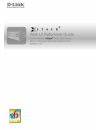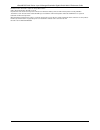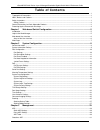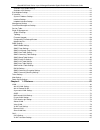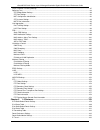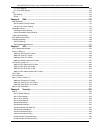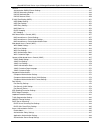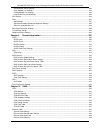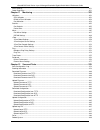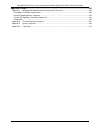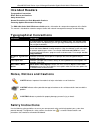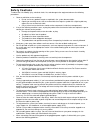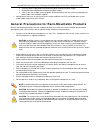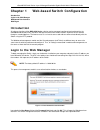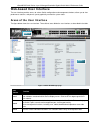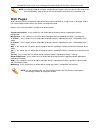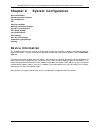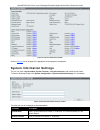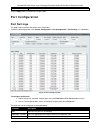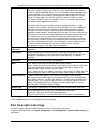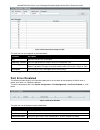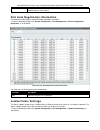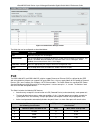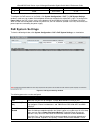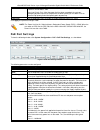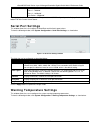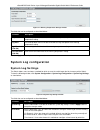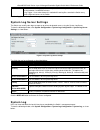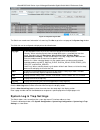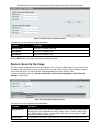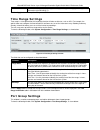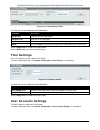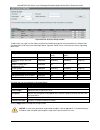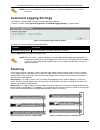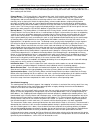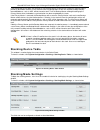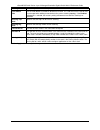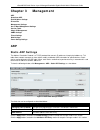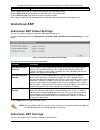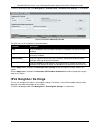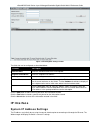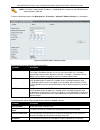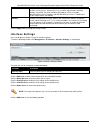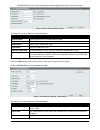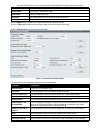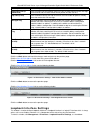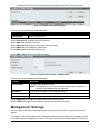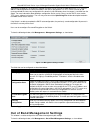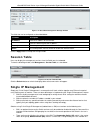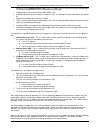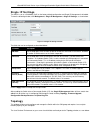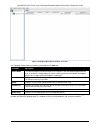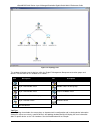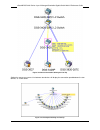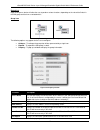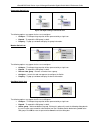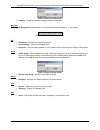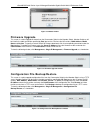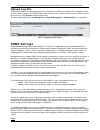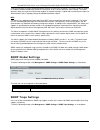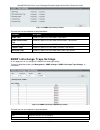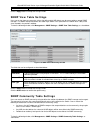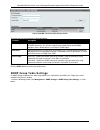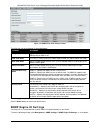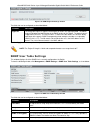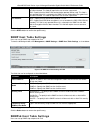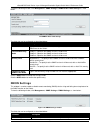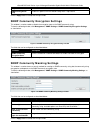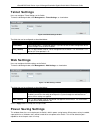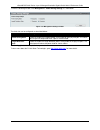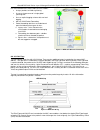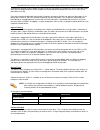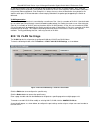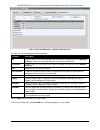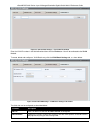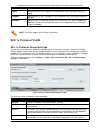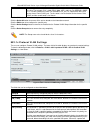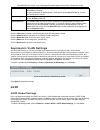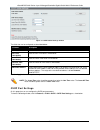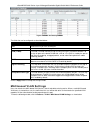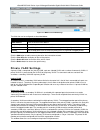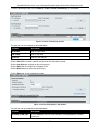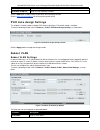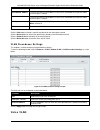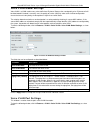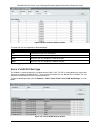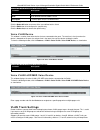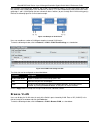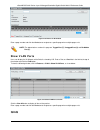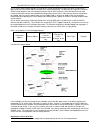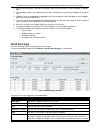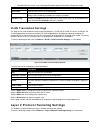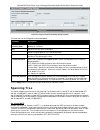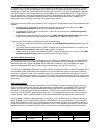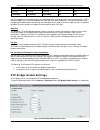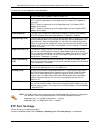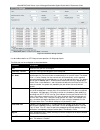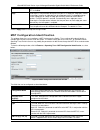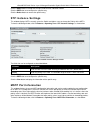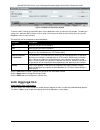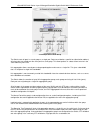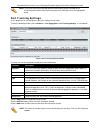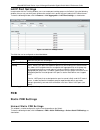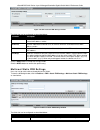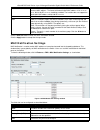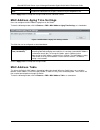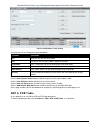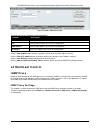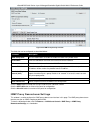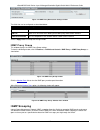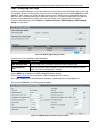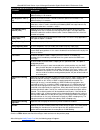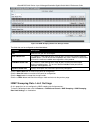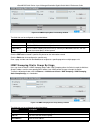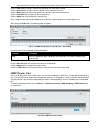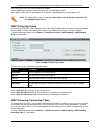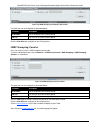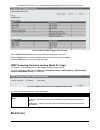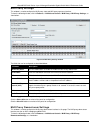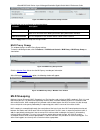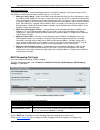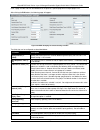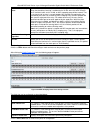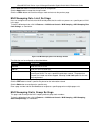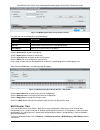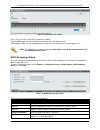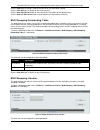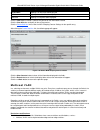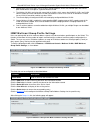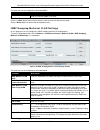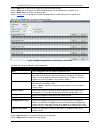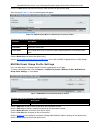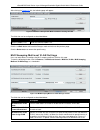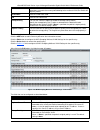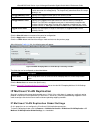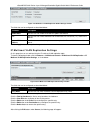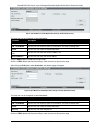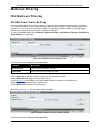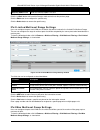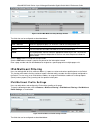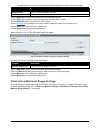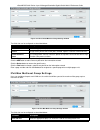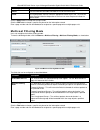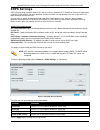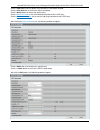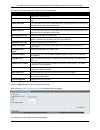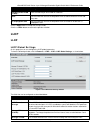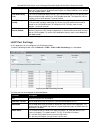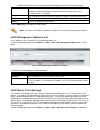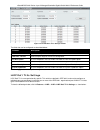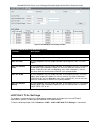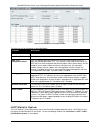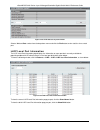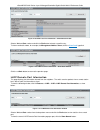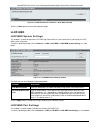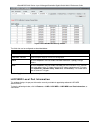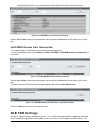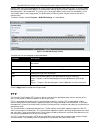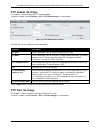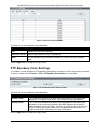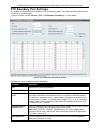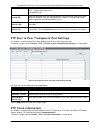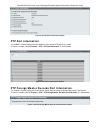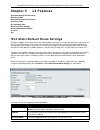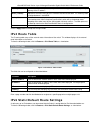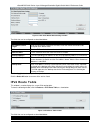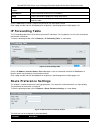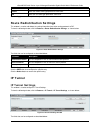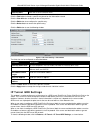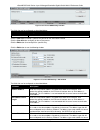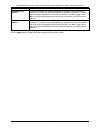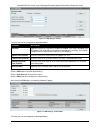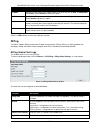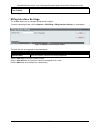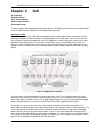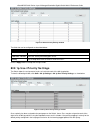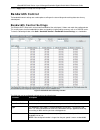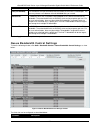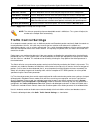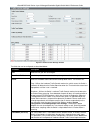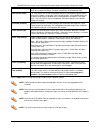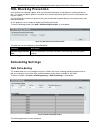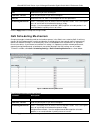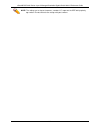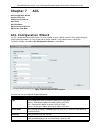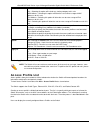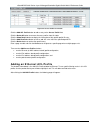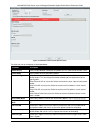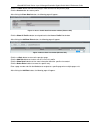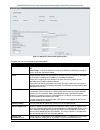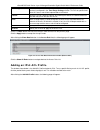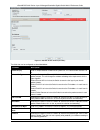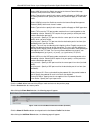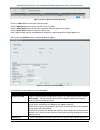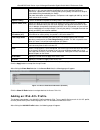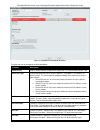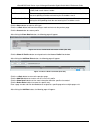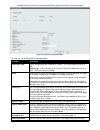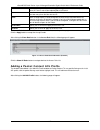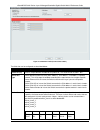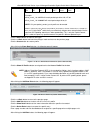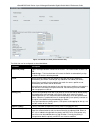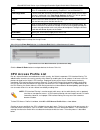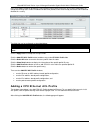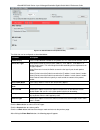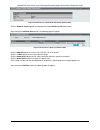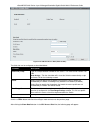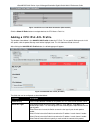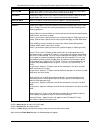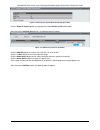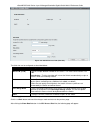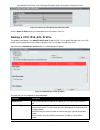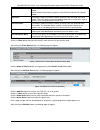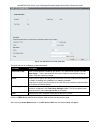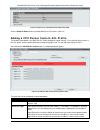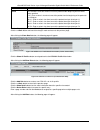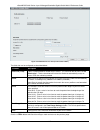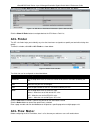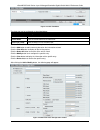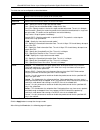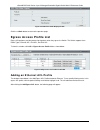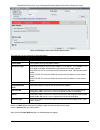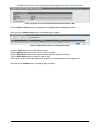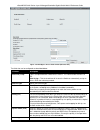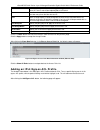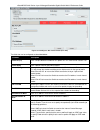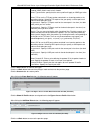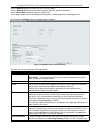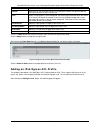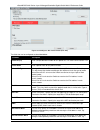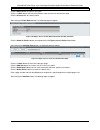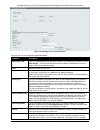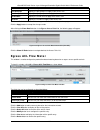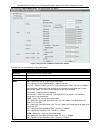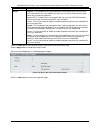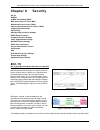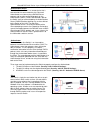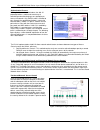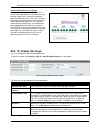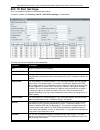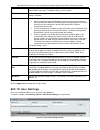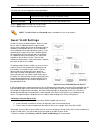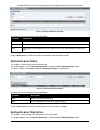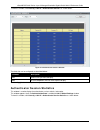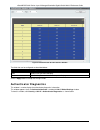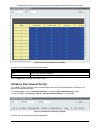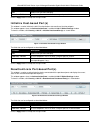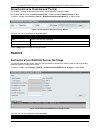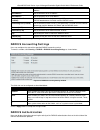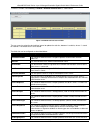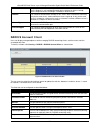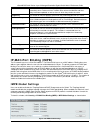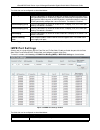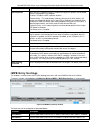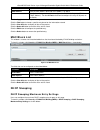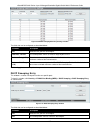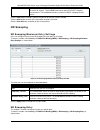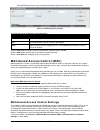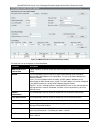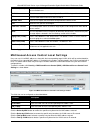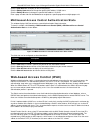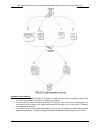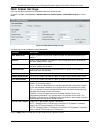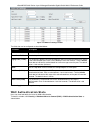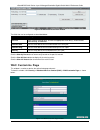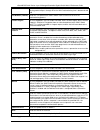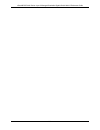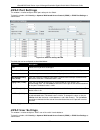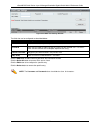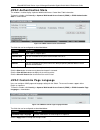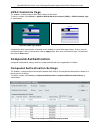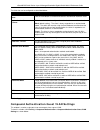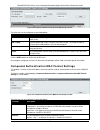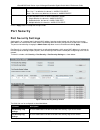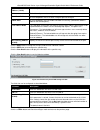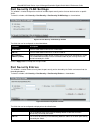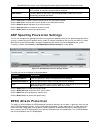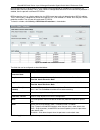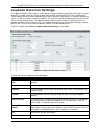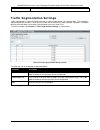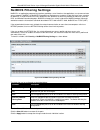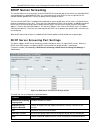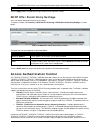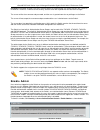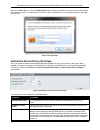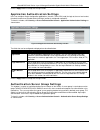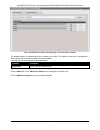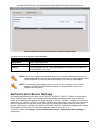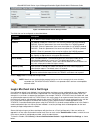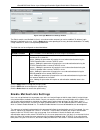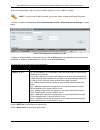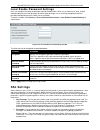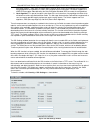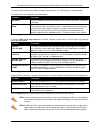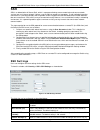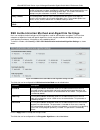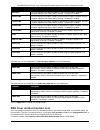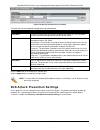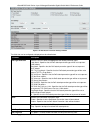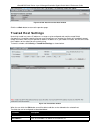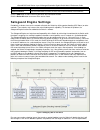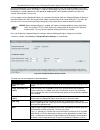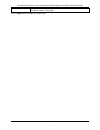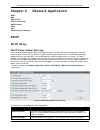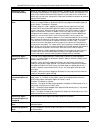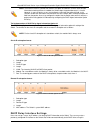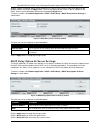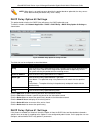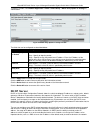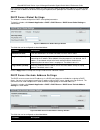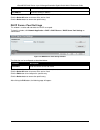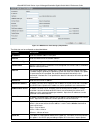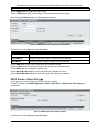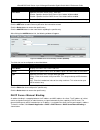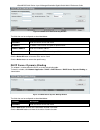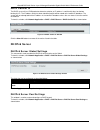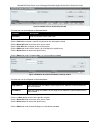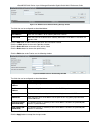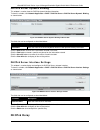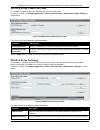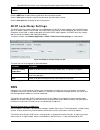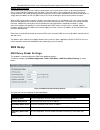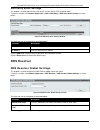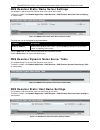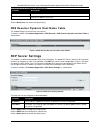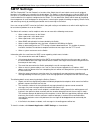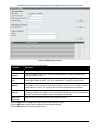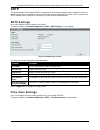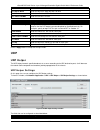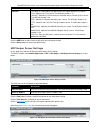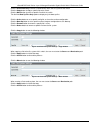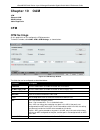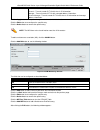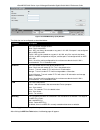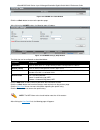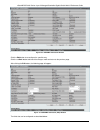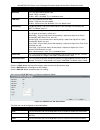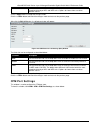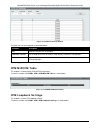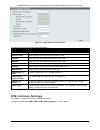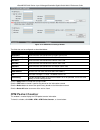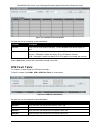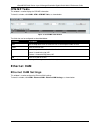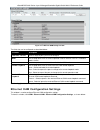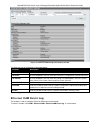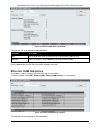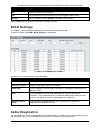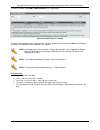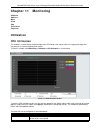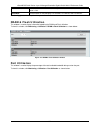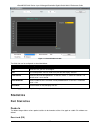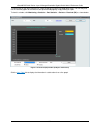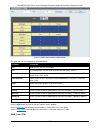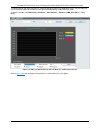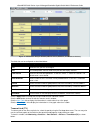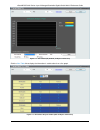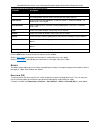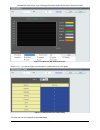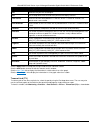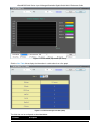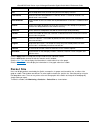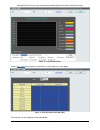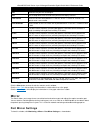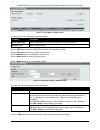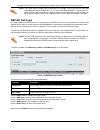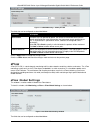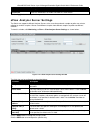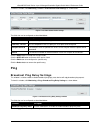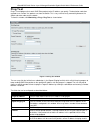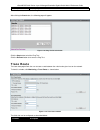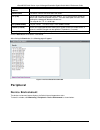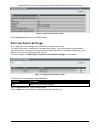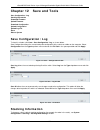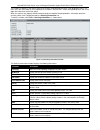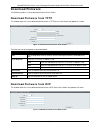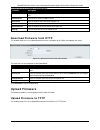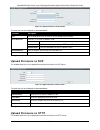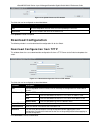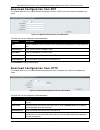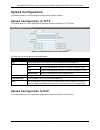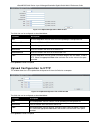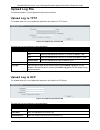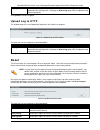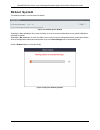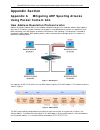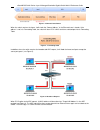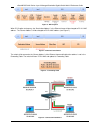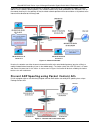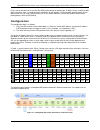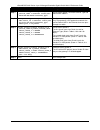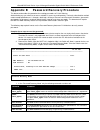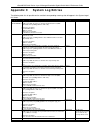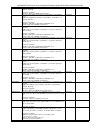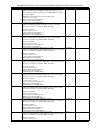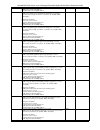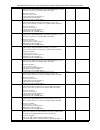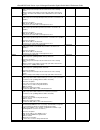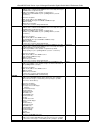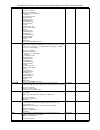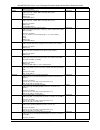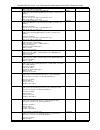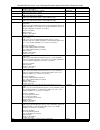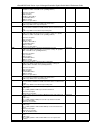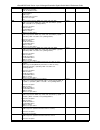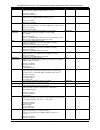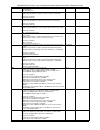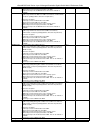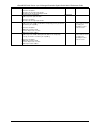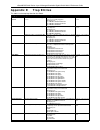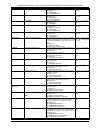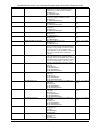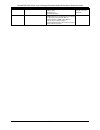- DL manuals
- D-Link
- Switch
- xStack DGS-3420 Series
- Reference Manual
D-Link xStack DGS-3420 Series Reference Manual
Summary of xStack DGS-3420 Series
Page 2
Xstack® dgs-3420 series layer 2 managed stackable gigabit switch web ui reference guide i information in this document is subject to change without notice. © 2011 d-link corporation. All rights reserved. Reproduction of this document in any manner whatsoever without the written permission of d-link ...
Page 3: Table Of Contents
Xstack® dgs-3420 series layer 2 managed stackable gigabit switch web ui reference guide ii table of contents intended readers ............................................................................................................................................................ 1 typographical c...
Page 4
Xstack® dgs-3420 series layer 2 managed stackable gigabit switch web ui reference guide iii gratuitous arp global settings ................................................................................................................................ 31 gratuitous arp settings ........................
Page 5
Xstack® dgs-3420 series layer 2 managed stackable gigabit switch web ui reference guide iv layer 2 protocol tunneling settings ............................................................................................................................. 87 spanning tree .................................
Page 6
Xstack® dgs-3420 series layer 2 managed stackable gigabit switch web ui reference guide v ip tunnel settings ................................................................................................................................................... 163 ip tunnel gre settings ...................
Page 7
Xstack® dgs-3420 series layer 2 managed stackable gigabit switch web ui reference guide vi radius ....................................................................................................................................................................... 247 authentication radius server s...
Page 8
Xstack® dgs-3420 series layer 2 managed stackable gigabit switch web ui reference guide vii authentication server settings ................................................................................................................................ 290 login method lists settings ...................
Page 9
Xstack® dgs-3420 series layer 2 managed stackable gigabit switch web ui reference guide viii duld settings............................................................................................................................................................. 351 cable diagnostics .................
Page 10
Xstack® dgs-3420 series layer 2 managed stackable gigabit switch web ui reference guide ix appendix section ........................................................................................................................ 390 appendix a mitigating arp spoofing attacks using packet content acl...
Page 11: Intended Readers
Xstack® dgs-3420 series layer 2 managed stackable gigabit switch web ui reference guide 1 intended readers typographical conventions notes, notices and cautions safety instructions general precautions for rack-mountable products protecting against electrostatic discharge the dgs-3420 series web ui r...
Page 12: Safety Cautions
Xstack® dgs-3420 series layer 2 managed stackable gigabit switch web ui reference guide 2 safety cautions to reduce the risk of bodily injury, electrical shock, fire, and damage to the equipment observe the following precautions: • observe and follow service markings. O do not service any product ex...
Page 13
Xstack® dgs-3420 series layer 2 managed stackable gigabit switch web ui reference guide 3 o install the power supply before connecting the power cable to the power supply. O unplug the power cable before removing the power supply. O if the system has multiple sources of power, disconnect power from ...
Page 14
Xstack® dgs-3420 series layer 2 managed stackable gigabit switch web ui reference guide 4 protecting against electrostatic discharge static electricity can harm delicate components inside the system. To prevent static damage, discharge static electricity from your body before touching any of the ele...
Page 15: Chapter 1
Xstack® dgs-3420 series layer 2 managed stackable gigabit switch web ui reference guide 5 chapter 1 web-based switch configuration introduction login to the web manager web-based user interface web pages introduction all software functions of the dgs-3420 series switches can be managed, configured a...
Page 16: Web-Based User Interface
Xstack® dgs-3420 series layer 2 managed stackable gigabit switch web ui reference guide 6 web-based user interface the user interface provides access to various switch configuration and management windows, allows you to view performance statistics, and permits you to graphically monitor the system s...
Page 17: Web Pages
Xstack® dgs-3420 series layer 2 managed stackable gigabit switch web ui reference guide 7 note: any changes made to the switch configuration during the current session must be saved in the save configuration / log window or use the command line interface (cli) command save. Web pages when connecting...
Page 18: Chapter 2
Xstack® dgs-3420 series layer 2 managed stackable gigabit switch web ui reference guide 8 chapter 2 system configuration device information system information settings port configuration poe serial port settings warning temperature settings system log configuration time range settings port group set...
Page 19: System Information Settings
Xstack® dgs-3420 series layer 2 managed stackable gigabit switch web ui reference guide 9 figure 2-1 device information window click the settings link to navigate to the appropriate feature page for configuration. System information settings the user can enter a system name, system location, and sys...
Page 20: Port Configuration
Xstack® dgs-3420 series layer 2 managed stackable gigabit switch web ui reference guide 10 system contact enter a contact name for the switch, if so desired. Click the apply button to implement changes made. Port configuration port settings this page used to configure the details of the switch ports...
Page 21: Port Description Settings
Xstack® dgs-3420 series layer 2 managed stackable gigabit switch web ui reference guide 11 speed/duplex use the drop-down menu to select the speed in auto, 10m half, 10m full, 100m half, 100m full, 1000m full_master and 1000m full_slave. Auto denotes auto-negotiation among 10, 100 and 1000 mbps devi...
Page 22: Port Error Disabled
Xstack® dgs-3420 series layer 2 managed stackable gigabit switch web ui reference guide 12 figure 2-4 port description settings window the fields that can be configured are described below: parameter description unit select the unit you wish to configure. From port / to port select the appropriate p...
Page 23: Jumbo Frame Settings
Xstack® dgs-3420 series layer 2 managed stackable gigabit switch web ui reference guide 13 reason describe the reason why the port has been error-disabled, such as it has become a shutdown port for storm control. Port auto negotiation information the following window displays the detailed auto negot...
Page 24: Poe
Xstack® dgs-3420 series layer 2 managed stackable gigabit switch web ui reference guide 14 figure 2-7 jumbo frame settings window the fields that can be configured are described below: parameter description unit select the unit you wish to configure. Jumbo frame use the radio buttons to enable or di...
Page 25: Poe System Settings
Xstack® dgs-3420 series layer 2 managed stackable gigabit switch web ui reference guide 15 3 12.95w 3 16.2w 4 29.5w user define 31.2w to configure the poe features on the switch, click system configuration > poe. The poe system settings window is used to assign a power limit and power disconnect met...
Page 26: Poe Port Settings
Xstack® dgs-3420 series layer 2 managed stackable gigabit switch web ui reference guide 16 deny next port, the system cannot utilize out of its maximum power capacity. The maximum unused watt is 19w. Deny low priority port – after the power limit has been exceeded, the next port attempting to power ...
Page 27: Serial Port Settings
Xstack® dgs-3420 series layer 2 managed stackable gigabit switch web ui reference guide 17 class 1 – 4200mw class 2 – 7400mw class 3 – 16200mw user define – 35000mw click apply to implement changes made. The port status of all poe configured ports is displayed in the table in the bottom half of the ...
Page 28: System Log Configuration
Xstack® dgs-3420 series layer 2 managed stackable gigabit switch web ui reference guide 18 figure 2-11 warning temperature settings window the fields that can be configured are described below: parameter description traps state use the drop-down menu to enable or disable the traps state option of th...
Page 29: System Log
Xstack® dgs-3420 series layer 2 managed stackable gigabit switch web ui reference guide 19 switch will save the log files, in the box adjacent to this configuration field. The user may set a time between 1 and 65535 minutes. Log trigger – users who choose this method will have log files saved to the...
Page 30
Xstack® dgs-3420 series layer 2 managed stackable gigabit switch web ui reference guide 20 figure 2-14 system log window the switch can record event information in its own log. Click go to go to the next page of the system log window. The fields that can be configured or displayed are described belo...
Page 31: System Severity Settings
Xstack® dgs-3420 series layer 2 managed stackable gigabit switch web ui reference guide 21 figure 2-15 system log & trap settings window the fields that can be configured are described below: parameter description interface name enter the ip interface name used. Ipv4 address enter the ipv4 address u...
Page 32: Time Range Settings
Xstack® dgs-3420 series layer 2 managed stackable gigabit switch web ui reference guide 22 options are emergency (0), alert (1), critical (2), error (3), warning (4), notice (5), information (6) and debug (7). Click the apply button to accept the changes made. Time range settings time range is a tim...
Page 33: Time Settings
Xstack® dgs-3420 series layer 2 managed stackable gigabit switch web ui reference guide 23 figure 2-18 port group settings window the fields that can be configured are described below: parameter description group name enter the name of a port group. Group id (1-64) enter the id of a port group port ...
Page 34
Xstack® dgs-3420 series layer 2 managed stackable gigabit switch web ui reference guide 24 figure 2-20 user accounts settings window to add a new user, type in a user name and new password and retype the same password in the confirm new password field. Choose the level of privilege (admin, operator,...
Page 35: Command Logging Settings
Xstack® dgs-3420 series layer 2 managed stackable gigabit switch web ui reference guide 25 note: user name should be less than 16 characters. Password should be less than 16 or 35 characters. Command logging settings this window is used to enable or disable the command logging settings. To view this...
Page 36
Xstack® dgs-3420 series layer 2 managed stackable gigabit switch web ui reference guide 26 within each of these topologies, each switch plays a role in the switch stack. These roles can be set by the user per individual switch, or if desired, can be automatically determined by the switch stack. Thre...
Page 37: Stacking Device Table
Xstack® dgs-3420 series layer 2 managed stackable gigabit switch web ui reference guide 27 if the backup master has been hot removed, a new backup master will be chosen through the election process previously described. Switches in the stack will clear the configurations of the unit removed, and dyn...
Page 38
Xstack® dgs-3420 series layer 2 managed stackable gigabit switch web ui reference guide 28 stacking mode the stacking mode is disabled by default. Force master role use the radio buttons to enable or disable the function. It is used to ensure the master role is unchanged when adding a new device to ...
Page 39: Chapter 3
Xstack® dgs-3420 series layer 2 managed stackable gigabit switch web ui reference guide 29 chapter 3 management arp gratuitous arp ipv6 neighbor settings ip interface management settings out of band management settings session table single ip management snmp settings telnet settings web settings pow...
Page 40: Proxy Arp Settings
Xstack® dgs-3420 series layer 2 managed stackable gigabit switch web ui reference guide 30 click the delete all button to remove all the entries listed. Click the edit button to re-configure the specific entry. Click the delete button to remove the specific entry. Proxy arp settings the proxy arp (a...
Page 41: Gratuitous Arp
Xstack® dgs-3420 series layer 2 managed stackable gigabit switch web ui reference guide 31 mac address enter or view the mac address used. Click the find button to locate a specific entry based on the information entered. Click the show static button to display only the static entries in the display...
Page 42: Ipv6 Neighbor Settings
Xstack® dgs-3420 series layer 2 managed stackable gigabit switch web ui reference guide 32 to view the following window, click management > gratuitous arp > gratuitous arp settings, as show below: figure 3-5 gratuitous arp settings window the fields that can be configured are described below: parame...
Page 43: Ip Interface
Xstack® dgs-3420 series layer 2 managed stackable gigabit switch web ui reference guide 33 figure 3-6 ipv6 neighbor settings window the fields that can be configured are described below: parameter description interface name enter the interface name of the ipv6 neighbor. Neighbor ipv6 address enter t...
Page 44
Xstack® dgs-3420 series layer 2 managed stackable gigabit switch web ui reference guide 34 note: the switch’s factory default ip address is 10.90.90.90 with a subnet mask of 255.0.0.0 and a default gateway of 0.0.0.0. To view the following window, click management > ip interface > system ip address ...
Page 45: Interface Settings
Xstack® dgs-3420 series layer 2 managed stackable gigabit switch web ui reference guide 35 subnet mask a bitmask that determines the extent of the subnet that the switch is on. Should be of the form xxx.Xxx.Xxx.Xxx, where each xxx is a number (represented in decimal) between 0 and 255. The value sho...
Page 46
Xstack® dgs-3420 series layer 2 managed stackable gigabit switch web ui reference guide 36 figure 3-9 ipv4 interface settings window the fields that can be configured are described below: parameter description interface name enter the name of the ip interface being created. Ipv4 address enter the ip...
Page 47
Xstack® dgs-3420 series layer 2 managed stackable gigabit switch web ui reference guide 37 ipv4 address enter the ipv4 address used. Subnet mask enter the ipv4 subnet mask used. Vlan name enter the vlan name used. Ipv4 state use the drop-down menu to enable or disable ipv4 state. Interface admin sta...
Page 48
Xstack® dgs-3420 series layer 2 managed stackable gigabit switch web ui reference guide 38 3600000) after receiving a reachability confirmation, in milliseconds. Retransmit time (0- 4294967295) enter the amount of time between retransmissions of router advertisement message in millisecond, and the r...
Page 49: Management Settings
Xstack® dgs-3420 series layer 2 managed stackable gigabit switch web ui reference guide 39 figure 3-14 loopback interface settings window the fields that can be configured are described below: parameter description interface name enter an interface name. Click the find button to locate a specific en...
Page 50
Xstack® dgs-3420 series layer 2 managed stackable gigabit switch web ui reference guide 40 automatically on boot-up. To employ this method, the dhcp server must be set up to deliver the tftp server ip address and configuration file name information in the dhcp reply packet. The tftp server must be u...
Page 51: Session Table
Xstack® dgs-3420 series layer 2 managed stackable gigabit switch web ui reference guide 41 figure 3-17 out of band management settings window the fields that can be configured are described below: parameter description ip address enter the ip address of the interface. Subnet mask enter the subnet ma...
Page 52
Xstack® dgs-3420 series layer 2 managed stackable gigabit switch web ui reference guide 42 sim group, and a candidate switch (cas), which is a switch that has a physical link to the sim group but has not been recognized by the cs as a member of the sim group. • a sim group can only have one commande...
Page 53: Single Ip Settings
Xstack® dgs-3420 series layer 2 managed stackable gigabit switch web ui reference guide 43 single ip settings the switch is set as a candidate (cas) as the factory default configuration and single ip management is disabled. To view the following window, click management > single ip management > sing...
Page 54
Xstack® dgs-3420 series layer 2 managed stackable gigabit switch web ui reference guide 44 figure 3-20 single ip management window - tree view the topology window holds the following information on the data tab: parameter description device name this field will display the device name of the switche...
Page 55
Xstack® dgs-3420 series layer 2 managed stackable gigabit switch web ui reference guide 45 figure 3-21 topology view this window will display how the devices within the single ip management group connect to other groups and devices. Possible icons on this window are as follows: icon description icon...
Page 56
Xstack® dgs-3420 series layer 2 managed stackable gigabit switch web ui reference guide 46 figure 3-22 device information utilizing the tool tip setting the mouse cursor over a line between two devices will display the connection speed between the two devices, as shown below. Figure 3-23 port speed ...
Page 57
Xstack® dgs-3420 series layer 2 managed stackable gigabit switch web ui reference guide 47 right-clicking on a device will allow the user to perform various functions, depending on the role of the switch in the sim group and the icon associated with it. Right-click group icon figure 3-24 right-click...
Page 58
Xstack® dgs-3420 series layer 2 managed stackable gigabit switch web ui reference guide 48 commander switch icon figure 3-26 right-clicking a commander icon the following options may appear for the user to configure: • collapse – to collapse the group that will be represented by a single icon. • exp...
Page 59
Xstack® dgs-3420 series layer 2 managed stackable gigabit switch web ui reference guide 49 figure 3-29 input password window • property – to pop up a window to display the device information. The single ip management window contains a menu bar for device configurations, as seen below. Menu bar figur...
Page 60: Firmware Upgrade
Xstack® dgs-3420 series layer 2 managed stackable gigabit switch web ui reference guide 50 figure 3-32 about window firmware upgrade this screen is used to upgrade firmware from the commander switch to the member switch. Member switches will be listed in the table and will be specified by port (port...
Page 61: Upload Log File
Xstack® dgs-3420 series layer 2 managed stackable gigabit switch web ui reference guide 51 upload log file the following window is used to upload log files from sim member switches to a specified pc. To upload a log file, enter the server ip address of the sim member switch and then enter a path\fil...
Page 62: Snmp Global Settings
Xstack® dgs-3420 series layer 2 managed stackable gigabit switch web ui reference guide 52 traps are messages that alert network personnel of events that occur on the switch. The events can be as serious as a reboot (someone accidentally turned off the switch), or less serious like a port status cha...
Page 63
Xstack® dgs-3420 series layer 2 managed stackable gigabit switch web ui reference guide 53 figure 3-37 snmp traps settings window the fields that can be configured are described below: parameter description snmp traps enable this option to use the snmp traps feature. Snmp authentication trap enable ...
Page 64: Snmp View Table Settings
Xstack® dgs-3420 series layer 2 managed stackable gigabit switch web ui reference guide 54 state use the drop-down menu to enable or disable the snmp link change trap. Click the apply button to accept the changes made. Snmp view table settings users can assign views to community strings that define ...
Page 65: Snmp Group Table Settings
Xstack® dgs-3420 series layer 2 managed stackable gigabit switch web ui reference guide 55 figure 3-40 snmp community table settings window the fields that can be configured are described below: parameter description community name type an alphanumeric string of up to 32 characters that is used to i...
Page 66: Snmp Engine Id Settings
Xstack® dgs-3420 series layer 2 managed stackable gigabit switch web ui reference guide 56 figure 3-41 snmp group table settings window the fields that can be configured are described below: parameter description group name type an alphanumeric string of up to 32 characters. This is used to identify...
Page 67: Snmp User Table Settings
Xstack® dgs-3420 series layer 2 managed stackable gigabit switch web ui reference guide 57 figure 3-42 snmp engine id settings window the fields that can be configured are described below: parameter description engine id to change the engine id, type the new engine id value in the space provided. Th...
Page 68: Snmp Host Table Settings
Xstack® dgs-3420 series layer 2 managed stackable gigabit switch web ui reference guide 58 only operable when v3 is selected in the snmp version field and the encryption field has been checked. This field will require the user to enter a password. Sha – specify that the hmac-sha authentication proto...
Page 69: Rmon Settings
Xstack® dgs-3420 series layer 2 managed stackable gigabit switch web ui reference guide 59 to view the following window, click management > snmp settings > snmpv6 host table settings, as show below: 3-45 snmpv6 host table settings the fields that can be configured are described below: parameter desc...
Page 70
Xstack® dgs-3420 series layer 2 managed stackable gigabit switch web ui reference guide 60 trap rmon falling alarm trap enable this option to use the rmon falling alarm trap feature. Click the apply button to accept the changes made. Snmp community encryption settings this window is used to enable o...
Page 71: Telnet Settings
Xstack® dgs-3420 series layer 2 managed stackable gigabit switch web ui reference guide 61 telnet settings users can configure telnet settings on the switch. To view the following window, click management > telnet settings, as show below: figure 3-49 telnet settings window the fields that can be con...
Page 72
Xstack® dgs-3420 series layer 2 managed stackable gigabit switch web ui reference guide 62 to view the following window, click management > power saving settings, as show below: figure 3-51 management settings window the fields that can be configured are described below: parameter description power ...
Page 73: Chapter 4
Xstack® dgs-3420 series layer 2 managed stackable gigabit switch web ui reference guide 63 chapter 4 l2 features vlan qinq layer 2 protocol tunneling settings spanning tree link aggregation fdb l2 multicast control multicast filtering erps settings lldp nlb fdb settings ptp vlan priority tagging is ...
Page 74
Xstack® dgs-3420 series layer 2 managed stackable gigabit switch web ui reference guide 64 that packets are forwarded only between ports within the vlan. Typically, a vlan corresponds to a particular subnet, although not necessarily. Vlans can enhance performance by conserving bandwidth, and improve...
Page 75
Xstack® dgs-3420 series layer 2 managed stackable gigabit switch web ui reference guide 65 the main characteristics of ieee 802.1q are as follows: • assigns packets to vlans by filtering. • assumes the presence of a single global spanning tree. • uses an explicit tagging scheme with one-level taggin...
Page 76
Xstack® dgs-3420 series layer 2 managed stackable gigabit switch web ui reference guide 66 figure 4-3 adding an ieee 802.1q tag packets that are tagged (are carrying the 802.1q vid information) can be transmitted from one 802.1q compliant network device to another with the vlan information intact. T...
Page 77
Xstack® dgs-3420 series layer 2 managed stackable gigabit switch web ui reference guide 67 if a packet has previously been tagged, the port will not alter the packet, thus keeping the vlan information intact. Other 802.1q compliant devices on the network to make packet-forwarding decisions can then ...
Page 78: 802.1Q Vlan Settings
Xstack® dgs-3420 series layer 2 managed stackable gigabit switch web ui reference guide 68 on port-based vlans, nics do not need to be able to identify 802.1q tags in packet headers. Nics send and receive normal ethernet packets. If the packet’s destination lies on the same segment, communications t...
Page 79
Xstack® dgs-3420 series layer 2 managed stackable gigabit switch web ui reference guide 69 figure 4-5 802.1q vlan settings – add/edit vlan tab window the fields that can be configured are described below: parameter description vid allow the entry of a vlan id or displays the vlan id of an existing v...
Page 80
Xstack® dgs-3420 series layer 2 managed stackable gigabit switch web ui reference guide 70 figure 4-6 802.1q vlan settings – find vlan tab window enter the vlan id number in the field offered and then click the find button. You will be redirected to the vlan list tab. To create, delete and configure...
Page 81: 802.1V Protocol Vlan
Xstack® dgs-3420 series layer 2 managed stackable gigabit switch web ui reference guide 71 port list allows an individual port list to be added or deleted as a member of the vlan. Tagged specify the port as 802.1q tagged. Use the drop-down menu to designate the port as tagged. Untagged specify the p...
Page 82
Xstack® dgs-3420 series layer 2 managed stackable gigabit switch web ui reference guide 72 octet string will have one of the following values: for ethernet ii, this is a 16-bit (2-octet) hex value. For example, ipv4 is 800, ipv6 is 86dd, arp is 806, etc. For ieee802.3 snap, this is a 16-bit (2-octet...
Page 83: Asymmetric Vlan Settings
Xstack® dgs-3420 series layer 2 managed stackable gigabit switch web ui reference guide 73 have its incoming 802.1p user priority re-written to its original value before being forwarded by the switch. For more information on priority queues, cos queues and mapping for 802.1p, see the qos section of ...
Page 84
Xstack® dgs-3420 series layer 2 managed stackable gigabit switch web ui reference guide 74 figure 4-11 gvrp global settings window the fields that can be configured are described below: parameter description gvrp state click the radio buttons to enable or disable the gvrp state. Join time (100-10000...
Page 85: Mac-Based Vlan Settings
Xstack® dgs-3420 series layer 2 managed stackable gigabit switch web ui reference guide 75 figure 4-12 gvrp port settings window the fields that can be configured are described below: parameter description unit select the unit you wish to configure. From port / to port select the starting and ending...
Page 86: Private Vlan Settings
Xstack® dgs-3420 series layer 2 managed stackable gigabit switch web ui reference guide 76 figure 4-13 mac-based vlan settings the fields that can be configured are described below: parameter description mac address enter the unicast mac address. Vid (1-4094) select this option and enter the vlan id...
Page 87
Xstack® dgs-3420 series layer 2 managed stackable gigabit switch web ui reference guide 77 to view the following window, click l2 features > vlan > private vlan settings, as show below: figure 4-14 private vlan settings window the fields that can be configured are described below: parameter descript...
Page 88: Pvid Auto Assign Settings
Xstack® dgs-3420 series layer 2 managed stackable gigabit switch web ui reference guide 78 secondary vlan name enter a secondary vlan name. Secondary vlan list enter a list of secondary vlan id. Click the add button to add a new entry based on the information entered. Click the view private vlan lis...
Page 89: Voice Vlan
Xstack® dgs-3420 series layer 2 managed stackable gigabit switch web ui reference guide 79 vid enter a vlan id. Ipv4 network address the user can enter the ipv4 address used in here. Remember to include the subnet mask using the / notation. Ipv6 network address the user can enter the ipv6 address us...
Page 90
Xstack® dgs-3420 series layer 2 managed stackable gigabit switch web ui reference guide 80 voice vlan global settings voice vlan is a vlan used to carry voice traffic from ip phone. Because the sound quality of an ip phone call will be deteriorated if the data is unevenly sent, the quality of servic...
Page 91
Xstack® dgs-3420 series layer 2 managed stackable gigabit switch web ui reference guide 81 figure 4-20 voice vlan port settings window the fields that can be configured are described below: parameter description unit select the unit you wish to configure. From port / to port here the user can select...
Page 92: Vlan Trunk Settings
Xstack® dgs-3420 series layer 2 managed stackable gigabit switch web ui reference guide 82 the fields that can be configured are described below: parameter description oui address user defined oui mac address. Mask user defined oui mac address mask. Description the description for the user defined o...
Page 93: Browse Vlan
Xstack® dgs-3420 series layer 2 managed stackable gigabit switch web ui reference guide 83 with unknown vlan group tags. However, with vlan trunk enabled on a port(s) in each intermediary switch, you only need to create vlan groups in the end devices (a and b). C, d and e automatically allow frames ...
Page 94: Show Vlan Ports
Xstack® dgs-3420 series layer 2 managed stackable gigabit switch web ui reference guide 84 figure 4-26 browse vlan window enter a page number and click the go button to navigate to a specific page when multiple pages exist. Note: the abbreviations used on this page are tagged port (t), untagged port...
Page 95
Xstack® dgs-3420 series layer 2 managed stackable gigabit switch web ui reference guide 85 q-in-q vlans allow network providers to expand their vlan configurations to place customer vlans within a larger inclusive vlan, which adds a new layer to the vlan configuration. This basically lets large isp'...
Page 96: Qinq Settings
Xstack® dgs-3420 series layer 2 managed stackable gigabit switch web ui reference guide 86 2. Ports can be configured as uni ports or nni ports. Both uni and nni ports can be configured as gigabit ports. 3. Provider edge switches must allow frames of at least 1522 bytes or more, due to the addition ...
Page 97: Vlan Translation Settings
Xstack® dgs-3420 series layer 2 managed stackable gigabit switch web ui reference guide 87 to the pvid of the received port. Outer tpid enter an outer tpid in sp-vlan tag here. Use inner priority use the drop-down menu to specify whether to use the priority in the c-vlan tag as the priority in the s...
Page 98: Spanning Tree
Xstack® dgs-3420 series layer 2 managed stackable gigabit switch web ui reference guide 88 figure 4-31 layer 2 protocol tunneling settings window the fields that can be configured are described below: parameter description layer 2 protocol tunneling state use the radio buttons to enable or disable t...
Page 99
Xstack® dgs-3420 series layer 2 managed stackable gigabit switch web ui reference guide 89 this protocol will also tag bpdu packets so receiving devices can distinguish spanning tree instances, spanning tree regions and the vlans associated with them. An msti id will classify these instances. Mstp w...
Page 100
Xstack® dgs-3420 series layer 2 managed stackable gigabit switch web ui reference guide 90 discarding discarding listening no no learning learning learning no yes forwarding forwarding forwarding yes yes rstp is capable of a more rapid transition to a forwarding state - it no longer relies on timer ...
Page 101: Stp Port Settings
Xstack® dgs-3420 series layer 2 managed stackable gigabit switch web ui reference guide 91 the fields that can be configured are described below: parameter description stp status use the radio button to globally enable or disable stp. Stp version use the drop-down menu to choose the desired version ...
Page 102
Xstack® dgs-3420 series layer 2 managed stackable gigabit switch web ui reference guide 92 figure 4-33 stp port settings window it is advisable to define an stp group to correspond to a vlan group of ports. The fields that can be configured are described below: parameter description unit select the ...
Page 103
Xstack® dgs-3420 series layer 2 managed stackable gigabit switch web ui reference guide 93 forward bpdu use the drop-down menu to enable or disable the flooding of bpdu packets when stp is disabled. Edge choosing the true parameter designates the port as an edge port. Edge ports cannot create loops,...
Page 104: Stp Instance Settings
Xstack® dgs-3420 series layer 2 managed stackable gigabit switch web ui reference guide 94 click the apply button to accept the changes made for each individual section. Click the edit button to re-configure the specific entry. Click the delete button to remove the specific entry. Stp instance setti...
Page 105: Link Aggregation
Xstack® dgs-3420 series layer 2 managed stackable gigabit switch web ui reference guide 95 figure 4-36 mstp port information window to view the msti settings for a particular port, use the drop-down menu to select the port number. To modify the settings for a particular msti instance, enter a value ...
Page 106
Xstack® dgs-3420 series layer 2 managed stackable gigabit switch web ui reference guide 96 4-37 example of port trunk group the switch treats all ports in a trunk group as a single port. Data transmitted to a specific host (destination address) will always be transmitted over the same port in a trun...
Page 107: Port Trunking Settings
Xstack® dgs-3420 series layer 2 managed stackable gigabit switch web ui reference guide 97 note: if any ports within the trunk group become disconnected, packets intended for the disconnected port will be load shared among the other linked ports of the link aggregation group. Port trunking settings ...
Page 108: Lacp Port Settings
Xstack® dgs-3420 series layer 2 managed stackable gigabit switch web ui reference guide 98 lacp port settings in conjunction with the trunking window, users can create port trunking groups on the switch. Using the following window, the user may set which ports will be active and passive in processin...
Page 109
Xstack® dgs-3420 series layer 2 managed stackable gigabit switch web ui reference guide 99 figure 4-40 unicast static fdb settings window the fields that can be configured are described below: parameter description vlan name click the radio button and enter the vlan name of the vlan on which the ass...
Page 110: Mac Notification Settings
Xstack® dgs-3420 series layer 2 managed stackable gigabit switch web ui reference guide 100 multicast mac address the static destination mac address of the multicast packets. This must be a multicast mac address. The format of the destination mac address is 01-xx-xx-xx- xx-xx, but 01-00-5e-xx-xx-xx ...
Page 111: Mac Address Table
Xstack® dgs-3420 series layer 2 managed stackable gigabit switch web ui reference guide 101 from port / to port select the starting and ending ports for mac notification. State enable mac notification for the ports selected using the drop-down menu. Click the apply button to accept the changes made ...
Page 112: Arp & Fdb Table
Xstack® dgs-3420 series layer 2 managed stackable gigabit switch web ui reference guide 102 figure 4-44 mac address table window the fields that can be configured are described below: parameter description unit select the unit you wish to configure. Port the port to which the mac address below corre...
Page 113: L2 Multicast Control
Xstack® dgs-3420 series layer 2 managed stackable gigabit switch web ui reference guide 103 figure 4-45 arp & fdb table window the fields that can be configured are described below: parameter description unit select the unit you wish to configure. Port select the port number to use for this configur...
Page 114
Xstack® dgs-3420 series layer 2 managed stackable gigabit switch web ui reference guide 104 figure 4-46 igmp proxy settings window the fields that can be configured are described below: parameter description igmp proxy state use the radio buttons to enable or disable the igmp proxy global state. Vla...
Page 115: Igmp Snooping
Xstack® dgs-3420 series layer 2 managed stackable gigabit switch web ui reference guide 105 figure 4-47 igmp proxy downstream settings window the fields that can be configured are described below: parameter description vlan name enter the vlan name which belongs to the igmp proxy downstream interfac...
Page 116
Xstack® dgs-3420 series layer 2 managed stackable gigabit switch web ui reference guide 106 igmp snooping settings in order to use igmp snooping it must first be enabled for the entire switch under igmp global settings at the top of the window. You may then fine-tune the settings for each vlan by cl...
Page 117
Xstack® dgs-3420 series layer 2 managed stackable gigabit switch web ui reference guide 107 the fields that can be configured are described below: parameter description query interval (1-65535) specify the amount of time in seconds between general query transmissions. The default setting is 125 seco...
Page 118
Xstack® dgs-3420 series layer 2 managed stackable gigabit switch web ui reference guide 108 figure 4-52 igmp snooping router port settings window the fields that can be configured are described below: parameter description unit select the unit you wish to configure. Static router port this section i...
Page 119
Xstack® dgs-3420 series layer 2 managed stackable gigabit switch web ui reference guide 109 figure 4-53 igmp snooping rate limit settings window the fields that can be configured are described below: parameter description port list enter the port list used for this configuration. Vid list enter the ...
Page 120
Xstack® dgs-3420 series layer 2 managed stackable gigabit switch web ui reference guide 110 click the find button to locate a specific entry based on the information entered. Click the create button to add a new entry based on the information entered. Click the delete button to remove the specific e...
Page 121
Xstack® dgs-3420 series layer 2 managed stackable gigabit switch web ui reference guide 111 enter a vid (vlan id) in the field at the top of the window. Click the find button to locate a specific entry based on the information entered. Enter a page number and click the go button to navigate to a spe...
Page 122
Xstack® dgs-3420 series layer 2 managed stackable gigabit switch web ui reference guide 112 figure 4-58 igmp snooping forwarding table window the fields that can be configured are described below: parameter description vlan name the vlan name of the multicast group. Vid list the vlan id list of the ...
Page 123: Mld Proxy
Xstack® dgs-3420 series layer 2 managed stackable gigabit switch web ui reference guide 113 figure 4-60 browse igmp snooping counter window click the clear counter button to clear all the information displayed in the fields. Click the refresh button to refresh the display table so that new informati...
Page 124
Xstack® dgs-3420 series layer 2 managed stackable gigabit switch web ui reference guide 114 mld proxy settings this window is used to configure the mld proxy state and mld proxy upstream interface. To view the following window, click l2 features > l2 multicast control > mld proxy > mld proxy setting...
Page 125: Mld Snooping
Xstack® dgs-3420 series layer 2 managed stackable gigabit switch web ui reference guide 115 figure 4-63 mld proxy downstream settings window the fields that can be configured are described below: parameter description vlan name enter the vlan name which belongs to the mld proxy downstream interface....
Page 126
Xstack® dgs-3420 series layer 2 managed stackable gigabit switch web ui reference guide 116 three types of messages are transferred between devices using mld snooping. These three messages are all defined by four icmpv6 packet headers, labeled 130, 131, 132, and 143. Mld control messages 1. Multicas...
Page 127
Xstack® dgs-3420 series layer 2 managed stackable gigabit switch web ui reference guide 117 enter a page number and click the go button to navigate to a specific page when multiple pages exist. After clicking the edit button, the following page will appear: figure 4-67 mld snooping parameters settin...
Page 128
Xstack® dgs-3420 series layer 2 managed stackable gigabit switch web ui reference guide 118 data driven learning state specifies to enable or disable the data driven learning of a mld snooping group. When the data-driven learning is enabled for the vlan, when the switch receives the ip multicast tra...
Page 129
Xstack® dgs-3420 series layer 2 managed stackable gigabit switch web ui reference guide 119 click the clear all button to unselect all the ports for configuration. Click the apply button to accept the changes made. Click the button to discard the changes made and return to the previous page. Mld sno...
Page 130
Xstack® dgs-3420 series layer 2 managed stackable gigabit switch web ui reference guide 120 figure 4-70 mld snooping static group settings window the fields that can be configured are described below: parameter description vlan name the name of the vlan on which the static group resides. Vid list th...
Page 131
Xstack® dgs-3420 series layer 2 managed stackable gigabit switch web ui reference guide 121 figure 4-72 mld router port window enter a vid (vlan id) in the field at the top of the window. Click the find button to locate a specific entry based on the information entered. Enter a page number and click...
Page 132
Xstack® dgs-3420 series layer 2 managed stackable gigabit switch web ui reference guide 122 click the find button to locate a specific entry based on the information entered. Click the view all button to display all the existing entries. Click the clear data driven button to clear data driven inform...
Page 133: Multicast Vlan
Xstack® dgs-3420 series layer 2 managed stackable gigabit switch web ui reference guide 123 parameter description vlan name specify a vlan name to be displayed. Vid list specify a list of vlans to be displayed. Port list specify a list of ports to be displayed. Click the find button to locate a spec...
Page 134
Xstack® dgs-3420 series layer 2 managed stackable gigabit switch web ui reference guide 124 2. Member ports and source ports can be used in multiple multicast vlans. But member ports and source ports cannot be the same port in a specific multicast vlan. 3. The multicast vlan is exclusive with normal...
Page 135
Xstack® dgs-3420 series layer 2 managed stackable gigabit switch web ui reference guide 125 the fields that can be configured are described below: parameter description multicast address list enter the multicast address list value. Click the add button to add a new entry based on the information ent...
Page 136
Xstack® dgs-3420 series layer 2 managed stackable gigabit switch web ui reference guide 126 click the add button to add a new entry based on the information entered. Click the edit button to configure the igmp snooping multicast vlan settings for the specific entry. Click the delete button to remove...
Page 137
Xstack® dgs-3420 series layer 2 managed stackable gigabit switch web ui reference guide 127 click the button to discard the changes made and return to the previous page. After clicking the profile list link, the following page will appear: figure 4-81 igmp snooping multicast vlan group list settings...
Page 138
Xstack® dgs-3420 series layer 2 managed stackable gigabit switch web ui reference guide 128 after clicking the group list link, the following page will appear: figure 4-83 multicast group profile multicast address settings window the fields that can be configured are described below: parameter descr...
Page 139
Xstack® dgs-3420 series layer 2 managed stackable gigabit switch web ui reference guide 129 packet vlan. If this function is disabled, the switch will do vid checking first. If the group does not match the current profile binding to the multicast vlan, the switch will drop this packet. Vlan name ent...
Page 140
Xstack® dgs-3420 series layer 2 managed stackable gigabit switch web ui reference guide 130 replace priority tick the check box to specify that the packet’s priority will be changed by the switch, based on the remap priority. This flag will only take effect when the remap priority is set. Untagged m...
Page 141
Xstack® dgs-3420 series layer 2 managed stackable gigabit switch web ui reference guide 131 figure 4-87 ip multicast vlan replication global settings window the fields that can be configured are described below: parameter description global state here the user can enable or disable the global state ...
Page 142
Xstack® dgs-3420 series layer 2 managed stackable gigabit switch web ui reference guide 132 figure 4-89 ip multicast vlan replication settings window (edit source) the fields that can be configured are described below: parameter description entry name here the ip multicast vlan replication source en...
Page 143: Multicast Filtering
Xstack® dgs-3420 series layer 2 managed stackable gigabit switch web ui reference guide 133 multicast filtering ipv4 multicast filtering ipv4 multicast profile settings users can add a profile to which multicast address(s) reports are to be received on specified ports on the switch. This function wi...
Page 144
Xstack® dgs-3420 series layer 2 managed stackable gigabit switch web ui reference guide 134 parameter description multicast address list enter the multicast address list here. Click the add button to add a new entry based on the information entered. Click the button to discard the changes made and r...
Page 145: Ipv6 Multicast Filtering
Xstack® dgs-3420 series layer 2 managed stackable gigabit switch web ui reference guide 135 figure 4-94 ipv4 max multicast group settings window the fields that can be configured are described below: parameter description ports / vid list select the appropriate port(s) or vlan ids used for the confi...
Page 146
Xstack® dgs-3420 series layer 2 managed stackable gigabit switch web ui reference guide 136 parameter description profile id (1-60) enter a profile id between 1 and 60. Profile name enter a name for the ip multicast profile. Click the add button to add a new entry based on the information entered. C...
Page 147
Xstack® dgs-3420 series layer 2 managed stackable gigabit switch web ui reference guide 137 figure 4-97 ipv6 limited multicast range settings window the fields that can be configured are described below: parameter description ports/vid list select the appropriate port(s) or vlan ids used for the con...
Page 148: Multicast Filtering Mode
Xstack® dgs-3420 series layer 2 managed stackable gigabit switch web ui reference guide 138 max group if the checkbox infinite is not selected, the user can enter a max group value. Infinite tick the check box to enable or disable the use of the infinite value. Action use the drop-down menu to selec...
Page 149: Erps Settings
Xstack® dgs-3420 series layer 2 managed stackable gigabit switch web ui reference guide 139 erps settings erps (ethernet ring protection switching) is the first industry standard (itu-t g.8032) for ethernet ring protection switching. Erps provides sub-50ms protection for ethernet traffic in a ring t...
Page 150
Xstack® dgs-3420 series layer 2 managed stackable gigabit switch web ui reference guide 140 click the find button to find a specific entry based on the information entered. Click the view all button to view all the entries configured. Click the delete button to remove the specific entry. Click the d...
Page 151
Xstack® dgs-3420 series layer 2 managed stackable gigabit switch web ui reference guide 141 the fields that can be configured or displayed are described below: parameter description r-aps vlan display the r-aps vlan id. Ring status tick the check box and use the drop-down menu to enable or disable t...
Page 152: Lldp
Xstack® dgs-3420 series layer 2 managed stackable gigabit switch web ui reference guide 142 parameter description sub-ring r-aps vlan (1-4094) enter the sub-ring r-aps vlan id used here. State tick the check box and use the drop-down menu to add or delete the erps sub- ring state. Tc propagation sta...
Page 153
Xstack® dgs-3420 series layer 2 managed stackable gigabit switch web ui reference guide 143 multiplier (2-10) advertisements to lldp neighbors by changing the multiplier used by an lldp switch. When the time-to-live for an advertisement expires the advertised data is then deleted from the neighbor s...
Page 154
Xstack® dgs-3420 series layer 2 managed stackable gigabit switch web ui reference guide 144 tx and rx - the local lldp agent can both transmit and receive lldp frames. Disabled - the local lldp agent can neither transmit nor receive lldp frames. The default value is tx and rx. Subtype use the drop-d...
Page 155
Xstack® dgs-3420 series layer 2 managed stackable gigabit switch web ui reference guide 145 figure 4-104 lldp basic tlvs settings window the fields that can be configured are described below: parameter description unit select the unit you wish to configure. From port / to port select the port range ...
Page 156
Xstack® dgs-3420 series layer 2 managed stackable gigabit switch web ui reference guide 146 figure 4-105 lldp dot1 tlvs settings window the fields that can be configured are described below: parameter description unit select the unit you wish to configure. From port / to port select the port range t...
Page 157
Xstack® dgs-3420 series layer 2 managed stackable gigabit switch web ui reference guide 147 figure 4-106 lldp dot3 tlvs settings window the fields that can be configured are described below: parameter description unit select the unit you wish to configure. From port / to port select the port range t...
Page 158
Xstack® dgs-3420 series layer 2 managed stackable gigabit switch web ui reference guide 148 figure 4-107 lldp statistics system window select a unit and port number from the drop-down menu and click the find button to view statistics for a certain port. Lldp local port information the lldp local por...
Page 159
Xstack® dgs-3420 series layer 2 managed stackable gigabit switch web ui reference guide 149 figure 4-109 lldp local port information – show normal window select a unit and port number and click the find button to locate a specific entry. To view more details about, for example, the management addres...
Page 160: Lldp-Med
Xstack® dgs-3420 series layer 2 managed stackable gigabit switch web ui reference guide 150 figure 4-112 lldp remote port information – show normal window click the button to return to the previous page. Lldp-med lldp-med system settings this window is used to configure the lldp-med log state and th...
Page 161
Xstack® dgs-3420 series layer 2 managed stackable gigabit switch web ui reference guide 151 figure 4-114 lldp-med port settings window the fields that can be configured are described below: parameter description unit select the unit you wish to configure. From port / to port select the port range to...
Page 162: Nlb Fdb Settings
Xstack® dgs-3420 series layer 2 managed stackable gigabit switch web ui reference guide 152 figure 4-115 lldp-med local port information window select a unit and port number from the drop-down menu and click the find button to view statistics for a certain port. Lldp-med remote port information this...
Page 163: Ptp
Xstack® dgs-3420 series layer 2 managed stackable gigabit switch web ui reference guide 153 requests from clients will be forwarded to all servers, but will only be processed by one of them. In multicast mode, the client uses a multicast mac address as the destination mac to reach the server. Regard...
Page 164: Ptp Global Settings
Xstack® dgs-3420 series layer 2 managed stackable gigabit switch web ui reference guide 154 ptp global settings this window is used to configure the ptp function globally. To view this window, click l2 features > ptp > ptp global settings, as shown below: figure 4-119 ptp global settings window the ...
Page 165
Xstack® dgs-3420 series layer 2 managed stackable gigabit switch web ui reference guide 155 figure 4-120 ptp port settings window the fields that can be configured are described below: parameter description unit select the unit you wish to configure. From port / to port select the port range to use ...
Page 166
Xstack® dgs-3420 series layer 2 managed stackable gigabit switch web ui reference guide 156 ptp boundary port settings this window is used to configure the attributes of the ptp boundary clock. The configuration takes effect when the ptp device is a boundary type. To view this window, click l2 featu...
Page 167: Ptp Clock Information
Xstack® dgs-3420 series layer 2 managed stackable gigabit switch web ui reference guide 157 e2e - the port is configured to use the delay request-response mechanism. P2p - the peer delay mechanism. The default is e2e. Delay request interval (0-5) enter the permitted mean time interval between succes...
Page 168: Ptp Port Information
Xstack® dgs-3420 series layer 2 managed stackable gigabit switch web ui reference guide 158 figure 4-124 ptp clock information window ptp port information this window is used to display the active attributes of the special ptp ports on the switch. To view this window, click l2 features > ptp > ptp p...
Page 169: Chapter 5
Xstack® dgs-3420 series layer 2 managed stackable gigabit switch web ui reference guide 159 chapter 5 l3 features ipv4 static/default route settings ipv4 route table ipv6 static/default route settings ipv6 route table ip forwarding table route preference settings route redistribution settings ip tun...
Page 170: Ipv4 Route Table
Xstack® dgs-3420 series layer 2 managed stackable gigabit switch web ui reference guide 160 gateway this field allows the entry of a gateway ip address to be applied to the corresponding gateway of the ip address. Metric (1-65535) represents the metric value of the ip interface entered into the tabl...
Page 171: Ipv6 Route Table
Xstack® dgs-3420 series layer 2 managed stackable gigabit switch web ui reference guide 161 figure 5-3 ipv6 static/default route settings window the fields that can be configured are described below: parameter description ipv6 address/prefix length enter the destination network for the route, or tic...
Page 172: Ip Forwarding Table
Xstack® dgs-3420 series layer 2 managed stackable gigabit switch web ui reference guide 162 ipv6 address/prefix length tick the check box and enter the ipv6 destination network address of the route. Ipv6 address tick the check box and enter the ipv6 address. Ripng tick the check box to display the r...
Page 173: Ip Tunnel
Xstack® dgs-3420 series layer 2 managed stackable gigabit switch web ui reference guide 163 static enter the static route type preference value here. Default enter the default route type preference value here. Rip enter the rip route type preference value here. Click the apply button to accept the c...
Page 174: Ip Tunnel Gre Settings
Xstack® dgs-3420 series layer 2 managed stackable gigabit switch web ui reference guide 164 parameter description interface name enter the ip tunnel interface name. Click the add button to add a new entry based on the information entered. Click the find button to locate a specific entry based on the...
Page 175
Xstack® dgs-3420 series layer 2 managed stackable gigabit switch web ui reference guide 165 figure 5-10 ip tunnel gre settings window the fields that can be configured are described below: parameter description interface name enter the ip tunnel interface name. Click the find button to locate a spec...
Page 176
Xstack® dgs-3420 series layer 2 managed stackable gigabit switch web ui reference guide 166 and destination must be consistent, otherwise, the gre tunnel will not work. Destination ipv4 address click the radio button and enter the destination ipv4 address of the gre tunnel interface. It is used as t...
Page 177: Rip
Xstack® dgs-3420 series layer 2 managed stackable gigabit switch web ui reference guide 167 rip the routing information protocol is a distance-vector routing protocol. There are two types of network devices running rip - active and passive. Active devices advertise their routes to others through rip...
Page 178: Rip Settings
Xstack® dgs-3420 series layer 2 managed stackable gigabit switch web ui reference guide 168 3 turn on trace mode. 4 turn off trace mode. 5 reserved for sun microsystems internal use. 9 update request. 10 update response. 11 update acknowledgement the field version contains the protocol version numbe...
Page 179
Xstack® dgs-3420 series layer 2 managed stackable gigabit switch web ui reference guide 169 figure 5-12 rip settings window the fields that can be configured are described below: parameter description rip state specifies that the rip state will be enabled or disabled. If the state is disabled, then ...
Page 180: Ripng
Xstack® dgs-3420 series layer 2 managed stackable gigabit switch web ui reference guide 170 parameter description tx mode specifies the rip transmission mode. Options to choose from are v1 only, v1 compatible and v2 only. Select disable to disable this option. Rx mode specifies the rip receive mode ...
Page 181
Xstack® dgs-3420 series layer 2 managed stackable gigabit switch web ui reference guide 171 garbage collection time (1-65535) enter the value, in seconds, of the garbage collection timer. Click the apply button to accept the changes made. Ripng interface settings this window allows users to configur...
Page 182: Chapter 6
Xstack® dgs-3420 series layer 2 managed stackable gigabit switch web ui reference guide 172 chapter 6 qos 802.1p settings bandwidth control traffic control settings hol blocking prevention scheduling settings the switch supports 802.1p priority queuing quality of service. The following section discu...
Page 183: 802.1P Settings
Xstack® dgs-3420 series layer 2 managed stackable gigabit switch web ui reference guide 173 understanding qos the switch supports 802.1p priority queuing. The switch has eight priority queues. These priority queues are numbered from 7 (class 7) — the highest priority queue — to 0 (class 0) — the low...
Page 184
Xstack® dgs-3420 series layer 2 managed stackable gigabit switch web ui reference guide 174 figure 6-2 default priority settings window the fields that can be configured are described below: parameter description unit select the unit you wish to configure. From port / to port select the starting and...
Page 185: Bandwidth Control
Xstack® dgs-3420 series layer 2 managed stackable gigabit switch web ui reference guide 175 click the apply button to accept the changes made. Bandwidth control the bandwidth control settings are used to place a ceiling on the transmitting and receiving data rates for any selected port. Bandwidth co...
Page 186
Xstack® dgs-3420 series layer 2 managed stackable gigabit switch web ui reference guide 176 limit. Rate (64-10240000) this field allows the input of the data rate that will be the limit for the selected port. The user may choose a rate between 64 and 10240000 kbits per second. Effective rx if a radi...
Page 187: Traffic Control Settings
Xstack® dgs-3420 series layer 2 managed stackable gigabit switch web ui reference guide 177 unit select the unit you wish to configure. From port / to port use the drop-down menu to select the port range to use for this configuration. From queue / to queue use the drop-down menu to select the queue ...
Page 188
Xstack® dgs-3420 series layer 2 managed stackable gigabit switch web ui reference guide 178 figure 6-6 traffic control settings window the fields that can be configured are described below: parameter description unit select the unit you wish to configure. From port / to port use the drop-down menu t...
Page 189
Xstack® dgs-3420 series layer 2 managed stackable gigabit switch web ui reference guide 179 the possible time settings for this field are 0 and 3 to 30 minutes. Tick the disabled check box, and the port will be shut down immediately when detecting storm. Time interval (5-600) the time interval will ...
Page 190: Hol Blocking Prevention
Xstack® dgs-3420 series layer 2 managed stackable gigabit switch web ui reference guide 180 hol blocking prevention hol (head of line) blocking happens when one of the destination ports of a broadcast or multicast packet are busy. The switch will hold this packet in the buffer while the other destin...
Page 191: Qos Scheduling Mechanism
Xstack® dgs-3420 series layer 2 managed stackable gigabit switch web ui reference guide 181 parameter description unit select the unit you wish to configure. From port / to port enter the port or port list you wish to configure. Class id select the class id, from 0-7 to configure for the qos paramet...
Page 192
Xstack® dgs-3420 series layer 2 managed stackable gigabit switch web ui reference guide 182 note: the settings you assign to the queues, numbers 0-7, represent the ieee 802.1p priority tag number. Do not confuse these settings with port numbers..
Page 193: Chapter 7
Xstack® dgs-3420 series layer 2 managed stackable gigabit switch web ui reference guide 183 chapter 7 acl acl configuration wizard access profile list cpu access profile list acl finder acl flow meter egress access profile list egress acl flow meter acl configuration wizard the acl configuration wiz...
Page 194: Access Profile List
Xstack® dgs-3420 series layer 2 managed stackable gigabit switch web ui reference guide 184 from / to this rule can be created to apply to four different categories: any – selecting this option will include any starting category to this rule. Mac address – selecting this option will allow the user t...
Page 195
Xstack® dgs-3420 series layer 2 managed stackable gigabit switch web ui reference guide 185 figure 7-2 access profile list window click the add acl profile button to add an entry to the access profile list. Click the delete all button to remove all access profiles from this table. Click the show det...
Page 196
Xstack® dgs-3420 series layer 2 managed stackable gigabit switch web ui reference guide 186 figure 7-3 add acl profile window (ethernet acl) the fields that can be configured are described below: parameter description profile id (1-6) enter a unique identifier number for this profile set. This value...
Page 197
Xstack® dgs-3420 series layer 2 managed stackable gigabit switch web ui reference guide 187 click the button to discard the changes made and return to the previous page. Click the create button to create a profile. After clicking the show details button, the following page will appear: figure 7-4 ac...
Page 198
Xstack® dgs-3420 series layer 2 managed stackable gigabit switch web ui reference guide 188 figure 7-6 add access rule window (ethernet acl) the fields that can be configured are described below: parameter description access id (1-256) type in a unique identifier number for this access. This value c...
Page 199
Xstack® dgs-3420 series layer 2 managed stackable gigabit switch web ui reference guide 189 time range name tick the check box and enter the name of the time range settings that has been previously configured in the time range settings window. This will set specific times when this access rule will ...
Page 200
Xstack® dgs-3420 series layer 2 managed stackable gigabit switch web ui reference guide 190 figure 7-8 add acl profile window (ipv4 acl) the fields that can be configured are described below: parameter description profile id (1-6) enter a unique identifier number for this profile set. This value can...
Page 201
Xstack® dgs-3420 series layer 2 managed stackable gigabit switch web ui reference guide 191 select icmp to instruct the switch to examine the internet control message protocol (icmp) field in each frame's header. Select type to further specify that the access profile will apply an icmp type value, o...
Page 202
Xstack® dgs-3420 series layer 2 managed stackable gigabit switch web ui reference guide 192 figure 7-10 access rule list window (ipv4 acl) click the button to return to the previous page. Click the add rule button to create a new acl rule in this profile. Click the show details button to view more i...
Page 203
Xstack® dgs-3420 series layer 2 managed stackable gigabit switch web ui reference guide 193 packet to the value entered in the priority field, which meets the criteria specified previously in this command, before forwarding it on to the specified cos queue. Otherwise, a packet will have its incoming...
Page 204
Xstack® dgs-3420 series layer 2 managed stackable gigabit switch web ui reference guide 194 figure 7-13 add acl profile window (ipv6 acl) the fields that can be configured are described below: parameter description profile id (1-6) enter a unique identifier number for this profile set. This value ca...
Page 205
Xstack® dgs-3420 series layer 2 managed stackable gigabit switch web ui reference guide 195 icmp select icmp to instruct the switch to examine the internet control message protocol (icmp) field in each frame's header. Ipv6 source mask the user may specify an ipv6 address mask for the source ipv6 add...
Page 206
Xstack® dgs-3420 series layer 2 managed stackable gigabit switch web ui reference guide 196 figure 7-16 add access rule (ipv6 acl) the fields that can be configured are described below: parameter description access id (1-256) type in a unique identifier number for this access. This value can be set ...
Page 207
Xstack® dgs-3420 series layer 2 managed stackable gigabit switch web ui reference guide 197 previously configured in the time range settings window. This will set specific times when this access rule will be implemented on the switch. Counter here the user can select the counter. By checking the cou...
Page 208
Xstack® dgs-3420 series layer 2 managed stackable gigabit switch web ui reference guide 198 . Figure 7-18 add acl profile (packet content acl) the fields that can be configured are described below: parameter description profile id (1-6) enter a unique identifier number for this profile set. This val...
Page 209
Xstack® dgs-3420 series layer 2 managed stackable gigabit switch web ui reference guide 199 b0, b1 b4, b5 b8, b9 b116, b117 b120, b121 b124, b125 example: offset_chunk_1 0 0xffffffff will match packet byte offset 126,127,0,1 offset_chunk_1 0 0x0000ffff will match packet byte offset,0,1 note: only on...
Page 210
Xstack® dgs-3420 series layer 2 managed stackable gigabit switch web ui reference guide 200 figure 7-21 add access rule (packet content acl) the fields that can be configured are described below: parameter description access id (1-256) type in a unique identifier number for this access. This value c...
Page 211: Cpu Access Profile List
Xstack® dgs-3420 series layer 2 managed stackable gigabit switch web ui reference guide 201 replace tos precedence (0-7) specify that the ip precedence of the outgoing packet is changed with the new value. If used without an action priority, the packet is sent to the default tc. Time range name tick...
Page 212
Xstack® dgs-3420 series layer 2 managed stackable gigabit switch web ui reference guide 202 users may globally enable or disable the cpu interface filtering state mechanism by using the radio buttons to change the running state. Choose enabled to enable cpu packets to be scrutinized by the switch an...
Page 213
Xstack® dgs-3420 series layer 2 managed stackable gigabit switch web ui reference guide 203 figure 7-24 add cpu acl profile (ethernet acl) the fields that can be configured are described below: parameter description profile id (1-5) enter a unique identifier number for this profile set. This value c...
Page 214
Xstack® dgs-3420 series layer 2 managed stackable gigabit switch web ui reference guide 204 figure 7-25 cpu access profile detail information (ethernet acl) click the show all profiles button to navigate back to the cpu acl profile list window. After clicking the add/view rules button, the following...
Page 215
Xstack® dgs-3420 series layer 2 managed stackable gigabit switch web ui reference guide 205 figure 7-27 add cpu access rule (ethernet acl) the fields that can be configured are described below: parameter description access id (1-100) type in a unique identifier number for this access. This value can...
Page 216
Xstack® dgs-3420 series layer 2 managed stackable gigabit switch web ui reference guide 206 figure 7-28 cpu access rule detail information (ethernet acl) click the show all rules button to navigate back to the cpu access rule list. Adding a cpu ipv4 acl profile the window shown below is the add cpu ...
Page 217
Xstack® dgs-3420 series layer 2 managed stackable gigabit switch web ui reference guide 207 header. 802.1q vlan selecting this option instructs the switch to examine the vlan part of each packet header and use this as the, or part of the criterion for forwarding. Ipv4 dscp selecting this option inst...
Page 218
Xstack® dgs-3420 series layer 2 managed stackable gigabit switch web ui reference guide 208 figure 7-30 cpu access profile detail information (ipv4 acl) click the show all profiles button to navigate back to the cpu acl profile list window. After clicking the add/view rules button, the following pag...
Page 219
Xstack® dgs-3420 series layer 2 managed stackable gigabit switch web ui reference guide 209 figure 7-32 add cpu access rule (ipv4 acl) the fields that can be configured are described below: parameter description access id (1-100) type in a unique identifier number for this access. This value can be ...
Page 220
Xstack® dgs-3420 series layer 2 managed stackable gigabit switch web ui reference guide 210 figure 7-33 cpu access rule detail information (ipv4 acl) click the show all rules button to navigate back to the cpu access rule list. Adding a cpu ipv6 acl profile the window shown below is the add cpu acl ...
Page 221
Xstack® dgs-3420 series layer 2 managed stackable gigabit switch web ui reference guide 211 select ipv6 to instruct the switch to examine the ip address in each frame's header. Select packet content mask to specify a mask to hide the content of the packet header. Ipv6 class checking this field will ...
Page 222
Xstack® dgs-3420 series layer 2 managed stackable gigabit switch web ui reference guide 212 figure 7-37 add cpu access rule (ipv6 acl) the fields that can be configured are described below: parameter description access id (1-100) enter a unique identifier number for this access. This value can be se...
Page 223
Xstack® dgs-3420 series layer 2 managed stackable gigabit switch web ui reference guide 213 figure 7-38 cpu access rule detail information (ipv6 acl) click the show all rules button to navigate back to the cpu access rule list. Adding a cpu packet content acl profile the window shown below is the ad...
Page 224
Xstack® dgs-3420 series layer 2 managed stackable gigabit switch web ui reference guide 214 select packet content mask to specify a mask to hide the content of the packet header. Offset this field will instruct the switch to mask the packet header beginning with the offset value specified: 0-15 - en...
Page 225
Xstack® dgs-3420 series layer 2 managed stackable gigabit switch web ui reference guide 215 figure 7-42 add cpu access rule (packet content acl) the fields that can be configured are described below: parameter description access id (1-100) type in a unique identifier number for this access. This val...
Page 226: Acl Finder
Xstack® dgs-3420 series layer 2 managed stackable gigabit switch web ui reference guide 216 after clicking the show details button in the cpu access rule list, the following page will appear: figure 7-43 cpu access rule detail information (packet content acl) click the show all rules button to navig...
Page 227
Xstack® dgs-3420 series layer 2 managed stackable gigabit switch web ui reference guide 217 trtcm – two rate three color marker. This, along with the srtcm, are two methods available on the switch for metering and marking packet flow. The trtcm meters and ip flow and marks it as a color based on the...
Page 228
Xstack® dgs-3420 series layer 2 managed stackable gigabit switch web ui reference guide 218 figure 7-45 acl flow meter the fields that can be configured are described below: parameter description profile id enter the profile id for the flow meter. Profile name enter the profile name for the flow met...
Page 229
Xstack® dgs-3420 series layer 2 managed stackable gigabit switch web ui reference guide 219 the fields that can be configured are described below: parameter description profile id here the user can enter the profile id for the flow meter. Profile name here the user can enter the profile name for the...
Page 230: Egress Access Profile List
Xstack® dgs-3420 series layer 2 managed stackable gigabit switch web ui reference guide 220 figure 7-47 acl flow meter display window click the button to return to the previous page. Egress access profile list egress acl performs per-flow processing of packets when they egress the switch. The switch...
Page 231
Xstack® dgs-3420 series layer 2 managed stackable gigabit switch web ui reference guide 221 figure 7-49 add egress acl profile window (ethernet acl) the fields that can be configured are described below: parameter description profile id (1-4) enter a unique identifier number for this profile set. Th...
Page 232
Xstack® dgs-3420 series layer 2 managed stackable gigabit switch web ui reference guide 222 figure 7-50 egress access profile detail information window (ethernet acl) click the show all profiles button to navigate back to the egress access profile list window. After clicking the add/view rules butto...
Page 233
Xstack® dgs-3420 series layer 2 managed stackable gigabit switch web ui reference guide 223 figure 7-52 add egress access rule window (ethernet acl) the fields that can be configured are described below: parameter description access id (1-128) type in a unique identifier number for this access. This...
Page 234
Xstack® dgs-3420 series layer 2 managed stackable gigabit switch web ui reference guide 224 previously configured in the time range settings window. This will set specific times when this access rule will be implemented on the switch. Counter here the user can select the counter. By checking the cou...
Page 235
Xstack® dgs-3420 series layer 2 managed stackable gigabit switch web ui reference guide 225 figure 7-54 add egress acl profile window (ipv4 acl) the fields that can be configured are described below: parameter description profile id (1-4) enter a unique identifier number for this profile set. This v...
Page 236
Xstack® dgs-3420 series layer 2 managed stackable gigabit switch web ui reference guide 226 select igmp to instruct the switch to examine the internet group management protocol (igmp) field in each frame's header. Select type to further specify that the access profile will apply an igmp type value. ...
Page 237
Xstack® dgs-3420 series layer 2 managed stackable gigabit switch web ui reference guide 227 click the add rule button to create a new acl rule in this profile. Click the show details button to view more information about the specific rule created. Click the delete rules button to remove the specific...
Page 238
Xstack® dgs-3420 series layer 2 managed stackable gigabit switch web ui reference guide 228 when this access rule will be implemented on the switch. Counter here the user can select the counter. By checking the counter, the administrator can see how many times that the rule was hit. Ports when a ran...
Page 239
Xstack® dgs-3420 series layer 2 managed stackable gigabit switch web ui reference guide 229 figure 7-59 add egress acl profile window (ipv6 acl) the fields that can be configured are described below: parameter description profile id (1-4) enter a unique identifier number for this profile set. This v...
Page 240
Xstack® dgs-3420 series layer 2 managed stackable gigabit switch web ui reference guide 230 ffff:ffff::ffff. Click the select button to select an acl type. Click the button to discard the changes made and return to the previous page. Click the create buttonto create a profile. After clicking the sho...
Page 241
Xstack® dgs-3420 series layer 2 managed stackable gigabit switch web ui reference guide 231 figure 7-62 add egress access rule (ipv6 acl) the fields that can be configured are described below: parameter description access id (1-128) type in a unique identifier number for this access. This value can ...
Page 242: Egress Acl Flow Meter
Xstack® dgs-3420 series layer 2 managed stackable gigabit switch web ui reference guide 232 will denote all ports on the switch. Port group id specify the port group id to apply to the access rule. Port group name specify the port group name to apply to the access rule. Vlan name specify the vlan na...
Page 243
Xstack® dgs-3420 series layer 2 managed stackable gigabit switch web ui reference guide 233 after clicking the add or modify button, the following page will appear: figure 7-65 egress acl flow meter configuration window the fields that can be configured are described below: parameter description pro...
Page 244
Xstack® dgs-3420 series layer 2 managed stackable gigabit switch web ui reference guide 234 ebs – specify the excess burst size. The unit is in kilobyte. Action conform – this field denotes the green packet flow. Green packet flows may have their dscp field rewritten to a value stated in this field....
Page 245: Chapter 8
Xstack® dgs-3420 series layer 2 managed stackable gigabit switch web ui reference guide 235 chapter 8 security 802.1x radius ip-mac-port binding (impb) mac-based access control (mac) web-based access control (wac) japanese web-based access control (jwac) compound authentication port security arp spo...
Page 246
Xstack® dgs-3420 series layer 2 managed stackable gigabit switch web ui reference guide 236 the authentication server is a remote device that is connected to the same network as the client and authenticator, must be running a radius server program and must be configured properly on the authenticator...
Page 247
Xstack® dgs-3420 series layer 2 managed stackable gigabit switch web ui reference guide 237 utilizing the three roles stated above, the 802.1x protocol provides a stable and secure way of authorizing and authenticating users attempting to access the network. Only eapol traffic is allowed to pass thr...
Page 248: 802.1X Global Settings
Xstack® dgs-3420 series layer 2 managed stackable gigabit switch web ui reference guide 238 in order to successfully make use of 802.1x in a shared media lan segment, it would be necessary to create “logical” ports, one for each attached device that required access to the lan. The switch would regar...
Page 249: 802.1X Port Settings
Xstack® dgs-3420 series layer 2 managed stackable gigabit switch web ui reference guide 239 802.1x port settings users can configure the 802.1x authenticator port settings. To view this window, click security > 802.1x > 802.1x port settings as shown below: figure 8-10 802.1x port settings the fields...
Page 250: 802.1X User Settings
Xstack® dgs-3420 series layer 2 managed stackable gigabit switch web ui reference guide 240 reauthperiod a constant that defines a nonzero number of seconds between periodic re- authentication of the client. The default setting is 3600 seconds. Reauthentication determines whether regular re-authenti...
Page 251: Guest Vlan Settings
Xstack® dgs-3420 series layer 2 managed stackable gigabit switch web ui reference guide 241 the fields that can be configured are described below: parameter description 802.1x user the user can enter an 802.1x user’s username in here. Password the user can enter an 802.1x user’s password in here. Co...
Page 252: Authenticator State
Xstack® dgs-3420 series layer 2 managed stackable gigabit switch web ui reference guide 242 figure 8-13 guest vlan settings window the fields that can be configured are described below: parameter description vlan name enter the pre-configured vlan name to create as an 802.1x guest vlan. Unit select ...
Page 253
Xstack® dgs-3420 series layer 2 managed stackable gigabit switch web ui reference guide 243 to view this window, click security > 802.1x > authenticator statistics as shown below: figure 8-15 authenticator statistics window the fields that can be configured are described below: parameter description...
Page 254: Authenticator Diagnostics
Xstack® dgs-3420 series layer 2 managed stackable gigabit switch web ui reference guide 244 figure 8-16 authenticator session statistics window the fields that can be configured are described below: parameter description unit select a unit you want to display. Port use the drop-down menu to select a...
Page 255
Xstack® dgs-3420 series layer 2 managed stackable gigabit switch web ui reference guide 245 figure 8-17 authenticator diagnostics window the fields that can be configured are described below: parameter description unit select a unit you want to display. Port use the drop-down menu to select a port t...
Page 256
Xstack® dgs-3420 series layer 2 managed stackable gigabit switch web ui reference guide 246 parameter description unit select a unit you want to display. From port / to port use the drop-down menus to select a range of ports to initialize. Click the apply button to accept the changes made. Initializ...
Page 257: Radius
Xstack® dgs-3420 series layer 2 managed stackable gigabit switch web ui reference guide 247 reauthenticate host-based port(s) this window is used to re-authenticate the device connected with the host-based ports. This window appears when the authentication state is enabled in 802.1x global settings ...
Page 258: Radius Accounting Settings
Xstack® dgs-3420 series layer 2 managed stackable gigabit switch web ui reference guide 248 index choose the desired radius server to configure: 1, 2 or 3 and select the ipv4 address. Ipv4 address set the radius server ip address. Ipv6 address set the radius server ipv6 address. Authentication port ...
Page 259
Xstack® dgs-3420 series layer 2 managed stackable gigabit switch web ui reference guide 249 to view this window, click security > radius > radius authentication as shown below: figure 8-24 raius authentication window the user may also select the desired time interval to update the statistics, betwee...
Page 260: Radius Account Client
Xstack® dgs-3420 series layer 2 managed stackable gigabit switch web ui reference guide 250 not yet timed out or received a response. This variable is incremented when an access-request is sent and decremented due to receipt of an access-accept, access-reject or access-challenge, a timeout or retran...
Page 261: Ip-Mac-Port Binding (Impb)
Xstack® dgs-3420 series layer 2 managed stackable gigabit switch web ui reference guide 251 retransmissions the number of radius accounting-request packets retransmitted to this radius accounting server. Retransmissions include retries where the identifier and acct- delay have been updated, as well ...
Page 262: Impb Port Settings
Xstack® dgs-3420 series layer 2 managed stackable gigabit switch web ui reference guide 252 the fields that can be configured are described below: parameter description trap / log click the radio buttons to enable or disable the sending of trap/log messages for ip- mac-port binding. When enabled, th...
Page 263: Impb Entry Settings
Xstack® dgs-3420 series layer 2 managed stackable gigabit switch web ui reference guide 253 from port / to port select a range of ports to set for ip-mac-port binding. Arp inspection when the arp inspection function is enabled, the legal arp packets are forwarded, while the illegal packets are dropp...
Page 264: Mac Block List
Xstack® dgs-3420 series layer 2 managed stackable gigabit switch web ui reference guide 254 below. Mac address enter the mac address to bind to the ip address set above. Ports specify the switch ports for which to configure this ip-mac binding entry (ip address + mac address). Tick the all ports che...
Page 265
Xstack® dgs-3420 series layer 2 managed stackable gigabit switch web ui reference guide 255 figure 8-30 dhcp snooping max entry settings window the fields that can be configured are described below: parameter description unit select the unit you wish to configure. From port / to port use the drop-do...
Page 266: Nd Snooping
Xstack® dgs-3420 series layer 2 managed stackable gigabit switch web ui reference guide 256 ports specify the ports for dhcp snooping entries. Tick the all ports check box to select all entries for all ports. Tick the ipv4 check box to select ipv4 dhcp snooping learned entries. Tick the ipv6 check b...
Page 267
Xstack® dgs-3420 series layer 2 managed stackable gigabit switch web ui reference guide 257 figure 8-33 nd snooping entry window the fields that can be configured are described below: parameter description unit select the unit you wish to configure. Port use the drop-down menu to select the desired ...
Page 268
Xstack® dgs-3420 series layer 2 managed stackable gigabit switch web ui reference guide 258 figure 8-34 mac-based access control settings window the fields that can be configured are described below: parameter description mac-based access control state toggle to globally enable or disable the mac-ba...
Page 269
Xstack® dgs-3420 series layer 2 managed stackable gigabit switch web ui reference guide 259 max user (1-4000) enter the maximum amount of users of the switch. Tick the no limit check box to have unlimited users. Vlan name enter the name of the previously configured guest vlan being used for this fun...
Page 270
Xstack® dgs-3420 series layer 2 managed stackable gigabit switch web ui reference guide 260 click the view all button to display all the existing entries. Click the edit by name button to change the specific mac address’ vlan name. Click the edit by id button to change the specific mac address’ vlan...
Page 271
Xstack® dgs-3420 series layer 2 managed stackable gigabit switch web ui reference guide 261 as all packets to a virtual ip from authenticated and authenticating hosts will be trapped to the switch’s cpu, if the virtual ip is the same as other servers or pcs, the hosts on the wac-enabled ports cannot...
Page 272
Xstack® dgs-3420 series layer 2 managed stackable gigabit switch web ui reference guide 262 1. If the client is utilizing dhcp to attain an ip address, the authentication vlan must provide a dhcp server or a dhcp relay function so that client may obtain an ip address. Conditions and limitations 2. C...
Page 273: Wac Global Settings
Xstack® dgs-3420 series layer 2 managed stackable gigabit switch web ui reference guide 263 wac global settings users can configure the switch for the web-based access control function. To view this window, click security > web-based access control (wac) > wac global settings as shown below: figure ...
Page 274: Wac User Settings
Xstack® dgs-3420 series layer 2 managed stackable gigabit switch web ui reference guide 264 note: a successful authentication should direct the client to the stated web page. If the client does not reach this web page, yet does not receive a fail! Message, the client will already be authenticated an...
Page 275: Wac Authentication State
Xstack® dgs-3420 series layer 2 managed stackable gigabit switch web ui reference guide 265 figure 8-39 wac port settings window the fields that can be configured are described below: parameter description unit select the unit you wish to configure. From port / to port use the drop-down menus to sel...
Page 276: Wac Customize Page
Xstack® dgs-3420 series layer 2 managed stackable gigabit switch web ui reference guide 266 figure 8-40 wac authentication state window the fields that can be configured are described below: parameter description port list enter a port or range of ports, and tick the appropriate check box(s), authen...
Page 277: Jwac Global Settings
Xstack® dgs-3420 series layer 2 managed stackable gigabit switch web ui reference guide 267 complete the wac authentication information on this window to set the wac page settings. Click the apply button to implement the changes made. Click the set to default button to go back to the default setting...
Page 278
Xstack® dgs-3420 series layer 2 managed stackable gigabit switch web ui reference guide 268 unauthenticated hosts will be dropped. A ping packet will pass through when the jwac authenticating time is between 0 and 30. Port number (1-65535) enter the tcp port that the jwac switch listens to and uses ...
Page 279
Xstack® dgs-3420 series layer 2 managed stackable gigabit switch web ui reference guide 269.
Page 280: Jwac Port Settings
Xstack® dgs-3420 series layer 2 managed stackable gigabit switch web ui reference guide 270 jwac port settings this window is used to configure jwac port settings for the switch. To view this window, click security > japanese web-based access control (jwac) > jwac port settings as shown below: figur...
Page 281
Xstack® dgs-3420 series layer 2 managed stackable gigabit switch web ui reference guide 271 figure 8-44 jwac user settings window the fields that can be configured are described below: parameter description user name enter a username of up to 15 alphanumeric characters. Password enter the password t...
Page 282: Jwac Authentication State
Xstack® dgs-3420 series layer 2 managed stackable gigabit switch web ui reference guide 272 jwac authentication state this window is used to display japanese web-based access control host table information. To view this window, click security > japanese web-based access control (jwac) > jwac authent...
Page 283: Jwac Customize Page
Xstack® dgs-3420 series layer 2 managed stackable gigabit switch web ui reference guide 273 jwac customize page this window is used to configure jwac page settings for the switch. To view this window, click security > japanese web-based access control (jwac) > jwac customize page as shown below: fig...
Page 284
Xstack® dgs-3420 series layer 2 managed stackable gigabit switch web ui reference guide 274 the fields that can be configured are described below: parameter description authorization attributes state click the radio buttons to enable of disable the authorization attributes state. Authentication serv...
Page 285
Xstack® dgs-3420 series layer 2 managed stackable gigabit switch web ui reference guide 275 figure 8-50 compound authentication guest vlan settings window the fields that can be configured are described below: parameter description vlan name click the button and assign a vlan as a guest vlan. The vl...
Page 286: Port Security
Xstack® dgs-3420 series layer 2 managed stackable gigabit switch web ui reference guide 276 colon - use ":" as delimiter, the format is: aa:bb:cc:dd:ee:ff. Dot - use "." as delimiter, the format is: aa.Bb.Cc.Dd.Ee.Ff. None – do not use any delimiter, the format is: aabbccddeeff. Delimiter number use...
Page 287
Xstack® dgs-3420 series layer 2 managed stackable gigabit switch web ui reference guide 277 system maximum address (1-3328) enter the system maximum address. Unit select the unit you want to configure. From port / to port use the drop-down menus to select a range of ports to configure. Admin state u...
Page 288: Port Security Entries
Xstack® dgs-3420 series layer 2 managed stackable gigabit switch web ui reference guide 278 port security vlan settings this window is used to configure the maximum number of port-security entries that can be learned on a specific vlan. To view this window, click security > port security > port secu...
Page 289: Bpdu Attack Protection
Xstack® dgs-3420 series layer 2 managed stackable gigabit switch web ui reference guide 279 port list enter the port number or list here to be used for the port security entry search. When all is selected, all the ports configured will be displayed. Mac address the mac address of the entry in the fo...
Page 290
Xstack® dgs-3420 series layer 2 managed stackable gigabit switch web ui reference guide 280 bpdu protection has a higher priority than the fbpdu setting configured by configure stp command in the determination of bpdu handling. That is, when fbpdu is configured to forward stp bpdu but bpdu protectio...
Page 291: Loopback Detection Settings
Xstack® dgs-3420 series layer 2 managed stackable gigabit switch web ui reference guide 281 loopback detection settings the loopback detection (lbd) function is used to detect the loop created by a specific port. This feature is used to temporarily shut down a port on the switch or block traffic thr...
Page 292
Xstack® dgs-3420 series layer 2 managed stackable gigabit switch web ui reference guide 282 state use the drop-down menu to toggle between enabled and disabled. Click the apply button to accept the changes made for each individual section. Traffic segmentation settings traffic segmentation is used t...
Page 293: Netbios Filtering Settings
Xstack® dgs-3420 series layer 2 managed stackable gigabit switch web ui reference guide 283 netbios filtering settings netbios is an application programming interface, providing a set of functions that applications use to communicate across networks. Netbeui, the netbios enhanced user interface, was...
Page 294: Dhcp Server Screening
Xstack® dgs-3420 series layer 2 managed stackable gigabit switch web ui reference guide 284 dhcp server screening this function allows the user to not only to restrict all dhcp server packets but also to receive any specified dhcp server packet by any specified dhcp client, it is useful when one or ...
Page 295
Xstack® dgs-3420 series layer 2 managed stackable gigabit switch web ui reference guide 285 the default is disabled. Click the apply button to accept the changes made for each individual section. Dhcp offer permit entry settings users can add or delete permit entries on this page. To view this windo...
Page 296: Enable Admin
Xstack® dgs-3420 series layer 2 managed stackable gigabit switch web ui reference guide 286 prompted by the switch to enter usernames and passwords for authentication, the switch contacts the tacacs / xtacacs / tacacs+ / radius server to verify, and the server will respond with one of three messages...
Page 297
Xstack® dgs-3420 series layer 2 managed stackable gigabit switch web ui reference guide 287 when this window appears, click the enable admin button revealing a window for the user to enter authentication (password, username), as shown below. A successful entry will promote the user to administrator ...
Page 298
Xstack® dgs-3420 series layer 2 managed stackable gigabit switch web ui reference guide 288 click the apply button to accept the changes made. Application authentication settings users can configure switch configuration applications (console, telnet, ssh, web) for login at the user level and at the ...
Page 299
Xstack® dgs-3420 series layer 2 managed stackable gigabit switch web ui reference guide 289 figure 8-67 authentication server group settings – server group list window this window displays the authentication server groups on the switch. The switch has four built-in authentication server groups that ...
Page 300
Xstack® dgs-3420 series layer 2 managed stackable gigabit switch web ui reference guide 290 figure 8-68 authentication server group settings – edit server group window the fields that can be configured are described below: parameter description group name enter a server group name. Ip address enter ...
Page 301
Xstack® dgs-3420 series layer 2 managed stackable gigabit switch web ui reference guide 291 figure 8-69 authentication server settings window the fields that can be configured are described below: parameter description ip address the ip address of the remote server host to add. Protocol the protocol...
Page 302
Xstack® dgs-3420 series layer 2 managed stackable gigabit switch web ui reference guide 292 figure 8-70 login method lists settings window the switch contains one method list that is set and cannot be removed, yet can be modified. To delete a login method list defined by the user, click the delete b...
Page 303
Xstack® dgs-3420 series layer 2 managed stackable gigabit switch web ui reference guide 293 successful authentication using any of these methods will give the user an "admin" privilege. Note: to set the local enable password, see the next section, entitled local enable password. To view this window,...
Page 304: Ssl Settings
Xstack® dgs-3420 series layer 2 managed stackable gigabit switch web ui reference guide 294 local enable password settings users can configure the locally enabled password for enable admin. When a user chooses the "local_enable" method to promote user level privileges to administrator privileges, he...
Page 305
Xstack® dgs-3420 series layer 2 managed stackable gigabit switch web ui reference guide 295 cbc block ciphers – cbc refers to cipher block chaining, which means that a portion of the previously encrypted block of encrypted text is used in the encryption of the current block. The switch supports the ...
Page 306
Xstack® dgs-3420 series layer 2 managed stackable gigabit switch web ui reference guide 296 to set up the ssl function on the switch, configure the parameters in the ssl settings section described. The fields that can be configured are described below: parameter description ssl status use the radio ...
Page 307: Ssh
Xstack® dgs-3420 series layer 2 managed stackable gigabit switch web ui reference guide 297 ssh ssh is an abbreviation of secure shell, which is a program allowing secure remote login and secure network services over an insecure network. It allows a secure login to remote host computers, a safe meth...
Page 308
Xstack® dgs-3420 series layer 2 managed stackable gigabit switch web ui reference guide 298 20) to log on to the ssh server utilizing the ssh authentication. After the maximum number of attempts has been exceeded, the switch will be disconnected and the user must reconnect to the switch to attempt a...
Page 309
Xstack® dgs-3420 series layer 2 managed stackable gigabit switch web ui reference guide 299 parameter description 3des-cbc use the check box to enable or disable the triple data encryption standard encryption algorithm with cipher block chaining. The default is enabled. Aes128-cbc use the check box ...
Page 310
Xstack® dgs-3420 series layer 2 managed stackable gigabit switch web ui reference guide 300 figure 8-76 ssh user authentication list window the fields that can be configured or displayed are described below: parameter description user name a name of no more than 15 characters to identify the ssh use...
Page 311
Xstack® dgs-3420 series layer 2 managed stackable gigabit switch web ui reference guide 301 figure 8-77 dos attack prevention settings window the fields that can be configured or displayed are described below: parameter description dos type selection here the user can select the appropriate dos atta...
Page 312: Trusted Host Settings
Xstack® dgs-3420 series layer 2 managed stackable gigabit switch web ui reference guide 302 after clicking the view detail link next to the dos type displays, the following window will appear: figure 8-78 dos attack prevention detail window click the button to return to the previous page. Trusted ho...
Page 313: Safeguard Engine Settings
Xstack® dgs-3420 series layer 2 managed stackable gigabit switch web ui reference guide 303 net mask enter a net mask address to add to the trusted host list. Access interface tick the check boxes to select services that will be allowed to the trusted host. Click the add button to add a new entry ba...
Page 314
Xstack® dgs-3420 series layer 2 managed stackable gigabit switch web ui reference guide 304 the switch doubled the time for dropping arp and ip broadcast packets when consecutive flooding issues were detected at 5-second intervals. (first stop = 5 seconds, second stop = 10 seconds, third stop = 20 s...
Page 315
Xstack® dgs-3420 series layer 2 managed stackable gigabit switch web ui reference guide 305 storm has subsided. The default setting is fuzzy mode. Click the apply button to accept the changes made..
Page 316: Chapter 9
Xstack® dgs-3420 series layer 2 managed stackable gigabit switch web ui reference guide 306 chapter 9 network application dhcp dns dns resolver rcp server settings smtp settings sntp udp flash file system settings dhcp dhcp relay dhcp relay global settings users can enable and configure dhcp relay g...
Page 317
Xstack® dgs-3420 series layer 2 managed stackable gigabit switch web ui reference guide 307 count limit (1-16) router hops dhcp messages can be forwarded. The default hop count is 4. Dhcp relay time threshold (0-65535) allows an entry between 0 and 65535 seconds, and defines the maximum time limit f...
Page 318
Xstack® dgs-3420 series layer 2 managed stackable gigabit switch web ui reference guide 308 note: if the switch receives a packet that contains the option 82 field from a dhcp client and the information-checking feature is enabled, the switch drops the packet because it is invalid. However, in some ...
Page 319
Xstack® dgs-3420 series layer 2 managed stackable gigabit switch web ui reference guide 309 window. Properly configured settings will be displayed in the dhcp relay interface tableat the bottom of the window, once the user clicks the apply button. The user may add up to four server ips per ip interf...
Page 320
Xstack® dgs-3420 series layer 2 managed stackable gigabit switch web ui reference guide 310 note: when there is no matching server found for the packet based on option 60, the relay servers will be determined by the default relay server setting. Dhcp relay option 60 settings this option decides whet...
Page 321: Dhcp Server
Xstack® dgs-3420 series layer 2 managed stackable gigabit switch web ui reference guide 311 to view this window, click network application > dhcp > dhcp relay > dhcp relay option 61 settings as shown below: figure 9-7 dhcp relay option 61 settings window the fields that can be configured are describ...
Page 322
Xstack® dgs-3420 series layer 2 managed stackable gigabit switch web ui reference guide 312 users also have the ability to bind ip addresses within the dhcp pool to specific mac addresses in order to keep consistent the ip addresses of devices that may be important to the upkeep of the network that ...
Page 323
Xstack® dgs-3420 series layer 2 managed stackable gigabit switch web ui reference guide 313 begin address enter the starting ip address. End address enter the ending ip address. Click the add button to add a new entry based on the information entered. Click the delete all button to remove all the en...
Page 324
Xstack® dgs-3420 series layer 2 managed stackable gigabit switch web ui reference guide 314 figure 9-11 dhcp server pool settings (edit) window the fields that can be configured are described below: parameter description ip address enter the network address of the pool. Netmask enter the netmask for...
Page 325
Xstack® dgs-3420 series layer 2 managed stackable gigabit switch web ui reference guide 315 enter the dhcp option 43 string used here. Click the apply button to accept the changes made. Click the button to discard the changes made and return to the previous page. After clicking the edit class button...
Page 326
Xstack® dgs-3420 series layer 2 managed stackable gigabit switch web ui reference guide 316 parameter description class state specifies the dhcp server class’ state here. Enable - specifies that the dhcp server class feature will be enabled. Disable - specifies that the dhcp server class feature wil...
Page 327
Xstack® dgs-3420 series layer 2 managed stackable gigabit switch web ui reference guide 317 figure 9-15 dhcp server manual binding window the fields that can be configured are described below: parameter description pool name enter the dhcp server pool name. Ip address ip address which will be assign...
Page 328: Dhcpv6 Server
Xstack® dgs-3420 series layer 2 managed stackable gigabit switch web ui reference guide 318 dhcp conflict ip the dhcp server will use ping packet to determine whether an ip address is conflict with other host before binding this ip. The ip address which has been identified conflict will be moved to ...
Page 329
Xstack® dgs-3420 series layer 2 managed stackable gigabit switch web ui reference guide 319 figure 9-19 dhcpv6 server pool settings window the fields that can be configured are described below: parameter description pool name enter the dhcpv6 server pool name. Click the add button to add a new entry...
Page 330
Xstack® dgs-3420 series layer 2 managed stackable gigabit switch web ui reference guide 320 figure 9-21 dhcpv6 server manual binding settings window the fields that can be configured are described below: parameter description ipv6 address enter the ipv6 address to be statically bound to a device. Cl...
Page 331: Dhcpv6 Relay
Xstack® dgs-3420 series layer 2 managed stackable gigabit switch web ui reference guide 321 dhcpv6 server dynamic binding this window is used to show the dhcpv6 dynamic binding information. To view this window, click network application > dhcp > dhcpv6 server > dhcpv6 server dynamic binding as shown...
Page 332
Xstack® dgs-3420 series layer 2 managed stackable gigabit switch web ui reference guide 322 dhcpv6 relay global settings this window is used to configure the dhcpv6 relay function on the switch. To view this window, click network application > dhcp > dhcpv6 relay > dhcpv6 relay global settings as sh...
Page 333: Dhcp Local Relay Settings
Xstack® dgs-3420 series layer 2 managed stackable gigabit switch web ui reference guide 323 dhcpv6 server address enter the dhcpv6 server ipv6 address. Click the apply button to accept the changes made. Click the add button to add a new entry based on the information entered. Click the find button t...
Page 334: Dns Relay
Xstack® dgs-3420 series layer 2 managed stackable gigabit switch web ui reference guide 324 the domain name system can be used by contacting the name servers one at a time, or by asking the domain name system to do the complete name translation. The client makes a query containing the name, the type...
Page 335: Dns Resolver
Xstack® dgs-3420 series layer 2 managed stackable gigabit switch web ui reference guide 325 dns relay static settings this window is used to add or delete static entries into the switch’s dns resolution table. To view this window, click network application > dns > dns relay > dns relay static settin...
Page 336
Xstack® dgs-3420 series layer 2 managed stackable gigabit switch web ui reference guide 326 dns resolver static name server settings the window is used to create the dns resolver name server of the switch. To view this window, click network application > dns resolver > dns resolver static name serve...
Page 337: Rcp Server Settings
Xstack® dgs-3420 series layer 2 managed stackable gigabit switch web ui reference guide 327 the fields that can be configured are described below: parameter description host name enter the name of the host. Ip address enter the ip address of the host. Click the add button to add a new entry based on...
Page 338: Smtp Settings
Xstack® dgs-3420 series layer 2 managed stackable gigabit switch web ui reference guide 328 smtp settings smtp or simple mail transfer protocol is a function of the switch that will send switch events to mail recipients based on e-mail addresses entered in the window below. The switch is to be confi...
Page 339
Xstack® dgs-3420 series layer 2 managed stackable gigabit switch web ui reference guide 329 figure 9-36 smtp settings window the fields that can be configured are described below: parameter description smtp state use the radio button to enable or disable the smtp service on this device. Smtp server ...
Page 340: Sntp
Xstack® dgs-3420 series layer 2 managed stackable gigabit switch web ui reference guide 330 sntp the simple network time protocol (sntp) is a protocol for synchronizing computer clocks through the internet. It provides comprehensive mechanisms to access national time and frequency dissemination serv...
Page 341
Xstack® dgs-3420 series layer 2 managed stackable gigabit switch web ui reference guide 331 figure 9-38 time zone settings window the fields that can be configured are described below: parameter description daylight saving time state use this drop-down menu to enable or disable the dst settings. Day...
Page 342: Udp
Xstack® dgs-3420 series layer 2 managed stackable gigabit switch web ui reference guide 332 month to: day of week enter the day of the week that dst will end. To: month enter the month that dst will end. To: time in hh:mm enter the time dst will end. Parameter description dst annual settings using a...
Page 343
Xstack® dgs-3420 series layer 2 managed stackable gigabit switch web ui reference guide 333 udp helper state specifies to enable or disable the udp helper function on the switch. Udp port this option is used to add a udp port for the udp helper function on the switch. Time - specifies the time servi...
Page 344: Flash File System Settings
Xstack® dgs-3420 series layer 2 managed stackable gigabit switch web ui reference guide 334 click the delete button to remove the specific entry. Click the button to return to the previous page. Flash file system settings in old switch system, the firmware, configuration and log information are save...
Page 345
Xstack® dgs-3420 series layer 2 managed stackable gigabit switch web ui reference guide 335 click the create directory to create a new directory within the file system of the switch. Click the copy button to copy a specific file to the switch. Click the move button to move a specific file within the...
Page 346: Chapter 10 Oam
Xstack® dgs-3420 series layer 2 managed stackable gigabit switch web ui reference guide 336 chapter 10 oam cfm ethernet oam duld settings cable diagnostics cfm cfm settings on this page the user can configure the cfm parameters. To view this window, click oam > cfm > cfm settings,as shown below: fig...
Page 347
Xstack® dgs-3420 series layer 2 managed stackable gigabit switch web ui reference guide 337 none – don’t transmit sender id tlv. This is the default value. Chassis – transmit sender id tlv with chassis id information. Manage – transmit sender id tlv with managed address information. Chassis manage –...
Page 348
Xstack® dgs-3420 series layer 2 managed stackable gigabit switch web ui reference guide 338 figure 10-3 cfm ma settings (edit) window the fields that can be configured are described below: parameter description mip this is the control creation of mips. None - don’t create mips. Auto - mips can alway...
Page 349
Xstack® dgs-3420 series layer 2 managed stackable gigabit switch web ui reference guide 339 figure 10-4 cfm mip port table window click the button to return to the previous page. After clicking the add mep button, the following page will appear: figure 10-5 cfm mep settings (add) window the fields t...
Page 350
Xstack® dgs-3420 series layer 2 managed stackable gigabit switch web ui reference guide 340 figure 10-6 cfm mep information window click the edit button to re-configure the specific entry. Click the button to discard the changes made and return to the previous page. After clicking the edit button, t...
Page 351
Xstack® dgs-3420 series layer 2 managed stackable gigabit switch web ui reference guide 341 parameter description mep state this is the mep administrative state. Enable - mep is enabled. Disable - mep is disabled. This is the default value. Ccm state this is the ccm transmission state. Enable - ccm ...
Page 352: Cfm Port Settings
Xstack® dgs-3420 series layer 2 managed stackable gigabit switch web ui reference guide 342 the mep sends ais pdu. The default client md level is md level at which the most immediate client layer mips and meps exist. Options to choose from are values between 0 and 7. Click the apply button to accept...
Page 353: Cfm Mipccm Table
Xstack® dgs-3420 series layer 2 managed stackable gigabit switch web ui reference guide 343 figure 10-10 cfm port settings window the fields that can be configured are described below: parameter description unit select the unit you wish to configure. From port / to port use the drop-down menu to sel...
Page 354: Cfm Linktrace Settings
Xstack® dgs-3420 series layer 2 managed stackable gigabit switch web ui reference guide 344 figure 10-12 cfm loopback settings window the fields that can be configured are described below: parameter description mep name select and enter the maintenance end point name used. Mep id (1-8191) select and...
Page 355: Cfm Packet Counter
Xstack® dgs-3420 series layer 2 managed stackable gigabit switch web ui reference guide 345 figure 10-13 cfm linktrace settings window the fields that can be configured are described below: parameter description mep name select and enter the maintenance end point name used. Mep id (1-8191) select an...
Page 356: Cfm Fault Table
Xstack® dgs-3420 series layer 2 managed stackable gigabit switch web ui reference guide 346 figure 10-14 cfm packet counter window the fields that can be configured are described below: parameter description port list enter a port or range of ports to display. Tick the all ports check box to display...
Page 357: Cfm Mp Table
Xstack® dgs-3420 series layer 2 managed stackable gigabit switch web ui reference guide 347 cfm mp table this window is used to display the cfm mp information. To view this window, click oam > cfm > cfm mp table,as shown below: figure 10-16 cfm mp table window the fields that can be configured are d...
Page 358
Xstack® dgs-3420 series layer 2 managed stackable gigabit switch web ui reference guide 348 figure 10-17 ethernet oam settings window the fields that can be configured are described below: parameter description from port / to port select a range of ports you wish to configure. Mode use the drop-down...
Page 359: Ethernet Oam Event Log
Xstack® dgs-3420 series layer 2 managed stackable gigabit switch web ui reference guide 349 figure 10-18 ethernet oam configuration settings window the fields that can be configured are described below: parameter description from port / to port select a range of ports you wish to configure. Link eve...
Page 360: Ethernet Oam Statistics
Xstack® dgs-3420 series layer 2 managed stackable gigabit switch web ui reference guide 350 figure 10-19 ethernet oam event log window the fields that can be configured are described below: parameter description port use the drop-down menu to select the unit id and the port number to view. Port list...
Page 361: Duld Settings
Xstack® dgs-3420 series layer 2 managed stackable gigabit switch web ui reference guide 351 parameter description unit select the unit you wish to configure. Port use the drop-down menu to select the unit id and the port number to view. Port list enter a list of ports. Tick the all ports check box t...
Page 362
Xstack® dgs-3420 series layer 2 managed stackable gigabit switch web ui reference guide 352 to view this window, click oam > cable diagnostics as shown below: figure 10-22 cable diagnostics window to view the cable diagnostics for a particular port, use the drop-down menu to choose the unit id and p...
Page 363: Chapter 11 Monitoring
Xstack® dgs-3420 series layer 2 managed stackable gigabit switch web ui reference guide 353 chapter 11 monitoring utilization statistics mirror sflow ping trace route peripheral utilization cpu utilization this window is used to display the percentage of the cpu being used, expressed as an integer p...
Page 364: Dram & Flash Utilization
Xstack® dgs-3420 series layer 2 managed stackable gigabit switch web ui reference guide 354 record number select number of times the switch will be polled between 20 and 200. The default value is 200. Show/hide check whether or not to display five seconds, one minute, and five minutes. Click the app...
Page 365: Statistics
Xstack® dgs-3420 series layer 2 managed stackable gigabit switch web ui reference guide 355 figure 11-3 port utilization window the fields that can be configured are described below: parameter description unit select the unit you wish to configure. Port use the drop-down menu to choose the port that...
Page 366
Xstack® dgs-3420 series layer 2 managed stackable gigabit switch web ui reference guide 356 to select a port to view these statistics for, select the port by using the port drop-down menu. The user may also use the real-time graphic of the switch at the top of the web page by simply clicking on a po...
Page 367
Xstack® dgs-3420 series layer 2 managed stackable gigabit switch web ui reference guide 357 figure 11-5 rx packets analysis table window the fields that can be configured are described below: parameter description unit select the unit you wish to configure. Port use the drop-down menu to choose the ...
Page 368
Xstack® dgs-3420 series layer 2 managed stackable gigabit switch web ui reference guide 358 to select a port to view these statistics for, select the port by using the port drop-down menu. The user may also use the real-time graphic of the switch at the top of the web page by simply clicking on a po...
Page 369
Xstack® dgs-3420 series layer 2 managed stackable gigabit switch web ui reference guide 359 figure 11-7 rx packets analysis window (table for unicast, multicast, and broadcast packets) the fields that can be configured are described below: parameter description unit select the unit you wish to confi...
Page 370
Xstack® dgs-3420 series layer 2 managed stackable gigabit switch web ui reference guide 360 figure 11-8 transmitted (tx) window (for bytes and packets) click the view table link to display the information in a table rather than a line graph. Figure 11-9 tx packets analysis window (table for bytes an...
Page 371
Xstack® dgs-3420 series layer 2 managed stackable gigabit switch web ui reference guide 361 the fields that can be configured are described below: parameter description unit select the unit you wish to configure. Port use the drop-down menu to choose the port that will display statistics. Time inter...
Page 372
Xstack® dgs-3420 series layer 2 managed stackable gigabit switch web ui reference guide 362 figure 11-10 received (rx) window (for errors) click the view table link to display the information in a table rather than a line graph. Figure 11-11 rx error analysis window (table) the fields that can be co...
Page 373
Xstack® dgs-3420 series layer 2 managed stackable gigabit switch web ui reference guide 363 parameter description unit select the unit you wish to configure. Port use the drop-down menu to choose the port that will display statistics. Time interval select the desired setting between 1s and 60s, wher...
Page 374
Xstack® dgs-3420 series layer 2 managed stackable gigabit switch web ui reference guide 364 figure 11-12 transmitted (tx) window (for errors) click the view table link to display the information in a table rather than a line graph. Figure 11-13 tx error analysis window (table) the fields that can be...
Page 375: Packet Size
Xstack® dgs-3420 series layer 2 managed stackable gigabit switch web ui reference guide 365 unit select the unit you wish to configure. Port use the drop-down menu to choose the port that will display statistics. Time interval select the desired setting between 1s and 60s, where "s" stands for secon...
Page 376
Xstack® dgs-3420 series layer 2 managed stackable gigabit switch web ui reference guide 366 figure 11-14 packet size window click the view table link to display the information in a table rather than a line graph. Figure 11-15 rx size analysis window (table) the fields that can be configured are des...
Page 377: Mirror
Xstack® dgs-3420 series layer 2 managed stackable gigabit switch web ui reference guide 367 parameter description unit select the unit you wish to configure. Port use the drop-down menu to choose the port that will display statistics. Time interval select the desired setting between 1s and 60s, wher...
Page 378
Xstack® dgs-3420 series layer 2 managed stackable gigabit switch web ui reference guide 368 figure 11-16 port mirror settings window the fields that can be configured are described below: parameter description mirror global state click the radio buttons to enable or disable the port mirroring featur...
Page 379: Rspan Settings
Xstack® dgs-3420 series layer 2 managed stackable gigabit switch web ui reference guide 369 note: you cannot mirror a fast port onto a slower port. For example, if you try to mirror the traffic from a 100 mbps port onto a 10 mbps port, this can cause throughput problems. The port you are copying fra...
Page 380: Sflow
Xstack® dgs-3420 series layer 2 managed stackable gigabit switch web ui reference guide 370 figure 11-19 rspan settings – modify window the fields that can be configured are described below: parameter description source ports if the ports are not specified by option, the source of rspan will come fr...
Page 381
Xstack® dgs-3420 series layer 2 managed stackable gigabit switch web ui reference guide 371 parameter description sflow state click the radio buttons to enable or disable the sflow feature. Click the apply button to accept the changes made. Sflow analyzer server settings the switch can support 4 dif...
Page 382
Xstack® dgs-3420 series layer 2 managed stackable gigabit switch web ui reference guide 372 click the delete button to remove the specific entry. Sflow flow sampler settings on this page the user can configure the sflow flow sampler parameters. By configuring the sampling function for a port, a samp...
Page 383: Ping
Xstack® dgs-3420 series layer 2 managed stackable gigabit switch web ui reference guide 373 to view this window, click monitoring > sflow > sflow counter poller settings as shown below: figure 11-23 sflow counter poller settings the fields that can be configured are described below: parameter descri...
Page 384: Ping Test
Xstack® dgs-3420 series layer 2 managed stackable gigabit switch web ui reference guide 374 ping test ping is a small program that sends icmp echo packets to the ip address you specify. The destination node then responds to or “echoes” the packets sent from the switch. This is very useful to verify ...
Page 385: Trace Route
Xstack® dgs-3420 series layer 2 managed stackable gigabit switch web ui reference guide 375 remote host. Click the start button to initiate the ping test. After clicking the start button, the following page will appear: figure 11-26 ping test result window click the stop button to halt the ping test...
Page 386: Peripheral
Xstack® dgs-3420 series layer 2 managed stackable gigabit switch web ui reference guide 376 ipv4 address / ipv6 address ip address of the destination station. Domain name the domain name of the destination end station. Ttl (1-60) the time to live value of the trace route request. This is the maximum...
Page 387: External Alarm Settings
Xstack® dgs-3420 series layer 2 managed stackable gigabit switch web ui reference guide 377 figure 11-29 device environment window click the refresh button to refresh the display table. External alarm settings on this page, the user can configure the external alarm message for a channel. The source ...
Page 388: Save Configuration / Log
Xstack® dgs-3420 series layer 2 managed stackable gigabit switch web ui reference guide 378 chapter 12 save and tools save configuration / log stacking information download firmware upload firmware download configuration upload configuration upload log file reset reboot system save configuration / l...
Page 389
Xstack® dgs-3420 series layer 2 managed stackable gigabit switch web ui reference guide 379 the number of switches in the switch stack (up to 12 total) are displayed next to the tools drop-down menu. The icons are in the same order as their respective unit numbers, with the unit 1 switch correspondi...
Page 390: Download Firmware
Xstack® dgs-3420 series layer 2 managed stackable gigabit switch web ui reference guide 380 download firmware the following window is used to download firmware for the switch. Download firmware from tftp this window allows the user to download firmware from a tftp server to the switch and updates th...
Page 391: Upload Firmware
Xstack® dgs-3420 series layer 2 managed stackable gigabit switch web ui reference guide 381 the fields that can be configured are described below: parameter description unit use the drop-down menu to select a unit for receiving the firmware. Select all for all units. Rcp server ip enter the rcp serv...
Page 392: Upload Firmware To Rcp
Xstack® dgs-3420 series layer 2 managed stackable gigabit switch web ui reference guide 382 figure 12-8 upload firmware to tftp window the fields that can be configured are described below: parameter description unit use the drop-down menu to select a unit for uploading the firmware. Tftp server ip ...
Page 393: Download Configuration
Xstack® dgs-3420 series layer 2 managed stackable gigabit switch web ui reference guide 383 figure 12-10 upload firmware to ftp window the fields that can be configured are described below: parameter description unit use the drop-down menu to select a unit for uploading the firmware. Source file ent...
Page 394
Xstack® dgs-3420 series layer 2 managed stackable gigabit switch web ui reference guide 384 download configuration from rcp this window allows the user to download the configuration file from a rcp server to the switch and updates the switch. Figure 12-12 download configuration from rcp window the f...
Page 395: Upload Configuration
Xstack® dgs-3420 series layer 2 managed stackable gigabit switch web ui reference guide 385 upload configuration the following window is used to upload the configuration file from the switch. Upload configuration to tftp this window allows the user to upload the configuration file from the switch to...
Page 396
Xstack® dgs-3420 series layer 2 managed stackable gigabit switch web ui reference guide 386 figure 12-15 upload configuration to rcp window the fields that can be configured are described below: parameter description unit use the drop-down menu to select a unit for uploading the configuration file. ...
Page 397: Upload Log File
Xstack® dgs-3420 series layer 2 managed stackable gigabit switch web ui reference guide 387 upload log file the following window is used to upload the log file from the switch. Upload log to tftp this window allows the user to upload the log file from the switch to a tftp server. Figure 12-17 upload...
Page 398: Upload Log To Http
Xstack® dgs-3420 series layer 2 managed stackable gigabit switch web ui reference guide 388 log type select the type of log to be transferred. Selecting the common log option here will upload the common log entries. Selecting the attack log option here will upload the log concerning attacks. Click u...
Page 399: Reboot System
Xstack® dgs-3420 series layer 2 managed stackable gigabit switch web ui reference guide 389 reboot system the following window is used to restart the switch. Figure 12-21 reboot system window selecting the yes radio button will instruct the switch to save the current configuration to non-volatile ra...
Page 400: Appendix Section
Xstack® dgs-3420 series layer 2 managed stackable gigabit switch web ui reference guide 390 appendix section appendix a mitigating arp spoofing attacks using packet content acl how address resolution protocol works address resolution protocol (arp) is the standard method for finding a host’s hardwar...
Page 401
Xstack® dgs-3420 series layer 2 managed stackable gigabit switch web ui reference guide 391 figure 3 - ethernet frame format when the switch receives the frame, it will check the “source address” in the ethernet frame’s header. If the address is not in its forwarding table, the switch will learn pc ...
Page 402
Xstack® dgs-3420 series layer 2 managed stackable gigabit switch web ui reference guide 392 figure 6 - arp payload when pc b replies to the query, the “destination address” in the ethernet frame will be changed to pc a’s mac address. The “source address” will be changed to pc b’s mac address (see fi...
Page 403
Xstack® dgs-3420 series layer 2 managed stackable gigabit switch web ui reference guide 393 how arp spoofing attacks a network arp spoofing, also known as arp poisoning, is a method to attack an ethernet network which may allow an attacker to sniff data frames on a lan, modify the traffic, or stop t...
Page 404
Xstack® dgs-3420 series layer 2 managed stackable gigabit switch web ui reference guide 394 a common dos attack today can be done by associating a nonexistent or any specified mac address to the ip address of the network’s default gateway. The malicious attacker only needs to broadcast one gratuitou...
Page 405: Configuration
Xstack® dgs-3420 series layer 2 managed stackable gigabit switch web ui reference guide 395 for the reason that basic acl can only filter arp packets based on packet type, vlan id, source, and destination mac information, there is a need for further inspections of arp packets. To prevent arp spoofin...
Page 406
Xstack® dgs-3420 series layer 2 managed stackable gigabit switch web ui reference guide 396 command description step 1: create access_profile profile_id 1 profile_name 1 ethernet source_mac ff-ff-ff-ff-ff-ff ethernet_type create access profile 1 to match ethernet type and source mac address. Step 2:...
Page 407: Appendix B
Xstack® dgs-3420 series layer 2 managed stackable gigabit switch web ui reference guide 397 appendix b password recovery procedure this document describes the procedure for resetting passwords on d-link switches. Authenticating any user who tries to access networks is necessary and important. The ba...
Page 408: Appendix C
Xstack® dgs-3420 series layer 2 managed stackable gigabit switch web ui reference guide 398 appendix c system log entries the following table lists all possible entries and their corresponding meanings that will appear in the system log of this switch. Category log description severity note mac-base...
Page 410
Xstack® dgs-3420 series layer 2 managed stackable gigabit switch web ui reference guide 400 macaddr : represent client mac address. Event description: firmware upgrade unsuccessfully. Log message: [rcp(2):] [unit ,] firmware upgrade by unsuccessfully. (username: , ip: , mac: ) parameters description...
Page 411
Xstack® dgs-3420 series layer 2 managed stackable gigabit switch web ui reference guide 401 username: represent current login user. Ipaddr: represent client ip address. Macaddr : represent client mac address. Event description: the downloaded configurations executed successfully. Log message: [rcp(1...
Page 412
Xstack® dgs-3420 series layer 2 managed stackable gigabit switch web ui reference guide 402 event description: configuration successfully downloaded. Log message: [tftp(5):]configuration successfully downloaded by (username: , ip: , mac: ) parameters description: session: the user’s session. Usernam...
Page 413
Xstack® dgs-3420 series layer 2 managed stackable gigabit switch web ui reference guide 403 our device. Unitid: 1.Interger value;2.Represent the id of the device in the stacking system. Portnum: 1.Interger value;2.Represent the logic port number of the device. Ipif_name: the name of the interface of...
Page 414
Xstack® dgs-3420 series layer 2 managed stackable gigabit switch web ui reference guide 404 event description: ingress bandwidth assigned from radius server after radius client is authenticated by radius server successfully .This ingress bandwidth will be assigned to the port. Log message: radius se...
Page 415
Xstack® dgs-3420 series layer 2 managed stackable gigabit switch web ui reference guide 405 device class: ) parameters description: portnum: the port number. Chassistype: chassis id subtype. Value list: 1. Chassiscomponent(1) 2. Interfacealias(2) 3. Portcomponent(3) 4. Macaddress(4) 5. Networkaddres...
Page 416
Xstack® dgs-3420 series layer 2 managed stackable gigabit switch web ui reference guide 406 unitid: the unit id portnum: port number stacking event description: hot insertion. Log message: unit: , mac: hot insertion. Parameters description: unitid: box id. Macaddr: mac address. Informational event d...
Page 417
Xstack® dgs-3420 series layer 2 managed stackable gigabit switch web ui reference guide 407 username: the use name that used to login ssl server. Ipaddr: the ip address of ssl client. Event description: login failed through web(ssl). Log message: login failed through web(ssl) (username: , ip: ). Par...
Page 418
Xstack® dgs-3420 series layer 2 managed stackable gigabit switch web ui reference guide 408 username: user name. Ipv6address: ipv6 address. Event description: ssh server is enabled. Log message: ssh server is enabled informational event description: ssh server is disabled. Log message: ssh server is...
Page 419
Xstack® dgs-3420 series layer 2 managed stackable gigabit switch web ui reference guide 409 log message: wac unauthenticated user (user name: , ip: ipv6address>, mac: , port: ) parameters description: string: user name ipaddr: ip address ipv6address: ipv6 address macaddr: mac address unitid: the uni...
Page 420
Xstack® dgs-3420 series layer 2 managed stackable gigabit switch web ui reference guide 410 parameters description: portnum: the port number. Vlanid: the vlan id number. Event description: the number of vlan in which loop back occurs hit the specified number. Log message: loop vlan number overflow. ...
Page 421
Xstack® dgs-3420 series layer 2 managed stackable gigabit switch web ui reference guide 411 portnum: the port number. Event description: multicast storm occurrence. Log message: port multicast storm is occurring. Parameters description: portnum: the port number. Warning event description: multicast ...
Page 422
Xstack® dgs-3420 series layer 2 managed stackable gigabit switch web ui reference guide 412 portnum:port id/ old_role: old role new_status:new role event description: spannnig tree instance created. Log message: spanning tree instance created. Instance: parameters description: instanceid: instance i...
Page 423
Xstack® dgs-3420 series layer 2 managed stackable gigabit switch web ui reference guide 413 unitid: represents the id of the device in the stacking system. Portnum: represents the logical port number of the mep. Mepdirection: represents the mep direction, which can be "inward" or "outward". Event de...
Page 424
Xstack® dgs-3420 series layer 2 managed stackable gigabit switch web ui reference guide 414 log message: port link up, parameters description: port: represents the logical port number. Nway: represents the speed and duplex of link. Event description: port linkdown log message: port link down paramet...
Page 425: Appendix D
Xstack® dgs-3420 series layer 2 managed stackable gigabit switch web ui reference guide 415 appendix d trap entries this table lists the trap logs found on the switch. Category trap name description oid mac-based access control swmacbasedaccesscontrolloggedsu ccess the trap is sent when a mac-based ...
Page 426
Xstack® dgs-3420 series layer 2 managed stackable gigabit switch web ui reference guide 416 (4) agentgratuitousarpinterfacename stacking swunitinsert unit hot insert notification. Binding objects: (1) swunitmgmtid. (2) swunitmgmtmacaddr. 1.3.6.1.4.1.171.12.11.2. 2.1.0.1 swunitremove unit hot remove ...
Page 427
Xstack® dgs-3420 series layer 2 managed stackable gigabit switch web ui reference guide 417 screening the same illegal dhcp server ip address detected is just sent once to the trap receivers within the log ceasing unauthorized duration. Binding objects: (1) swfilterdetectedip (2) swfilterdetectedpor...
Page 428
Xstack® dgs-3420 series layer 2 managed stackable gigabit switch web ui reference guide 418 (3) ifoperstatus mac notification swl2macnotification this trap indicates the mac addresses variation in address table binding objects: (1)swl2macnotifyinfo 1.3.6.1.4.1.171.11.119. X.2.100.1.2.0.1 (x: model i...