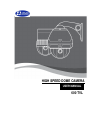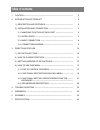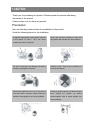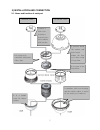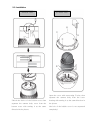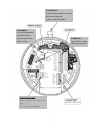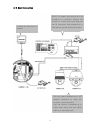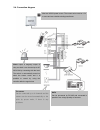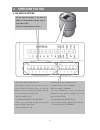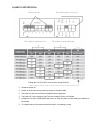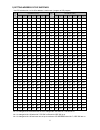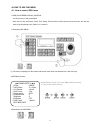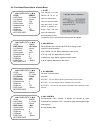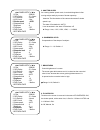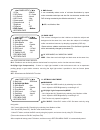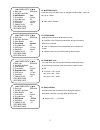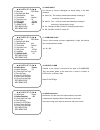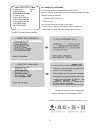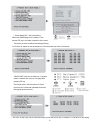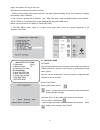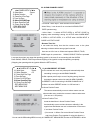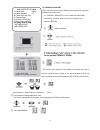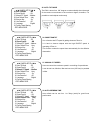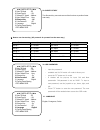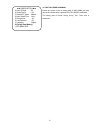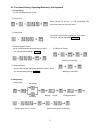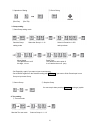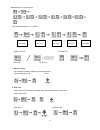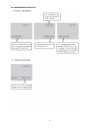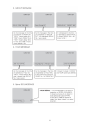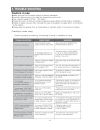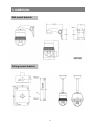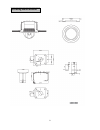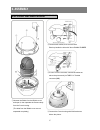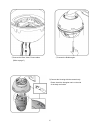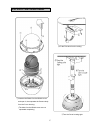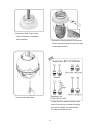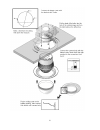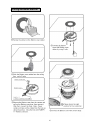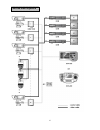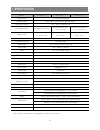- DL manuals
- D-MAX
- Security Camera
- 600 TVL
- User Manual
D-MAX 600 TVL User Manual
Summary of 600 TVL
Page 1
User manual high speed dome camera 600 tvl.
Page 2
2.
Page 3: Table of Contents
1. Caution -------------------------------------------------------------------------------- 2 2. Introduction of product 4 1). Description and features --------------------------------------------- 4 2). Installation and connection ---------------------------------------- 5 2-1. Name and function of...
Page 4: 1.Caution
2 thank you for purchasing our product. Please operate the product after being fully aware of the manual. Pease contact us if you have any queries. Precaution note the following matters before the installation of the product. Avoid the following places for the installation. 1.Caution a high/low temp...
Page 5
3 caution in use do not disassemble the unit and put alien substances in the unit. - disassembling the unit or putting alien substances such as a metal can make the camera defective. - make sure of power switch-off before the installation. : ensure power switch-off and check the voltage the camera b...
Page 6
4 1) description and features this camera has been designed elegantly for buildings, department stores that need to be in harmony with the interior as a high speed dome camera, including various observation functions. 2. Introduction of product ☺ high resolution and zoom late high resolution 600 tvl...
Page 7
5 2) installation and connection 2-1. Name and function of each part connect it with cover housing or bottom cover, then combine with bracket. It protects inside the camera, and built-in pan makes the heat cool when using of long time. It is a part to be connected with power, video, data. It is a pa...
Page 8
6 2-2. Installation open the cover with unscrewing 5 bolts, then separate the camera body from the cover housing with turning it as the same direction in the picture (the bolt of the bubble cover is not separated completely) unlock the device of the bottom cover, then separate the camera body cover ...
Page 9
7 lock device : check the direction when it connects with camera body case, and lock it with dsc-1000si ac24v input use ac24v power and use either terminal power connect or jack power connect. Power led : power led is turned when the power is on data in ( rs-485) : never connect the power into here....
Page 10
8 2-3. Basic connection connect the video line of a monitor dc12v 1a adaptor and junction box are provided on a purchase. Junction box consists of 2 data ports (each data port can be connected with maximum up to 128 cameras and sub keyboard terminal. User can control maximum up to 255 cameras connec...
Page 11
9 2-4. Connection diagram must use ac24v power source. The current value must be 1.5a or more and use a double winding transformer. Alarm output is tangency output of relay non-load. It can be used up to ac 220v/10a by connecting with the load. The switch is automatically turned on when the sensor w...
Page 12: 3. Direcions For Use
10 1). Dip switch setting set the camera numbers in the state of addr, set communication speed, protocol in the state of init. This part is each address of camera. -termination resistor (dip sw no1) -turn the last camera on the data line as a switch to turn on/off the terminal resistor on. Turn the ...
Page 13
11 2) how to set protocol change no.3 at s2 to init if user wants to change protocol. ① please the power off. ② switch on the protocol that you want to change on as above table. ③ the power on, then the set protocol and baud rate are appeared. ④ the power off, if every setting is right. Then the cha...
Page 14
12 3) setting address of dip switches . Use dip switches no.1 to no.8 for address, it can be set 1 program to 255 program. Rx no dip switch (hex) rx no dip switch (hex) 1 2 3 4 5 6 7 1 2 3 4 5 6 7 1 on off off off off off off 33 on off off off off on off 2 off on off off off off off 34 off on off of...
Page 15
13 4) how to use osd menu 4-1. How to control osd menu ● osd (on screen display) control it is the function to call up the menu * user can not only set preset, group, tour, swing, trace functions of the camera up by the menu, but also set them up by shortening keys. (refer to 3-3 content) ● accessin...
Page 16
14 4-2. Functional descriptions of each menu. 1. Id set. This function is to set camera id up to 16 letters on the monitor. User can choose letters that they want, if user control a joystick up / down / right / left, and user can reselect the previous letters, if user presses z/i, z/o or turn the he...
Page 17
15 5. Shutter speed as a setting shutter speed mode, it can be distinguished a fast moving subject easily by means of shutter speed up. ※ attention-the illumination of the camera decreases if shutter speed is up. ※ the state of first default is ‘auto’. ※ it can be worked in the state of flickerless ...
Page 18
16 9. Dnr control it can remarkably reduce noise of minimum illumination by super noise removable technique and also file size becomes smaller while dvr is being recorded by the effective reduction of noise. ▶ off, low, medium, max 10. Back light this camera is designed so that it delivers a distinc...
Page 19
17 12. White balance it prevents from that white color is changed as illumination, user can set it up in 2 ways. ▶ auto, indoor, outdoor 13. Focus mode change focus mode to hand-worked or auto. ▶ oneshot : auto focusing mode works during non-working after zoom is worked. ▶ auto: it adjusts the focus...
Page 20
18 16. Day& night the function is used to distinguish an object clearly in the dark condition. ▶ auto-low : this mode is worked automatically according to sensitivity, if the sensitivity is low ▶ auto-hi : this mode is worked automatically according to sensitivity, if the sensitivity is high. ▶ on :...
Page 21
19 20. Preset set & run page it is a function to set and operate preset, group, tour. User can see the screen when moves the joystick to right/left after fixing the cursor on the menu. > ① preset set ch : user can set preset no. And title on this menu. - preset no. Set : set it by moving the joystic...
Page 22
20 ③ preset swing set : set preset swing move next swing page for the setting, if user presses f/f key in the state of selection of the menu ※ the preset must be set before the setting as swing is a function to repeat an auto observation of 2 preset points user fixes in preset set ④ group set: user ...
Page 23
21 page if user presses f/f key on this menu ■ the group user wants to set must be set firstly ※ setting is only possible when preset is set first in the state of setting of swing, group, tour, otherwise, it displays the message “sorry undefined”. ⑥ run function: operate one of swing/ *set / stop or...
Page 24
22 22. Alram channel on/off - ch on/off : alarm input – each channel can be on/off - alarm relay : it can be set on or not when alarm outout port operate wrong. - active alarm : it selects active open or active close by tangency when something is wrong. It is active when alarm input is open in activ...
Page 25
23 24. Privarcy zone set max 16 privacy zones can be configured for the protection of privacy. ■ how to set privacy zone in > menu, select the channel that you want by a joystick, then move to the next page if you press the [f/f] key ① select a channel ④ fix the black square on the middle of area th...
Page 26
24 25. Auto tilt move the pan is turned in a 180° degree arc automatically when the angle of the camera moves down to the maximum degree, therefore, it is possible to track objects continuously 26. Smart pantilt it is a function that p/t speed is getting slower as zoom in. It is hard to observe obje...
Page 27
25 29. Shortcut key the shortcut key can make some of the functions to perform faster and easily. ★ how to use shortcut key ( all protocols is operated it at the same way ) function operation function operation group 1 51 + preset run trace 66 + preset group 2 52 + preset run spiral 67 + preset grou...
Page 28
26 32. Factory reset warning please be careful of that all setting data of osd menu are reset into the first default when operates factory reset warning. The setting data of preset, swing, group, tour, trace, also is deleted all ◄◄ camera setup p4►► 25. Auto tilt mode : off 26. Smart pan/tilt : on 2...
Page 29
27 4-3. Functional setting, operating/deletion by the keyboard 1. Preset setting you can set preset point up to 250. Preset input. ① preset setting can be set 1 to 250 sequentially after moves the camera to where you want ② preset move the camera moves to the preset point, if you press preset no. Th...
Page 30
28 ② operation of swing ③ end of swing (run pan) (run tilt) 3. Group setting ① start group setting mode - set preset no. Again if you want to input it continuously. - set a group again from the first after ending with set key , if you want to finish preset input in one group to input next group. ② s...
Page 31
29 ■ repeat input in continual input ex). Register group no. 1,3,6 as tour ② start / end tour ③ delete tour start tour finish tour 5. Spiral function it is a function to observe objects in the spiral direction. ① spiral observation ‘on’ ② end 6. Ptz trace it memorizes p/t/z motions for 200sec, then ...
Page 32
30 4-4. Osd message discription.
Page 33
31.
Page 34: 4. Trouble Shooting
32 4. Trouble shooting.
Page 35: 5. Dimension
33 5. Dimension wall mount bracket ceiling mount bracket.
Page 36
34 in-ceiling mount bracket.
Page 37: 6. Assembly
35 unscrew the 5bolts from the bubble cover ① and open it, then separate the camera body from the cover housing. (the bolts from the bubble cover are not separated completely.) ② connect each cables, then screw 4 bolts. Block up beside the hole with 34mm blank rubber ③ in set of it on the concrete, ...
Page 38
36 connect the housin ⑥ g with the camera body. Please check the triangular mark on the side of the body and inside. ⑦connect the bubble again. ⑤connect the data, video, power cables. (refer to page 7).
Page 39
37 unscrew the 5bolts from the bubble cover ① and open it, then separate the camera body from the cover housing. (the bolts from the bubble cover are not separated completely.) ②fix the pole box from the ceiling. ⑤turn the cover housing tight. Dsc-20ecp wall mount bracket.
Page 40
38 connect the data, video, power ⑥ cables. (reference to installation and connection.) ⑦connect the housing with the camera body. Please check the triangular mark on the side of the body and inside. ⑧connect the bubble again. Ceiling bracket is used as in/outdoor type and you can remove or extend t...
Page 41
39.
Page 42
40 ceiling adhesion bracket.
Page 43
41 set sub keyboard.
Page 44
42 set one main keyboard.
Page 45: 7. Specification
43 ※ the content of the manual is changeable to improve the quality. Model 27x zoom □ 33x zoom □ 37x zoom □ image sensor 1/4” sony super had ccd effective pixels ntsc 768(h) x 494(v), pal 752(h) x 582(v), horizontal resolution color : 600 tvl, b/w 700 tvl lens (digital zoom) 27x optical zoom(16x), 3...
Page 46
44.
Page 47
45.
Page 48
Distributed by.