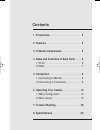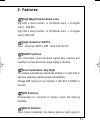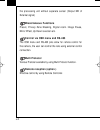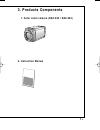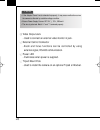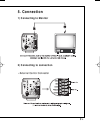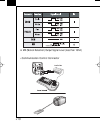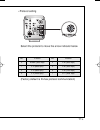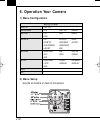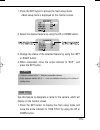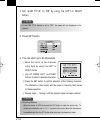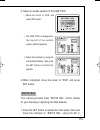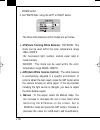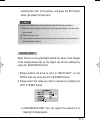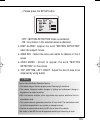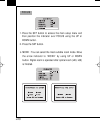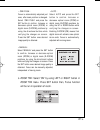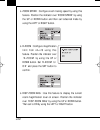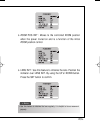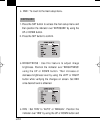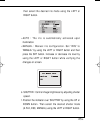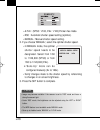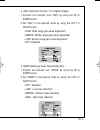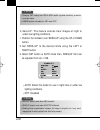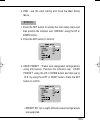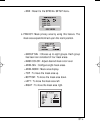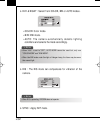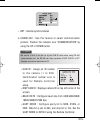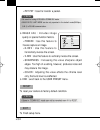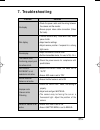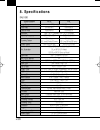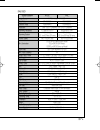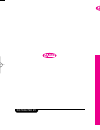- DL manuals
- D-MAX
- Color Camera
- DAZ-523
- User Manual
D-MAX DAZ-523 User Manual
Summary of DAZ-523
Page 1
Daz-530/daz-523 a u to focus, day&night zoom color camera user manual distributed by daz-530/523(동양표지3.10) 2008.3.10 4:34 pm 페이지1 (주)조은프린트02-2269-9980 2400dpi 175lpi t.
Page 2: C O N T E N T S
C o n t e n t s 1. Precautions …………………………………………… 2 2. Features ………………………………………………… 3 3. Products components ………………………… 5 4. Name and functions of each parts ……… 6 1) front ………………………………………………… 6 2) back ………………………………………………… 7 5. Connection …………………………………………… 9 1) connecting to monitor ………………………… 9 2) c...
Page 3: 1. Precautions
◀ 2 1. Precautions installation of this product by unqualified personnel is strictly prohibited, please consult an experienced installer or authorized retailer for proper installation to avoid possible fire or electric shock. If the camera overheats or smoke is noticed, turn off immediately. It may ...
Page 4: High Magnification Zoom Lens
High magnification zoom lens high 230 x zoom function. (x 23 optical zoom, x 10 digital zoom) : daz-523 high 300 x zoom function. (x 30 optical zoom, x 10 digital zoom): daz-530 high resolution 520tvl color : more than 520tvl, b/w : more than 570 tvl. Ssnr function low illumination noise has been si...
Page 5: Miscellaneous Functions
The processing unit without separate sensor (output md of external signal) miscellaneous functions preset, privacy zone masking, digital zoom. Image pause, mirror effect, up down reversion etc. Control via osd menu and rs-485 the osd menu and rs-485 pins allow for remote control for the camera, the ...
Page 6: 2. Instruction Manual
5 ▶ 1. Color zoom camera (daz-530 / daz-523) 2. Instruction manual 3. Products components daz-530/523(동양본문3.10) 2008.3.10 4:33 pm 페이지5 (주)조은프.
Page 7: 1) Front
1) front 1. Tripod mounting bracket screw hole used to fix tripod mounting bracket on top of the camera. Tripod mounting is attached on bottom of the camera but it can install the mounting in the top of camera when the user need. 2. Remote receive zoom and focus functions can be controlled by using ...
Page 8: 2 ) B A C K
7 ▶ 2 ) b a c k ① key buttons up (tele button) : to move the arrow indicator to up - to close in on a far object. (zoom in) down (wide button) : to move the arrow indicator to d o w n - to widen the view. (zoom out) set: to access the main setup menu. Left (f-near button): to move the arrow indicato...
Page 9
◀ 8 ④ video output jack - used to connect an external video monitor in jack. ⑤ external control connector - zoom and focus functions can be controlled by using external signal, rs-485 communication. ⑥ power led - illuminates when power is supplied. ⑦ tripod mount pole - used to install the camera on...
Page 10: 1) Connecting to Monitor
1) connecting to monitor 2) connecting to connection external control connector 9 ▶ 5. Connection daz-530/523(동양본문3.10) 2008.3.10 4:33 pm 페이지9 (주)조은프.
Page 11
※ md (motion detection) output signal level (less than 10ma) communication control connector ◀ 1 0 daz-530/523(동양본문3.10) 2008.3.10 4:33 pm 페이지10 (주)조은.
Page 12
Protocol setting 1 1 ▶ n o . Protoco n o . Protocol 0 d-max (9600 bps) 4 p-d (9600 bps) 1 p-p (9600 bps) 5 p-d (4800 bps) 2 p-p (4800 bps) 6 p-d (2400 bps) 3 p-p (2400 bps) 7 s-t (9600 bps) select the protocol to move the arrow indicator below (factory default is d-max protocol communication) daz-53...
Page 13: 1) Menu Configuration
1) menu configuration 2) menu setup use the six buttons on back of the camera. ◀ 1 2 6. Operation yo u r c a m e r a main setup menu cam title off o n white balance atw awc →set manual backlight off low middle high motion det off on focus mode zoom trk zoom speed d-zoom disp zoom mag zoom pos init l...
Page 14
1. Press the set button to access the main setup mode. Main setup menu is displayed on the monitor screen. 2. Select the desired feature by using the up or down button. 3. Change the status of the selected feature by using the left or right button. 4. When completed, move the arrow indicator to 'exi...
Page 15
2. Set ‘cam title’to 'on' by using the left or right button. 3. Press set button. 4. You can enter up to 20 characters. ① move the cursor to the character entry field by using the left or right button. ② use up, down, left, and right buttons to select a desired character. ③ press the set button to c...
Page 16
5. Select on screen position of the cam title. ① move the cursor to 'pos' and press set button. ② the cam title is displayed on t h e t o p - l e f t o f t h e m o n i t o r screen. (default position) ③ select the position by using the 4-directional buttons, then press the set button to confirm the ...
Page 17
Down button. 2. Set 'white bal' using the left or right button. ※ the three white balance control modes are as follows. ▶ atw(auto tracking white balance) : outdoor: this mode can be used within the color temperature range 1800~10500 °k (ex: fluorescent light, outdoor, sodium vapor lamp or inside tu...
Page 18
Watching the color of the picture, and press the set button when you obtain the best color. When there is a strong backlight behind the object, clear images of the backgroundas well as the object can still be obtained by using the backlightfunction. 1. Please position the arrow to point to ‘backligh...
Page 19
▶ off : backlight function does not operate. T h i s p r o d u c t h a s a f e a t u r e t h a t a l l o w s y o u t o o b s e r v e movements of objects in 4 different areas on the screen, and the words 'motion detected' appear on the screen when movement is detected; hence a single individual can ...
Page 20
① please press the setup button. - off : motion detection mode is cancelled. - on : any motion in the selected areas is observed. ▶ disp alarm : appear the word "motion detected" when the subject moves. ▶ area sel : select the area user wants to observe in the 4 areas ▶ a r e a m o d e : s e l e c t...
Page 21
1. Press the set button to access the main setup manu and then position the indicator over focus using the up or down button. 2. Press the set button. ▶ mode : you can select the most suitable zoom mode. Move the arrow indicator to ‘m o d e’by using up or down button. Digital zoom is operated after ...
Page 22
2 1 ▶ ▶ zoom trk: select 'on' by using left or right button in zoom trk menu. Press set button then, focus function will be run in operation of zoom. One push : focus is automatically adjusted just once, after zoom position is changed. Select ‘one push’and press the set button to confirm. Increase o...
Page 23
▶ zoom speed : configure zoom tracing speed by using this feature. Position the indicator over 'zoom speed' by using the up or down button and then set todesired mode by using the left or right button. ▶ d-zoom : configure magnification l i m i t f r o m x 2 ~ x 1 0 u s i n g t h i s feature. Positi...
Page 24
2 3 ▶ ▶ zoom pos init : moves to the controlled zoom position when the power truned on and is a function of the initial zoom position control. ▶ lens init : use this feature to initialize the lens. Position the indicator over lens init. By using the up or down button. Press the set button to confirm...
Page 25
▶ end : to revert to the main setup menu. 1. Press the set button to access the main setup menu and then position the indicator over 'exposure' by using the up or down button. 2. Press the set button to confirm. ▶ b r i g h t n e s s : u s e t h i s f e a t u r e t o a d j u s t i m a g e brightness...
Page 26
Then select the desired iris mode using the left or right button. A u t o : t h e i r i s i s a u t o m a t i c a l l y a c t i v a t e d u p o n illumination. M a n u a l : m a n u a l i r i s c o n f i g u r a t i o n . S e t ' i r i s ' t o 'manual' by using the left or right button and then pres...
Page 27
A.Flk : (ntsc: 1/100, pal: 1/120):flicker-free mode. Esc : automatic shutter speed setting (optimal). Manual : manual shutter speed setting. 2. If you choose 'manual', select the optimal shutter speed. In manual mode, the optimal s h u t t e r s p e e d n e e d s t o b e designated. Select from 1/60...
Page 28
▶ agc (auto gain control) : for brighter images. 1. Position the indicator over 'agc' by using the up or down button. 2. Set 'agc' to the desired mode by using the left or right button. High: wide range gain value adjustment middle: middle range gain value adjustment low: narrow range gain value adj...
Page 29
▶ sens-up: this feature ensures clear images at night or under low lighting conditions. 1. Position the indicator over 'sens-up' using the up or down button. 2. Set 'sens-up' to the desired mode using the left or right button. 3. Select set button is auto mode then, sens-up limit can be adjusted fro...
Page 30
▶ end : ave the exist setting and move the main setup menu. 1. Press the set button to access the main setup menu and then position the indicator over 'special' using the up or down button. 2. Press the set button to confirm. ▶ user preset : preset user-designated configurations using this feature. ...
Page 31
P r e s e t m o d e : c o n f i g u r e initial settings under focus, exposure, etc. Preset save : save configured preset. Preset clear : clear configured preset. ◀ 3 0 daz-530/523(동양본문3.10) 2008.3.10 4:33 pm 페이지30 (주)조은.
Page 32
End : revert to the special setup menu. ▶ privacy: mask privacy area by using this feature. The mask area expand/contract upon the zoom position. Group sel : choose up to eight groups. Each group has been can consisted of four mask areas. Mask color : adjust desired mask color level. Area sel : conf...
Page 33
▶ day & night : select from color, bw or auto modes. Color: color mode. B/w: bw mode. A u t o : t h e c a m e r a a u t o m a t i c a l l y d e t e c t s l i g h t i n g conditions and selects the mode accordingly. ▶ dis : the dis mode can compensate for vibration of the camera. ▶ sync : apply init ...
Page 34
Init : internal synchronization ▶ comm adj : use this feature to select communication protocol. Position the indicator over 'communication' by using the up or down button. Cam id : assign an id number t o t h e c a m e r a ( 1 t o 2 5 5 ) . I d e n t i f i c a t i o n n u m b e r z e r o i s u s e d...
Page 35
Pet pkt : used to transfer a packet. ▶ i m a g e a d j : i n c l u d e s i m a g e quality or special function factors. Freeze : use this feature to freeze capture an image. H - r e v : u s e t h i s f e a t u r e t o horizontally inverse the screen. V-rev : use this feature to vertically inverse th...
Page 36: 7. Troubleshooting
3 5 ▶ problem solution 7. Troubleshooting check the power cable and the wiring between the camera and the monitor. Ensure proper video cable connection (video out jack). The lens could be dirty. Clean with a soft, clean piece of cloth. Adjust monitor settings. Adjust camera position if exposed to a ...
Page 37: 8. Specifications
◀ 3 6 8. Specifications signal system ntsc pal image sensor 1/4" sony super had ccd total pixels 811(h)x508(v) 795(h)x596(v) effective pixels 768(h)x494(v) 752(h)x582(v) resolution color:520tv lines(min), b/w:570tv lines(min) scanning frequency 15.734khz(h), 60(v) 15.625khz(h), 50(v) scanning system...
Page 38
3 7 ▶ signal system ntsc pal image sensor 1/4”sony super had ccd total pixels 811(h)x508(v) 795(h)x596(v) effective pixels 768(h)x494(v) 752(h)x582(v) resolution color:520tv lines(min), b/w:570tv lines(min) scanning frequency 15.734khz(h), 60(v) 15.625khz(h), 50(v) scanning system 2:1 interlace 2:1 ...
Page 39: Zoom Color Camera
Daz-530/daz-523 a u to focus, day&night zoom color camera user manual distributed by daz-530/523(동양표지3.10) 2008.3.10 4:34 pm 페이지1 (주)조은프린트02-2269-9980 2400dpi 175lpi t.