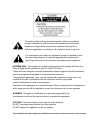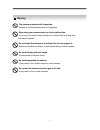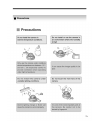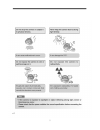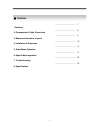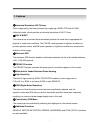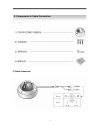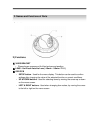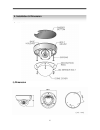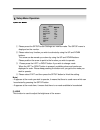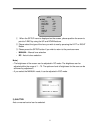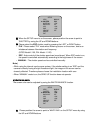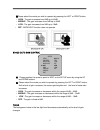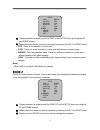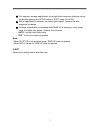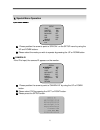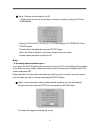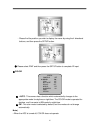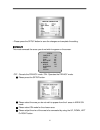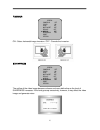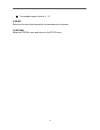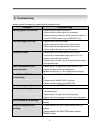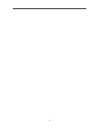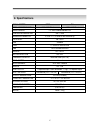Summary of DCC-501DV
Page 1
Digital day & night color dome camera 사용 설명서 용 서 dcc-501dv manual.
Page 2
The lightning flash with an arrowhead symbol, within an equilateral triangle is intended to alert the user to the presence of uninsulated dangerous voltage within the product's enclosure that may be of sufficient magnitude to constitute a risk of electric shock to persons. The exclamation point with...
Page 3
3 the camera needs periodic inspection. Contact an authorized technician for inspection. Stop using your camera when you find a malfunction. If you use your camera around smoke or unusual heat for a long time, fire may be caused. Do not install the camera on a surface that can not support it. Unless...
Page 4
4 ■ precautions.
Page 5
5.
Page 6
6 1.Features --------------------------------- 7 2. Components & cable connection --------------------------------- 8 3. Names and functions of parts --------------------------------- 9 4. Installation & dimension --------------------------------- 10 5. Setup menu operation -------------------------...
Page 7
7 ☺ horizontal resolution 540 tvlines clear image quality has been achieved by employing a sony ccd with 410,000 (effective) pixels, which provides a horizontal resolution of 540 tv lines. ☺ day & night this camera has a function that automatically selects the mode that is appropriate for daytime or...
Page 8
8 1) components 2) cable connection 2. Components & cable connection.
Page 9
9 1) names 2) functions ① 3axis bracket - please loosen screws and fix tilted and panned position. ③ lens : vari-focal auto iris lens ( 4.0mm ~ 9.0mm / f1.5 ) ③ osd pcb - setup button : used for the menu display. This button can be used to confirm settings after changing the value of the selected fu...
Page 10
10 1) installation 2) dimension 4. Installation & dimension.
Page 11
11 1) setup menu ① please press the setup button settings can now be made. The setup menu is displayed on the monitor. ② please select any function you wish to activate by using the up and down buttons. The arrow can be moved up or down by using the up and down buttons. Please position the arrow to ...
Page 12
12 ① when the setup menu is displayed on the screen, please position the arrow to point to 'lens' by using the up and down buttons. ② please select the type of the lens you wish to use by pressing the left or right button ③ please press the setup button if you wish to return to the previous menu - m...
Page 13
13 ① when the setup menu is on the screen, please position the arrow to point to 'shutter' by using the up and down buttons. ② please select the esc shutter mode by pressing the left or right button. - flk : please select 'flk' mode when flickering occurs on the screen, due to an imbalance between i...
Page 14
14 ②please select the mode you wish to operate by pressing the left or right button. - atw(auto tracking white balance) : this mode can be used within the color temperature range 1,800°k ~ 10,500°k (eg, fluorescent light, outdoor, sodium vapor lamp or inside tunnels) - awc(auto white balance control...
Page 15
15 ②please select the mode you wish to operate by pressing the left or right button. - high : the gain increases from 0db up to 42db. - middle : the gain increases from 0db up to 30db. - low : the gain increases from 0db up to 18db. - off : backlight function does not operate. 6) agc (auto gain cont...
Page 16
16 ① please position the arrow to point to 'dnr' on the setup menu by using the up and down buttons. ②please select the mode you wish to operate by pressing the left or right button. - off : there is no reduction in noise level. - low : there is a small reduction in noise level with almost no ghost ...
Page 17
17 ④the maximum storage magnification in low light level movement situations can be adjusted by pressing the setup button in 'auto' mode.(x2~x128) ⑤as the magnification increases, the screen gets brighter; however the after image also increases ⑥if storage magnification is increased while sens up is...
Page 18
18 1) special menu ① please position the arrow to point to 'special' on the setup menu by using the up and down buttons. ②please select the mode you wish to operate by pressing the up or down button 2) camera id if the id is input, the camera id appears on the monitor. ① please position the arrow to...
Page 19
19 ④up to 15 letters can be used for the id. - please move the cursor to the letter you wish to choose by using the up and down button. - select an id from a,b~y,z, a,b~y,z, 0,1~8,9 by using the up, down,left and right buttons. - please lock in the letters by using the setup button. When the letter ...
Page 20
20 - please find the position you wish to display the name by using the 4 directional buttons, and then press the setup button. ⑥ please select 'end' and then press the setup button to complete id input. 3) color ① auto : this camera has a function which automatically changes to the appropriate mode...
Page 21
21 • when an infrared light is used, there may be a problem with focusing . 4) sync this model is fixed to int in dc 12v input power. 5) motion detection this product has a feature that allows you to observe movements of objects in 4 different areas on the screen, and the words 'motion detected' app...
Page 22
22 • please press the setup button to save the changes and complete the setting. 6) privacy this mode conceals the areas you do not wish to appear on the screen. Off : cancels the privacy mode / on : operates the privacy mode. ①please press the setup button. ②please select the area you do not wish t...
Page 23
23 7) mirror on : sets a horizontal image inversion / off : cancels the inversion. 8) sharpness the outline of the video image becomes cleaner and more distinctive as the level of sharpness increases. If the level goes up excessively, however, it may affect the video image and generate noise. Specia...
Page 24
24 ① the available range of level is 0 ~ 31. 9) reset : returns to the level which was set by the manufacturer for shipment. 10) return : saves the special menu and returns to the setup menu..
Page 25
25 if there are problems in operation, please refer to the items below. If the problem persists, please contact the agent you purchased this product from . Problems troubleshooting nothing appears on the screen. • please check the power connection. • please check the video signal line connection. • ...
Page 26
26.
Page 27: 8. Specifications
27 signal system ntsc pal total / effective pixel 410k / 380k pixels 470k / 440k pixels image sensor 1/3” sony interline transfer ccd horizontal resolution 540 tv line minimum illumination 0.3 lux /f 1.2, 0.0008lux with sensitive up day & night on / auto osd available lens 4 ~ 9 mm dc auto iris lens...
Page 28
28.