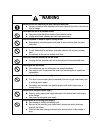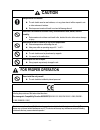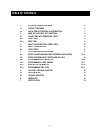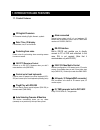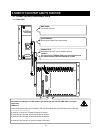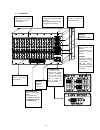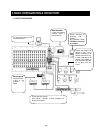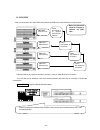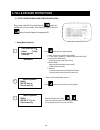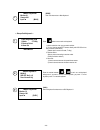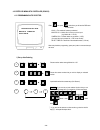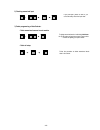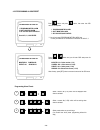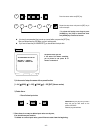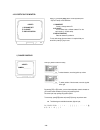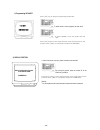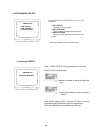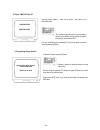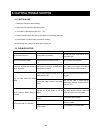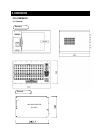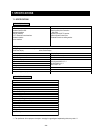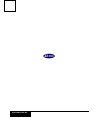Summary of DMX-25632
Page 1
1 matrix switcher (main cpu) user manual dmx-25632.
Page 3: Warning
- 3 - warning always have the unit installed by the store it was purchased from. Improper connections and/or installation could result in electrical shock, fire or other serious injury or damage. Do not place the unit on an unstable surface. Always checks the strength and stability of the installati...
Page 4: Caution
- 4 - caution always use the unit indoors. The unit should never be used outdoors, or in any place where it will be exposed to rain or other extremes of moisture. Direct exposure to water will result in rust and will damage the unit. Never use in environments that have heavy concentrations of dust, ...
Page 5: Table of Contents
- 5 - 1. 1. Introduction and features 6 1.1 product features 6 1.2 quick view of features & introduction 7 2. Name of each part & its function 8 2.1 connecting with peripheral units 8 2.1.1 front view 8 2.1.2 rear view 9 3. 3.2.1 basic configuration & check point 10 12 3.1. 3.2.2 basic configuration...
Page 6
- 6 - 1.1. Product features ☺ 32 english characters 32 characters including english, numeric, symbols ☺ date / time / id display it shows date, time, id on the monitor ☺ protecting from noise protect noise of synchronizing when converting camera from auto to manual. . ☺ 256 cctv receivers control co...
Page 7
- 7 - power unit power video matrix push s t t s u a dmx-25632 1.2 quick view of features & introduction 1.2.1. Features f e a t u r e s 1 . Input / output channel: 1 video card (dvc-6432) is capable of 64 camera inputs and 2monitor outputs up to 16 video cards (dvc-6432) can be inserted into this m...
Page 8
- 8 - slot m 4 2 8 slot slot . Onitor 3, . . M onitor , . . 1 7, . M 5 . . Onitor m slot onitor m 14 12 10 slot slot slot 11 9, . . Onitor m m 13 , . . Onitor m , . . Onitor 16 slot 15 , . . Onitor 18 24 22 20 slot slot slot 17 , . . Onitor m m 21 19 , . . Onitor m , . . Onitor 23 , . . M 32 slot 31...
Page 9
- 9 - 2 - 1 - 2. Rear view camera input: bnc which you can connect video cable from cameras (1-64 cameras) rs-232 terminal port: control it by connecting pc directly to this port. {by installing dgm-2002(alarm map) or program for matrix control.} main keyboard: connect and control the keyboard (dck-...
Page 10
- 10 - 3.1. Basic configuration remote controlling by networking from a distance. (by ethernet card) *optional- please ask your supplier. Main keyboard connect to a keyboard controller without a data junction box. Sub keyboard connect dck-255. (1~8pcs of sub keyboard) in parallel. You can directly c...
Page 11
- 11 - 3.2. Check point - when you connect matrix cpu (dmx-25632) with extension bay (dme-6432), follow the directions in order as below, - please be careful to put properly connect data (+) and data (-) when you make rs-485 or 422 connection. - it’s a must that you use twisted-pair cable while conn...
Page 12
- 12 - 4.1. Setup for matrix main & sub keyboard (initializing) --- setting matrix keyboard --- plug in power cable (rj-45) and hold down the set button for 3 seconds until you hear a beep. Then keep your finger off from the set . Button for the initial setup on the keyboard lcd. Main(0) sub key no(...
Page 13
- 13 - --- setup a sub keyboard --- monitor: 01 camera: 001 input? ■ [sub1] monitor: 01 camera: 001 input? ■ [main] 4 main (0) sub key no (1->8) press numeric key 〉 1.Matrix 2.Tx key 3.Receiver select 4.Alarm set press 1 button to set a matrix sub keyboard. 1. Matrix: select this when you use matrix...
Page 14
- 14 - 4.2. Enter osd menu with controller (dck-255) 4.2.1 programming auto selector: 1) set up auto selecting ~ ~ ~ no:00 monitor:32 camera:256 select time:60 1 enter 1 and press set button then you will see the osd menu on the monitor. No:00 -> the number of camera you selected. Monitor: 32 -> mon...
Page 15
- 15 - 2) checking memorized input ~ 3) delete programming of auto selector: - delete memorized cameras in each monitor ~ - delete all setup 1 3 2 if you press [ent] button on and on, you can continuously check the input value. Clr 3 2 mon to delete memorized monitor individually hold down the [clr]...
Page 16
- 16 - 4.2.2 programming alarm/ preset programming alarm/ preset: ~ ~ ~ no: 001 1. Program monitor alarm 2. Shift monitor alarm 3. Do you use quad control? Press no 1, 2, 3 and enter 1 press 1 , ent button and you will enter osd setup menu for alarm/ preset. Monitor: 32 -> select monitor (1~32) came...
Page 17
- 17 - ~ + it is strongly recommended that you set up at once before you press the [set] key. After you escape from the osd menu you can’t add anymore. If you want to reset the [alarm/preset] you should clear the input data. {example} 2) in the event of setup for camera with no preset function [1 ~ ...
Page 18
- 18 - 4.2.3 id setup on the monitor: 1) change camera id 1. Id change set 2. I/d on/off 3. Display position press [ 3 ] and press [set] button on the keyboard (dck- 255) for id setup on the osd menu. 1. Change set: correct or change camera id. 2. I/d on/off: you can either hide or indicate camera i...
Page 19
- 19 - 2) programming id on/off: 3) display position: monitor:01[on] move position with a joystick press enter, save camera:001 press [f/f] key to launch programming id on/ off. To select monitor, move the joystick up/ down ward. To select on/off, move the joystick left and right. Press [f/f] button...
Page 20
- 20 - 4.2.4 programming time/ date: 1) programming time/date time/date set> 1.Time / date set 2.Time / date on/off 3. Display position to enter osd menu for time/ date set, press [ 4 ] and [set] button. 1.Time / date set this allows you to set time, date. 2.Time / date on/off this can be shown or d...
Page 21
- 21 - 2) display time/ date on/ off 3) programming display position monitor:01[on] move position with a joystick press enter, save 2005/10/10/ 15:22:59 with the joystick, select ‘3. Time/ date on/off’ and press [f/f] to launch this menu. By moving the joystick upward, you can select a monitor as yo...
Page 22
- 22 - 5.1. Caution in use 1. Please turn off the power before installing. 2. Please check the power after installing the system. 3. The condition of operating the system is 5℃ ~ 50℃. 4. Please be careful to shock and impact to the equipment, cause damage and failure. 5. Avoid a location in sunshine...
Page 23: 6. Dimension
- 23 - ch5. Dimension 5-1. Dimension dmx-25632 dvc-6432 (dvc-6432) dmx-25632 card pcb led 6. Dimension.
Page 24: 7. Specifications
- 24 - 7.1. Specifications -dmx-25632(video matrix ) -dvc-6432(video matrix card) **** the specification of this equipment is subject to changing for upgrading and implementing without any notice.**** • system • function -i/o card slot 16ea. -network card slot 1ea. -keyboard interface -rs-232 interf...
Page 25
- 25 -.
Page 26
- 26 -.
Page 28: Introd
Distributed by 1. Introd uction and featu res.