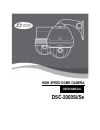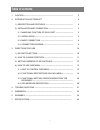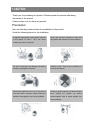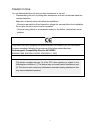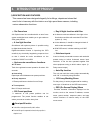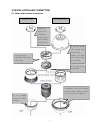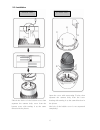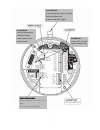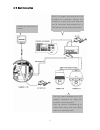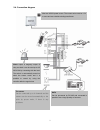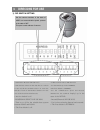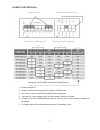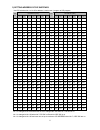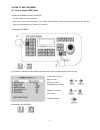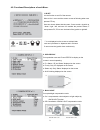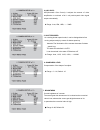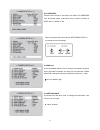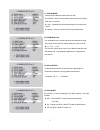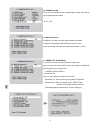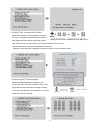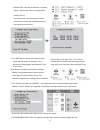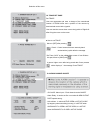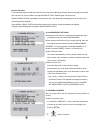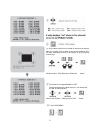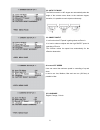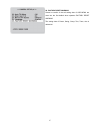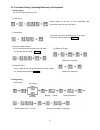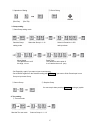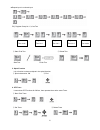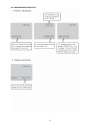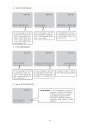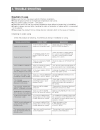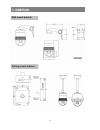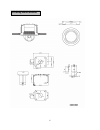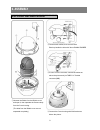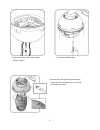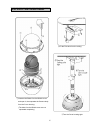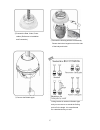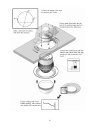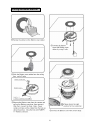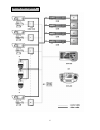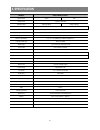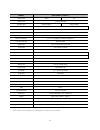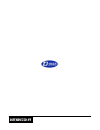- DL manuals
- D-MAX
- Security Camera
- DSC-2000Se
- User Manual
D-MAX DSC-2000Se User Manual
Summary of DSC-2000Se
Page 1
User manual dsc-2000si/se high speed dome camera.
Page 2
2.
Page 3: Table of Contents
1 1. Caution -------------------------------------------------------------------------------- 2 2. Introduction of product 4 1). Description and features --------------------------------------------- 4 2). Installation and connection ---------------------------------------- 5 2-1. Name and function ...
Page 4: 1.Caution
2 thank you for purchasing our product. Please operate the product after being fully aware of the manual. Pease contact us if you have any queries. Precaution note the following matters before the installation of the product. Avoid the following places for the installation. 1.Caution a high/low temp...
Page 5
3 caution in use do not disassemble the unit and put alien substances in the unit. - disassembling the unit or putting alien substances such as a metal can make the camera defective. - make sure of power switch-off before the installation. : ensure power switch-off and check the voltage the camera b...
Page 6
4 1) description and features this camera has been designed elegantly for buildings, department stores that need to be in harmony with the interior as a high speed dome camera, including various observation functions. 2. Introduction of product ☺ 30x zoom lens 30x optical zoom lens combined with an ...
Page 7
5 2) installation and connection 2-1. Name and function of each part connect it with cover housing or bottom cover, then combine with bracket. It protects inside the camera, and built-in pan makes the heat cool when using of long time. It is a part to be connected with power, video, data. It is a pa...
Page 8
6 2-2. Installation open the cover with unscrewing 5 bolts, then separate the camera body from the cover housing with turning it as the same direction in the picture (the bolt of the bubble cover is not separated completely) unlock the device of the bottom cover, then separate the camera body cover ...
Page 9
7 lock device : check the direction when it connects with camera body case, and lock it with dsc-1000si ac24v input use ac24v power and use either terminal power connect or jack power connect. Power led : power led is turned when the power is on data in ( rs-485) : never connect the power into here....
Page 10
8 2-3. Basic connection connect the video line of a monitor dc12v 1a adaptor and junction box are provided on a purchase. Junction box consists of 2 data ports (each data port can be connected with maximum up to 128 cameras and sub keyboard terminal. User can control maximum up to 255 cameras connec...
Page 11
9 2-4. Connection diagram must use ac24v power source. The current value must be 1.5a or more and use a double winding transformer. Alarm output is tangency output of relay non-load. It can be used up to ac 220v/10a by connecting with the load. The switch is automatically turned on when the sensor w...
Page 12: 3. Direcions For Use
10 1). Dip switch setting set the camera numbers in the state of addr, set communication speed, protocol in the state of init. This part is each address of camera. -termination resistor (dip sw no1) -turn the last camera on the data line as a switch to turn on/off the terminal resistor on. Turn the ...
Page 13
11 2) how to set protocol change no.3 at s2 to init if user wants to change protocol. ① please the power off. ② switch on the protocol that you want to change on as above table. ③ the power on, then the set protocol and baud rate are appeared. ④ the power off, if every setting is right. Then the cha...
Page 14
12 3) setting address of dip switches . Use dip switches no.1 to no.8 for address, it can be set 1 program to 255 program. Dip switch (hex) dip switch (hex) rx no 1 2 3 4 5 6 7 rx no 1 2 3 4 5 6 7 1 on off off off off off off 33 on off off off off on off 2 off on off off off off off 34 off on off of...
Page 15
13 4) how to use osd menu 4-1. How to control osd menu ● osd (on screen display) control it is the function to call up the menu * user can not only set preset, group, tour, swing, trace functions of the camera up by the menu, but also set them up by shortening keys. (refer to 3-3 content) ● accessin...
Page 16
14 4-2. Functional descriptions of each menu. 1. Id set. It is the function to set id of the camera. Move to no.1 menu and the screen moves as following when user presses f/f key. User can choose letters that they want, if user control a joystick up / down / right / left, and user can reselect the p...
Page 17
15 4. Agc level agc(automatic gain control)- it adjusts the amount of video amplification to maintain a full 1-volt peak-to-peak video signal output automatically. ▶ range : auto, 8db, 10db, ----- 38db 5. Shutter speed as a setting shutter speed mode, it can be distinguished a fast moving subject ea...
Page 18
16 8. Flickerless tremble on the screen is removed in the state of flickerless ‘on’, the shutter speed, at the same time, is fixed in 1/120sec in ntsc and in 1/100sec in pal. ※ move the joystick down then choose “next menu page” on the screen to move next page. 9. Ssnr level it can remarkably reduce...
Page 19
17 11. Focus mode change focus mode to hand-worked or auto. ▶ oneshot : auto focusing mode works during non-working after zoom is worked. ▶ auto : it adjusts the focus automatically as it monitors the screen. ▶ manual : user can control the focus by hand-worked. 12. Zoom max limit it is used when us...
Page 20
18 15. Stabiliz on/off there is some tremble as zoom magnification is high, the function can compensate the tremble. ▶ on / off 16. Motion detection set motion ‘on’ after move the camera where user wants. It displays the message ‘motion detected’ on the screen when the moving of an object is sensed ...
Page 21
19 ② preset ptz set : set the position of preset. Select the main menu with the joystick, then press f/f key for next page. Select [save] with f/n key after setting the preset point by using the joystick and. In/out function, then the data is saved if user presses f/f key, then it is moved to the pr...
Page 22
20 ④ group set: user can set maximum 12 groups. Select a channel then move to next page after pressing f/f key ※ the preset point in the group that 12 preset points are set is observed repeatedly and order with regular speed and time. ⑤ tour set group: user can set continual group motion that can be...
Page 23
21 selection of this menu. 18. Trace set page set trace. User can regenerate and save a change of the unrestricted location of zoom in/out and a position of the camera by hand-worked control with a joystick. User can see the screen when moves the joystick to right/left after fixing the cursor on the...
Page 24
22 - resume time set : it can select the delay time that the camera move to the place alarming to observe where wrong signal is sensed. User can set it for 1sec to 180sec and operate group, tour, swing again in a preset time. Swing, group, tour are operated in a preset time when user stops the opera...
Page 25
23 ④ fix the black square on the middle of area that you want to hide by a joystick, then go back to the previous page by [f/f] key after controlling the size of the square by [z/i], [z/o] key and saving it. Set the position box extension / reduction check ⑤ the channel is changed blank to ‘off’. Th...
Page 26
24 22. Auto tilt move the pan is turned in a 180° degree arc automatically when the angle of the camera moves down to the maximum degree, therefore, it is possible to track objects continuously. 23. Smart pantilt it is a function that p/t speed is getting slower as zoom in. It is hard to observe obj...
Page 27
25 26. Factory reset warning please be careful of that all setting data of osd menu are reset into the first default when operates factory reset warning. The setting data of preset, swing, group, tour, trace, also is deleted all..
Page 28
26 4-3. Functional setting, operating/deletion by the keyboard 1. Preset setting you can set preset point up to 250. Preset input. ① preset setting can be set 1 to 250 sequentially after moves the camera to where you want ② preset move the camera moves to the preset point, if you press preset no. Th...
Page 29
27 ② operation of swing ③ end of swing (run pan) (run tilt) 3. Group setting ① start group setting mode - set preset no. Again if you want to input it continuously. - set a group again from the first after ending with set key , if you want to finish preset input in one group to input next group. ② s...
Page 30
28 ■ repeat input in continual input ex). Register group no. 1,3,6 as tour ② start / end tour ③ delete tour start tour finish tour 5. Spiral function it is a function to observe objects in the spiral direction. ① spiral observation ‘on’ ② end 6. Ptz trace it memorizes p/t/z motions for 200sec, then ...
Page 31
29 4-4. Osd message discription.
Page 32
30
Page 33: 4. Trouble Shooting
31 4. Trouble shooting.
Page 34: 5. Dimension
32 5. Dimension wall mount bracket ceiling mount bracket.
Page 35
33 in-ceiling mount bracket.
Page 36: 6. Assembly
34 unscrew the 5bolts from the bubble cover ① and open it, then separate the camera body from the cover housing. (the bolts from the bubble cover are not separated completely.) ② connect each cables, then screw 4 bolts. Block up beside the hole with 34mm blank rubber ③ in set of it on the concrete, ...
Page 37
35 connect the hous ⑥ ing with the camera body. Please check the triangular mark on the side of the body and inside. ⑦connect the bubble again. ⑤connect the data, video, power cables. (refer to page 7).
Page 38
36 unscrew the 5bolts from the bubble cover ① and open it, then separate the camera body from the cover housing. (the bolts from the bubble cover are not separated completely.) ②fix the pole box from the ceiling. ⑤turn the cover housing tight. Dsc-20ecp wall mount bracket.
Page 39
37 connect the data, video, power ⑥ cables. (reference to installation and connection.) ⑦connect the housing with the camera body. Please check the triangular mark on the side of the body and inside. ⑧connect the bubble again. Ceiling bracket is used as in/outdoor type and you can remove or extend t...
Page 40
38.
Page 41
39 ceiling adhesion bracket.
Page 42
40 set sub keyboard.
Page 43
41 set one main keyboard.
Page 44: 6. Specification
42 model dsc-2000si (indoor ) signal system ntsc pal image sensor 1/4” sony had ccd effective pixels 768(h) x 494(v), 752(h) x 582(v), horizontal resolution more than 520 tvl, b/w 570 tvl lens 30x optical zoom, f =3.3 –99mm digital zoom 10x (total zoom 300x) angle of view approx 58.17° (wide), appro...
Page 45
43 ※ the content of the manual is changeable to improve the quality. Model dsc-2000se ( outdoor ) signal system ntsc pal image sensor 1/4” sony had ccd effective pixels 768(h) x 494(v), 752(h) x 582(v), horizontal resolution more than 520 tvl, b/w 570 tvl lens 30x optical zoom, f =3.3 –99mm digital ...
Page 46
44.
Page 47
45.
Page 48
Distributed by.