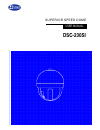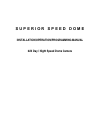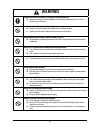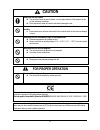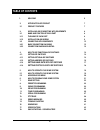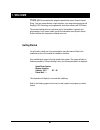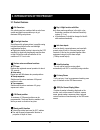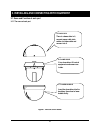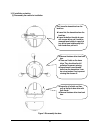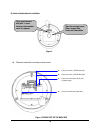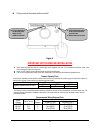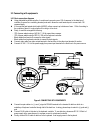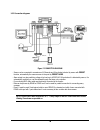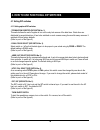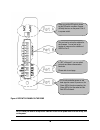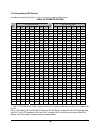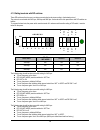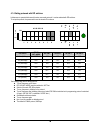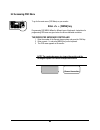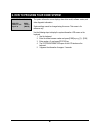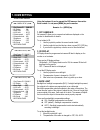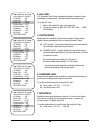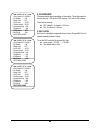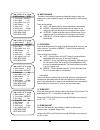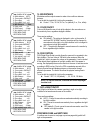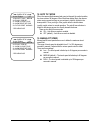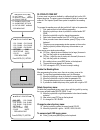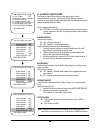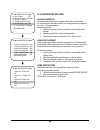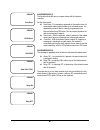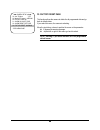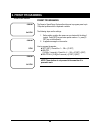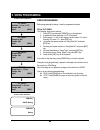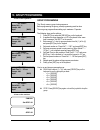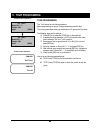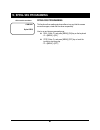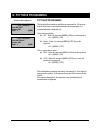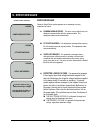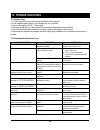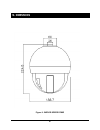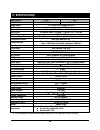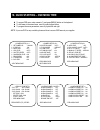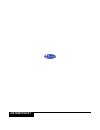- DL manuals
- D-MAX
- Security Camera
- DSC-230SI
- User Manual
D-MAX DSC-230SI User Manual
Summary of DSC-230SI
Page 1
Superior speed dome user manual dsc-230si.
Page 3
S u p e r i o r s p e e d d o m e installation/operation/programming manual 22x day / night speed dome camera.
Page 4: Warning
3 warning always have the unit installed by the store it was purchased from. Z improper connections and/or installation could result in electrical shock, fire or other serious injury or damage. Do not place the unit on an unstable surface. Z always checks the strength and stability of the installati...
Page 5: Caution
4 caution always use the unit indoors. Z the unit should never be used outdoors, or in any place where it will be exposed to rain or other extremes of moisture. Z direct exposure to water will result in rust and will damage the unit. Never use in environments that have heavy concentrations of dust, ...
Page 6: Table of Contents
5 1. Welcome 6 2. Introduction of product 7 2.1 product features 7 3. Installing and connecting with equipments 8 3.1 name and function of each part 8 3.1.1 the name of each part 8 3.1.2 installation and wiring 9 3.2 connecting with equipments 12 3.2.1 basic connection diagrams 12 3.2.2 connection d...
Page 7: Getting Started
6 getting started 1. Welcome thank you for purchasing the integrated speed dome system, superior speed dome. Your new system features a high-resolution, color camera/optics package with day/night, dss technology and programmable dome drive software with osd menu. This manual is designed to be a refe...
Page 8
7 2.1 product features ☺ 22x zoom lens 22x optical zoom lens combined with an auto focus system and digital zoom enables you to get maximum 220x great pictures. ☺ a low light function surveillance with optimum picture is possible owing to digital-slow-shutter function and backlight compensation func...
Page 9
8 3.1 name and function of each part 3.1.1 the name of each part ; figure 1. Indoor speed dome 3. Installing and connecting with equipment a- back box there is a dome drive in it, connect power cable, data cables and video cable and sensors into it. B- dome drive it is a dome drive. All control equi...
Page 10
9 3.1.2 installation and wiring (1) disassembly the camera for installation figure 2. Disassembly the dome first, loose the dome drive from the back box. Z loose first, the dome drive from the back box. Z loose the bolt on the side of cover with a screw driver and it could be removed lower bubble in...
Page 11
10 (2) inside of the back box for installation figure 3. Z please be careful while connecting as shown below. Figure 4. Wiring part of the back box if you unscrew one of bolt (with ‘+’ screw driver) on the connector cover, it is opened open the connector cover. Please connect data, power and video c...
Page 12
11 z did you connect the power cable in normal? Figure 5. Inportant notice before installation z never extend the secondary cable of a power supply that is supplied in the pack. If it is extended the secondary cable, cause serious damage to power unit of the dome. Z never use utp cable for power cab...
Page 13
12 output r y o ut r y o ut alarm c h1 c h2 c h4 c h3 c o c o ac24v 48 5- (4 22 - 48 5+ (4 22 + in) 42 2+ o ut 42 2+ o ut g n input input sensor data input ac24v input rs-485/rs-422 data twist pair shield cable 3.2 connecting with equipments 3.2.1 basic connection diagrams z using dedicated keyboard...
Page 14
13 3.2.2 connection diagrams figure 7. Connection diagram - sensor can be connected to a maximum of 4-channels and if it activates to detect by sensor with preset function, automatically the camera moves to the point by preset mode. - alarm output is a relay switching voltage to be load up to ac/dc2...
Page 15
14 4.1 setting dip switches 4.1.1 setting optional dip switches - termination register (dip switch no. 1): this switch allows the end of register to turn on the only last camera of the data lines. If data lines are distributed to several directions, it has to be switched on such camera among the mos...
Page 16
15 figure 8. Dip siwtch pannel on the dome note: please you have to set up the dip switches in turn off the power then finish the set up, turn on the power. When you set the dip switch, please set the dip switch condition of power off firstly then turn on the power. Part a is a power switch. This pa...
Page 17
16 4.1.2 setting address of dip switches use address setting by dip switches no. 1 to no. 8, it can be set 1 program to 255 programs. Table of address setting dip switch (hex) dip switch (hex) rx no (dec) 1 2 3 4 5 6 7 rx no (dec) 1 2 3 4 5 6 7 1 on off off off off off off 33 on off off off off on o...
Page 18
17 4.1.3 setting baud rate with dip switches these dip switches allow the user to set data communication baud rate according to the desired protocol. The protocols are selected with 2400 bps, 4800 bps and 9600 bps. Use baud rate for this speed dome with dip switches as bellows: to program the baud r...
Page 19
18 4.1.4 setting protocols with dip switches it allows user to operate this dome with various command protocols. It can be selected with dip switches. To set up the protocol, the power switch must be turned off in advance. The following steps are the setting protocol: z turn off the power on the dom...
Page 20
19 5.1 how to operate your dome system * digital zoom magnifies the image electronically and the picture may appear pixilated. The larger the digital zoom limit the greater the reduction in resolution. 5. How to operate your dome system how to control move joystick or press the direction keys left/r...
Page 21: 5.2 Accessing Osd Menu
20 5.2 accessing osd menu to go for the main menu (osd menu) on your monitor: enter + [menu] key programming osd menu differs for different types of keyboards. Instructions for programming osd menu are given below for various dedicated controllers. The dedicated keyboard controller 1. Enter the numb...
Page 22
21 6. How to program your dome system the system information screen displays dome drive model, software version, and other diagnostic information. System settings cannot be changed using this screen. This screen is for reference only. Use the following steps to display the system information lcd scr...
Page 23: 7. Dome Setting
22 using the keyboard, it can be opened the osd menu on the monitor. Enter number and press [menu] key on the monitor. Numeric + [menu] key 1. Set camera id set camera id allows you to program how labels are displayed on the monitor for identification of camera. To set a label of id: 1. Use the joys...
Page 24
23 4. Agc level agc (automatic gain control) automatically adjusts the amount of video amplification to maintain a full 1-volt peak-to-peak video signal output. To set the agc level: 1. Move to the joystick left / right on the parameter. 2. The value is changed to: max agc, off, 8db, 10db, … , 38db,...
Page 25
24 8. Flickerless flickerless allows remove trembling on the monitor. The shutter speed is the time fixed at 1/120 sec for ntsc system, 1/100 sec for pal system. There are two settings: z off (default) – it is fixed to 1/120 sec. Z on – it is fixed to 1/100 sec. 9. Blc level blc level is a backlight...
Page 26
25 10. White balance this feature automatically processes the viewed the image to retain color balance over a color temperature range. The default setting for white balance is auto. There are four settings: z auto – the camera adjust to control white balance automatically. Z indoor – adjusts the pic...
Page 27
26 14. Min distance min distance allows adjust camera to make a focus within a minimum distance. To set is with the joystick left / right on the parameter: z control – 1 cm, 10 cm, 50 cm, 1 m (default), 3 m, 10 m, infinity. 15. Color on/off color on/off allows the user to look at the objects in the ...
Page 28
27 18. Auto tilt move when the camera tilts downward and goes just beyond the vertical position, the dome rotates 180 degrees. When the dome rotates (flips), the camera starts moving upward as long as you continue to hold the joystick in the down position. Once you let go of the joystick after the d...
Page 29
28 20. Privacy zone set a privacy zone is a pan area, defined by a left and right limit, on the 360- degree pan plane. The privacy zones are adapted to depth of zoom-in and zoom-out. The superior speed dome system is capable of six masking zones. To program the masking zone with the joystick left / ...
Page 30
29 21. Alarm ch on/off page the superior speed dome has four alarm inputs, which can be programmed as 0 second to 180 seconds priority. When an alarm is received, an input signal to the dome triggers the user-defined action (go to presets) programmed for the alarm. There is resume alarm setting: z r...
Page 31
30 22. Alarm preset set page alarm ch preset no. This function allows the user to program alarms with preset positions. For 4-input alarms, each alarm channel can be programmed one preset in no.1 to no. 128 preset positions. Set the alarm preset: 1. Use the joystick up or down to position the cursor...
Page 32
31 alarm message (1) this function allows the user to program alarms with the keyboard controller. Set the alarm preset: z save alarm - the message is appeared on the monitor when it is memorized a related preset number on an activated sensor. It is appeared by means of that is a directly programmed...
Page 33
32 23. Factory reset page this function allows the camera to delete the all programmed data and go back to default status. If you select this menu, the camera is rebooting. Move the joystick up or down to position the cursor on the parameter: z it appears the warning message. Z joystick left or righ...
Page 34: 8. Preset Programming
33 preset programming the superior speed dome system allows the user to program preset up to 128-preset positions with the keyboard controller. The following steps are the settings: 1. Before setting, position the camera as you desire with the help of joystick. Press [set] key and enter preset numbe...
Page 35: 9. Swing Programming
34 swing programming before programming the swing, it must be programmed presets. Pan or tilt swing the following steps are the settings: 1. Press [set] key and press [swing] key on the keyboard. 2. It appears the menu message on lcd of keyboard. 3. Enter numeric key for pan swing or enter numeric k...
Page 36: 10. Group Programming
35 group programming the ‘group’ means a group-touring sequence. Before programming the group, preset programming must be done. The one group program allows setting up to maximum 12 presets. The following steps are the settings: 1. Press [set] key and press [group] key on the keyboard. 2. It appears...
Page 37: 11. Tour Programming
36 tour programming the ‘tour’ means an auto-touring sequence. Before programming the group, group programming must be done. The tour program allows setting up a maximum of 6 –group and 72 presets. The following steps are the settings: 10. Press [set] key and press [tour] key on the keyboard. 11. It...
Page 38: 12. Spiral Seq Programming
37 spiral seq programming this function allows making spiral surveillance in a way that the camera moves from upper, rotate and slow down sequentially. How to run and stop programmed group: z run – enter and press [menu], [on] key on the keyboard + [menu] + [on] z stop: enter and press [menu], [off]...
Page 39: 13. Ptz Trace Programming
38 ptz trace programming this function allows memorize pan/tilt/zoom movement for 120 seconds, play back that trace to memorized movement and repeat again. It is programmed with the keyboard only. There are three settings: z set – enter and press [menu], [on] key on the keyboard. + [menu] + [on] z d...
Page 40: 14. Error Messages
39 error messages superior speed dome system appears error messages in wrong operations as below: z camera module error – this error occurs when there is an abnormal communication with the camera module. This equipment makes reset automatically. P/t position error - it is displayed a message when a ...
Page 41: 15. Trouble Shoothing
40 15.1 caution in use 1. You must turn off the power switch before installation of this equipment 2. Avoid installation places where it is the ultimate cold, hot, and humid. 3. Use a power supply of ac24v, 1.5amp output. 4. Please be careful that you connect respective wires without mismatching dur...
Page 42: 16. Dimensions
41 figure 9. Indoor speed dome 16. Dimensions.
Page 43: 17. Specifications
42 signal system ntsc pal total/effective pixel 410k / 380k pixels 470k / 440k pixels image sensor 1/4” sony color super had ccd h. Resolution more than 480 tvl minimum illumination 1.0 lux (30 ire) / 0.01 lux with sensitive up optical lens 22x optical zoom, f=1.6(wide) ~ 3.8(tele), f= 3.9 ~ 85.8 mm...
Page 44
43 z to access osd menu, enter numeric (1) and press [menu] button on the keyboard. Z to shift manu in the menu items, move to joystick up and down. Z to program the menu parameters, move to joystick left and right. Note : if you use dvr or any controller, please ask how to access osd menu to your s...
Page 48: Distributed By
Distributed by.