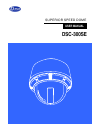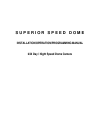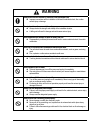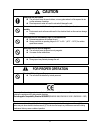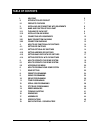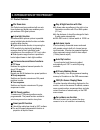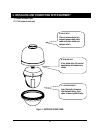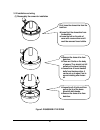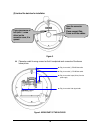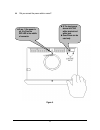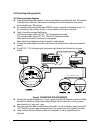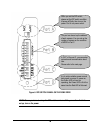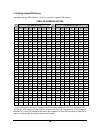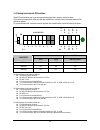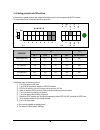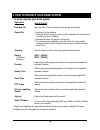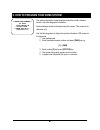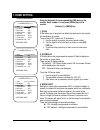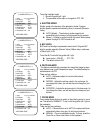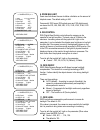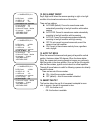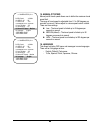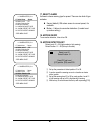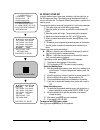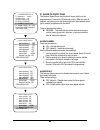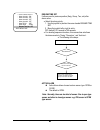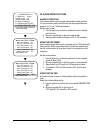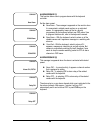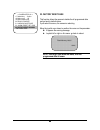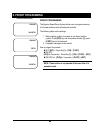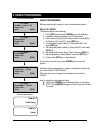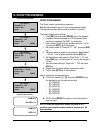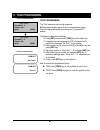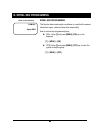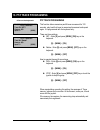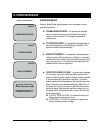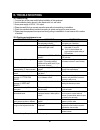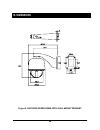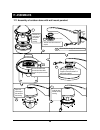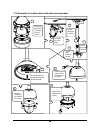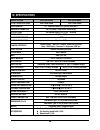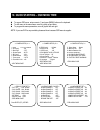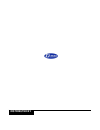- DL manuals
- D-MAX
- Digital Camera
- DSC-300SE
- User Manual
D-MAX DSC-300SE User Manual
Summary of DSC-300SE
Page 1
Superior speed dome user manual dsc-300se.
Page 3
S u p e r i o r s p e e d d o m e installation/operation/programming manual 23x day / night speed dome camera.
Page 4: Warning
3 warning always have the unit installed by the store it was purchased from. Z improper connections and/or installation could result in electrical shock, fire or other serious injury or damage. Do not place the unit on an unstable surface. Z always checks the strength and stability of the installati...
Page 5: Caution
4 caution always use the unit indoors. Z the unit should never be used outdoors, or in any place where it will be exposed to rain or other extremes of moisture. Z direct exposure to water will result in rust and will damage the unit. Never use in environments that have heavy concentrations of dust, ...
Page 6: Table of Contents
5 1. Welcome 6 2. Introduction of product 7 2.1 products features 7 3. Installing and connecting with equipments 8 3.1 name and function of each part 8 3.1.1 the name of each part 8 3.1.2 installation and wiring 9 3.2 connecting with equipments 12 3.2.1 basic connection diagrams 12 3.2.2 connection ...
Page 7: Getting Started
6 getting started 1. Welcome thank you for purchasing the integrated speed dome system, superior speed dome. Your new system features a high-resolution, color camera/optics package with day/night , dss, wdr technology and programmable dome drive software with osd menu. This manual is designed to be ...
Page 8
7 2.1 product features ☺ 23x zoom lens 23x optical zoom lens combined with an auto focus system and digital zoom enables you to get maximum 235x great pictures . ☺ a low light function surveillance with optimum picture is possible owing to digital-slow-shutter function and wide- dynamic-range functi...
Page 9
8 3.1 name and each part 3.1.1 the name of each part figure 1. Outdoor speed dome 3. Installing and connecting with equipment a- back box there is a dome drive in it, connect power cable, data cable and video cable and sensors into it. B- dome drive it is a dome drive. All control equipments and cam...
Page 10
9 3.1.2 installation and wiring (1) disassembly the camera for installation figure 2. Disassembly the dome first, loose the dome drive from the back box. Z loose first, the dome drive from the back box. Z loose the bolt on the side of cover with a screw driver and it could be removed lower bubble. Z...
Page 11
10 (2) inside of the back box for installation figure 3. Z please be careful to wrong connect so that it is explained each connector of function as below picture. Figure 4. Wiring part of the back box if you unscrew one of bolt (with ‘+’ screw driver) on the connector cover, it is opened. Open the c...
Page 12
11 z did you connect the power cable in normal? Figure 5. Z if yes, 1) the power is on, it is lit on the red led in the middle of connector z 2) the input power source is ac 24v with a terminal and with a jack. Z one of them can be used only..
Page 13
12 output r y o ut r y o ut alarm c h1 c h2 c h4 c h3 c o c o ac24v 48 5- (4 22 - 48 5+ (4 22 + in) 42 2+ o ut 42 2+ o ut g n input input sensor data input ac24v input rs-485/rs-422 data twist pair shield cable 3.2 connecting with equipments 3.2.1 basic connection diagrams z using dedicated keyboard...
Page 14
13 3.2.2 connection diagrams figure 7. Connection diagram - sensor can be connected max. 4-channels and if it activates to detect by sensor with preset function, automatically the camera moves to the point by preset mode. - alarm output is a relay switching voltage to be load up to ac/dc24v/0.5a and...
Page 15
14 4.1 setting dip switches 4.1.1 setting optional dip switches - termination register (dip switch no. 1): this switch allows the end of register to turn on the only last camera of the data lines. If data lines are distributed to several directions, it has to be switched on such camera among the mos...
Page 16
15 figure 8. Dip siwtch pannel on the dome drive note: please you have to set up the dip switches in turn off the power then finish the set up, turn on the power. When you set the dip switch, please set the dip switch condition of power off firstly then turn on the power. Part a is a power switch. T...
Page 17
16 4.1.2 setting address dip switches use address setting by dip switches no. 1 to no. 8, it can be set 1 program to 255 programs. Table of address setting dip switch (hex) dip switch (hex) rx no (dec) 1 2 3 4 5 6 7 rx no (dec) 1 2 3 4 5 6 7 1 on off off off off off off 33 on off off off off on off ...
Page 18
17 4.1.3 setting baud rate with dip switches these dip switches allow user to set data communication baud rate to adapt to protocol as desire. The protocols are selected with 2400 bps, 4800 bps and 9600 bps. Use baud rate for this speed dome with dip switches as bellows: to program the baud rate, it...
Page 19
18 4.1.4 setting protocols with dip switches it allows user to operate this dome with various command protocols. It can be programmed with dip switches. To program the protocol, it must be turned off the power first. The following steps are the setting protocol: ① turn off the power on the dome. ② t...
Page 20
19 5.1 how to operate your dome system * digital zoom magnifies the image electronically and the picture may appear pixilated. The larger the digital zoom limit the greater the reduction in resolution. 5. How to operate your dome system how to control move joystick or press the direction keys left/r...
Page 21: 5.2 Accessing Osd Menu
20 5.2 accessing osd menu you can call up the main menu on your monitor by osd (on screen display) menu. Enter [1] + [menu] key programming osd menu for the keyboard controllers varies according to the type of controller you are using. Instructions for programming osd menu are given below for variou...
Page 22
21 6. How to program your dome system the system information screen displays dome drive model, software version, and other diagnostic information. System settings cannot be changed using this screen. This screen is for reference only. Use the following steps to display the system information lcd scr...
Page 23: 7. Dome Setting
22 using the keyboard, it can be opened the osd menu on the monitor. Enter number and press [menu] key on the monitor. Numeric [1] + [menu] key 1. Id set id set allows you to program how labels are displayed on the monitor for identification of camera. To set a label of id: it allows set 16 characte...
Page 24
23 to set the backlight mode: 1. Move the joystick left / right. 2. The parameter of the menu is changed to: off, on. 4. Shutter speed shutter speed is the duration of the electronic shutter. Program shutter speed to operate automatically (auto) or manually (numeric value). Z auto (default) – the el...
Page 25
24 8. Zoom max limit zoom max limit allows the user to define a limitation on the amount of telephoto zoom. The default setting is x46. Camera with 230x zoom (23x optical zoom and 10x digital zoom) can be set for x23, x46, x69, x92, x115, x140, x163, x184, x210 and x253. 9. Dss control dss (digital-...
Page 26
25 12. Day & night on/off day & night on/off allows the camera operating in night or low light condition to be turned monochrome on the monitor. There are four settings: z auto-mid (default): convert to monochrome mode automatically according to low light condition with medium sensing. Z auto-low: c...
Page 27
26 15. Manual p/t speed manual pan/tilt travel speed allows user to define the maximum travel speed limit. The range of travel speed is adjustable from 0.1 to 250 degrees per seconds in manual. It allows adjust to various speed control in detail. There are three settings: z low – the travel speed is...
Page 28
27 > 17. Select alarm : sensor 18. Motion on/off : off 19. Motion detection set : 20. Privacy zone set : 21. Alarm ch on/off page 22. Alarm preset set page 23. Factory reset warning! - prev menu page 17. Select alarm it allows to choose sensing type for preset. There are two kind of type as below: z...
Page 29
28 > 17. Select alarm : sensor 18. Motion on/off : off 19. Motion detection set 20. Privacy zone set 21. Alarm ch on/off page 22. Alarm preset set page 23. Factory reset warning! - prev menu page ◄◄ privacy zone set ►► - ch1 : blank - ch2 : blank - ch3 : blank - ch4 : blank - ch5 : blank - ch6: blan...
Page 30
29 21. Alarm ch on/off page the superior speed dome has four alarm inputs, which can be programmed as 1 second to 180 seconds priority. When an alarm is received, an input signal to the dome triggers the user-defined action (go to presets) programmed for the alarm. There is resume alarm setting: z r...
Page 31
30 exit osd menu execution group- tour or auto-tour even if user operate other function, the dome executes group or tour after set time. > - alarm channel-1 : on - alarm channel-2 : off - alarm channel-3 : off - alarm channel-4 : off - alarm relay : off - active alarm : open - resume time set : off ...
Page 32
31 22. Alarm preset set page alarm ch preset no. This function allows user to program alarms with preset positions. For 4-input alarms, each alarm channel can be programmed one preset in no.1 to no. 128 preset positions. Set the alarm preset: 1. Use the joystick up or down to position the cursor bes...
Page 33
32 alarm message (1) this function allows user to program alarms with the keyboard controller. Set the alarm preset: z save alarm - the message is appeared on the monitor when it is memorized a related preset number on an activated sensor. It is appeared by means of that is a directly programmed by ...
Page 34
33 23. Factory reset page this function allows the camera to delete the all programmed data and go back to default status. If you select this menu, the camera is rebooting. Move the joystick up or down to position the cursor on the parameter: z it appears the warning message. Z joystick left or righ...
Page 35: 8. Preset Programming
34 preset programming the superior speed dome system allows user to program preset up to 64-preset positions with the keyboard controller. The following steps are the settings: 1. Before setting, position to camera as you desire with the joystick. Press [set] key and enter preset number [1], press [...
Page 36: 9. Swing Programming
35 swing programming before programming the swing, it must be programmed presets. Pan or tilt swing the following steps are the settings: 1. Press [set] key and press [swing] key on the keyboard. 2. It appears the menu message on lcd of keyboard. 3. Enter numeric [1] key for pan swing or enter numer...
Page 37: 10. Group Programming
36 group programming the ‘group’ means a group-touring sequence. Before programming the group, it must be programmed presets. The one group program allows set up to maximum 12 presets. The following steps are the settings: 1. Press [set] key and press [group] key on the keyboard. 2. It appears the m...
Page 38: 11. Tour Programming
37 tour programming the ‘tour’ means an auto-touring sequence. Before programming the group, it must be programmed groups. The tour program allows set up to maximum 6 –group and 72 presets. The following steps are the settings: 10. Press [set] key and press [tour] key on the keyboard. 11. It appears...
Page 39: 12. Spiral Seq Programming
38 spiral seq programming this function allows make spiral surveillance in a way that the camera moves from upper, rotate and slow down sequentially. How to run and stop programmed group: z run – enter [7] and press [menu], [on] key on the keyboard [7] + [menu] + [on] z stop: enter [7] and press [me...
Page 40: 13. Ptz Trace Programming
39 ptz trace programming this function allows memorize pan/tilt/zoom movement for 120 seconds, play back that trace to memorized movement and repeat again. It is programmed with the keyboard only. There are three settings: z set – enter [9] and press [menu], [on] key on the keyboard. [9] + [menu] + ...
Page 41: 14. Error Messages
40 error messages superior speed dome system appears error messages in wrong operations as below: z camera module error - it is appeared a message when it occurred abnormal communication from camera module in this equipment. This equipment make reset automatically. Z p/t position error - it is appea...
Page 42: 15. Trouble Shoothing
41 15.1 caution in use 1. You must turn off the power switch before installation of this equipment 2. Avoid installation places where it is the ultimate cold, hot, and humid. 3. Use a power supply of ac24v, 1.5a output. 4. Please be careful that you connect respective wires without mismatching in in...
Page 43: 16. Dimensions
42 figure 9. Outdoor speed dome with wall mount pendant 16. Dimensions.
Page 44
43 figure 10. Outdoor speed dome with pole mount pendant.
Page 45: 17. Assemblies
44 6 7 5 4 cover couple lock nut 3 2 1 data line line image power line 17.1 assembly of outdoor dome with wall mount pendant 17. Assemblies remove the main body of the camera from the housing. Join the lock nut to the cover coupler. Put all the lines through the bracket and fix it. Connect the data ...
Page 46
45 8 7 9 6 1 2 5 4 3 17.2 assembly of outdoor dome with pole mount pendant remove the main body of the camera from the housing. Fix the pole box on the ceiling. Turn the ceiling pole to connect. Turn the joint coupler to connect. Turn the cover coupler to connect. Connect the data lines. Connect the...
Page 47: 18. Specifications
46 signal system ntsc (vk-s454r) pal (vk-s454er) total / effective pixel 410k / 380k pixels 470k / 440k pixels image sensor 1/4” interline transfer ccd (sony) with dsp 6 minimum illumination 0.01 lx (color) / 0.009 lx with sensitive up optical lens 23x optical zoom, f=1.6, f= 3.6 ~ 82.8 mm digital z...
Page 48
47 z to access osd menu, enter numeric (1) and press [menu] button on the keyboard. Z to shift manu in the menu items, move to joystick up and down. Z to program the menu parameters, move to joystick left and right. Note : if you use dvr or any controller, please ask how to access osd menu to suppli...
Page 52: Distributed By
Distributed by.