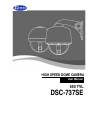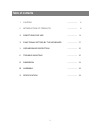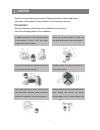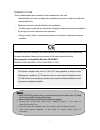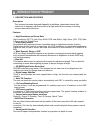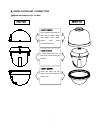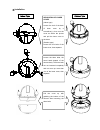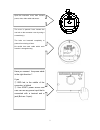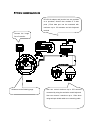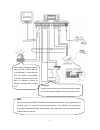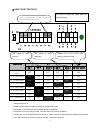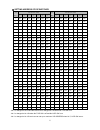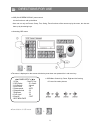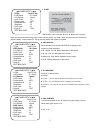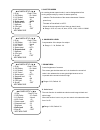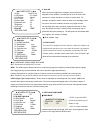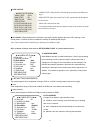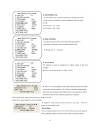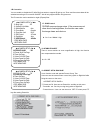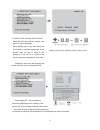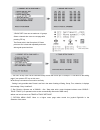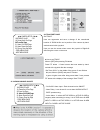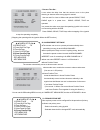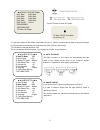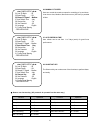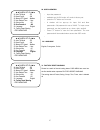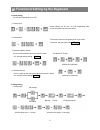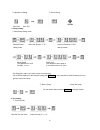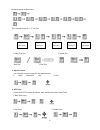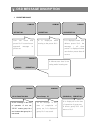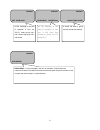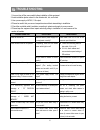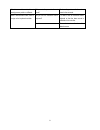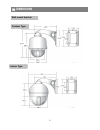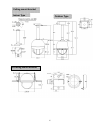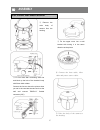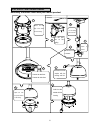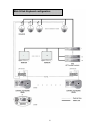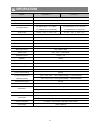- DL manuals
- D-MAX
- Security Camera
- DSC-737SE
- User Manual
D-MAX DSC-737SE User Manual
Summary of DSC-737SE
Page 1
User manual high speed dome camera 650 tvl dsc-737se.
Page 2
2.
Page 3: Table of Contents
3 Ⅰ caution --------- 4 Ⅱ introduction of products --------- 6 Ⅲ directions for use --------- 14 Ⅳ functional setting by the keyboard --------- 27 Ⅴ osd message discription --------- 30 Ⅵ trouble shooting --------- 32 Ⅶ dimension --------- 34 Ⅷ assembly --------- 36 Ⅸ specification --------- 39 tabl...
Page 4: Caution
4 thank you for purchasing our product. Please operate the product after being fully aware of the manual. Pease contact us if you have any queries. Precaution note the following matters before the installation of the product. Avoid the following places for the installation. Ⅰ. Caution a high/low tem...
Page 5
5 caution in use do not disassemble the unit and put alien substances in the unit. - disassembling the unit or putting alien substances such as a metal can make the camera defective. - make sure of power switch-off before the installation. : ensure power switch-off and check the voltage the camera b...
Page 6: Introduction of Product
6 1. Description and features description this camera has been designed elegantly for buildings, department stores that need to be in harmony with the interior as a high speed dome camera, including various observation functions. Features ☺ high resolution and zoom rate high resolution 650 tvl with ...
Page 7
7 2. Installation and connection 1) name and function of each part (upper cover) the camera’s body goes to here and a power cable, data cable, video cable, sensor have been connected with this (dome driver) a main body that has a built-in the control units and camera (lower cover) insert the body in...
Page 8
8 2) installation separation of lower cover (indoor type) loosen the bolt of the back of lower cover by a screwdriver(+), then turn the cover as above the picture and pull the lower cover to the down (outdoor type) loosen the four bolts of the lower cover, then separate. Loosen the three bolts, the ...
Page 9
9 open the connector cover, then connect power, data, video cable and sensor the cover is opened if user loosens the one bolt on the connector cover by using a screwdriver(+). The bolts not loosened completely to protect from missing of them. Be careful that each cable which each function is changed...
Page 10
10 3) how to connect equipments connect the image line of a monitor user can control maximum up to 255 cameras connected by using the exclusive control keyboard. User can connect it maximum up to 1.2km when using twist pair shield cable as a connecting cable dc12v/1a adaptor and junction box are pro...
Page 11
11 alarm output is tangency output of relay non-load, it can be used up to ac220/10a by connecting the load. The switch is automatically turned on when the sensor works and it is possible to cancel by using the controller after a limited time the sensor can be connected maximum 4 channels and the ca...
Page 12
12 4) how to set protocol ① please the power off ② switch protocol that user wants to change on as above the cable ③ the power on, then the set protocol and baud rate are appealed. ④ the power off, if every setting is right. Then the change of protocol is finished. ⑤ change no. 3 of s2 to addr befor...
Page 13
13 5) setting address of dip switches . Rx no dip switch (hex) rx no dip switch (hex) 1 2 3 4 5 6 7 1 2 3 4 5 6 7 1 on off off off off off off 33 on off off off off on off 2 off on off off off off off 34 off on off off off on off 3 on on off off off off off 35 on on off off off on off 4 off off on o...
Page 14: . Directions For Use
14 ● osd (on screen display) menu control it is the function to call up the menu * user can not only set preset, group, tour, swing, trace functions of the camera up by the menu, but also set them up by shortening keys. ● accessing osd menu ● the menu is displayed on the screen with the key tone whe...
Page 15
15 1. Id set. This function is to set camera id up to 16 letters on the monitor. User can choose letters that they want, if user control a joystick up / down / right / left, and user can reselect the previous letters, if user presses z/i, z/o or turn the head of the joystick to right/left 2. Osd dis...
Page 16
16 5. Shutter speed as a setting shutter speed mode, it can be distinguished a fast moving subject easily by means of shutter speed up. ※ attention-the illumination of the camera decreases if shutter speed is up. ※ the state of first default is ‘auto’. ※ when the shutter speed is fixed, sens-up does...
Page 17
17 9. Slow ae when the scene brightness is changed, camera exposure is adjusted to new condition. Normally the ae is set to work at fast speed but in certain situations it is better to slow it down. For example, at night the scene is dark but when a car headlight enters the scene, the scene suddenly...
Page 18
18 ▶ hsblc mode - hsble level: adjust the hlc sensitivity by selecting low, medium or high - mask state: when user select “on” mode, mask areas will be appear on the monitor. - mask color: select mask color - area setting: select areas that you want to mask on the monitor and user can mask up to 16 ...
Page 19
19.
Page 20
20 - ir correction you can enable or disable the ir (infra-red) correction to support ir light or not. Zoom and focus trace data will be switched according to ir correction on/off. We will only support 850nm ir light source. The ir correction can be enabled on night (ir-pass) filter. 17. 3dnr contro...
Page 21
21 . ③ preset swing set : set preset swing move next swing page for the setting, if user presses f/f key in the state of selection of the menu ※ the preset must be set before the setting as swing is a function to repeat an auto observation of 2 preset points user fixes in preset set •[save]: previou...
Page 22
22 ④ group set: user can set maximum 12 groups. Select a channel then move to next page after pressing f/f key ※ the preset point in the group that 12 preset points are set is observed repeatedly and order with regular speed and time. ⑤ tour set group: user can set continual group motion that can be...
Page 23
23 20. Trace set page set trace. User can regenerate and save a change of the unrestricted location of zoom in/out and a position of the camera by hand- worked control with a joystick. User can see the screen when moves the joystick to right/left after fixing the cursor on the menu ■ how to set trac...
Page 24
24 - resume time set : it can select the delay time that the camera move to the place alarming to observe where wrong signal is sensed. User can set it for 1sec to 180sec and operate group, tour, swing again in a preset time. Swing, group, tour are operated in a preset time when user stops the opera...
Page 25
25 - press f/f button to enter set mode. - fix the black square on the middle of area that you want to hide by a joystick, then go back to the previous page by [f/f] key after controlling the size of the square by [z/i], [z/o] key and saving it. - the channel is changed blank to ‘off’. The screen di...
Page 26
26 26. Manual p/t speed user can control the maximum speed in controlling of up and down. It can be set low, medium, max and one turn (360°/sec) is possible in max. 27. Auto refresh time auto refresh can be set from 1 to 7days (each) for good focus performance 28. Shortcut key the shortcut key can m...
Page 27
27 29. Use password - input the password - available set on/off mode; off mode is factory set - press the f/f button as on mode - a window will be pop-up for input old and new passwords. Old password is set as ‘0000’. To input a new password, use the joystick as up, down, right, and left - press f/f...
Page 28
28 1. Preset setting you can set preset point up to 250. Preset input. ① preset setting can be set 1 to 250 sequentially after moves the camera to where you want ② preset move the camera moves to the preset point, if you press preset no. That you want and p-set key ③ delete a separate preset go on i...
Page 29
29 ② operation of swing ③ end of swing (run pan) (run tilt) 3. Group setting ① start group setting mode - set preset no. Again if you want to input it continuously. - set a group again from the first after ending with set key , if you would like to finish preset input in one group to input next grou...
Page 30
30 ■ repeat input in continual input ex). Register group no. 1, 3, 6 as tour ② start / end tour ③ delete tour start tour finish tour 5. Spiral function it is a function to observe objects in the spiral direction. ① spiral observation ‘on’ ② end 6. Ptz trace it memorizes p/t/z motions for 200sec, the...
Page 31: . Osd Message Discription
31 1. Preset message cam-001 gp:01 p002,t001,s64 cam-001 save group 01 cam-001 (group:01) preset:001 as the message in the time of operation of tour set, “gp:01” means group no.1 and it shows that group no.1 was saved. As the message in the time of completion of group set, it is displayed group no.1...
Page 32
32 cam-001 set tour gp:01 cam-001 tour&gp:01 preset:001 cam-001 clear tour & grp cam-001 run spiral as the message in the time of operation of tour set, “gp:01” means group no.1 and it shows that group no.1 was saved. As the message in the time of operation of tour run, it will show that moving to p...
Page 33: . Trouble Shooting
33 1. You must turn off the power switch before installation of this equipment 2. Avoid installation places where it is the ultimate cold, hot, and humid. 3. Use a power supply of ac24v, 1.5a output. 4. Please be careful that you connect respective wires without mismatching in installation. 5. Check...
Page 34
34 when it occurred alarm state, it is not exactly presser position or different. Did you set the preset in the set mode? Check setting status of the alarm preset in the set mode. When it activate alarm state, there is no sign on the keyboard controller did you use the exclusive control keyboard? It...
Page 35: . Dimensions
35 Ⅶ . Dimensions wall mount bracket indoor type outdoor type.
Page 36
36 ceiling mount bracket in-ceiling mount bracket indoor type outdoor type.
Page 37: . Assembly
37 Ⅷ . Assembly dsc-30ewp wall mount bracket ① remove the main body of camera from the housing ② fix four bolts after connecting each line and block up the hole of the bracket’s body with 34mm block rubber. Connect the line as above the picture when you set in the concrete structure such as the wall...
Page 38
38 8 7 9 6 1 2 5 4 3 assembly of outdoor dome with pole mount pendant dsc-20ecp wall mount bracket remove the main body of the camera from the housing. Fix the pole box on the ceiling. Turn the ceiling pole to connect. Turn the joint coupler to connect. Turn the cover coupler to connect. Connect the...
Page 39
39 main & sub keyboard configuration.
Page 40: . Specifications
40 model 28x zoom □ 37x zoom □ image sensor 1/4” sony double scan ccd∥ total / effective pixels ntsc: 520k / 480k pal: 610k / 570k horizontal resolution color : 650 tvl, b/w 750 tvl lens (digital zoom) 28x optical zoom, f =3.5 ~98mm f 1.5(wide end), f 3.7(tele end) 37x optical zoom f =3.5 ~ 129.5 mm...
Page 41
1.
Page 42
2.
Page 43
3.
Page 44
4 distributed by.