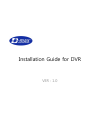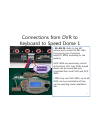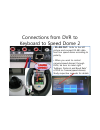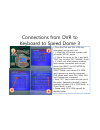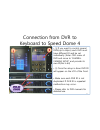Summary of DVR
Page 1
Installation guide for dvr ver : 1.0
Page 2
How to install dvr hdd 1 • open up the top cover • ① loosen 2 screws on side and 4 screws in the rear of dvr. • ② 2 hard disks can be installed as a basic setting. If you like to install a basic setting. If you like to install 3 or 4 hdds, please consult the manufacturer. • integrated sata cable is ...
Page 3
How to install dvr hdd 2 • in the hdd bracket ① fix hdd with 4 screws and put in the dvr. • ② fix hdd bracket in dvr body with 4 screws. • place the sata port side of hdd facing main pcb and be careful not to disturb the fan when it is in to disturb the fan when it is in operation. • when connecting...
Page 4
How to install dvr hdd 3 • when there is no hdd installed or if it is not properly installed, an icon in the picture will be created. • in case “no-hdd” icon appears even if the hdd is actually installed, please be sure to check out sata/power cable connection. Also sata/power cable connection. Also...
Page 5
Connecting video cable 1 • connect output cable from camera to dvr video in(bnc). • use coaxial cable for video cable but choose right one according to the distance. • loop out: same video can be output and it can be connected to monitors or other equipment. • if you have problem with bnc connector ...
Page 6
Connecting video cable 12 • mon1 / mon2: same video output (mon2 is loop out of mon1) • s-video output is same as mon1, 2 and vga output is also same. • spot out: it is like auto selecting function that input videos can be switched according to time which has previously set. In case of spot, ch with...
Page 7
Connecting dvr audio • up to 16 audio(16ch) can be input. • dvr-0800s = 8 audio input dvr-0400s = 4 audio input • 2 audio out put • 2 audio out put • press “func” and then “menu” key to pop up “audio select” widget. With direction key you can choose ch number and save by pressing “ent” key. Chosen c...
Page 8
Connections from dvr to keyboard to speed dome 1 • rs-485 in: refer to the left picture and connect rs-485 data line coming out of junction box(dck-500a) according to the polarity. • dck-500a can exclusively control • dck-500a can exclusively control all functions of d-max dvrs. Speed dome can be co...
Page 9
Connections from dvr to keyboard to speed dome 2 • rs-485 out: refer to the left picture and connect rs-485 data line from speed dome according to polarity. • when you want to control cameras(speed domes) through dvrs, be sure to make right cameras(speed domes) through dvrs, be sure to make right “a...
Page 10
Connections from dvr to keyboard to speed dome 3 • once the dvr and dck-500a are connected, set up each unit. • ① keep the set button pressed until you enter “setup” mode. • ② move the cursor to no. 1 and push ‘”ent” key to enter ‘set camera” mode. • ③ check out what camera numbers have camera conne...
Page 11
Connection from dvr to keyboard to speed dome 4 • ① if you want to control several dvrs(up to 64pcs) each dvr must have different id and be set individually. (enter osd menu of dvr and move to ‘camera- camera setup’ and provide its own id(no.1~64) own id(no.1~64) • ② once the setup is done dvr id wi...
Page 12
Connection from dvr to keyboard to speed dome 4 • select dvr you hope to control. • when selecting dvr, set it to dvr mode first and press dvr id no. (by pressing “dvr” button at the bottom of the keyboard you can enter either “dvr” mode or “ptz” enter either “dvr” mode or “ptz” mode. For instance, ...
Page 13
Connection from dvr to keyboard to speed dome 4 • up to 64 units of dvrs can be operated by dck-500a in parralal connection. • up to 14 units of dck-500a can be used as sub(slave) keyboard. Be used as sub(slave) keyboard. • camera data is individually connected to each dvr and maximum 1024(16ch x 64...