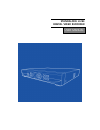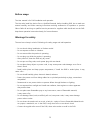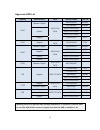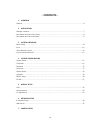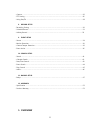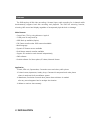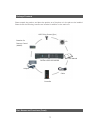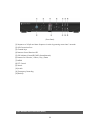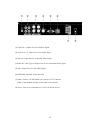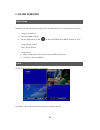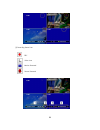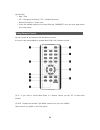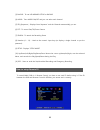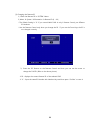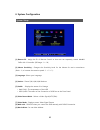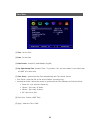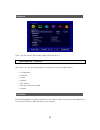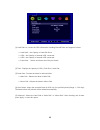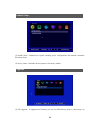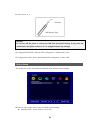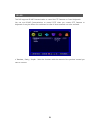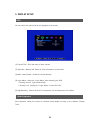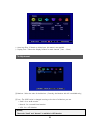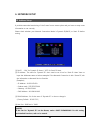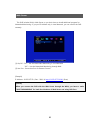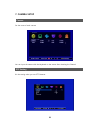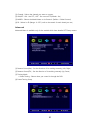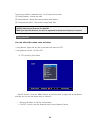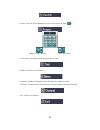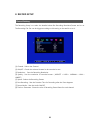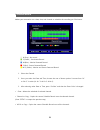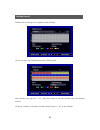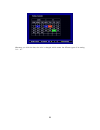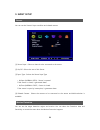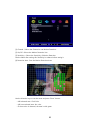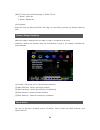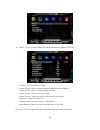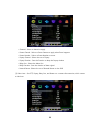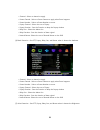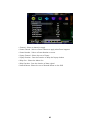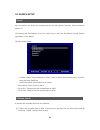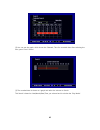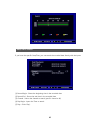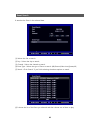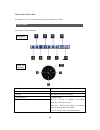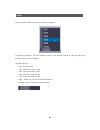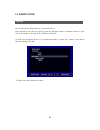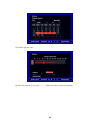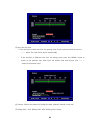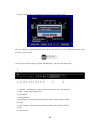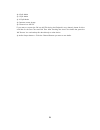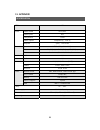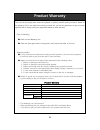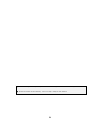Summary of STANDALONE H.264
Page 1
Standalone h.264 digital video recorder user manual.
Page 2
2 before usage the user manual is for dvr installation and operation. The user who install the device first or qualified personal, before installing dvr, has to read user manual carefully and follow warning instructions avoiding malfunction of operation or product failure. Refer all servicing to qua...
Page 3
3 approved hdd list (february, 2011) capacity manufacturer hdd model name f/w ver. 250g western digital hdd 250g sata wd2500avvs 63l2bo wd2500aajs 22b4a0 hitachi hds721025cla382 hds721025cla382 hcs5c1025cla382 seagate st3250312cs sc13 320g seagate hdd 320g sata st3320418as cc38 500g western digital ...
Page 4: - Contents -
4 - contents - 1. Overview ∙ features ………………………………………………………………………………………………………..……………………….…...……..6 2. Installation ∙ package contents .………………………...………………………….…………………………………………………………….…..…….7 ∙ part names and functions (front) …………………….………………………………………………………………....….……...8 ∙ part names and functions (r...
Page 5
5 ∙ camera …………………...…………………….………………………………………………………………………..……..………….…..…26 ∙ ptz setting ……………………………..…………………………….….…………………………………………………………….....……26 ∙ using pan/tilt ………………………….……………………….…………………………………………………………………..…....……28 8. Record setup ∙ recording setting …………………..….…………………………..……….…………………………………...
Page 6
6 the dvr employs h.264 video encording 4 channel input, audio encoding for 4 channels while simultaneously supports hard disk recording and playback. The dvr has mirroring function, mirroring had record and display regardless of unexpected physical shock or demage. Main features ㆍcontrol pan / tili...
Page 7
7 please unpack the product, and place the product on a flat place or in the place to be installed. Please check the following contents are included in addition to the main unit. Package contents part names and functions (front) digital video recorder hdd fixing screws (5pcs) batteries for remote co...
Page 8
8 (front panel) [1] sequence of 4-split and auto sequence in order by pressing more than 3 seconds [2] usb connection port [3] channel keys [4] remote control receiver led [5] led indicator (power/rec/hdd status/network) [6] buttons for direction / select / play / pause [7] menu [8] ptz control [9] ...
Page 9
9 [1] audio out : output port for the audio signal [2] audio in (1~4) : input port for the audio signal [3] video in : input port for composite video signal [4 video out : bnc type of output port for the composite video signal [5] vga : output port for vga video signal [6] network : network connecti...
Page 10
10 3. System operation the menu can be operated by pressing the front menu button or using the remote control. ☞ using front buttons 1) press the “menu” button. 2) use the direction keys and to selece the menu and “menu” button for “esc” ☞ using remote control - press “setup” button . ☞ using mouse ...
Page 11
11 [3] recording status icon rec video loss motion detected sensor detected.
Page 12
12 [4] status bar • date / time • “er” : emergency recording / “sr” : schedule recording • network connection / screen lock • shows the available capacity of the hard disk and “overwrite” when you write again above the current datas. Z you can control all the functions with this remote control. It’s...
Page 13
13 [3] backup : to use usb memory stick for backup [4] audio : turns audio on/off and you can select each channel. [5] seq (sequence) : displays “auto sequence” and the channels automatically you set. [6] ptz : to control pan/tilt/zoom camera [7] search : to search the recording datas [8] number (0 ...
Page 14
14 [1] changing the remote id 1)check the remote id in ‘system” menu. 2) menu Æ system Æ information Æ remote id (0 ~ 99) * the default setting is “0”. If you control multi dvrs in only 1 remote control, put different id numbers. * use the remote control only when you change the id. If you use the f...
Page 15
15 4. System configuration [1] remote id : assign the id of remote control so that user can separately control mun\lti dvrs with 1 controller. (id range : 0 ~ 99) [2] mouse sensitivity : changes the sensitivity level for the mouse for user’s convenience. ( basic : 1, to increase the reaction speed :...
Page 16
16 [1] time : set the time [2] date : set the date [3] date format : year(yyyy), month(mm), day(dd) [4] day light saving time (summer time) : if you select “yes”, the time makes 1 hour earlier than the gmt of its time zone. [5] time server : synchronizes the time automatically with time server servi...
Page 17
17 [1] id : you can use till 8 ids at most. (admin id & user id:1~7) [2] function : you can set the permissions of each user to access te below menus. ㅇ configuration ㅇ hard disk ㅇ search ㅇ back up : ㅇ ptz setting ㅇ rec key at the front pannel ㅇ camera this hdd management is closely connected to the...
Page 18
18 [1] hard disk list : shows the hdd information including external disks and supports format. ㅇ hard disk1 : the capacity of hard disk drive ㅇ usb1 : the capacity of external usb1 connected ㅇ usb2 : the capacity of external usb2 connected ㅇ erase data : selects and format the disk you choose [2] t...
Page 19
19 [1] default setup : initializes the system excluding major configurations like network, password, recording setup. [2] factory setup : initializes all the system to the factory default. [1] usb upgrade : to upgrade the firmware, you can use usb memory stick by connecting it to upgrade default set...
Page 20
20 the front port 1 or 2. Firmware usb memory stick [2] configuration backup : back-up dvr configuration in usb memory stick. [3] configuration load : down load desired dvr configuration in other dvr. This makes the screen be locked automatically after selected time is passed, you have to log in aga...
Page 21
21 this dvr supports rs-485 communication to control the ptz cameras or control keyboards. You can use rs-485 communication to control p/t/z when you connect ptz cameras or keyboards. It may be differnt for each brand so refer to those manuals not to be confused. √ baudrate / parity / stopbit : sele...
Page 22
22 5. Display setup you can select the options which are displayed in the screen. [1] camera title : gives the name of each camera. [2] status bar : displays the status for some information at the below. [3] multi screen border : divides the screen borders [4] login menu : shows the “login menu” aft...
Page 23
23 ▷ auto loss skip : if there’s no video input, this menu is not applied. ▷ display time : selects the display duraion for each channel. ( 1sec ~ 30sec) [1] monitor : select the ratio of the monitor. ( currently, the monitor with 4:3 is available only.) [2] icon : the osd posion is changed accoring...
Page 24
24 6. Network setup it provides networked monitoring of live screen from a remote place and you have to setup some infromation to use correctly. Please check whether your network connection mode is dynamic ip(dhcp) or static ip before setting. [1] dhcp : “on” for dynamic ip users / “off” for static ...
Page 25
25 this dvr includes built-in web server so you don’t have to install additional program for networked monitoring.. If you put ip address only in local network, you can control the dvr remotely. [1] on/off : “on” – use the networked monitoring in local network “off” – use the networked monitoring th...
Page 26
26 7. Camera setup set the name of each camera. You can input the names with the keyboard on the screen after choosing the channel. Is’s the setting when you use ptz cameras. Camera ptz setting.
Page 27
27 [1] channel : selects the channel you want to connect. [2] on/off : on : use ptz / off : do not use ptz.(default : on) [3] model : selects the model name or its protocol. (defalut : d-max protocol) [4] id : selects its id (range : 0~255 / refer to the manul for each brand you use.) advanced advan...
Page 28
28 the touring number is selectable from 1 to 16 and works in order. [1] touring number : selects the order [2] preset number : selects the preset number saved before. [3] touring interval (/sec) : selects the touring dwell time. You can select this menu same as below. • using mouse : right-click an...
Page 29
29 ㅇ preset : input the preset number to move or save and then save ( ) it. (moves to select preset) (saves the preset) ㅇ tour : moves the saved presets automatically in order. ㅇ menu : shows the “pan/tilt menu” ㅇ channel : available to change the pan/tilt channels in multi-channels. Select the “cha...
Page 30
30 8. Record setup the recording setup is to select the detailed values like recording resolution,frames and so on. The recording file size can be bigger according to this setting so be careful to set it. [1] channel : selects the channel. [2] on/off : checks the selected channel to be recorded or n...
Page 31
31 schedule re makes your reservation on a date, time, and channel to schedule the recording per 30 minutes. █ n (grey) : no record █ c (green) : continuous record █ m (blue) : motion detected record █ s (red) : sensor detected record █ m+s (yellow) : motion and sensor detected record 1. Select the ...
Page 32
32 different record setting can be applied to each holidays. [1] you can select the holiday record with 7 differnt types. After selecting the type (h1 ~ h7), drag with mouse or use the direction keys with remote control. [2] slescts “holiday” in the menu and the holiday type (h1 ~ h7) in the calenda...
Page 33
33 whenever you click the date, the color is changed, which means the different types of its setting “h1 ~ h7”..
Page 34
34 9. Event setup you can set the sensor’s input condition and related camera. [1] sensor input : selects a channel to be connected to the sensor. [2] on/off : selects the use of this sensor. [3] input type : selects the sensor input type •n/open (normal open) : sensor is opened. If the sensor is cl...
Page 35
35 [1] channel : selects the channel to use motion detection. [2] on/off : selects the motion detection use. [3] sensitivity : selects the sensitivity of motion detection. Use the value after testing this sensitivity in advance before saving it. [4] detection area : sets the motion detection area. U...
Page 36
36 [apply to all] use the following keys to “apply to all”. “1” button : select all “2” button : release all [using mouse] right-click from the starting position and drag it to the finishing position for motion detection area. When the image is detected with too dark or bright, it recognizes as an e...
Page 37
37 [1] motion : sets ptz, popup, relay out, and buzzer when the motion is detected. • channel : selects a channel to apply. • preset channel :selects a preset camera to apply when event happens. • preset number : selects a preset number to move. • popup channel : selects the use of popup . • popup d...
Page 38
38 • channel : selects a channel to apply. • preset channel : selects a preset camera to apply when event happens. • preset number : selects a preset number to move. • popup channel : selects the use of popup . • popup duration : sets the duration to keep the popup window. • relay out : selects the ...
Page 39
39 • channel : selects a channel to apply. • preset channel : selects a preset camera to apply when event happens. • preset number : selects a preset number to move. • popup channel : selects the use of popup . • popup duration : sets the duration to keep the popup window. • relay out : selects the ...
Page 40
40 • channel : selects a channel to apply. • preset channel : selects a preset camera to apply when event happens. • preset number : selects a preset number to move. • popup channel : selects the use of popup . • popup duration : sets the duration to keep the popup window. • relay out : selects the ...
Page 41
41 10. Search setup you can perform the search for recorded data by the time, motion detection, sensor detection, and so on. [1] accessing the search menu : press the “search” key on the front key, remote control, and the right button of the mouse. [2] select search mode • calendar search : select c...
Page 42
42 [2] you can see the graph, which shows the channels, time for recorded data. After selecting the time, press “enter” button. [3] the recorded data is shown as a graph and select the minutes to search. This search is based on year/month/date/time you selected and it switches the “play mode”..
Page 43
43 if you know the specific date/time, you can search the recorded data directly with the inputs. [1] record begin : shows the beginning time in the recorded data. [2] record end : shows the end time in the recorded data. [3] channel : selects the channel to search (specific chnnel or all) [4] play ...
Page 44
44 it searches the event in the selected date. [1] selects the disk to search. [2] day : selects the day to search,. [3] channel : selects the channel to search. [4] event type : selects the type of event to search. (md/sensor/video loss/system/all) [5] search : clicks ‘search” if you finish selecti...
Page 45
45 go to first / go to last it searches the first or last data from the recorded data in the hdd. Description of search buttons [1] play [6] fast rewind [2] pause [7] audio on during play [3] stop [8] calendar search during play [4] step rewind [9] mark in/out : mark in : during the playback, the ba...
Page 46
46 you can use the audio during the live view or playback. [1] opening the menu : click the “audio” button on the remote control or right-click any area on the mouse in live or playback. [2] mode selection •off : no audio use •ch1 : audio out only for ch1 •ch2 : audio out only for ch2 •ch3 : audio o...
Page 47
47 11. Backup setup you can backup the desired data to a connected device. After connecting the usb into the dvr, press the “backup” button on remote control or right- click of the mouse to find the “pop-up menu Æ backup”. [1] select the connected device. If it’s recognized normally, it shows the ca...
Page 48
48 [3] double-click the time. [4] select the minutes. If you click “--------“ below, the time is input automatically..
Page 49
49 [5] input the end-time. • if the end-time is same hour from the starting time, click the minutes and then move to “-------“ below. The time will be shown automatically. • if the end-time is different hour from the starting time, press the “menu” button to moves to the previous step. After input t...
Page 50
50 it shows “backup size / usb capacity” and press “ok” to start backup. [8] if the backup is completely done, you can see the below file in the usb memory stick. Click the file to play the data. [9] using the viewer program. (it plays automatically if you click the backup file.) ① scroll bar : indi...
Page 51
51 ⑩ 4-split mode ⑪ 9-split mode ⑫ 16-split mode ⑬ captures current image ⑭ converts into avi file. If you want to convert the file into avi file during the playback in any channel, please click the scroll bar for the start time and end time. After checking the time in the below bar, press the ‘avi”...
Page 52
52 11. Appendix item 4ch video video format ntsc/pal video inputs 4ch compression h.264 video outputs composite (1) , vga (1) playback split / full screen record speed ntsc : 120fps, pal : 100fps frame d1 (30 fps) / half d1 (60 fps) / cif (120 fps) event continuous, schedule, motion, sensor audio in...
Page 53: Product Warranty
53 product warranty this unit has thoroughly been tested and passed on quality control& quality assurance. Based on the warranty, if this unit malfunctions during normal use, you will be guaranteed to get your item repaired free of charge under joint agreement based on thee warranty. [tips on warran...
Page 54
54 ■ for safe use of system and to prevent product failure or accident, please read this manual carefully before use. ■ the manual includes “product warranty”. Be sure to keep it handy for later reference..