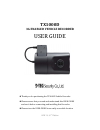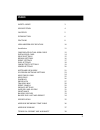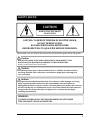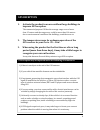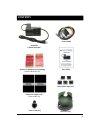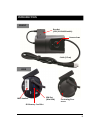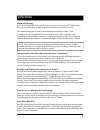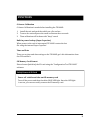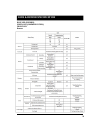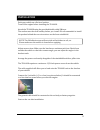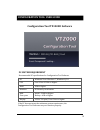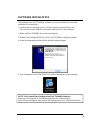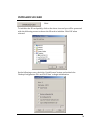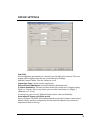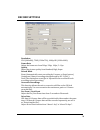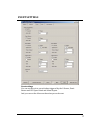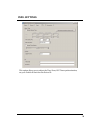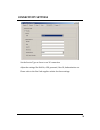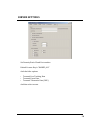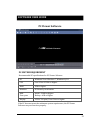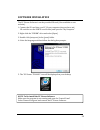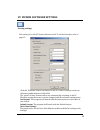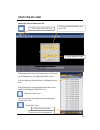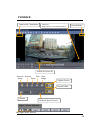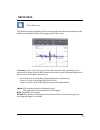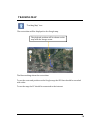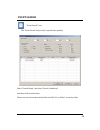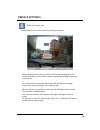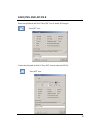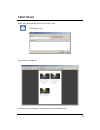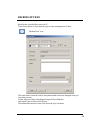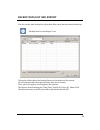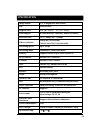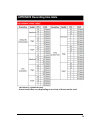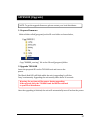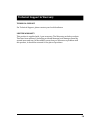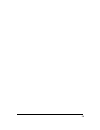- DL manuals
- D-Teg
- Dash Cameras
- TX1000D
- User Manual
D-Teg TX1000D User Manual
Summary of TX1000D
Page 1
Tx1000d 3genabledvehiclerecorder thankyouforpurchasingthetx1000dvehiclerecorder. Pleaseensurethatyou readandunderstand thisuserguide anduseitbeforeconnectingandinstallingthisrecorder. Pleasestoretheuserguideinaneasilyaccessible location. Userguide ver 1.0.0 1 st edition.
Page 2: Index
2 safetyadvice gpsreception contents introduction finctions leds&buzzerspecification installation configurationtooluserguide initializesdcard devicesettings recordsettings eventsettings info.Settings connectivitysettings serversettings softwareuserguide pcviewersoftwaresettings openthesdcard openfil...
Page 3: Safetyadvice
3 caution damagesduetoproductionmalfunction,lossofdata,orotherdamagesoccurring whileusingthisproductshallnotbetheresponsibilityofthemanufacturer. Althoughtheproductisadeviceusedforrecordingvideos,theproductmaynotsave allvideosinthecaseofamalfunction.Inthecaseofanaccident,thesensormaynot recognizethe...
Page 4: Gpsreception
4 gpsreception 1. Activatetheproductinanareawithoutlargebuildingsto improvegpsreception. 2. Thetemperaturerangeforoptimumoperationofthe gpsreceiverinyourcaris‐10~50°c. 3.Whenusingtheproductforthefirsttimeorafteralong period(morethanthreedays),itmaytakealittlelongerto recognizeyourcurrentlocation. It...
Page 5: Contents
5 contents tx1000d vehiclerecorder wirespliceclips(x5) stickerforwindscreenmounting (doublesidedtapex2) powercable stickerforanglelock (voidstickerx2) torx screw(x1) sdcover(x1) userguide.
Page 6: Introduction
6 introduction cameralens bracket (gps/glonassinside) front side sdmemorycardslot lockusingtorx screw cable(95cm) simslot (minisim) imeinumber.
Page 7: Introduction
7 introduction back recordled blueled communicationled greenled panic button powercable g‐sensor calibration button black(ground) red(powerbattery+) white(poweracc+) green(alarmin,nc/no),(externalpanicbutton+) orange(alarmin,voltageon/off(3~70v)) yellow(alarmout),low(0v)tohigh(5v) black(ground),(ext...
Page 8: Functions
8 functions automaticbooting oncethetx1000dhasbeenwiredtoyourcarpowersourcethetx1000dwillbe bootup,thiswilltakearound1minutefortheunittobereadytorecord. Thedefaultsettingforrecordisthecontinuousrecordingat30fps,720p resolution.Onthissettingthesdcardstoragemaybeusedupquickerand dependingonthesettings...
Page 9: Functions
9 functions g‐sensorcalibration 1. Installtheunitandparkthevehicleonaflatsurface. 2. Turnontheunitandpressthesmallredbuttonthreeseconds. 3. Thencalibrationwillbedonewith“beep”sound. Built‐inpowerbackup(supercapacitor) whenpowertotheunitisinterrupted,tx1000dcreatesthelast fileusingtheinternalsupercap...
Page 10: Leds&buzzerspecification
10 leds&buzzerspecification blueled(record) greenled(communication) frontled buzzer.
Page 11: Installation
11 installation parkyourvehicleonaflatlevelsurface. Turnofftheenginebeforeinstallingthetx1000d. Attachthetx1000dusingtheprovideddoublesided3mtape. Thesurfacemustbecleananddrybeforeyouinstall.Werecommendedtoinstall theproductbehindtherearviewmirroronthefrontwindshield. Note:the3madhesivetapewillnotst...
Page 12: Configurationtooluserguide
12 configurationtooluserguide configurationtooltx1000dsoftware pcsystemrequirement ifthepcdoesnotmeettheminimumsystemrequirement,the configurationtoolsoftwaremaynotfunctionproperly. Os windowsvista.Windows7,windows8/8.1 cpu core2duo2.5ghzorhigher ram 2gborhigher interface sdmemorycardreader hdd free...
Page 13: Softwareinstallation
13 softwareinstallation 1.Connectthesdcardintoyourpc(ifyourcomputerdoesnothaveand sdcardslotusetheusbsdcardreader)andopenthe“mycomputer” 2.Right‐clickthe“fhdrm”driveandselect[open] 3.Doubleclick[configtool(fw1.0.0_pc1.0.0.0_v1).Exe]inthe[pcsw]folder. 4.Selectthelanguageandthenfollowthedialogboxpromp...
Page 14: Initializesdcard
14 initializesdcard click! Toinitializethesdcardquickly,clickontheaboveiconandyouwillbepresented withthefollowingscreentochoosethesdcardtoinitialize.Click‘ok’when selected. Onthefollowingscreen,checkthe‘quickformat’buttonanduncheckthe ‘backupconfigurationfile’andclick‘start’tobegininitialization..
Page 15: Devicesettings
15 devicesettings camtitle usethealphabetandnumberstorename(max10digits)thecameras.Thenew nameswillbedisplayedonthelivescreenandallrecordings. Audiblecamerachime:turnthechimeonoroff connectiontype:setthepowersupplytype delayedpowershutdown: setdelayedpowershutdowntime. G‐sensorsensitivity:theshockse...
Page 16: Recordsettings
16 recordsettings resolution vga(640x480),720p(1280x720),1080phd(1920x1080). Framerate adjusttheframeratefrom30fps,15fps,10fps,5~1fps quality adjustthepicturequalityfromstandard,high,super recordmode event(automaticallystartsrecordingbyg‐sensororpanicbutton.) continuous(alwaysrecordingwhenpoweredbyd...
Page 17: Eventsettings
17 eventsettings eventsettings youcansettheunittorecordwhentriggeredbytheg‐sensor,panic buttonandgpsspeedlimitandalarminputs. Andyoucansetthealarmoutdurationpereachevent..
Page 18: Info.Settings
18 info.Settings thisoptionallowsyoutoadjustthetimezone,gpstimesynchronization, setyourvehicleidandalsothedriverid..
Page 19: Connectivitysettings
19 connectivitysettings settheservicetypeassevertouse3gconnection. Adjustthesettingslikedialno.,apn,password,userid,authenticationetc. Pleaserefertothesimcardsupplierwebsiteforthesesettings..
Page 20: Serversettings
20 serversettings setdomain/staticipandportnumber defaultlicensekeyis“daskey_001” andchecktheoptions • transmitlivetrackingdata • transmiteventdata. • transmittelematicsdata(drv) andthenselectevents..
Page 21: Softwareuserguide
21 softwareuserguide pcviewersoftware pcsystemrequirement ifthepcdoesnotmeettheminimumsystemrequirement,thepcviewer softwaremaynotfunctionproperly. Os windowsvista.Windows7,windows8/8.1 cpu core2duo2.5ghzorhigher ram 2gborhigher interface sdmemorycardreader hdd freespace install:55mborhigher backup:...
Page 22: Softwareinstallation
22 softwareinstallation 1.Connectthesdcardintoyourpc(ifyourcomputerdoesnothaveand sdcardslotusetheusbsdcardreader)andopenthe“mycomputer” 2.Right‐clickthe“fhdrm”driveandselect[open] 3.Doubleclick[setup.Exe]inthe[pcsw]folder. 4.Selectthelanguageandthenfollowthedialogboxprompts. 5.The“pcviewertx1000d”i...
Page 23: Pcviewersoftwaresettings
23 clickthe‘password’button.Passwordforthepcviewersoftwarecanbeset withanynumberbetween1000‐9999. The‘speed’&‘date’formatswillbesetautomaticallyaccordingtothepc windowssetting.Howeveritcanbechangedwiththissoftwaresettingmenu. Lastlayout:theprogramwilllaunchwiththesamelayoutasitwaswhenit wasclosed. D...
Page 24: Openthesdcard
24 openthesdcard ① click “selectsdcard”icon ② selectthesdcarddriveand click“ok” insertthesdcardintoyourpc theplaybackfilelistand“continuous”and“event” tapisdisplayedontherightsideofthescreen. Youcanhidetheplaybacklistbyclickingtheclose icon. Theplaybacklistcanbedisplayedonthescreen againbyclickingth...
Page 25: Openfiles
25 openfiles ifyouwanttoplayaspecificfilethathasbeenbackeduponthepcorsdcard, clickthe“openfiles”icon “openfiles”icon selectthemdtfileyouwanttoplayandclick“open”. Theimageoftheselectedfilewillthenbedisplayedandyoucanclickthe“play” buttontoplaythefile. Whenfinished,click“ejectsdcard”iconandremovethesd...
Page 26: Playback
26 playback capturescreen cameratitle‐ resolution recordmode volume playbackspeedcontrol pause next image previous image play reverse vehicleid,driverid gpsspeed displayframe/totalframesnumber recordvideo signal/alarmindicator left,right,brake,reverse.
Page 27: Drivedata
27 drivedata thedefaultsettingonlydisplaystheg‐sensorgraphsbutotherinformationmaybe addedbycheckingtheboxesintheupperpartofthescreen. Gsensorxvalue:front&back(likequickbrakeorquickstart) gsensoryvalue:left&right(likequickturn) gsensorzvalue:up&down(likeprominenceanddepression) “drivedata”icon g‐sens...
Page 28: Trackingmap
28 trackingmap “trackingmap”icon theroutetakenwillbedisplayedonthegooglemap. Thebluemarkingsshowtheroutetaken. Toseetherouteandpositiononthegooglemap,thegpsdatashouldberecorded withvideo. Toseethemap,thepcshouldbeconnectedtotheinternet. Theplaybackpositionwillbeshownonthe mapwiththeorangearrow..
Page 29: Eventsearch
29 eventsearch “eventsearch”icon select“searchrange”andselect“searchconditions” andthenclicksearchbutton. Chooseaneventfromthesearchedlistandclick“gotovideo”toseethevideo. The“eventsearch”helptofindaspecificdataquickly..
Page 30: Privacysettings
30 privacysettings “privacysettings”icon setthemosaicareaonthevideoforprivacyprotection. Whenbackingupthedataasajpgoraviformatandplayinginthe viewersoftware,youareabletomakeamosaicprocessingonthearea youhaveset. Todothis,putthepausethevideoandclickthe‘privacysettings’ button.Theprivacysettingscreenw...
Page 31: Savejpegandavifile
31 savejpegandavifile pausetheplaybackandclick“savejpg”icontomakejpgimages. Pausetheplaybackandclick“saveavi”icontomakeanavifile. “savejpg”icon “saveavi”icon.
Page 32: Printimage
32 printimage pausetheplaybackandclick“printimage”icon. “printimage”icon typesubjectandmemo altertheprintersettingstochangepapersize/orientationetc..
Page 33: Backingupfiles
33 backingupfiles backuptherecordeddataonyourpc. Thereisanoptiontostoredatabytypetoeasymanagementofdata. Thestarttimeiswhenthevideowaspausedandcannotbechangedonceyou startthisprocess. Setthetimeyouwishtobackupandinputtitleandmemo. Andinputtypeandthenclick[start]. Themaximumamountoftimeyoucanbackupis...
Page 34: Backupdatalistandexport
34 backupdatalistandexport youcanusethedatabackuplisttoplaydatafileseasierthathavebeenbackedup. “backupdatalistandexport”icon choosethefolderwherethebackupfilesareatthebottomofthescreen. (itwillautomaticallyshowthelastfolderthatwasaccessed.) then,selectthetypebyscrollingdowntheoptions. Thefilesareli...
Page 35: Specification
35 specification imagesensor 1/3”3megapixelcmossensor dsp standarddsp angleofview 170 ° (h:139.5°, v:71.5° ±5%) bandsupport wcdmaband1(2,100mhz)/band8(900mhz) maxdatarate ul:5.76mbps,dl:7.2mbps videoresolution 1080phd(1920x1080) 720p(1280x720),vga(640x480) recordingspeed upto30fps recordingmode cont...
Page 36
36 appendix recording time table thistableisaguidelineonly. Actualresultsmayvarydependingonavarietyoffactorsontheroad..
Page 37: Appendix(Upgrade)
37 appendix(upgrade) makeafoldercalled[program]onthesdrootfolderasshownbelow, copy“xxxxxx_x.X.X.Img”filetothesdcard[program]folder. 1.Preparefirmware 2.Upgradetx1000d insertthepreparedsdcardto tx1000dunitandturnonthe power. Theblue&redledwillblinkwhiletheunitisupgrading.Itwillalso ‘beep’continuously...
Page 38: Technicalsupport&warranty
38 technicalsupport&warranty technicalsupport fortechnicalsupport,pleasecontactyourlocaldistributor. Limitedwarranty thisproductissuppliedwith1yearwarranty.Thewarrantyexcludesproducts thathavebeenmisused,(includingaccidentaldamage)anddamagecausedby normalwearandtear.Intheunlikelyeventthatyouencounte...
Page 39
39.
Page 40
Http://www.D‐teg.Com.