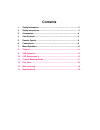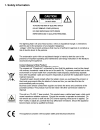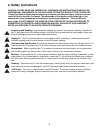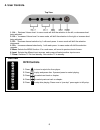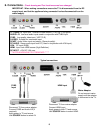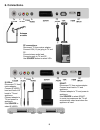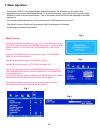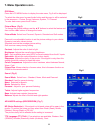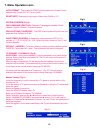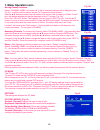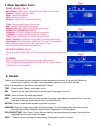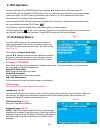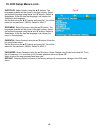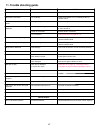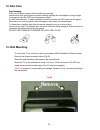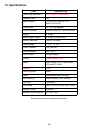Lcd2203dvd 22” digital lcd tv with dvd and hdmi.
Contents 1. Safety information………………………………………………………….2 2. Safety instructions………………………………………………...……… 3 3. Accessories…………………………………………………………………4 4. User controls……………………………………………………………….5 5. Remote control…………………………………………………………….6 6. Connections………………………………….……………………………..8 7. Menu operation………………………...
1. Safety information 2.
2. Safety instructions caution. Please read and observe all warnings and instructions given in this user manual and marked on the appliance. Retain this booklet for future use. This set has been designed and manufactured to assure your personal safety. Improper use can result in electric shock or fi...
3. Accessories please check the contents of the tv before you continue. If any item is missing please contact your point of purchase. User manual remote control ac/dc adaptor mains lead 4.
4. User controls. Top view 1. Vol – reduces volume level. In menu mode will shift the selection to the left, or decreases level being adjusted. 2. Vol + increases volume level. In menu mode, will shift the selection to the right, or increase level being adjusted. 3. Ch - reduces channel selection by...
5. Remote control. 6 1. Standby . Switches tv to standby and operation. 3. P mode . Selects picture modes. 5. S mode . Selects sound modes. 7. 0-9. Numeric buttons for direct cannel selection or track/chapter numbers. 9. Source . Selects various input modes. 11. Up. Navigation button 13. Ok . Confir...
1. Open the battery cover 2. Fit two “aaa” batteries (not supplied). Ensure the battery polarities are correct i.E + to + and – to -. 3. Replace the battery cover to prevent injury, do not break open or throw exhausted batteries in a fire. Do not place in the domestic waste, consult your local waste...
6. Connections. Check drawing and text locations some have changed tv tuner . Rf input from tv aerial or cable source.( 1 m/v @ 75 Ω) typical. Audio l/r. Low level audio inputs used in conjunction with cvbs input. Cvbs . Low quality video input (1vpp 75 Ω) s-video. Suitable for camcorder input. Scar...
6. Connections. Pc connections. Disconnect tv from mains adaptor. Connect vga (15 pin) plug to tv and pc. Connect stereo audio lead. Connect supply to tv and pc. Use source button to select vga. Scart. Disconnect tv from mains adaptor. Connect scart lead to tv and appliance. Connect adaptor to tv an...
7. Menu operation. Connect the tv/dvd to the mains adaptor and suitable aerial. It is advisable not to connect other apparatus until you have established that the tv is working correctly. Indoor aerials (set top) may not be suitable for some of the received stations. Turn on the power and a red led ...
7. Menu operation cont... Osd menu. Press the lcd menu button to display the main menu, fig 5 will be displayed. To select the other menu’s press the ► button and the menu’s will be selected in the sequence :- picture, sound, advance, system, tv channel. To enter each menu press the ▼ button. Pictur...
7. Menu operation cont... Auto format . This is used in scart mode to select the screen format automatically. Select off ( uit) or on (aan). Scart input . Selects the input option. Select from cvbs or y/c. System (systeem) (fig 8). Osd language (osd taal) there are 5 languages available, dutch (defa...
Pc mode. The tv has a pc (vga) input option with stereo sound input. See page 9 for a typical connection. To select pc mode use the “source” button and select vga. When connected to your pc for the first time the tv will “auto adjust” to the pc. You should have the display as you would with a normal...
Fig 15 fig 16 sound (geluid). (fig 14) sound mode. Select from :- standard, news, music and personal. Standard . Used for general viewing. News. Selected for speech. Music . Selected for music. Personal . Adjust for your personal listening. Treble . Adjusts higher register frequencies. Bass. Adjusts...
15 9. Dvd operation in most cases the dvd title will be displayed together with a disc menu. Select the feature required with the cursor buttons and press play/pause. To pause play, press the play/pause button, press again to continue playing. To stop playing press press once to pre stop, if the dis...
16 subtitles . Select subtitle using the ▲/▼ buttons. The languages available will be shown in the right column. Select the required language using the ► and /▼ buttons. Default is nederlands. If the disc has that language it will display the subtitles in that language set the level using the ▲/▼ bu...
17 11. Trouble shooting guide. Symptom possible cause remedy dead no led lit power not connected to tv check power lead and mains adaptor connections no picture. Led lit red tv in standby. Press power button on tv or standby button on remote control. No picture. Dark screen led lit green backlight f...
12. Disc care disc handling. Dvd and cd discs require careful handling and storage. Hold the disc with your fingers as shown carefully gripping the outer edges or using a finger in the centre hole. Do not touch the playing surface. Do not bend the disc. If badly scratched, cracked or broken do not p...
Item description power requirements tv 12v dc @ 4.8 a max (56w) standby power 2w mains adaptor 100-240v ac 50/60 hz 1.3a output 12v 6a dc screen size 22" (55.7cm) diagonal case dimensions 535mm x 450mm x 146mm inc base weight 6.18 kg's mains adaptor weight 0.84 kg,s inc mains lead screen resolution ...