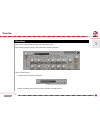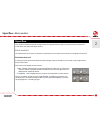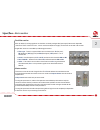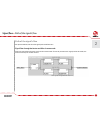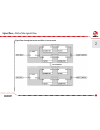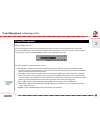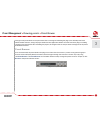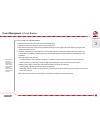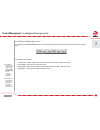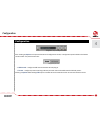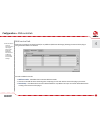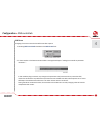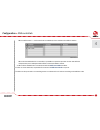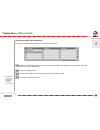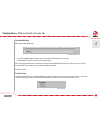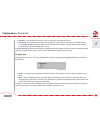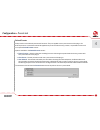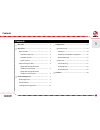Summary of Decimort
Page 1
User manual high quality bit crusher.
Page 2
1 overview overview decimort is a stereo high quality (ultra low aliasing) bit crusher. After loading the plug-in within a host application, the gui will appear: there are two sections: • configuration and preset management • signal processing control section consists of the all remaining controls. ...
Page 3
2 signal flow • basic modules 2 signal flow this chapter describes the path of the signal’s flow through the decimort plug-in, presents the basic components of this effect unit and its control parameters. Basic modules the inside of decimort consist of a few basic components, that correspond to the ...
Page 4
3 dual filter section after (or before) crushing signal we can also filter it a bit by analogue-like (pass/reject) filters with adjustable resonance. There’re two such units – one for each channel (left and right), connected in series with a bit crusher. Single filter section is controlled by a foll...
Page 5
4 path of the signal’s flow see pictures below, that show the signal path inside decimort. Signal flow through decimator and filter in mono mode decimort inserted into the mono track works in mono mode. To control parameters for signal path in this mode, use gui controls only for the left channel. M...
Page 6
5 signal flow through decimator and filter in stereo mode stereo signal flow through decimator and filter only 2 signal flow • path of the signal’s flow.
Page 7
6 preset management browsing presets presets in the plug-in are hierarchically organized in groups and, contrary to the linear structure, this setting is not compatible with the native methods used within the host application. The user can see the presets assigned to particular groups in the preset ...
Page 8
7 changes in the preset bank are not permanent. After removing and reloading the plug-in, the default preset bank will be loaded. However, saving the project within the host application will also save the state of the plug-in including changes in the preset bank. After reloading the project, all cha...
Page 9
8 the preset browser will unfold under the gui: preset manager the left side shows the list of groups in the preset bank: the right side shows the list of presets in the selected group: list of groups in the preset bank list of groups in the preset banklist of presets in the selected group 3 preset ...
Page 10
9 actions available in the preset browser : • clicking on a slot in the preset list loads the selected preset. • clicking on a slot in the group list selects a group of presets. • both presets and groups can be renamed. Double clicking on a slot toggles edit mode. After entering the new name, press ...
Page 11
10 – adds a new empty group to the preset bank. – removes a group from the preset bank, but only if the selected group is empty. Before removing a group, remaining presets should be relocated to different groups. An empty group can be recognized by the lack of bold font and the lack of a pointer on ...
Page 12
11 loading and saving presets at the bottom of the preset browser there are function buttons which allow to save/load presets on/from the hard drive. Four buttons are available: • preset load – loads a single preset from the hard drive (file .Dcprs – decimort preset). • preset save – saves the curre...
Page 13
12 configuration after clicking on options in the preset selection and configuration section, a configuration panel unfolds in the bottom section of gui. The panel has two tabs: • midi control – configures midi communications with the plug-in. • presets – configures presets switching; indicates pers...
Page 14
13 midi control tab decimort can assign its controls (on gui) to any midi cc (midi control change), allowing the control of the plug-in using external hardware or software. Controls included in the tab: • midi learn mode – checkbox which activates midi learn mode. • a list of active midi cc links co...
Page 15
14 midi learn assigning a decimort control to the midi controller requires: 1. Checking midi learn mode checkbox in the midi control tab: 2. In the status bar in the bottom section of gui a message should appear “waiting for a controller or parameter movement…”: in this mode the plug-in waits for an...
Page 16
15 when a midi control gui control link is established, a line is added to the midi cc link list: when a link is established for a controller, it is possible to repeat the operation for the next midi cc and parameter pairs. Subsequent links will be created and added to the list. 3. When all the need...
Page 17
16 unlinking and midi link management on the right side of the link list there are 4 function buttons located: – removes a selected link; choosing any link from the list and clicking on it highlights the selected link. Using this button removes the selected link. – removes all midi cc links. – loads...
Page 18
17 default midi map selecting a default midi map: 1. Check the default map checkbox, which activates the browse button on the right. 2. Click browse and select a file with a saved midi map. After selecting the midi map the text box on the left from the browse button shows the path to the active map ...
Page 19
18 • automatic – any change of a parameter in the current preset is automatically stored. • on demand – if any parameter is changed, the change is not saved in the current preset until the store option is used ( ctrl + browse ). Selecting a different preset from the bank causes irreversible loss to ...
Page 20
19 default presets d16 provides a set of default presets with decimort. They are applied to every new instance of the plug-in. If a bank of presets is created which should be applied every time instead of factory presets, it is possible to select such an on option default presets section: options av...
Page 21
20 contents 1 overview .............................................................................. 1 2 signal flow ............................................................................ 2 basic modules ................................................................. 2 dual decimation unit ...