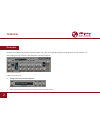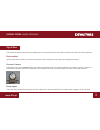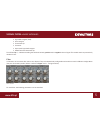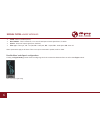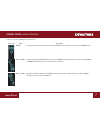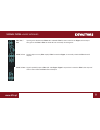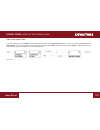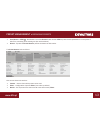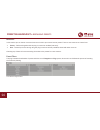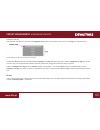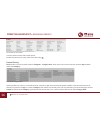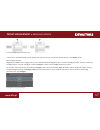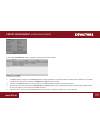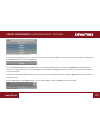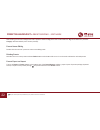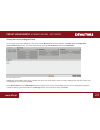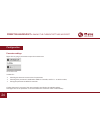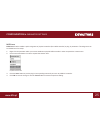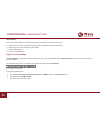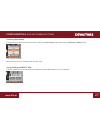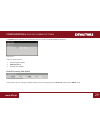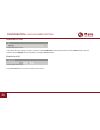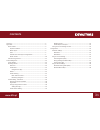Summary of Devastor 2
Page 1
User manual.
Page 2
2 www.D16.Pl overview devastor is a multiband stereophonic distortion effect unit. It has two independent signal processing paths (for each channel: l,r). After loading the plug-in within a host application, the gui will appear: devastor graphical interface there are two sections: • configuration an...
Page 3
3 www.D16.Pl signal flow this chapter describes the signal path through devastor. It also explains the basic components of the effect unit and their control parameters. Basic modules internally, devastor consists of a few basic components. These correspond to the sections on the graphical interface....
Page 4
4 www.D16.Pl distortion is caused by the circuit “clipping” the top and bottom from the audio waveform. Diode clipper section control of this module is performed by following controls: • preamp – amplification of signal in diode clipper. • threshold – this is the nominal level of amplitude, above th...
Page 5
5 www.D16.Pl • hyperbolic tangent (tanh) • arcus tangent • linear hard clip • crossover • asymmetric hyperbolic tangent • mixed tanh and linear hard clip two leds; clip +/− indicate exceeding the threshold value by positive and/or negative halves of signal. This module works asymmetrically relative ...
Page 6
6 www.D16.Pl • cutoff - filter’s cut-off frequency • reso/b.Width - filter’s resonance or in a case of band-pass or band-reject filters, it’s width. • volume - volume of output signal (from the filter). • filter type - filter type; lp – low-pass, bp – band-pass, hp – hi-pass, br – band-reject, off –...
Page 7
7 www.D16.Pl there are 9 various topologies to choose from: gui symbol name description all pre the signal is parallely processed by all 3 plugin’s filters. Their sum then is fed onto to the clipper block. 1 pre / 2 post signal is processed by filter 1 before it gets to the clipper. Distorted signal...
Page 8
8 www.D16.Pl all post the signal routed through clipper is being processed by all the 3 filters parallely. 1 side / 2 pre signal is processed by each of the 3 filters parallelly. After that the sum of the filter 2 and filter 3 outputs is routed to clipper and eventually summed with filter’s 1 output...
Page 9
9 www.D16.Pl side / pre / post input signal is distributed to filters no 1 and no 2. Filter 2 is then routed to the clipper, whichoutput then gets to the filter 3. Filter no 1 and no 3 are eventually mixed together. 2 side / 1 pre signal is input to every filter equally. Filter 2 routed to clipper, ...
Page 10
10 www.D16.Pl signal flow • basic modules master section • amplitude of the output signal is adjusted by the output volume knob. • the output meter shows the current amplitude of the output signal after the adjustment. • fx knob controls proportions between processed and non-processed sound outgoing...
Page 11
11 www.D16.Pl signal flow • path of the signal’s flow path of the signal’s flow the input signal goes to the flattener, then, depending on setting of the signal routing section, it is sent to the group of filters and the diode clipper. Then, the amplitude of output signal is modified by the output v...
Page 12
12 www.D16.Pl preset management • preset storage • browsing presets preset management preset storage presets, both those from the factory content, and user ones, are stored as files in proper locations on a disc. Each time the plug-in instance is loaded to the project, these locations are scanned an...
Page 13
13 www.D16.Pl preset management • browsing presets • save (browse + ctrl) – simultaneous use of the browse button and the ctrl key saves current parameters as a new preset or allows for overwriting of the existing one (see sections below). • browse – expands the preset browser panel at the bottom of...
Page 14
14 www.D16.Pl preset management • browsing presets resources in this section you can choose a resource/resources in which you want to browse presets. There are two resources to choose from: • factory – delivered together with the plug-in, cannot be modified (read-only). • user – created by the user ...
Page 15
15 www.D16.Pl preset management • browsing presets categories and tags each preset is described by a few common categories. Within each of them there may be one or more tags from a particular set. A single category in a filter with a description of its elements presets from factory resource were des...
Page 16
16 www.D16.Pl possible only in the edit mode preset management • browsing presets results section in preset browser click any name to choose and load the preset. Double-click the name to enter preset name edit mode. Presets filtering filters section columns represent particular categories – category...
Page 17
17 www.D16.Pl preset management • browsing presets presets filtering with the use of categories tags the result of a cascade filtering process (presets that meet the criteria of each filter) is listed below, in the results section. Basic actions on filters tag buttons in filters work in toggle mode....
Page 18
18 www.D16.Pl preset management • browsing presets if you click the chorus item again, you will deactivate the filter, so all presets from the content will be displayed again. Reordering categories to the right of the category filter header there are buttons with arrow icons: filter reordering they ...
Page 19
19 www.D16.Pl preset management • browsing presets edit mode button in this mode preset browser slightly changes its appearance (not only function): preset browser in edit mode 1. The filters section changes into the edit tags section, whose appearance is almost identical, but the function is differ...
Page 20
20 www.D16.Pl preset management • presets editing – edit mode selection of presets for edition you can edit both single preset and a set of presets. Using the functionality of the results section, you can choose a preset or a set of pre- sets in the following way: • click the preset – choose the pre...
Page 21
21 www.D16.Pl preset management • browsing presets - edit mode notification about tags status in chosen presets the change of the tag status for one or more chosen presets sets or erases this tag in all these presets. The status change is signalized with an asterisk located to the left of the tag bu...
Page 22
22 www.D16.Pl preset management • presets editing – edit mode after clicking you will see a dialogue box with a question about the tag name. After confirmation the tag will be added to a particular category and automatically set to chosen preset(s). Presets names editing double-click the name of a p...
Page 23
23 www.D16.Pl preset management • presets editing – edit mode saving the current settings as preset to save plug-in parameters settings as a user preset use the browse button pressed together with ctrl button in configuration and presets browsing section. This action automatically opens the preset b...
Page 24
24 www.D16.Pl preset management • saving the current settings as preset configuration parameter settings right-click any plug-in parameter to open the context menu closed context menu it allows for: • checking the name and current value of a parameter, • checking if the parameter is attributed to mi...
Page 25
25 www.D16.Pl configuration • parameter settings midi learn midi learn function enables a quick assignment of physical controllers (from midi controller) to plug-in parameters. The assignment can be divided into a few steps: 1. Right-click the parameter which you want to attribute to physical midi c...
Page 26
26 www.D16.Pl configuration • parameter settings midi unlink you can also delete midi cc code attributed to plug-in parameter from the context menu: 5. Open the context menu, right-clicking the parameter attributed to a particular midi cc 6. Expand the menu, using the arrow at the bottom 7. Click th...
Page 27
27 www.D16.Pl configuration • plug-in’s current settings processing path quality clicking the item expands the menu that allows to select the current quality of generated sound for real-time or offline modes. Processing path quality settings we can choose from four available grades for each mode. Sa...
Page 28
28 www.D16.Pl configuration • plug-in’s default settings current size of gui this last item allows for a choice of plug-in interface size. There are two sizes to choose from: choosing the plug-in interface size plug-in’s default settings the options panel allows us to change the default settings of ...
Page 29
29 www.D16.Pl configuration • plug-in’s current settings the options panel operates as an accordion where you can click a specific section to expand it: options panel there are three sections: • processing path quality • midi map setting • interface size settings default processing path quality proc...
Page 30
30 www.D16.Pl configuration • plug-in’s current settings default midi cc map default midi map choice section this section allows for setting of a path to a file with a default midi map that was prepared before. Clicking midi cc map check box activates load of midi map and the possibility of pointing...
Page 31
31 www.D16.Pl contents overview ........................................................................................................................ 2 signal flow ..................................................................................................................... 3 basic modules...