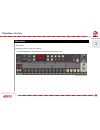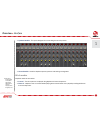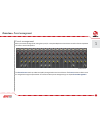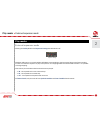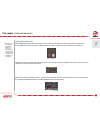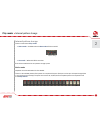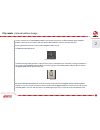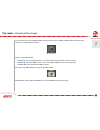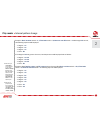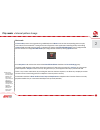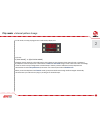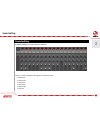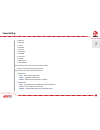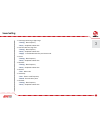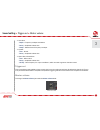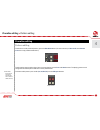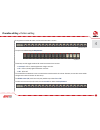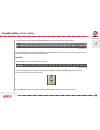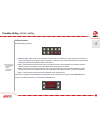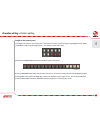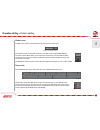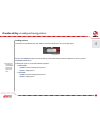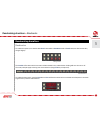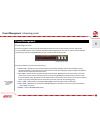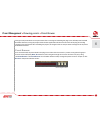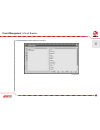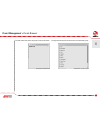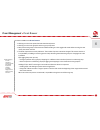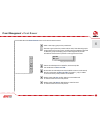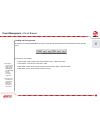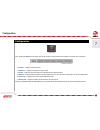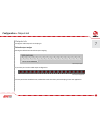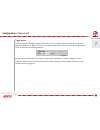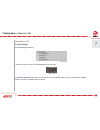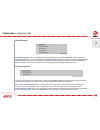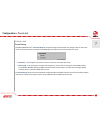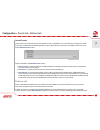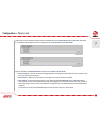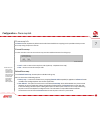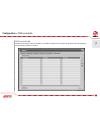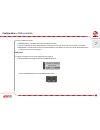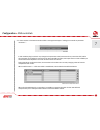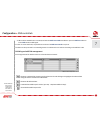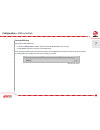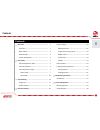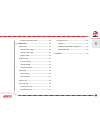Summary of Nepheton
Page 1
User manual drum machine.
Page 2
1 overview • interface overview interface nepheton’s interface is split into two parts: • internal sequencer – responsible for editing patterns in int.Seq. Mode. 1 internal sequencer section.
Page 3
2 • synthesis module – this part is designed for a controlling the sound synthesis. • control module – used for nepheton presets, patterns and settings management. Work modes nepheton works in two modes: • internal – the drum patterns are played using nepheton’s internal sequencer. • external – neph...
Page 4
3 audio outputs nephetonisamulti-outputvstiplug-in.Ithas12stereo(ormono–configurable)outs.Instrumentscanbefreely mapped to each of those available outputs according to their individual volumes setting. By the default, outputs are set to be stereo. That can be changed in a options menu(describedlater...
Page 5
4 preset management alltheparametersettings(level,tuning,decayetc)foracompletenephetondrumkitarestoredinapreset.Nepheton can store a total of 128 presets. The preset browser tool is provided to simplify the organisation and use of presets. The preset section on gui is used for navigation through the...
Page 6
5 play modes external sequencer mode clickingthe int.Seq. Diode in the sequencer settings box will switch it off: nephetonwillnowactasasoundmodule.Midinotescorrespondingtotheinstrument(drumsound)notenumbers are sent from the host sequencer to play drum patterns. The mapping follows the general midi ...
Page 7
6 internal sequencer internal sequencer mode allows nepheton to act as a fully functioning drum machine within the host sequencer. Pressing play on the host sequencer, or start on nepheton, will start play back of the default internal patterns. Nepheton can be set to synchronize perfectly to the hos...
Page 8
7 internal pattern storage there are two internal play modes : • native mode – available when the host mode ledisturnedoff: • host mode –whenthisledisturnedon. Eachofthesemodeshasitsownpatternstoragesystem. Native mode nephetonisinthismodewhenitisfirstloaded. Thereare16availablepatterns.Eachpatterni...
Page 9
8 thefirst12patternsarecalled regular patterns .Theremaining4patternsare fill in patterns . When a regular pattern isselected,theledaboveitwillflash.Whena fill in pattern isselected,theledwillstaylit. Pressing the start button will cause the chosen regular pattern to play. The measures auto fill in ...
Page 10
9 as mentioned earlier, every regular pattern iscomprisedof4parts.The basic variation switch determines how the parts are played within the pattern. There are 3 possible settings: • position a – parts a1 and a2 (if exists – that is if the length of a2 isgreaterthan0)areplayed. • position b – parts b...
Page 11
10 example 1: basic variation switch = a , i/f variation switch = b , measures auto fill in knob = 4 .Withlength a2 set to 0, the following sequence will be played: • regular– a1 • regular– a1 • regular– a1 • fillin– b1 if the length of a2 was greater than zero, then the pattern would be played back...
Page 12
11 currentlyplayingpatternisshownbythepatternnumberinthedisplayboxwiththepatternnamebelowit: blinkingledon step buttons markthepatternposition.Thepartled’scombinedwiththe basic variation switch indicate the part. Statesoftheseledsgiveusall4possiblepairs: a1 , a2 , b1 and b2 . When nepheton is stoppe...
Page 13
12 host mode in host mode ,patternsaretriggeredusingamidikeyboard.A note on causes the corresponding pattern to play. This mode is recommended for creating drum line arrangement in host application. Releasing the key and sending a note off will eventually stop the pattern. It depends on whether the ...
Page 14
13 in this mode, currently playing pattern is indicated by display unit: in format: p.[tonename][–or#][octavenumber] nephetonhaspermanentlyactivemidioutput,whichallowstocontrolexternalinstrument(virtualorhardware) by nepheton’s internal sequencer. It works either in native or host mode . Plug-in sen...
Page 15
14 sound editing synthesis module is for sound editing in nepheton: there are various parameter settings for the 17 drum sounds: • bassdrum • snaredrum • lowconga • midconga • highconga • lowtom synthesis section 3 sound editing.
Page 16
15 • midtom • hightom • claves • rimshot • maracas • handclap • cowbell • lasergun • cymbal • openhihat • closedhihat foreachinstrumentthereisonecommonparameter: • level – volume level of each instrument. Andvariousinstrumentspecificparameters: • bassdrum: – tone – volume of the initial click. – dec...
Page 17
16 • lowconga,midconga,highconga: – tunning – base frequency. – decay – amplitude release time. • lowtom,midtom,hightom: – tunning – base frequency. – decay – amplitude release time. – snappy –crossfadebetweendirtyandcleansound. • claves: – tunning – base frequency. – decay – amplitude release time....
Page 18
17 • lasergun: – depth –frequencyenvelopemodulation. – decay – amplitude release time. – sweep – release time of frequency envelope. • cymbal: – tone – attack. – decay – amplitude release time. • openhihat,closedhihat: – tone – noise colour. – decay – amplitude release time. – hh frq – base frequenc...
Page 19
18 drumline editing pattern editing to edit the currently selected pattern, press the patt.Write button (it’s not necessary in host mode , since pattern write istheonlypossiblemodethere). To edit another pattern other than the current one playing, use the prev and next buttons. The playing pattern w...
Page 20
19 everypatternconsists18tracks,oneforeachinstrument+accent. The parts are edited using the step buttons : these keys work in toggle mode and for most instruments have 3 states: • accented –ledon,thekeylightswithabrightredcolor. • on –ledon,thekeylightswithdarkerredcolor. • off –ledisoff themaindiff...
Page 21
20 the instrument names on the top of synthesis module can also be used to select an instrument: we can select a single instrument by clicking on it in the instr.Sel bar.However,toselectmorethanoneinstrument, press and hold ctrl on the keyboard whilst clicking. Tap mode tap mode allows patterns to b...
Page 22
21 editing functions standard editing functions: • shift left / right – shifts steps on the selected tracks left or right. The shifting is cycled. This means if the last step ontherightside(duringtheshiftingright)itwillappearonthefirststepontheleftside.Similarlyithappenswhile shifting left. Pressed ...
Page 23
22 length of the pattern (part) the length of the pattern’s part can be set to a maximum of 16 steps. It can be changed using length function. Whilst in patt.Write mode, press the length button–thiswilllightuptheled’sabove: allled’sabove step buttons indicate the number of steps in the pattern: pres...
Page 24
23 global accent the ac track is used to accent all instrumental tracks on a given step. The steps to accent are selected the same as any other track using the step buttons . The value is either on or off . If an instrument has an accent on a step and ac is added to that step, the two accents will b...
Page 25
24 shuffle shuffleisalsocalledsyncopationorswing,itisaddedbyturningthe shuffle knob when in patt. Write mode. Shuffle valueisstoredper“letter”part(a,b)independentlyin native mode .For host mode it is stored per simple pattern . Pattern follow follow button works only when the patt.Write mode is acti...
Page 26
25 loading and saving patterns it is possible to save or load a single pattern or a complete bank of patterns. Saving patterns 1. Before saving, the pattern should be named (click on pattern name display): just click on it and enter the name for the newly created pattern. Pressing enter ends the edi...
Page 27
26 loading patterns to load pattern click prev button with ctrl key pressed on keyboard. The menu should appear: choosethe load pattern optiontoshowfiledialog.Toloadwholebankofpatternstonepheton’smemory,choose load pattern bank option. Followingfiletypesaresavedandloadedbynepheton: • native mode – ....
Page 28
27 randomizing drumlines randomize to randomize a pattern, we need to select rand. Mode while in patt.Write mode. In rand mode, the gui functionality changes slightly: the instr.Sel. Ledsselectwhichinstrumentwillbeincludedintherandomization.Clickingwillturnthemonoroff. The same principles apply as d...
Page 29
28 theledsabovethe level knobforeachselectedinstrumentwillflash.Thisindicatesthattheyarenowassigned to rand.Mode . They are used to determine the intensity of the randomization for that instrument. That is, how much randomization will occur across the selected steps. Toacceptthecurrentrandomizedpatt...
Page 30
29 preset management browsing presets presets in the plug-in are hierarchically organized in groups and, contrary to the linear structure, this setting is not compatible with the native methods used within the host application. The user can see the presets assigned to particular groups in the preset...
Page 31
30 changesinthepresetbankarenotpermanent.Afterremovingandreloadingtheplug-in,thedefaultpresetbankwill beloaded.However,savingtheprojectwithinthehostapplicationwillalsosavethestatusoftheplug-inincluding changesinthepresetbank.Afterreloadingtheproject,allchangesinthecurrentparametersettingsandinthepre...
Page 32
31 the preset browser will be displayed on the gui: preset browser 6 preset management • preset browser.
Page 33
32 the left side shows the list of groups in the preset bank: the right side shows the list of presets in the selected group: list of groups in the preset bank list of presets in the selected group 6 preset management • preset browser.
Page 34
33 actions available in the preset browser : • clickingonaslotinthepresetlistloadstheselectedpreset. • clickingonaslotinthegrouplistselectsagroupofpresets. • bothpresetsandgroupscanberenamed.Doubleclickingonaslottoggleseditmode.Afterenteringthenew name,pressentertofinish. • thebankofpresetshasexactl...
Page 35
34 ontheleftsideofthe preset browser there are function buttons located: – adds a new empty group to the preset bank. – removes a group from the preset bank, but only if the selected group is empty. Before removing a group, remaining presets should be relocated to different groups. An empty group ca...
Page 36
35 loading and saving presets at the bottom of the preset browser there are function buttons which allow to save/load presets on/from the hard drive. Fourbuttonsareavailable: • preset load –loadsasinglepresetfromafile(file.Npprs–nephetonpreset). • preset save –savesthecurrentpresettoafile. • bank lo...
Page 37
36 configuration after clicking on options intheupper-leftcornerofgui,aconfigurationpanelunfolds.Thepanelhasseveraltabs: • outputs –configuresaudiooutputs. • sequencer –configuressequencer’sworkmode. • presets – indicates personal resources loaded instead of default presets. • patterns – indicates p...
Page 38
37 outputs tab configuresaudiooutputsfromtheplug-in. Default output assigns setting the default internal audio outputs mapping. Ifyouhaveyourfavoriteaudiooutputconfiguration: you may set it to be the default one, recalled after each time when you load the plug-in into host application. Default outpu...
Page 39
38 youmaysetadefaultaudiooutputconfigurationusingcomboboxesunderinstruments’abbreviationsbychoosingone of twelve available audio outputs for every instrument. Ormaptheoutputusingtheguiaccordinglytoyourpreferencesandthenuse set from current assignations option. Then your map becomes the default one. ...
Page 40
39 trigger output there’s possible to make audible a trigger sound, which occurs in analogue machines. By default this signal is off ( source combo box set to - none - ).Toturnitonyouneedtodecidewhichtrack(instrument)willbetriggeringthis sound, by selecting it from source combo box: chosentrack(inst...
Page 41
40 sequencer tab current settings current settings checkboxes: reflectthestateofcontrolsfromthe seq.Settings section on gui. The note off mode state checkbox is an exception and it is not available on gui. It is only available in this tab ( host mode –descriptionavailableinearlierchapters). Current ...
Page 42
41 default settings default settings groupcontainscheckboxeswithdefaultflagvaluesforthe current settings group. In every new instance of the plug-in, in the host application, the default settings flagsareoverwrittenonthe current settings flags. Default settings valuesaresavedinthenephetonconfigurati...
Page 43
42 presets tab preset storing using prev , next buttons or the preset browser navigates through the preset bank. Any change in the current preset canbestoredautomaticallyorondemand.Dependingontheselectiononeofthetwooptionsisactive: • automatic – any change of a parameter in the current preset is aut...
Page 44
43 default presets d16providesasetofdefaultpresetswithnepheton.Theyareappliedtoeverynewinstanceoftheplug-in.Ifabank of presets is created which should be applied every time instead of factory presets, it is possible to select such an on option default presets section: optionsavailableinthe default p...
Page 45
44 mode there are two independent patterns banks available separate for native mode and for host mode . Therefore it is possible to indicate default resources independently for native mode and for host mode . Optionsavailableinthe default patterns section both for native and host mode : • factory pa...
Page 46
45 drum map tab in external mode, nepheton by default works with general midi drum mapping, but it’s possible to load your own drum map using an options in this tab. Current drum map inordertoloadorsavethecurrentdrummap,usetheload/savebuttonsfromthisgroup: • load –loadsacustomdrummapfromafile(.Npdrm...
Page 47
46 midi control tab nephetoncanassignitscontrols(ongui)toanymidicc(midicontrolchange),allowingthecontroloftheplug-in using external hardware or software. Midi control tab 7 configuration • midi control tab.
Page 48
47 controlsincludedinthetab: • midi learn mode –checkboxwhichactivatesmidilearnmode. • alistofactivemidicclinkscontainingpairscomprisingofacccodeandthenameoftheplug-inparameter. • default map –checkboxwhichactivatesadefaultmidiccmap.Whenthemapisactivateditwillbeloadedwith creating a new instance of ...
Page 49
48 2. In the status bar in the bottom section of gui a message should appear “waiting for a controller or parameter movement…”: inthismodetheplug-inwaitsforanychangeintheparametervalue(movementofanycontrolongui)andfor themovementofanymidicccontrolfromtheexternalmidicontroller,whichoperatesonanactive...
Page 50
49 3. When all the needed links are created, uncheck the midi learn mod e checkbox or press the midi learn button in the midi section on gui again. In order to create new links, it is possible to reactivate the midi learn mode at any time. Thelinksarealwayssortedinanascendingmannerinrelationtotheccc...
Page 51
50 default midi map selectingadefaultmidimap: 1. Checkthe default map checkbox, which activates the browse button on the right. 2. Click browse andselectafilewithasavedmidimap. Afterselectingthemidimapthetextboxontheleftfromthe browse buttonshowsthepathtotheactivemapfile. Adefaultmidimapisloadedeach...
Page 52
51 contents 1 overview .............................................................................. 1 interface ............................................................................ 1 work modes .................................................................... 2 audio outputs ..............
Page 53
52 loadingandsavingpresets................................... 35 7 configuration ...................................................................... 36 outputstab ..................................................................... 37 defaultoutputassigns ...........................................