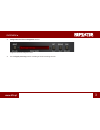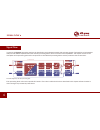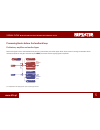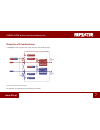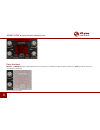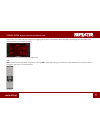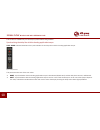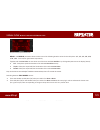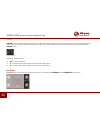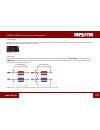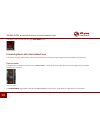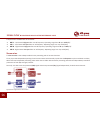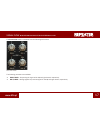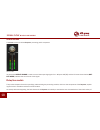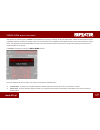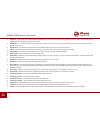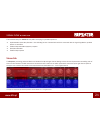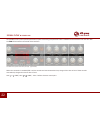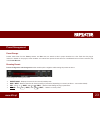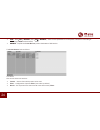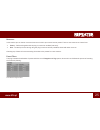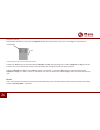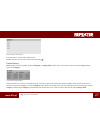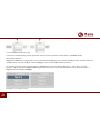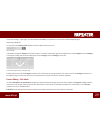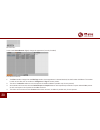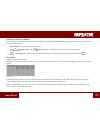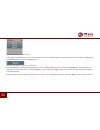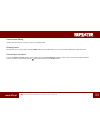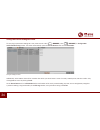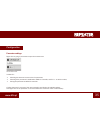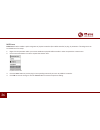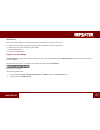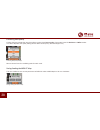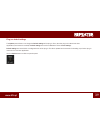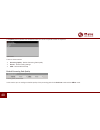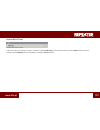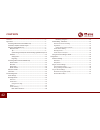D16 Group REPEATER VINTAGE MODELLED DELAY User Manual
Summary of REPEATER VINTAGE MODELLED DELAY
Page 1
User manual 15 november 2016.
Page 2
2 www.D16.Pl overview • overview repeater is a stereo delay type effect processor with independent control of processing path for left and right channels. It also emulates the nature and of many various hardware devices of this kind (including the classic effect units). When the plug-in is loaded to...
Page 3
3 www.D16.Pl overview • • configuration and preset management section: configuration and preset management section • and the signal processing section consisting of the all remaining controls..
Page 4
4 www.D16.Pl signal flow • signal flow in general, the repeater processing path may be described as two independent paths; left and right channel. Each path has an independent delay line and additional (identical for each channel) processing blocks, which enrich the overall capabilities. This chapte...
Page 5
5 www.D16.Pl signal flow • processing blocks before the feedback loop processing blocks before the feedback loop preliminary amplifier and audio clipper before the signal is fed to the feedback delay loop it is processed by the audio clipper block which results in the signal saturation which intensi...
Page 6
6 www.D16.Pl signal flow • preliminary amplifier and audio clipper the parameters that control this section are as follows: • input – controls the input signal gain from -12 up to +12 [db]. Input parameter • color l, color r – the parameters that control the tone characteristics of the left and righ...
Page 7
7 www.D16.Pl signal flow • delay line with feedback loop delay line with feedback loop the clipper’s output signal is fed to the delay line with feedback loop; in l x input gain clipper in out phase inv in out filter in out in r clipper in out phase inv in out filter in out x panning in out r pannin...
Page 8
8 www.D16.Pl signal flow • delay line with feedback loop repeater delay line parameter control section delay line times delay l and delay r control (independently) the line delay times of the left and right channel from 0.1 up to 1000 [ms] (while tempo syn- chronization is disabled). Delay l and del...
Page 9
9 www.D16.Pl signal flow • delay line with feedback loop delay times may also be adjusted precisely by dragging the up-down mouse pointer above the digits representing the consecutive delay decimal position on the adjacent display: display with the current delay time for the left and right channel t...
Page 10
10 www.D16.Pl signal flow • delay line with feedback loop this function is available only for the tempo synchronization being disabled synchronizing the delay line with the hosting application tempo sync. Mode activates/deactivates the synchronization of the delay times with the hosting application ...
Page 11
11 www.D16.Pl signal flow • delay line with feedback loop delay in the tempo synchronization mode delay l and delay r parameters allow to select one of the following duration values for the delay time: 1/1, 1/2, 1/4, 1/8, 1/16, 1/32, 1/64 - for the left or right channel respectively. Together with t...
Page 12
12 www.D16.Pl signal flow • delay line with feedback loop spread spread is a left and right channel line delay time modifier. When this function is active a phase offset occurs between both delay lines, which makes an impression that the stereo scene is wider. The function operates with two intensit...
Page 13
13 www.D16.Pl signal flow • delay line with feedback loop analog mode in this mode, the feedback loop works in analog-like fashion, which results in the sound becoming dimmer with each pass through the loop. Analog toggle button enables / disables this mode: analog button ping-pong by default left a...
Page 14
14 www.D16.Pl signal flow • processing blocks after the feedback loop the effect is switch on/off with the toggle ping-pong button: ping-pong button processing blocks after the feedback loop this chapter describes the operation and control of the blocks processing the signal outgoing from the feedba...
Page 15
15 www.D16.Pl signal flow • processing blocks after the feedback loop dual filter the signal from the phase inverter is sent to the dual filter. This module consists of two passive filters, low pass and high pass which operate in the cascade. They allow to remove the harmonic content outside the ban...
Page 16
16 www.D16.Pl signal flow • processing blocks after the feedback loop the parameters available here are as follows: • hpf l – left channel high pass filter cut-off frequency. Operating range from 40 up to 1000 [hz] • lpf l – left channel low pass filter cut-off frequency. Operating range from 1 up t...
Page 17
17 www.D16.Pl signal flow • processing blocks after the feedback loop the stereo mixer block is controlled from the following gui section: stereo mixer section the following parameters are available: • pan l, pan r – re-panning the signal of the left and right channel, respectively. • mix l, mix r –...
Page 18
18 www.D16.Pl signal flow • delay line models master section the master section is the last repeater processing path’s component: master section its parameter, output volume, is used to control the output signal gain from –inf up to +12 [db], and the vu-meter shown below (out- put meter) indicates t...
Page 19
19 www.D16.Pl signal flow • delay line models delay devices by selecting the line model to be emulated by the plug-in. However, in spite of appearances, it does not mean that the set of available parameters or interface change. It does not mean that the set of available processing blocks and/or thei...
Page 20
20 www.D16.Pl signal flow • delay line models • digital 42 - one of the most famous modern digital delays, this one has a uniquely ‘early digital’ tone with a touch of graininess and a slight scoop. Sounds great on guitars and vocals. • digital 42 x2 - the double option on the digital 42, it halves ...
Page 21
21 www.D16.Pl signal flow • stereo link the individual delay line models directly affect such plug-in operation aspects as: • implementation of the delay line alone - thus affecting its tone characteristics which is connected with the signal degradation, possible detune or saturation. • feedback loo...
Page 22
22 www.D16.Pl signal flow • stereo link it is possible to link up the up-down parameters in pairs so that the given parameter value is identical for both channels. You can do it with the link leds located in the middle of the interface: link leds row to join the controls in pairs (left - right chann...
Page 23
23 www.D16.Pl preset management • preset storage • browsing presets preset management preset storage presets, both those from the factory content, and user ones, are stored as files in proper locations on a disc. Each time the plug-in instance is loaded to the project, these locations are scanned an...
Page 24
24 www.D16.Pl preset management • browsing presets • save – win ( ctrl + browse ), mac ( cmd + browse ) – saves current parameters as a new preset or allows for overwriting of the existing one (see sections below). • browse – expands the preset browser panel at the bottom of gui section. The preset ...
Page 25
25 www.D16.Pl preset management • browsing presets resources in this section you can choose a resource/resources in which you want to browse presets. There are two resources to choose from: • factory – delivered together with the plug-in, cannot be modified (read-only). • user – created by the user ...
Page 26
26 www.D16.Pl preset management • browsing presets categories and tags each preset is described by a few common categories. Within each of them there may be one or more tags from a particular set. A single category in a filter with a description of its elements presets from factory resource were des...
Page 27
27 www.D16.Pl possible only in the edit mode preset management • browsing presets results section in preset browser click any name to choose and load the preset. Double-click the name to enter preset name edit mode. Presets filtering filters section columns represent particular categories – category...
Page 28
28 www.D16.Pl preset management • browsing presets presets filtering with the use of categories tags the result of a cascade filtering process (presets that meet the criteria of each filter) is listed below, in the results section. Basic actions on filters tag buttons in filters work in toggle mode....
Page 29
29 www.D16.Pl preset management • browsing presets if you click the tag 1-1 item again, you will deactivate the filter, so all presets from the content will be displayed again. Reordering categories to the right of the category filter header there are buttons with arrow icons: filter reordering they...
Page 30
30 www.D16.Pl preset management • browsing presets edit mode button in this mode preset browser slightly changes its appearance (not only function): preset browser in edit mode 1. The filters section changes into the edit tags section, whose appearance is almost identical, but the function is differ...
Page 31
31 www.D16.Pl preset management • presets editing – edit mode selection of presets for editing you can edit both single preset and a set of presets. Using the functionality of the results section, you can choose a preset or a set of pre- sets in the following way: • click the preset – choose the pre...
Page 32
32 www.D16.Pl preset management • browsing presets - edit mode notification about tags status in chosen presets the change of the tag status for one or more chosen presets sets or erases this tag in all these presets. The status change is signalized with an asterisk located to the left of the tag bu...
Page 33
33 www.D16.Pl preset management • presets editing – edit mode presets names editing double-click the name of a preset to enter name editing mode. Deleting presets selection of one or more presets activates delete button at the bottom left corner. It can be used to delete the selected presets. Preset...
Page 34
34 www.D16.Pl preset management • presets editing – edit mode saving the current settings as preset to save plug-in parameters settings as a user preset use the -win ( ctrl + browse ), mac ( cmd + browse )in configuration and presets browsing section. This action automatically opens the preset brows...
Page 35
35 www.D16.Pl preset management • saving the current settings as preset configuration parameter settings right-click any plug-in parameter to open the context menu closed context menu it allows for: • checking the name and current value of a parameter, • checking if the parameter is attributed to mi...
Page 36
36 www.D16.Pl configuration • parameter settings midi learn midi learn function enables a quick assignment of physical controllers (from midi controller) to plug-in parameters. The assignment can be divided into a few steps: 1. Right-click the parameter which you want to attribute to physical midi c...
Page 37
37 www.D16.Pl configuration • parameter settings midi unlink you can also delete midi cc code attributed to plug-in parameter from the context menu: 5. Open the context menu, right-clicking the parameter attributed to a particular midi cc 6. Expand the menu, using the arrow at the bottom 7. Click th...
Page 38
38 www.D16.Pl configuration • plug-in’s current settings processing path quality clicking the item expands the menu that allows to select the current quality of generated sound for real-time or offline modes. In a case of repeater the quality setting doesn’t affect the delay loop, but audio clipper ...
Page 39
39 www.D16.Pl configuration • plug-in’s default settings plug-in’s default settings the options panel allows us to change the default settings of the plug-in. Every time the plug-in is loaded in the host application (new instance is created) a default settings are used for initialization of the curr...
Page 40
40 www.D16.Pl configuration • plug-in’s current settings the options panel operates as an accordion where you can click a specific section to expand it: options panel there are three sections: • processing quality - default processing path quality • presets - presets loading settings • midi - defaul...
Page 41
41 www.D16.Pl configuration • plug-in’s current settings default midi cc map default midi map choice section this section allows for setting of a path to a file with a default midi map that was prepared before. Clicking midi cc map check box activates load of midi map and the possibility of pointing...
Page 42
42 www.D16.Pl contents overview .......................................................................................................................2 signal flow ....................................................................................................................4 processing blocks...