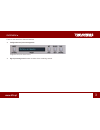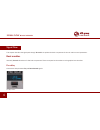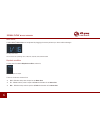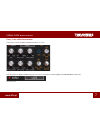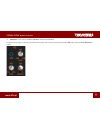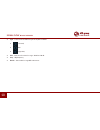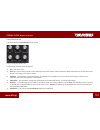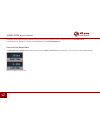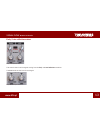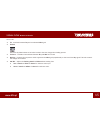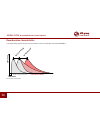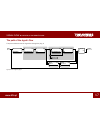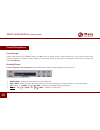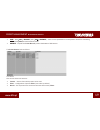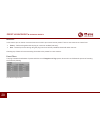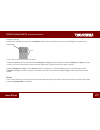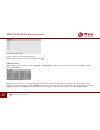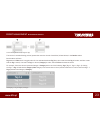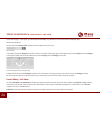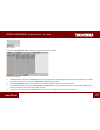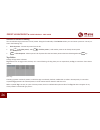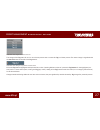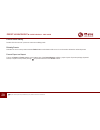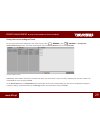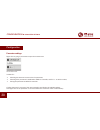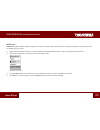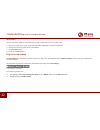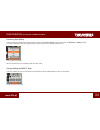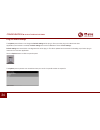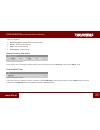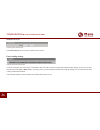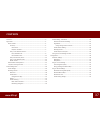Summary of TORAVERB2
Page 1
User manual 8 september 2017.
Page 2
2 www.D16.Pl overview • overview toraverb 2 is a high quality studio reverb effect unit with a modulated tail. Toraverb graphical interface.
Page 3
3 www.D16.Pl overview • there are two sections to the user interface: • configuration and preset management configuration and preset selection section • signal processing control section contains all the remaining controls.
Page 4
4 www.D16.Pl signal flow • basic modules signal flow this chapter describes the signal path through toraverb 2. It explains the basic components of the unit and its control parameters. Basic modules internally toraverb 2 consists of a few basic components. These correspond to the sections on the gra...
Page 5
5 www.D16.Pl signal flow • basic modules by default pre-delay is expressed in milliseconds and controlled in a range of 0 to 500 [ms] (when sync mode is disabled). The value can be adjusted by dragging the mouse pointer up or down above the digits representing the consecutive decimal positions on th...
Page 6
6 www.D16.Pl signal flow • basic modules note values the pre-delay’s note value can be adjusted by dragging the mouse pointer up or down while selecting it. Pre-delay’s note value we can choose one of following values; 1 bar, 1/2, 1/4, 1/8, 1/16, 1/32 and 1/64. Rhythmic modifiers clicking one of ava...
Page 7
7 www.D16.Pl signal flow • basic modules early / late reflections section this section controls the early and late reflections of reverb. Early / late section switching between early and late tabs gives an access to parameters controlling early and late reflections respectively. Early and late tabs.
Page 8
8 www.D16.Pl signal flow • basic modules early reflections tab this tab controls the early reflections of the reverb. Section controlling early reflections’ tail the following parameters can be selected: • size - size of the room. • bass cut - controls the properties of the reflecting surface with r...
Page 9
9 www.D16.Pl signal flow • basic modules • modulation - this controls the early reflections’ delay lines modulation parameters to the right on the tab, ones labeled with orange color, controls single-band parametric eq, which processes early reflections’ output: parametric eq section.
Page 10
10 www.D16.Pl signal flow • basic modules • type – there are three different types of eq filter available: • - low-shelf • - bell • - high-shelf • gain - gain value for a band in range −24 db to +24 db. • freq. – eq frequency. • bandw. – band width in range 0.5 to 4 octaves..
Page 11
11 www.D16.Pl signal flow • basic modules late reflections tab this tab controls the late reflections of the reverb. Section controlling late reflections’ tail the following parameters can be selected: • size - size of the room. • bass cut - controls the properties of the reflecting surface with res...
Page 12
12 www.D16.Pl signal flow • basic modules parameters to the right on the tab, labeled in orange, control the single-band parametric eq which alter the late reflections. The parameters for the eq are the same as the parameters in the early reflections tab. Early and late decay times the early time an...
Page 13
13 www.D16.Pl signal flow • basic modules early / late reflections mixer early / late reflections mixer this controls the mix of the signals coming from the early and late reflections modules. The gain knobs set the level for each signal: early and late output levels.
Page 14
14 www.D16.Pl signal flow • basic modules the balance knobs in the upper row control theleft / right (panning) or mid / sidebalance of the signal leaving the early and late sections. The ms mode button selects between left / right or mid / side mode: ms mode toggle button master section this is wher...
Page 15
15 www.D16.Pl signal flow • basic modules master section • fx - crossfade between dry and reverberated wet signal. • padlock allows the dry/wet balance to be locked so that it does not change when loading presets. • fx curve – transition characteristics between dry and wet for fx knob • ducking – co...
Page 16
16 www.D16.Pl signal flow • reverberation characteristics reverberation characteristics the image below depicts the general characteristics of the reverberation tail within toraverb 2: time a m plitude pre delay early reflections late reflections ea rl y diffusion la te diffusion reverberation chara...
Page 17
17 www.D16.Pl signal flow • the path of the signal’s flow the path of the signal’s flow the picture below shows the signal flow through the plug-in early reflections late reflections in out reverberator in out pre-delay in out eq in out reverberator in out eq + x feedback late in early in out mixer ...
Page 18
18 www.D16.Pl preset management • preset storage preset management preset storage presets, both those from the factory content, and user ones, are stored as files in proper locations on a disc. Each time the plug-in instance is loaded to the project, these locations are scanned and presets found the...
Page 19
19 www.D16.Pl preset management • browsing presets • save – win ( ctrl + browse ), mac ( cmd + browse ) – saves current parameters as a new preset or allows for overwriting of the existing one (see sections below). • browse – expands the preset browser panel at the bottom of gui section. The preset ...
Page 20
20 www.D16.Pl preset management • browsing presets resources in this section you can choose a resource/resources in which you want to browse presets. There are two resources to choose from: • factory – delivered together with the plug-in, cannot be modified (read-only). • user – created by the user ...
Page 21
21 www.D16.Pl preset management • browsing presets categories and tags each preset is described by a few common categories. Within each of them there may be one or more tags from a particular set. A single category in a filter with a description of its elements presets from factory resource were des...
Page 22
22 www.D16.Pl preset management • browsing presets possible only in the edit mode results section in preset browser click any name to choose and load the preset. Double-click the name to enter preset name edit mode. Presets filtering filters section columns represent particular categories – category...
Page 23
23 www.D16.Pl preset management • browsing presets presets filtering with the use of categories tags the result of a cascade filtering process (presets that meet the criteria of each filter) is listed below, in the results section. Basic actions on filters tag buttons in filters work in toggle mode....
Page 24
24 www.D16.Pl preset management • presets editing – edit mode if you click the tag 1-1 item again, you will deactivate the filter, so all presets from the content will be displayed again. Reordering categories to the right of the category filter header there are buttons with arrow icons: filter reor...
Page 25
25 www.D16.Pl preset management • presets editing – edit mode edit mode button in this mode preset browser slightly changes its appearance (not only function): preset browser in edit mode 1. The filters section changes into the edit tags section, whose appearance is almost identical, but the functio...
Page 26
26 www.D16.Pl preset management • presets editing – edit mode selection of presets for editing you can edit both single preset and a set of presets. Using the functionality of the results section, you can choose a preset or a set of pre- sets in the following way: • click the preset – choose the pre...
Page 27
27 www.D16.Pl preset management • presets editing – edit mode notification about tags status in chosen presets the change of the tag status for one or more chosen presets sets or erases this tag in all these presets. The status change is signalized with an asterisk located to the left of the tag but...
Page 28
28 www.D16.Pl preset management • presets editing – edit mode presets names editing double-click the name of a preset to enter name editing mode. Deleting presets selection of one or more presets activates delete button at the bottom left corner. It can be used to delete the selected presets. Preset...
Page 29
29 www.D16.Pl preset management • saving the current settings as preset saving the current settings as preset to save plug-in parameters settings as a user preset use the -win ( ctrl + browse ), mac ( cmd + browse )in configuration and presets browsing section. This action automatically opens the pr...
Page 30
30 www.D16.Pl configuration • parameter settings configuration parameter settings right-click any plug-in parameter to open the context menu closed context menu it allows for: • checking the name and current value of a parameter, • checking if the parameter is attributed to midi cc controller, and i...
Page 31
31 www.D16.Pl configuration • parameter settings midi learn midi learn function enables a quick assignment of physical controllers (from midi controller) to plug-in parameters. The assignment can be divided into a few steps: 1. Right-click the parameter which you want to attribute to physical midi c...
Page 32
32 www.D16.Pl configuration • plug-in’s current settings midi unlink you can also delete midi cc code attributed to plug-in parameter from the context menu: 5. Open the context menu, right-clicking the parameter attributed to a particular midi cc 6. Expand the menu, using the arrow at the bottom 7. ...
Page 33
33 www.D16.Pl configuration • plug-in’s current settings processing path quality clicking the item expands the menu that allows to select the current quality of generated sound for real-time or offline modes. In a case of repeater the quality setting doesn’t affect the delay loop, but audio clipper ...
Page 34
34 www.D16.Pl configuration • plug-in’s default settings plug-in’s default settings the options panel allows us to change the default settings of the plug-in. Every time the plug-in is loaded in the host application (new instance is created) a default settings are used for initialization of the curr...
Page 35
35 www.D16.Pl configuration • plug-in’s default settings there are 4 sections: • processing quality - default processing path quality • presets - presets loading settings • midi - default midi cc map • user interface - default ui size default processing path quality processing quality choice section...
Page 36
36 www.D16.Pl configuration • plug-in’s default settings default size of ui processing quality choice section in the user interface you can choose a default size of the ui. Preset loading settings displaying confirmation dialog option if you do a change to any of the plug-in’s parameters after you l...
Page 37
37 www.D16.Pl contents overview ........................................................................................................................ 2 signal flow..................................................................................................................... 4 basic modules ...