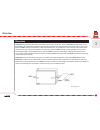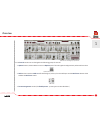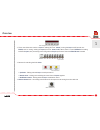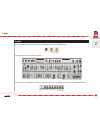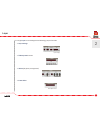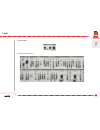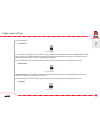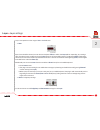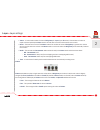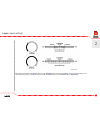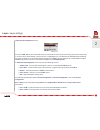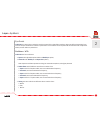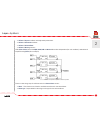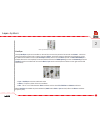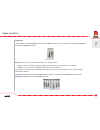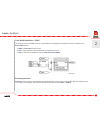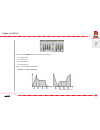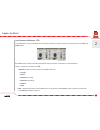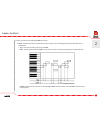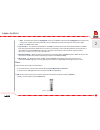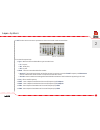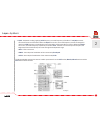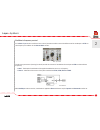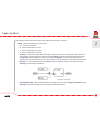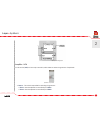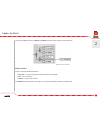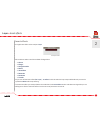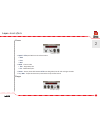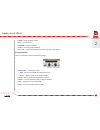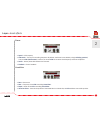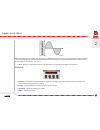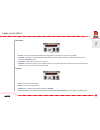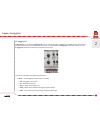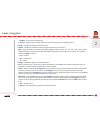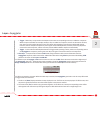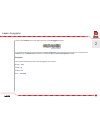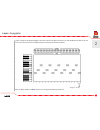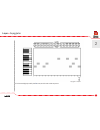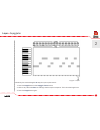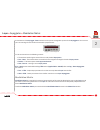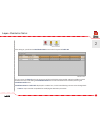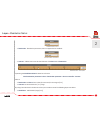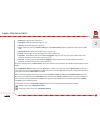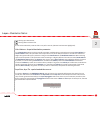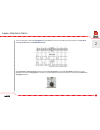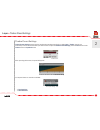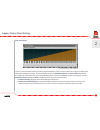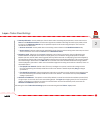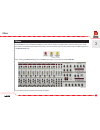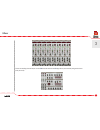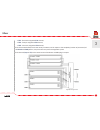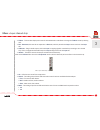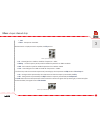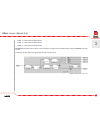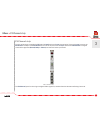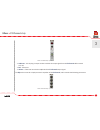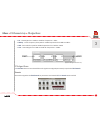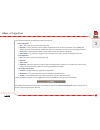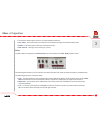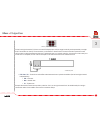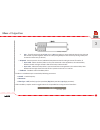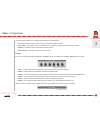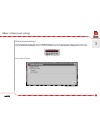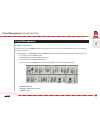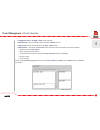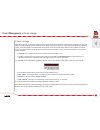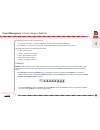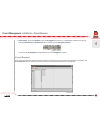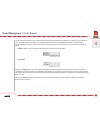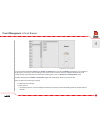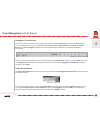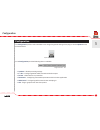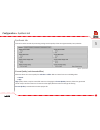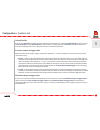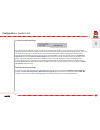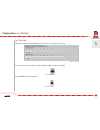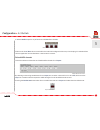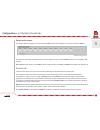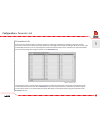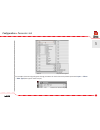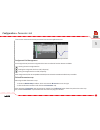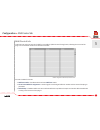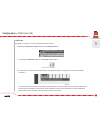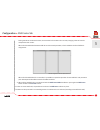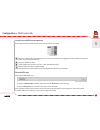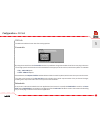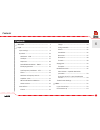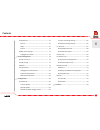- DL manuals
- D16
- Synthesizer
- LuSH-101
- User Manual
D16 LuSH-101 User Manual
Summary of LuSH-101
Page 1
User manual multitimbral polyphonic synthesizer.
Page 2
1 overview overview lush-101 is a polyphonic subtractive synthesizer. Its structure is based on “layers” ( lush-101 has 8 of them). In fact, each layer is an independent synthesizer with its own parameters and own polyphony. Each of the layers can listen to different midi channel and respond to a di...
Page 3
2 1 overview the gui of plug-in looks as follows: at the top of gui there is a bar called control section: below the bar we can see a part of gui, which is responsible for editing a single layer (this is the default view, after opening the lush-101 in a host application). Graphical user interface co...
Page 4
3 in the control section we can distinguish the following groups of controls: • options button, which enables access to an options panel. The entire global configuration is performed from there. • midi section contains a midi act . Led indicating any activity from the midi port and the midi learn bu...
Page 5
4 1 overview • three rows of buttons to select a layer for editing (first row - select ), turning the layer on/off (second row - enable ) and / or muting / soloing the layer (third row - mute / solo ). Above, there is a row of padlocks for locking individual layers , thus preventing overwriting sele...
Page 6
5 2 layer layer we access layer parameters by clicking the synthesis button in the control section: they are displayed in the main part of gui: we can select, which layer (from the 8 available) we want to edit using layer select buttons in the control section: view (tab) selector synthesis view cont...
Page 7
6 2 layer in a single layer we can distinguish the following groups of controls: • layer settings : • timbre preset browser: • voices (polyphony management): • insert effect : layer settings timbre browser voices section insert effect section.
Page 8
7 2 layer • layer master : • set of sound parameters: layer master layer's sound parameters.
Page 9
8 2 layer • layer settings • arpeggio / gater – set of parameters controlling layer arpeggiator layer settings parameters from layer settings , voices section , layer master are stored per each layer independently. Layer's sound parameters layer control parameters.
Page 10
9 2 layer • layer settings we can distinguish: • audio output it is the number of the plug-in output ( 1-11 ), to which the signal from the layer will be sent to. In lush-101 we have 11 stereo outputs to our disposal. We edit the number by dragging the led display with the mouse. Practically, each l...
Page 11
10 2 layer • layer settings layer's transposition in the range of - 24 to + 24 halftones. • zone apart from the midi channel, we can also set a keyboard zone , to which the layer will be responding, by creating a split, if keyboard zones are disjunctive and layers listen to the same midi channel. Th...
Page 12
11 layer • layer settings 2 • voices – it is the total number of voices of polyphony for layer (up to 32 voices). If the number of voices is equal to 1 then implicitly the mono mode is set and other controls in this section start to work. • mono – this button turns on/off the mono mode. If the numbe...
Page 13
12 layer • layer settings 2 we need to remember that unison mode “steals” polyphony , e.G. When we set unison to 2 , we will not be able to set the polyphony greater than 16 , because it would exceed 32 voices in total ( unison voices * polyphony ). Unison spread.
Page 14
13 timbre preset management section: presets in lush-101 can be created and stored on a few levels of hierarchy (for particular groups of parameters only or for all of them), which defines a preset type. For a single layer or for a combination of all 8 layers with additional parameters specific for ...
Page 15
14 layer • synthesis 2 synthesis lush-101 is a subtractive synthesizer and the control of the signal flow used here does not differ substantially from most of compact hardware or software synthesizers on the market. It encompasses all the elements and components widely used in modern synthesizers. O...
Page 16
15 oscillators can be mixed together in proportions set by sliders placed in the source mixer section: starting from the left side, sliders in this section are responsible for: layer • synthesis 2 vco diagram synthesis - source mixer.
Page 17
16 layer • synthesis 2 • volume of square oscillator with adjustable pulse width. • volume of sawtooth oscillator. • volume of suboscillator . • volume of noise generator. Leds ( vol x env1 ) above the sqr , saw , sub and noise sliders allow independent (for each oscillator) modulation of amplitude ...
Page 18
17 hardsync usually hardsync requires two oscillators. One of them restarts the period of the second one. Master – which has constant frequency based only on note's frequency, slave – which has frequency based on note frequency varied by additional modulation sources (like envelope or lfo ). Master ...
Page 19
18 layer • synthesis 2 supersaw two last sliders in the source mixer section and the led above them are responsible for controlling the supersaw mode for the sawtooth oscillator. Supersaw led activates and deactivates that mode, and parameters: • amt. - amount, the effect strength, the bigger the va...
Page 20
19 layer • synthesis 2 pulse width modulation – pwm the three parameters in pulse section are responsible for controlling the pulse width of the first oscillator in the source mixer section: • width – pulse width of square wave. • mod – amount of pulse width modulation by a modulation source. • sour...
Page 21
20 layer • synthesis 2 these are classic adrs generators with four parameters: • a – attack time. • d – decay time. • s – sustain level. • r – release time there are two additional parameters: • polarity – positive / negative : synthesis - envelopes positive and negative envelope.
Page 22
21 layer • synthesis 2 depending on a chosen polarity , the envelopes are straight or inverted. • trigger – this parameter decides when the envelope is triggered. We have the following values to choose from: • trig – each incoming to lush-101 note re-triggers an envelope . • gate – the note re-trigg...
Page 23
22 layer • synthesis 2 low frequency oscillators - lfo in the layer there are two multipurpose low frequency oscillators, which parameters are located in sections lfo1 and lfo2 on gui: both lfo s can be used for controlling sound pitch, filter parameters, pulse width or sound amplitude. There are tw...
Page 24
23 layer • synthesis 2 further parameters controlling the lfo work mode: • reset –decides under what conditions thelfo is reset (it is set on the beginning of its period). We have 4 possibilities: • trig – each new incoming note resets the lfo . • gate - incoming note resets the lfo if any other not...
Page 25
24 layer • synthesis 2 • arpe - this works only when the arpeggiator is active. The lfo is reset when the arpeggiator starts generating a sequence, i.E. When we release all the keys on the midi keyboard and press them (or one of them) again. • none – the lfo is never reset. • sync to tempo – this sw...
Page 26
25 layer • synthesis 2 in vcf section we have access to parameters that control multi-mode resonant filter: from the left respectively: • type – we have three available filter types to select from: • lp – lo-pass, • bp – band-pass, • hp - hi-pass • mode - there are two selectable filter modes: • nor...
Page 27
26 layer • synthesis 2 • kybd – keyboard tracking; applying vco frequency on cutoff frequency of the filter. The kybd parameter controls the amount of this effect. When the kybd is set to min., the cutoff frequency remains unchanged in relation to vco frequency causing higher notes to be duller with...
Page 28
27 layer • synthesis 2 oscillator's frequency control in the pitch / sync section on gui we have a set of parameters which control the influence of the envelopes or lfo s on the frequency of oscillator in the source mixer section. The first two parameters (starting from left) control the amount of m...
Page 29
28 layer • synthesis 2 next three parameters control sound pitch andits influence on the filter's frequency: • range – pitch transposition by whole octaves: • 16' – pitch non-transposed. • 8' – pitch transposed by +1 octave. • 4' – pitch transposed by +2 octaves. • 2' – pitch transposed by +3 octave...
Page 30
29 layer • synthesis 2 amplifier - vca in this section ( vca ) we have only one switch, which allows to select the generator of amplitude. • source – the switch responsible for selecting the generator: • env1 – sound amplitude is controlled by the env1 . • env2 – sound amplitude is controlled by the...
Page 31
30 layer • synthesis 2 • gate – sound amplitude is controlled by the gate signal, i.E. Incoming midi note on message generates positive slope (sound amplitude has maximum value) and midi note off message generates negative slope (sound amplitude is zero). • lfo2 x env2 – the sound amplitude is contr...
Page 32
31 • wheel – allows controlling, through the modulation wheel, the depth of effect of lfo1 on the oscillator frequency or/and filter cutoff frequency. We have the following parameters: • vco – the depth of modulation of the oscillator's frequency by lfo1 's output – gives a vibratto effect controlle...
Page 33
32 layer • synthesis 2 the way the vcf parameters in bender and wheel sections affect the filter cutoff frequency: master section there are three available parameters: • fine tune – it is a precise (fine) tuning of oscillators in the layer . • pan – layer panorama. • volume – layer output volume. Th...
Page 34
33 layer • insert effects 2 insert effects a single insert effect can be used per layer : we are able to select one of the available fx algorithms: • chorus • flanger • string ensemble • phaser • vowel filter • distortion • decimator • tremolo or just turn off the insert effect ( for layer ) – no ef...
Page 35
34 layer • insert effects 2 chorus • speed – lfo speed. We have three fixed values: • slow • fast • mid • mode – chorus mode. • thin – single delay line. • fat – double delay line. • stereo – stereo phase shift between lfo controlling delay lines for left and right channels. • d ry / wet – proportio...
Page 36
35 layer • insert effects 2 • depth – depth of flanger effect. • rate – lfo frequency. • feedback – flanger feedback. • invert – inverting flanger feedback. • dry / wet – proportions between processed and unprocessed sound. String ensemble this is a combination of chorus and phaser effects. • string...
Page 37
36 phaser • speed – lfo frequency. • lfo swtich – the way of controlling the phaser. By default, the phase is controlled by a single lfo ( sng. Position ) or by two lfo s ( dbl. Position ), however, the second lfo has constant fixed frequency and lesser amplitude. • stereo – stereo phase shift betwe...
Page 38
37 layer • insert effects 2 above the fader we see a vowels' list, which can be modified by the user. The list is composed of five elements. Each of them can be modified by a mouse click (left button goes forward, right button goes backward). We have one vowel of five available to choose from: a, e,...
Page 39
38 layer • insert effects 2 decimator • preamp - input signal amplification before it is degraded, the parameter's range is in [0 ..48 db]. • aa filter - turning on and off the antialias low-pass filter, which cutoff frequency is linked with a decimation frequency ( frequency knob). • frequency - de...
Page 40
39 layer • arpeggiator 2 arpeggiator lush-101 has a very advanced arpeggiator section. Just like the other modules in the layer , this one also works in an independent way for each layer . This means that for every layer the arpeggiator can be activated or not. The arpeggiator section is located on ...
Page 41
40 • random – random order sequencing. • manual – sequencing accordingly with the order of pressed keys on the midi keyboard. • range – arpeggiator range expressed in octaves. • repeat – number of repetitions of the arpeggiator sequence in each octave. • rate – rhythmical value of a single step in t...
Page 42
41 • trigger – when keys are pressed on the keyboard, the notes corresponding to them are added to a sequence. When we press and hold, for example, two keys, they are added to a sequence, even if we release one of them, two notes are still in queue (playing). Even if we release all pressed keys, the...
Page 43
42 layer • arpeggiator 2 there is also a padlock icon in the upper left corner of the arpeggiator section: it is used for locking all parameters within the layer's arpeggiator , thus preventing overwriting their values when the timbre preset or global preset is loaded. To read the details go to pres...
Page 44
43 to get a regularly sounding arpeggiator we have to set all the leds in the gate row, and disable all the leds in tie row. For c-min chord pressed on the midi keyboard the sequence will look as follows: we can slightly modify the gate row and as a result get the following sequence: layer • arpeggi...
Page 45
44 layer • arpeggiator 2 if we instead slightly modify the tie row, we will receive this sequence: arpeggiator - example 2.
Page 46
45 layer • arpeggiator 2 obviously, the maximal length is 16 steps, but you may decrease it: 1. Press the length button in the arpeggio / gater section. 2. Click on any led in the gate row making it the last step in a sequence. This is how the length is set. 3. Press the length button again. Arpeggi...
Page 47
46 layer • arpeggiator • modulation matrix 2 at the bottom of the arpeggio / gate section there is a preset management system for the arpeggiator . You can store your own settings for this section or load earlier prepared ones. In this section we have the following controls: • the text box containin...
Page 48
47 after doing so, you will see the modulation matrix view in the front panel of lush-101 : as you can see the control section in the top part of gui is still visible and accessible, making it possible to switch between the layers and editing the modulation matrix for each of them without the necess...
Page 49
48 layer • modulation matrix 2 • destination - destination parameter, which is supposed to be modified: • amount - a slider which controls the influence of the source on a destination . Operating the modulation matrix is based on a formula: new destination parameter's value = destination parameter +...
Page 50
49 layer • modulation matrix 2 • expression - midi cc #11 (range [0..1]), • pitch bend - midi pitch bender (range [-1 .. 1]), • velocity - midi note velocity (range [0..1]), • pitch - values (range [0..1]) of pitch tracking (see the timbre settings chapter) assigned to each and every midi note, • ch...
Page 51
50 layer • modulation matrix 2 - moving up a selected row, - moving down a selected row a row can be selected by a mouse-click on any of its controls, (selected row becomes highlighted). Voice volume - a special destination parameter in the destination column we have a specific parameter available w...
Page 52
51 this is an exemplary setting of arpeggiator tie and gate rows and corresponding to them sequences of arpe gat e and arpe tie sources in the modulation matrix : note: arpe gate and arpe tie sources work even if the layer arpeggiator is turned off (apre mode parameter set to off). Regardless of whe...
Page 53
52 layer • timbre preset settings 2 timbre preset settings timbre preset settings panel contains configuration settings specific for a single layer / timbre , that do not necessarily have to be at hand when you edit a sound. To open the timbre preset settings panel use sett button in the timbre sect...
Page 54
53 layer • timbre preset settings 2 pitch tracking tab there is a graph situated in the pitch tracking tab, which allows to assign a certain value in the range of [1..100] to each midi note coming into the layer. This set of values is used in the modulation matrix as a source: pitch. Depending on a ...
Page 55
54 layer • timbre preset settings 2 miscellaneous tab in this tab, the following options are available: • velocity dynamics curve - allows to select between seven different dynamic curves, the one selected is taken into account in modulation matrix ( velocity ). • convex 3 • convex 2 • convex 1 • li...
Page 56
55 2 • sustain pedal mode - sustain pedal apart from its basic task of sustaining the played notes, can be also used as a source in the modulation matrix . Therefore we might want to disable sustaining the notes by the pedal, to limit its usage to the modulation matrix only. It is possible to perfor...
Page 57
56 mixer 3 mixer in lush-101 we have 8 independent layers , each of them is actually an independent synthesizer with its own set of parameters, completely separated from the others. You can combine and mix the sound from all the layers together on the master mixer view. After clicking the master mix...
Page 58
57 mixer 3 three succeeding channel strips are the fx channels with three fx algorithms permanently assigned to them (one per each): mixer - layers' channel strips mixer - send effects and fx channels strips.
Page 59
58 mixer 3 • fx1 – reverb is assigned to fx1 channel, • fx2 – delay is assigned to fx2 channel, • fx3 – chorus is assigned to fx3 channel, each of those send effects has its own set of parameters, and in respect to the complexity (number of parameters) of the reverb and delay effects , they have the...
Page 60
59 mixer • layer channel strip 3 layer channel strip before the signal outgoing from a layer is mixed with signals from other layers , it passes through a channel strip. Starting from the top of the channel strip we can distinguish the following controls: mixer - layer's channel strip mixer - layer'...
Page 61
60 mixer • layer channel strip 3 • timbre – this text box displays the name of the loaded timbre and allows to change the timbre' s name by clicking on it. • pan – panorama , this control corresponds to a pan knob, which is placed in the layer master section in the layer tab. • audio out – plug-in a...
Page 62
61 • 1:10 • thres . - compressor threshold. Below there is a simple parametric equalizer, the eq section: • hi – hi-shelf gain from -24db to +24db for frequencies >= 8khz. • mid frq . – center frequency of the peak for middle frequencies from 100hz to 10khz. • mid – gain value for a peak for middle ...
Page 63
62 • fx1 – is a send value for fx1 channel. • fx2 – is a send value for fx2 channel. • fx3 – is a send value for fx3 channel. The pre fad . (pre fader) switch, which controls whether the signal is sent to fx channels, takes the volume fader into account. The diagram below depicts the signal flow thr...
Page 64
63 mixer • fx channel strip 3 fx channel strip the part of the signal, controlled by fx knobs (in send sections of layer channel strips), from each layer is sent to the fx channel . The input of the fx channel is a sum of all the parts from all layers . Each of the fx channels is assigned to one eff...
Page 65
64 • audio out – it is the plug-in output number towhich the output signal from the fx channel will be routed to (1-11). • pan – panorama. • volume – fader that controls the amplitude of the fx channel output signal. The eq section controls a simple parametric equalizer of the fx channel , and it co...
Page 66
65 • hi – hi-shelf gain from -24db to +24db for frequencies >= 8khz. • mid frq . - center frequency of the peak for middle frequencies from 100hz to 10khz. • mid – gain value for a peak for middle frequencies from -24db to +24db. • low – low-shelf gain from -24db to +24db for frequencies fx algorith...
Page 67
66 mixer • fx algorithms 3 here we can distinguish the following groups of parameters: • early reflections: • size – size of the room for early reflections only. • diffusion - it is the reflecting surface’s ability to spread the echo out. If this parameter is set to sharp , the reflecting surface is...
Page 68
67 mixer • fx algorithms 3 • the text box containing the name of currently loaded reverb preset. • prev / next – these two buttons are used for linear navigation through the bank of reverb presets. • browse – this button opens a browser with reverb presets. • save / save as – storing a current setti...
Page 69
68 for left and right channels (l, r) there are two led displays per each (arranged vertically and separated by a straight line). The numbers on the top are numerators; on the bottom - denominator. The entire fraction represents a note value, which is a delay time between the taps. The denominator i...
Page 70
69 mixer • fx algorithms 3 • join – this led works only when sync. Is on. If join is turned on, it means the delay lines for the right and left channel are joined together and we set a delay time globally for both of them by setting a delay time for the left channel only (l column). • st.Spread – st...
Page 71
70 mixer • fx algorithms 3 the preset section allows for managing the presets for the delay effect: • the text box containing the name of the currently loaded delay's preset. • prev / next – these two buttons are used for linear navigation through the bank of delay's presets. • browse – this button ...
Page 72
71 mixer • global preset settings 3 global preset settings this panel contains settings specific for the global preset that are not necessarily at hand when you edit a sound. To open the global preset settings panel you need to use sett. Button in the global preset management section on gui: this wi...
Page 73
72 arpeggio sync mode if we use the arpeggiator on more than one layer , arpeggio sync mode defines a way of communication / synchronization of the arpeggiators across the layers . Timers which tick arpeggiators in layers can work either independently, or they can be joined together according to spe...
Page 74
73 preset management • preset structure 4 preset management presets structure the presets structure in lush-101 is hierarchically organized, there are five kinds of presets, which store different groups of parameters. • layer preset – in lush-101 it is called a timbre . Within this type of preset th...
Page 75
74 • arpeggiator preset – arpeggio / gater section settings. • reverb preset – reverb settings in mixer tab, fx 1 – reverb section. • delay preset – delay settings in mixer tab, fx 2 – delay section. • global preset – also simply called preset , which stores the state of the whole synthesizer includ...
Page 76
75 preset management • preset storage 4 preset storage all kinds of presets are stored on a disk in a particular location, which makes the process of management smooth and allows to easily exchange presets between users. When you insert a plug-in to a host application, before the window opens, some ...
Page 77
76 by default, presets are kept on the hard drive: • for macos – the folder “~/library/application support/d16 group/lush-101/arpe” • for windows – the folder "c:\users\[user_name]\appdata\roaming\d16 group\lush-101" following files types are recognized by lush-101: • .Shprst - global preset, • .Sht...
Page 78
77 • arpe padlock - this kind of padlock covers all arpeggiator parameters in a single layer and locks them during loading timbre presets or global preset , but it will not work on arpeggiator presets . To activate the arpe padlock use the padlock icon in the arpeggiator 's top bar. Preset browser a...
Page 79
78 the hierarchy of the file structure on the disk is represented by columns (each column is a single level in the directory tree), in which the leftmost column is the highest level in the file structure ( preset root folder), and subsequent columns, going to the right, represent successive levels o...
Page 80
79 it contains information like: preset name, author and rating . We can change the rating according to our recognition by giving it 1 to 5 stars (by mouse clicking on one of the stars). The author's name is assigned automatically to all newly created and saved presets based on information given by ...
Page 81
80 preset management • preset browser 4 • by selecting a range of items; click the first one (to mark the beginning) and then click the last one while holding ctrl key (to mark an end). Selected item(s) can be moved to any subfolder using the drag'n'drop method. It is also possible to move a selecte...
Page 82
81 preset management • preset browser 4 arpeggiator preset browser the previous chapter focused on describing general features of the preset browser , namely its simplest possible variant, which appears in the case of browsing the presets for delay or reverb effects in the mixer . The preset browser...
Page 83
82 preset management • preset browser 4 we do not have to leave the timbre preset browser to toggle it. Global preset browser the global preset browser offers two additional functionalities: • it is possible to toggle all padlocks from one location ( including timbre padlocks and arpe padlocks for a...
Page 84
83 configuration 5 configuration the configuration panel in lush-101 allows us to change the general settings of the plug-in. Use the options button on gui to load it: in the configuration panel the following tabs are available: • synthesis – global processing settings. • in / out – configuring defa...
Page 85
84 configuration • synthesis tab 5 synthesis tab this tab is used to control the processing settings and the quality of the sound generated by the synthesizer: current quality (real-time and offline) allows to select the current quality for real-time or offline . We can choose from two available gra...
Page 86
85 default quality every time a lush-101 is loaded in the host application (new instance is created) the default quality value is used for a current quality setting. Default quality is stored within a configuration file of lush-101 . This file is saved at the moment of unloading any of active plug-i...
Page 87
86 configuration • synthesis tab 5 current processing settings according to the specification, a plug-in generates or processes the sound in a one-track manner and it is the host application which activates the plug-in in a separate thread. Plug-ins with a large demand for the processor resources ca...
Page 88
87 configuration • in / out tab 5 in / out tab allows to modify the default midi input channels and / or audio outputs routing. From this location it is possible to change the default midi channel for any layer : default audio output for any layer : options - in, out tab layer's midi channel layer's...
Page 89
88 configuration • in / out tab 5 or default audio output for any of the three available effect channels: values set in the in / out tab are stored within the lush-101 configuration file every time the plug-in is unloaded from the host application and recalled when a new instance is created. Default...
Page 90
89 configuration • in / out tab • presets tab 5 default audio outputs this section allows to configure the set of default audio outputs (from 8 layers + 3 from fx channels on mixer ): the choice is made using combo boxes. Each of them allows to assign a default audio output (1-11) to a layer or fx c...
Page 91
90 configuration • parameters tab 5 parameters tab due to the fact that the number of sound parameters in lush-101 synthesizer is counted in thousands, and the parameters automation assured by the host application accordingly with vst/au technologies allows to use max. 128 automatable parameters, we...
Page 92
91 configuration • parameters tab 5 for example, when we assign the general usage parameter no.1 to the internal synthesis parameter layer 1 -> filters -> filter type (filter type for the first layer). Host parameter assignment parameters tab - parameter mapping.
Page 93
92 then we can automate the chosen parameter from the host application level. Assignment list management on the right side of parameter assignment list there are editorial function buttons available: - clearing the entire assignment list. - loading the assignment list from a file (.Shhpmap) - saving...
Page 94
93 configuration • midi control tab 5 midi control tab lush-101 can assign its controls (on gui) to any midi cc (midi control change) event, allowing the control of the plug-in to use external hardware or software controller. Controls included in the tab: • midi learn mode - checkbox which activates...
Page 95
94 midi learn assigning a lush-101' control to the midi controller requires: 1. Checking the midi learn mode checkbox in the midi control tab: or pressing the midi learn button in the control section on gui: 2. In the status bar in the bottom section of gui a message should appear "waiting for a con...
Page 96
95 configuration • midi control tab 5 during the above-mentioned actions, the status bar informs about the currently changing values of controls and provides their names. When a link is established between midi cc and the sound parameter, a line is added to the list of midi cc assignments. When a li...
Page 97
96 configuration • midi control tab 5 unlinking and midi link management on the right side of the link list there are four function buttons located: - removes a selected link; selectingany link from the list and clicking on it highlights the selected link. Pressing this button removes the selected l...
Page 98
97 configuration • gui tab 5 gui tab the gui tab includes the user interface settings options. Current skin by using the controls from the current skin section it is possible to change the window size of the current plug-in instance. The change is performed with the use of the combo box in the upper...
Page 99
98 contents 6 contents 1 overview .............................................................................. 1 2 layer ...................................................................................... 5 layer settings .................................................................. 8 synt...
Page 100
99 contents 6 fx algorithms .................................................................. 65 reverb ........................................................................... 65 delay .............................................................................. 67 chorus ........................