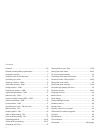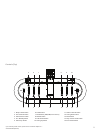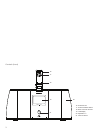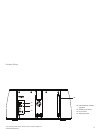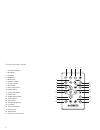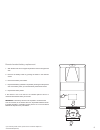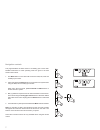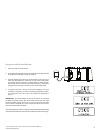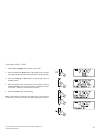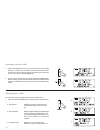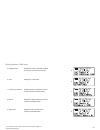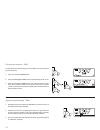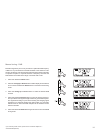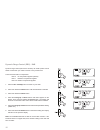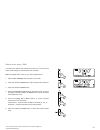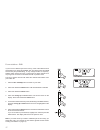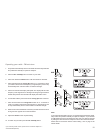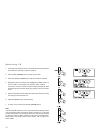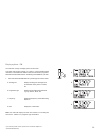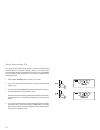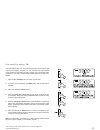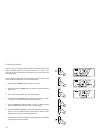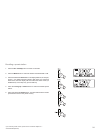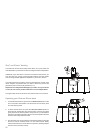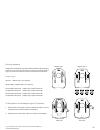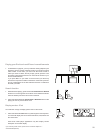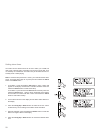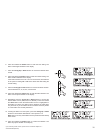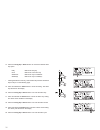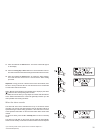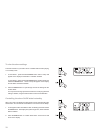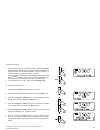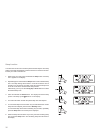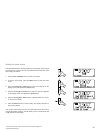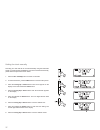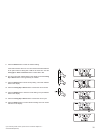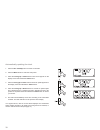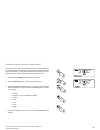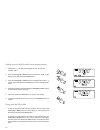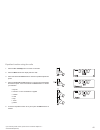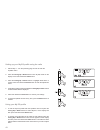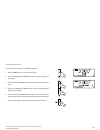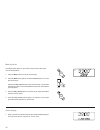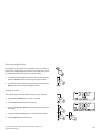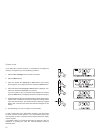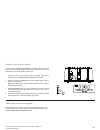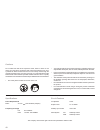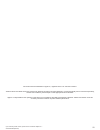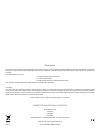- DL manuals
- DAB
- Radio
- ROBERTS
- User Manual
DAB ROBERTS User Manual
Summary of ROBERTS
Page 1
Please read this manual before use rober ts dab / fm rds stereo digital radio with dock for ipod ® and iphone ® enjoy listening.
Page 2
Controls ........................................................................... 2-5 remote handset battery replacement .................................6 navigation controls ..............................................................7 using the radio for the fi rst time.........................
Page 3
If you need any further advice, please call our technical helpline on :- 020 8758 0338 (mon-fri) sleep mute menu 2 controls (top) 1. Sleep / alarm button 2. Info / dimmer button 3. Volume down button 4. On / standby button 5. Volume up button 6. Preset button 7. Mode button (dab,fm,ipod or aux in) 8...
Page 4
3 16. Ipod dock arm 17. Ipod lock release button 18. Dock connector for ipod 19. Lcd display 20. Speakers x 2 21. Infra red sensor controls (front) 17 18 19 21 20 16.
Page 5
If you need any further advice, please call our technical helpline on :- 020 8758 0338 (mon-fri) 1.5a 4 22. Usb socket (for software upgrades) 23. Auxiliary input socket 24. Dc in socket 25. Telescopic aerial controls (rear) 22 23 24 25.
Page 6
5 1. On / standby button 2. Ipod button 3. Fm button 4. Dab button 5. Mute button 6. Auxiliary in button 7. Tuning up button 8. Menu button 9. Play / pause button 10. Rewind button 11. Tuning down button 12. Sleep button 13. Display dimmer button 14. Snooze button 15. Alarm button 16. Equalizer (eq)...
Page 7
If you need any further advice, please call our technical helpline on :- 020 8758 0338 (mon-fri) 6 remote handset battery replacement 1. With the aid of the end of a paper clip slide the catch to the right hand side. 2. Remove the battery holder by pushing the holder in the direction shown. 3. Remov...
Page 8
Navigation controls this page describes the basic means of controlling your fusion radio. Detailed instructions for each operating mode are given in the later sections of this book. 1. The mode button on the radio will access the dab, fm, ipod and auxiliary input modes. 2. Press and release the menu...
Page 9
If you need any further advice, please call our technical helpline on :- 020 8758 0338 (mon-fri) using the radio for the fi rst time 1. Place your radio on a fl at surface. 2. Fully extend the telescopic aerial. The aerial should be fully extended and positioned vertically for optimum reception. 3. ...
Page 10
Operating your radio 1. Fully extend the telescopic aerial. The aerial should be fully extended and positioned vertically for optimum reception. 2. Press the on / standby button to switch on your radio. When fi rst switched on, the radio will be in dab mode. After each use the radio will remember th...
Page 11
If you need any further advice, please call our technical helpline on :- 020 8758 0338 (mon-fri) 10 selecting a station - dab 1. Press the on / standby button to switch on your radio. 2. Press and release the mode button to select dab mode if required. The display will show the name of the radio sta...
Page 12
Secondary services - dab 1. Certain radio stations have one or more secondary services associated with them. If a station has a secondary service associated with it then the secondary service will then appear immediately after the primary service as you press the tuning up button. 2. To tune to the ...
Page 13
If you need any further advice, please call our technical helpline on :- 020 8758 0338 (mon-fri) 12 display options - dab cont. D. Multiplex name displays the name of the dab multiplex to which the current station belongs. E. Date displays the current date. F. Frequency & channel displays frequency ...
Page 14
13 finding new stations - dab as time passes new stations may become available. To fi nd new stations proceed as follows. 1. Press and release the menu button . 2. Press the tuning up or down buttons until the display shows 'scan' . 3. Press and release the select button. Your radio will perform a s...
Page 15
If you need any further advice, please call our technical helpline on :- 020 8758 0338 (mon-fri) 14 manual tuning - dab manual tuning allows you to tune your radio to a particular dab frequency in band iii. Any new stations found will be added to the station list. This function can also be used to a...
Page 16
Dynamic range control (drc) - dab dynamic range control (also known as drc) can make quieter sounds easier to hear when your radio is used in a noisy environment. There are three levels of compression: drc 0 no compression applied. (default) drc 1 maximum compression applied. Drc 1/2 medium compress...
Page 17
If you need any further advice, please call our technical helpline on :- 020 8758 0338 (mon-fri) 16 station order setup - dab your radio has 2 station order settings from which you can choose. The station order settings are, alphanumeric and ensemble. Note: the default station order on your radio is...
Page 18
Prune stations - dab if you move to a different part of the country, some of the stations which were listed may no longer be available. Also, from time to time, some dab services may stop broadcasting, or may change location or frequency. Stations which cannot be found, or which have not been receiv...
Page 19
If you need any further advice, please call our technical helpline on :- 020 8758 0338 (mon-fri) operating your radio - fm auto-tune 1. Fully extend the telescopic aerial. The aerial should be fully extended and positioned vertically for optimum reception. 2. Press the on / standby button to switch ...
Page 20
19 manual tuning - fm 1. Fully extend the telescopic aerial. The aerial should be fully extended and positioned vertically for optimum reception. 2. Press the on / standby button to switch on your radio. 3. Press and release the mode button until the fm band is selected. 4. Repeatedly press and rele...
Page 21
If you need any further advice, please call our technical helpline on :- 020 8758 0338 (mon-fri) 20 display options - fm your radio has a range of display options for fm mode:- the radio data system (rds) is a system in which inaudible digital information is transmitted in addition to the normal fm ...
Page 22
Stereo / mono setting - fm your radio will play stereo fm broadcasts in stereo provided that the received signal is of adequate strength. However, as a stereo signal becomes weaker the audio signal will become poorer. It may be preferable to force the radio to play the station in mono in order to re...
Page 23
If you need any further advice, please call our technical helpline on :- 020 8758 0338 (mon-fri) scan sensitivity setting - fm your radio will normally scan for fm broadcasts which are strong enough to give good reception. However, you may wish the auto-scan function to also be able to fi nd weaker ...
Page 24
23 presetting stations you may store your preferred dab and fm radio stations to the preset station memories. There are 20 memory presets in your radio, 10 for dab and 10 for fm. Presets are remembered by your radio in the event of a power failure. The procedure for setting presets and using them to...
Page 25
If you need any further advice, please call our technical helpline on :- 020 8758 0338 (mon-fri) 24 recalling a preset station 1. Press the on / standby button to switch on the radio. 2. Press the mode button to select the desired waveband dab or fm. 3. Press and release the preset button. The displ...
Page 26
25 ipod ® and iphone ® docking your radio has an ipod dock facility which allows you to play audio and video fi les held on your ipod touch or iphone using the radio's loudspeakers. Additionally if your ipod touch or iphone is connected to the internet, you may also play from a range of internet rad...
Page 27
If you need any further advice, please call our technical helpline on :- 020 8758 0338 (mon-fri) 26 docking adaptors adaptors are provided with your radio to fi t iphone (3rd and 4th generation) and ipod touch. There are also cushions (a and b) provided for adaptor style 2 if you have an ipod touch ...
Page 28
Navigating your ipod these steps can be used only when your ipod touch or iphone is in music or ipod mode. Please note: some of the ipod control functions are only available using the remote control or via the ipod's own controls. Not all ipods support remote menu navigation. 1. Press and release th...
Page 29
If you need any further advice, please call our technical helpline on :- 020 8758 0338 (mon-fri) 28 playing your ipod touch and iphone in cover fl ow mode 1. As described on page 25, you may rotate the docking adaptor by 90 degrees in order to use the cover fl ow mode on your ipod or to watch video ...
Page 30
29 setting alarm times your radio has two alarms which can be set to wake you to dab, fm radio, ipod or buzzer alarm. Each alarm can be set to sound daily, once on weekdays or at weekends. The alarms may be set while the unit is in standby mode or while playing. Note: if no buttons are pressed for 1...
Page 31
If you need any further advice, please call our technical helpline on :- 020 8758 0338 (mon-fri) 30 6. Press and release the select button to enter the hour setting. The alarm minute digits will fl ash on the display. 7. Press the tuning up or down buttons to choose the desired alarm minute. 8. Pres...
Page 32
31 14. Press the tuning up or down buttons to choose the desired alarm day option: daily - will sound everyday once - will sound at one time only weekends - will sound only on weekends weekdays - will sound only on weekdays • if setting the alarm to once only, continue with step 15 below. Otherwise ...
Page 33
If you need any further advice, please call our technical helpline on :- 020 8758 0338 (mon-fri) 32 21. Press and release the select button. The alarm volume will appear on the display. 22. Press the tuning up or down buttons to choose the alarm volume. The radio uses the saved volume setting for ea...
Page 34
33 to view the alarm settings the alarm function of your radio can be controlled with the radio playing or in standby mode. 1. To view alarm 1, press and hold the alarm button. 'alarm 1 setup' will appear on the display and the alarm 1 indicator will fl ash. To view alarm 2, press and hold the alarm...
Page 35
If you need any further advice, please call our technical helpline on :- 020 8758 0338 (mon-fri) 34 snooze function 1. When the radio, ipod or buzzer alarm sounds, pressing the snooze button will silence the alarm for the selected number of minutes. The snooze duration can be adjusted between 5 and ...
Page 36
35 sleep function your radio can be set to turn off after a preset time has elapsed. The sleep setting can be adjusted between 5 and 90 minutes in 5 minute increments. Ensure your radio is switched on. 1. When using your radio, press and release the sleep button . 'set sleep time' appears on the dis...
Page 37
If you need any further advice, please call our technical helpline on :- 020 8758 0338 (mon-fri) setting the clock format the clock display used in standby mode and on the playing mode screens can be set to 12 or 24 hour format. The selected format is then also used when setting the alarms. 1. Press...
Page 38
Setting the clock manually normally your radio will set its clock automatically using the dab radio signal. If no dab signal is available and you need to set the time manually, please follow the procedure shown below. 1. Press the on / standby button to switch on the radio. 2. To set the clock time,...
Page 39
If you need any further advice, please call our technical helpline on :- 020 8758 0338 (mon-fri) 9. Press the select button to enter the minutes setting. If the radio has been set to use a 12 hour clock format there will also be an option here for setting am or pm for the clock time. Use the tuning ...
Page 40
Automatically updating the clock 1. Press the on / standby button to switch on the radio. 2. Press the menu button to enter the setup menu. 3. Press the tuning up or down buttons until 'clock' appears on the display. Press and release the select button. 4. Press the tuning up or down buttons until '...
Page 41
If you need any further advice, please call our technical helpline on :- 020 8758 0338 (mon-fri) 40 equalizer function using the remote control the sound on your radio can be adjusted to suit your personal taste for the material that you are listening to. The radio has a range of equalizer options. ...
Page 42
41 setting up your my eq pro fi le using remote control 1. Follow steps 1 - 2 on the preceding page in order to enter the equalizer menu. 2. Press the tuning up or down buttons until 'my eq' shows on the display. Press and release the select button. 3. Press the tuning up or down buttons to highligh...
Page 43
If you need any further advice, please call our technical helpline on :- 020 8758 0338 (mon-fri) 42 equalizer function using the radio 1. Press the on / standby button to switch on the radio. 2. Press the menu button the display will show 'eq'. 3. Press and release the select button to enter the equ...
Page 44
43 setting up your my eq pro fi le using the radio 1. Follow steps 1 - 3 on the preceding page in order to enter the equalizer menu. 2. Press the tuning up or down buttons until ' my eq' shows on the display. Press and release the select button. 3. Press the tuning up or down buttons to highlight ei...
Page 45
If you need any further advice, please call our technical helpline on :- 020 8758 0338 (mon-fri) 44 language function your radio can be con fi gured to a different language. 1. Press the menu button to enter the setup menu. 2. Press the tuning up or down buttons until 'language' appears on the displ...
Page 46
Mute function pressing the mute button on the remote control will mute the output from the loudspeakers. 1. Press the mute button to mute the sound output. 2. Press the mute button again or one of the volume buttons to un-mute the sound output. Pressing the play / pause button on the remote control ...
Page 47
If you need any further advice, please call our technical helpline on :- 020 8758 0338 (mon-fri) 46 software version the software display cannot be altered and is just for your reference. 1. Press the on / standby button to switch on the radio. 2. Press the menu button to enter the setup menu. 3. Pr...
Page 48
47 system reset if your radio fails to operate correctly, or some digits on the display are missing or incomplete carry out the following procedure. 1. Press the on / standby button to switch on the radio. 2. Press the menu button. 3. Press and release the tuning up or down buttons until 'factory re...
Page 49
If you need any further advice, please call our technical helpline on :- 020 8758 0338 (mon-fri) 48 auxiliary input (line in) socket a 3.5mm stereo auxiliary input socket is provided on the rear of your radio to permit an audio signal to be fed into the unit from an external audio device such as ipo...
Page 50
49 cautions do not allow this radio to be exposed to water, steam or sand. Do not leave your radio where excessive heat could cause damage such as in a parked car where the heat from the sun can build up even though the outside temperature may not seem too high. It is recommended that the dab band b...
Page 51
If you need any further advice, please call our technical helpline on :- 020 8758 0338 (mon-fri) 50 iphone and ipod are trademarks of apple inc., registered in the u.S. And other countries. "made for ipod" and "made for iphone" mean that an electronic accessory has been designed to connect speci fi ...
Page 52
Guarantee this instrument is guaranteed for twelve months from the date of delivery to the original owner against failure due to faulty workmanship or component breakdown, subject to the procedure stated below. Should any component or part fail during this guarantee period it will be repaired or rep...