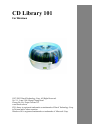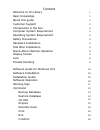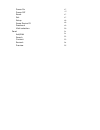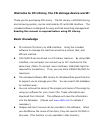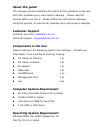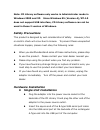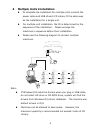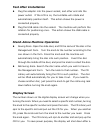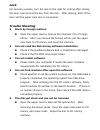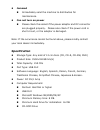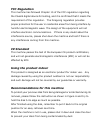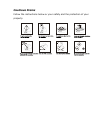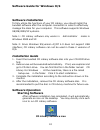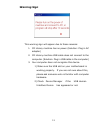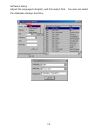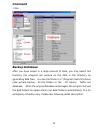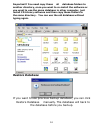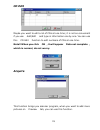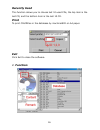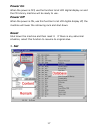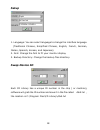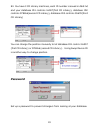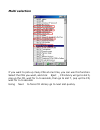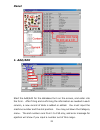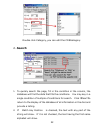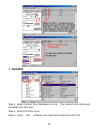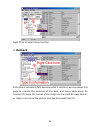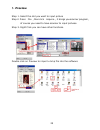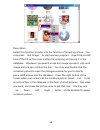Cd library 101 for windows 1997-2003 dacal technology corp. All right reserved. No. 2-1, lane 1206 chung-cheng road chung-ho city taipei taiwan 235 www.Dacal.Com.Tw cd library is registered trademarks or trademarks of dacal technology corp. In taiwan and/or other countries. Windows os is registered ...
Content welcome to cd library basic knowledge about this guide customer support components in the box: computer system requirement operating system requirement safety precautions hardware installation test after installation stand-alone machine operation display screen lock trouble shooting software...
Power on power off reset set setup swap device id password multi selection panel add/edit search content remark preview 17 17 17 17 18 18 19 20 21 21 22 23 24 25.
Cd library (dc-101) hardware manual warning!! This manual provides essential information for the protection of the user and others possible injury and property damage. Please read this manual before you use it. Always follow the instructions whenever using this product to prevent any possible injury...
Welcome to cd library, the cd storage device world! Thank you for purchasing cd library. The cd library, a cd/dvd storing and retrieving system, can be controlled by pc with usb interface. The included software is designed for easy and fast searching management. Reading this manual is required befor...
About this guide this manual provides essential information for the protection of the user and other possible injury and property damage. Please read this manual before you use it. Always follow the instructions whenever using this product, to prevent any possible injury and property damage. Custome...
Note: cd library software only works in administrator mode in windows 2000 and xp. Since windows 95 (version a)/nt 4.0 does not support usb interface, cd library software can not be used in these 2 version of windows. Safety precautions this product is designed by well consideration of safety. Howev...
L multiple units installation l to complete the installation for multiple units, connect the power cable and usb of each cd library ii the same way as the installation for a single unit. L for multiple unit installation, the id is determined by the sequence of the installation. Please arrange the ma...
Test after installation l plug the adaptor into the power socket, and other end into the power outlet. If the lcd is on, the turntable will rotate and automatically position itself. This action shows the power is connected properly. L plug the usb cable into the socket. The machine will perform the ...
Lock for security purpose, turn the lock to the right for locking after closing the door, and remove the key from the lock. After locking, both of the door and the upper case can no be opened. Trouble shooting l stuck by foreign matters n open the upper case to remove the improper cd or foreign arti...
L jammed n immediately send the machine to distributors for maintenance. L can not turn on power n please check the socket if the power adaptor and dc connector are plugged properly. Please also check if the power cord is short circuit, or the adaptor is damaged. Note: if the occurrence cannot be fo...
Fcc regulation this machine has followed chapter 15 of the fcc regulation regarding the class b digital device for testing, and it is confirmed that it meets the requirement of the regulation. The foregoing regulation provides proper protection for the user in residential areas from being interfere ...
Cautious items follow the instructions below or your safety and the protection of your property. $.
Cd library (dc-101) software manual warning!! This manual provides essential information for the protection of the user and others possible injury and property damage. Please read this manual before you use it. Always follow the instructions whenever using this product to prevent any possible injury...
Software guide for windows o/s software installation to fully utilize the functions of your cd library, you should install the bundled software after the computer connection in order to effectively manage the discs for your computer. This software supports windows 98/me/2000/xp systems. Note 1: cd l...
Warning sign this warning sign will appear due to these reasons: 1. Cd library machine has no power (solution: plug in ac adapter) 2. Cd library machine usb cable does not connect to the computer. (solution: plug in usb cable in the computer) 3. Your computer does not recognize this device. 1) make ...
Software setup adjust the language to english, and then select font. You also can select the database backup directory. 12.
Command 1.File backup database after you have keyed in a large amount of data, you may select this function, the program will backup all the data in the directory by generating bak files. You can find them in c:\program files\cd library (see picture below). All the folders in the 「cd library」 folder...
Important!! You need copy these 「all」 database folders to another directory, once you want to re-install the software or you want to use the same database in other computer, just install cd library software and then copy these folders to the same directory. You can use the old database without typin...
Cd edit maybe you want to edit a lot of cds at one time; it is not so convenient if you use 「add/edit」 and type in information one by one. You can use this 「cd edit」 function to edit numbers of cds at one time. Note!! When you click 【ok】, it will appear 「data not complete」, which is normal, do not w...
Recently used this function allows you to choose last 10 used cds, the top item is the last cd, and the bottom item is the last 10 cd. Print to print cds’ titles in the database by machine’s id on a4 paper. Exit click exit to close the software. 2. Function 16.
Power on when the power is off, use the function to let lcd digital display on and the cd library machine will be ready to use. Power off when the power is on, use this function to let lcd digital display off, the machine will lower the retrieving rack and shut down. Reset shut down the machine and ...
Setup 1. Language: you can select language to change the interface language. (traditional chinese, simplified chinese, english, french, german, italian, spanish, korean, and japanese) 2. Font: change the font to fit your monitor display. 3. Backup directory: change the backup files directory. Swap d...
Ex. You have 3 cd library machines, each id number is saved in dbid.Txt, and your database id1 controls 16007(first cd library), database id2 controls 978266(second cd library), database id3 controls 55678(third cd library) you can change the position manually to let database id1 control 16007 (firs...
Multi selection if you want to pick up many cds at one time, you can use this function. Select the cds you want, and click 「eject」, cd library will go to slot 5, pop up the cd, wait for 3~5 seconds, then go to slot 7, pop up the cd, wait for 3~5 seconds using 「next」 to force cd library go to next sl...
Panel 1. Add/edit start the add/edit for the database form on the screen, and enter into the form. After filling and confirming the information as needed in each column, a new record of data is added or edited. You must input the machine number and the slot position. You may pull down the category m...
Double click category, you can edit the cd’s category. 2. Search 1. To quickly search the page, fill in the condition in the column, the database will find the data that fits the conditions. You may key in a single condition of multiple of conditions for search. Click “clear” to return to the displa...
3. Content step 1. Select the slot from database by click. The content information will be added into this slot. Step 2. Select cd-rom drive step 3. Press 「get」, software will read all the data from the cd. 23.
Right click to select other function. 4. Remark if the title is not able to fully describe what it contains, we may select this page to remark the contents of the disc, and more particularly for musical cd, since the names of the songs can be input for easy search, or make a record on the person who...
5. Preview step 1. Select the slot you want to input picture step 2. Press 「file」, then click 「acquire」, it brings you scanner program, of course you need to have scanner to input pictures. Step 3. Right click you can have other functions. Double click on preview to import x.Bmp file into the softwa...
Description: select this function to enter into the function of browsing picture. You may press 「get image」 to start scanner program. Insert the printed side of the cd or the cover surface for scanning and saving it in the database. Whenever you search or see any image you want, click such image and...