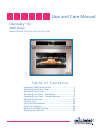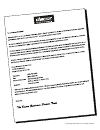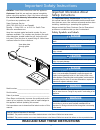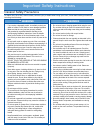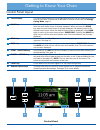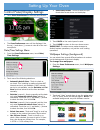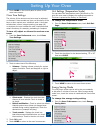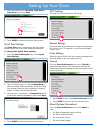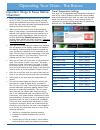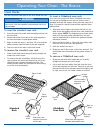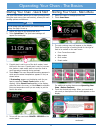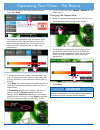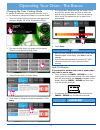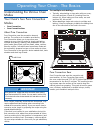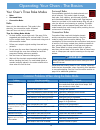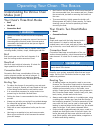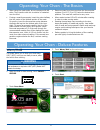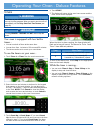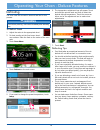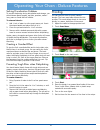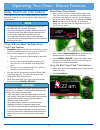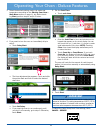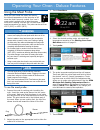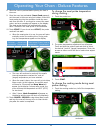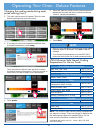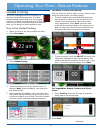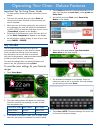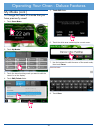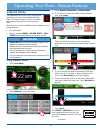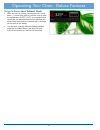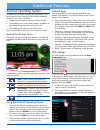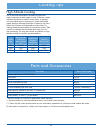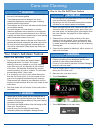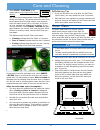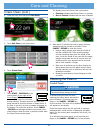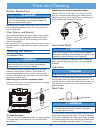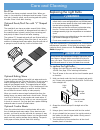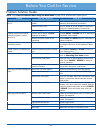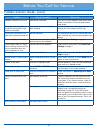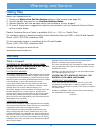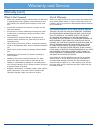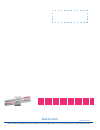- DL manuals
- Dacor
- Oven
- Discovery iQ DYO230B
- Use And Care Manual
Dacor Discovery iQ DYO230B Use And Care Manual
Use and Care Manual
Discovery
™
IQ
Wall Oven
Models: DYO130B, DYO130FS, DYO130S, DYOV130B
T a b l e o f C o n t e n t s
Important Safety Instructions ........................................................1
Getting to Know Your Oven .............................................................3
Setting Up Your Oven ..........................................................................6
Operating Your Oven - The Basics ..............................................9
Operating Your Oven - Deluxe Features ..............................17
Additional Features ...........................................................................33
Cooking Tips ..........................................................................................34
Parts and Accessories .....................................................................35
Care and Cleaning ..............................................................................36
Before You Call for Service ...........................................................41
Warranty and Service .......................................................................43
Summary of Discovery iQ DYO230B
Page 1
Use and care manual discovery ™ iq wall oven models: dyo130b, dyo130fs, dyo130s, dyov130b t a b l e o f c o n t e n t s important safety instructions ........................................................1 getting to know your oven .............................................................3 set...
Page 2
© copyright 2013 dacor inc. All rights reserved..
Page 3
1 important safety instructions installer: leave these instructions with the appliance. Customer: read this use and care manual completely before using this appliance. Save it for future reference. For service and warranty information see page 43. If you have any questions, call: dacor customer serv...
Page 4
2 general safety precautions to reduce the risk of fire, electric shock, serious injury or death when using your oven, follow basic safety precautions, including the following: important safety instructions • if you receive a damaged product, immediately contact your dealer or builder. Do not instal...
Page 5
3 getting to know your oven control panel layout control panel a touch display the touch display allows you to navigate and select the various features and func- tions of your oven. It can be set to dim after 5 minutes of non-use (see energy saving mode, page 7). B home key touch this key to go back...
Page 6
4 a control panel your oven’s control panel consists of touch keys and a touch display. Use the control panel to control all the oven’s features (sometimes called modes). B air intake/ exhaust slots the oven draws air in through the intake slots to cool its internal parts. The air comes out through ...
Page 7
5 getting to know your oven 1 2 3 4 5 7 6 12:15 pm at bottom of door l k b n g h d j b f e d c b a m.
Page 8
6 control panel/display settings • touch oven preferences on the oven home screen. • the oven preferences menu will be displayed. Use the up ( ∧) and down ( ∨) arrows to view all of the vari- ous options. Date/time settings menu 1. From the oven preferences menu, touch date/ time settings. 2. Touch ...
Page 9
7 unit settings (temperature scale) you can select the temperature scale (fahrenheit or cel- sius) the oven uses to display the cooking temperature. The oven is preset at the factory to fahrenheit. To change the temperature scale: 1. From the oven preferences menu, touch unit set- tings. 2. Touch th...
Page 10
8 setting up your oven 2. Touch the check box for no sleep, light sleep or deep sleep, then touch save. 3. Touch home to return to the oven home screen. Quick start settings the quick start mode, selected from the oven home screen may be set to your own personal preferences. To change the quick star...
Page 11
9 operating your oven - the basics important things to know before operation • dacor recommends turning the oven on for one hour at 500°f (260°c) to burn off any residual oils used during the manufacturing process. Any of these oils left on the inner parts can cause an undesirable smell the first fe...
Page 12
10 operating your oven - the basics oven racks standard rack back of rack front of rack safety notch slide oven rack supports into slots on the rack rack support gliderack oven rack back of guide oven rack support rack guides front of rack slide oven rack supports between back safety clips lift fron...
Page 13
11 operating your oven - the basics starting your oven - quick start the quick start feature allows you to start cooking quickly. Using the main menu (see next section), allows you more cooking options and features. Note you can change quick start mode to your favorite cooking settings. See page 8 f...
Page 14
12 8. To turn off the oven, touch cancel · secure on the control panel. Changing the temperature to change to a different temperature while the oven is on: 1. Touch the temperature setting on the display. 2. The temperature adjustment bar will appear. Touch and slide the pointer back and forth to se...
Page 15
13 operating your oven - the basics changing the oven cooking mode to change to a different cooking mode while the oven is on, for example to change from bake to convection roast: 1. Touch the current cooking mode icon that appears on the touch display, left of the temperature setting. 2. The main c...
Page 16
14 understanding the various oven modes your oven's two pure convection mode s • pure convection • pure convection sear about pure convection pure convection uses the convection element and fan. The uniform air circulation provided by pure convection allows you to use more oven capacity at once. Use...
Page 17
15 operating your oven - the basics your oven's three bake modes • bake • surround bake • convection bake bake uses only the bake element. This mode is the stand-by, non-convection mode. All baked items will turn out nicely in this mode. Tips for using bake mode • for best results, use a single rack...
Page 18
16 operating your oven - the basics understanding the various oven modes (cont.) your oven's three broil modes • broil • max broil • convection broil warning • use the broil modes only with the oven door completely closed. • to avoid damage to the meat probe, remove it from the oven when using eithe...
Page 19
17 3. Touch warm/hold on the main menu. 4. Touch start. Operating your oven - the basics • when using the roast mode, do not use pans with tall sides. They interfere with the circulation of heated air over the food. • if using a meat thermometer, insert the probe halfway into the center of the thick...
Page 20
18 timers warning the timers on your oven do not turn the oven on or off. They are only for timing purposes. When you want to turn the oven off automatically, use the delay start/cook time features (see page 22). Important touching cancel · secure does not reset or stop the timers. Your oven is equi...
Page 21
19 operating your oven - deluxe features defrosting the oven uses the convection element and fan for this process. Warning to avoid food poisoning, cook meats immediately after defrosting them. To defrost foods 1. Adjust the racks to the appropriate level. 2. For best results put the food on an alum...
Page 22
20 operating your oven - deluxe features dehydrating the oven uses the convection element and fan for this process. To dehydrate foods 1. Adjust the racks to the appropriate level. 2. Prepare the food as recommended, then place it on a drying rack. Place the food on the center of the oven rack. 3. T...
Page 23
21 operating your oven - deluxe features solving discoloration problems to prevent darkening during dehydration and storage, you should steam blanch apples, apricots, peaches, nectar- ines, pears or foods that will oxidize. To steam blanch: 1. Add 1 inch of water to a four quart sauce pot. Insert th...
Page 24
22 operating your oven - deluxe features delay start/cook time features if you want to set the oven to automatically turn itself on and off at a later time, you can use the delay start/cook time features. Note • the delay start and cook time features do not work with broil, max broil and convection ...
Page 25
23 operating your oven - deluxe features 3. Select the desired cooking mode, sub-mode and temperature according to the starting your oven - main menu section on page 11, but before touch- ing start, perform steps 4 and/or 5 below. 4. If you want to turn the oven on immediately skip to step 5. ◊ touc...
Page 26
24 operating your oven - deluxe features using the meat probe when you cook foods like roasts and poultry, the internal temperature is the best way to tell when the food is properly cooked. Your oven’s meat probe is an easy way to take the guess- work out of roasting. You can use it to cook food to ...
Page 27
25 operating your oven - deluxe features 8. Allow the oven to preheat before placing the food in the oven. 9. Once the oven has preheated (insert food appears), put the meat in the oven using pot holders. Insert the meat probe plug into the connector inside the oven and close the door. If you forget...
Page 28
26 operating your oven - deluxe features changing the cooking mode during meat probe cooking (cont.) 2. The main cooking menu will appear. Touch the new desired cooking mode (and sub-mode). 3. If you want to cook at a temperature different from the preset temperature, touch temp. Touch and slide the...
Page 29
27 guided cooking your oven is equipped with the convenience of the dacor guided cooking system. The dacor guided cooking system takes a lot of the guess- work out of cooking. You select the type of food, and the oven will set the temperature, the mode and show you the amount of time required to coo...
Page 30
28 operating your oven - deluxe features important tips for using dacor guide • for best results, follow the helpful instructions on the display. • the oven will preheat when you touch start and instruct you to place the food in the oven when pre- heat is complete. • when the oven is through cooking...
Page 31
29 to delete a mode that you have previously saved: 1. Touch oven menu. 2. Touch my modes on the main menu. 3. Touch the stored cooking mode you want to delete on the display. 4. Touch edit/delete mode. 5. Touch confirm delete. 6. Touch home to return to the oven home screen. Continued... How to use...
Page 32
30 operating your oven - deluxe features my modes (cont.) to change the name of a mode that you have previously saved: 1. Touch oven menu. 2. Touch my modes. 3. Touch the stored cooking mode you want to edit the name for on the display. 4. Touch edit/delete mode. 5. Touch edit mode. 6. Touch the whi...
Page 33
31 operating your oven - deluxe features sabbath mode the sabbath mode on your oven complies with jewish laws for use on the sabbath and holy days. This feature allows the oven to perform two types of cooking, pure convection and bake. When the oven is set to sabbath mode, it disables the fol- lowin...
Page 34
32 things to know about sabbath mode • when the oven is cooking, touching the up ( ∧) and down ( ∨) arrows (see picture), tells the oven to raise the temperature by 25°f (14°c). In compliance with jewish law, the bake elements will be adjusted ran- domly when these keys are touched and no changes wi...
Page 35
33 android operating system in addition to the dacor cooking app (application), you can access the many features of the android operating system on your oven, including: • accessing and browsing web sites on the internet. • downloading and running android apps, in addition to the standard apps that ...
Page 36
34 the best use of bake ware • you should bake cakes, quick breads, muffins and cookies in shiny, reflective pans for light, golden crusts. Avoid old, darkened, warped, dented, stainless steel and tin-coated pans. They heat unevenly and will not give good baking results. • use medium gauge aluminum ...
Page 37
35 cooking tips parts and accessories high altitude cooking due to the lower atmospheric pressure at higher alti- tudes, foods tend to take longer to cook. Therefore, recipe adjustments should be made in some cases. In general, no recipe adjustment is necessary for yeast-risen baked goods, although ...
Page 38
36 warning • clean only the parts of the oven listed in this manual. Clean them only in the manner specified. • to avoid dangerous fumes or damage to your oven’s surfaces and accessories, use only the types of cleaning solutions specified in this manual. • to avoid burns, turn off the oven and make ...
Page 39
37 care and cleaning 8. Touch start · continue on the control panel (to the right of the touch display). The control panel automatically locks the oven door during self-cleaning. The latch prevents the door from being opened since the high interior oven tempera- tures can easily cause injury. If the...
Page 40
38 green clean (cont.) 4. Close the oven door and touch oven menu. 5. Touch self clean on the main menu. 6. Touch green clean. 7. Touch start · continue on the control panel (to the right of the touch display). The control panel automatically locks the oven door during cleaning. The latch prevents t...
Page 41
39 stainless steel surfaces caution always wipe stainless steel (silver colored) surfaces with the grain. To prevent scratching, do not use abrasive cleaners or scrubbers on stainless steel surfaces. Using a soft cloth, clean metal surfaces with a mild solu- tion of detergent and warm water. Rinse a...
Page 42
40 replacing the light bulbs warning • to prevent electrical shock and/or personal injury, make certain that the oven and light bulbs are cool and that power to the oven has been turned off at the circuit breaker panel or fuse box before replacing the light bulbs. • always make sure the lens covers ...
Page 43
41 before you call for service problem solution guide note: see common problems when using the bake mode on page 15 for problems with cooking food. Problem may be caused by what to do nothing works. Control panel is not lit. Oven not connected to electrical power. Have a licensed electrician connect...
Page 44
42 before you call for service problem solution guide - (cont.) problem may be caused by what to do sabbath mode does not work. Meat probe connected. Oven will not start sabbath mode when meat probe is connected. Disconnect and remove meat probe. Oven goes into keep warm mode too quickly after meat ...
Page 45
43 warranty and service getting help before you request service: 1. Review the before you call for service section of this manual (see page 41). 2. Use the helpful tips found in our problem solution guide. 3. Become familiar with the warranty terms and conditions of your product. 4. If none of these...
Page 46
44 warranty (cont.) warranty and service out of warranty should you experience a service issue beyond the standard war- ranty period, please contact us. Dacor reviews each issue and customer concern to provide the best possible solution based on the circumstances. The remedies provided in the above ...
Page 48
Dacor ● 14425 clark avenue, city of industry, ca 91745 ● phone: (800) 793-0093 ● fax: (626) 403-3130 ● www.Dacor.Com dacor.Com part no. 107601 rev. A.