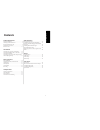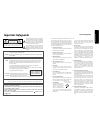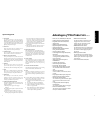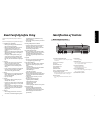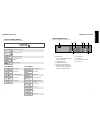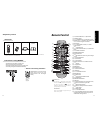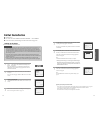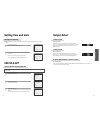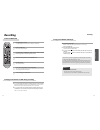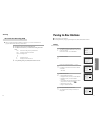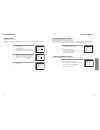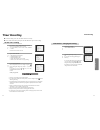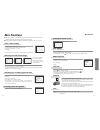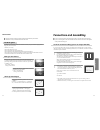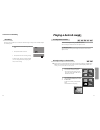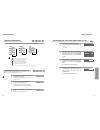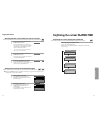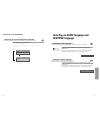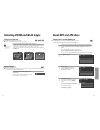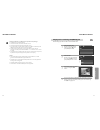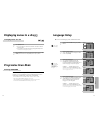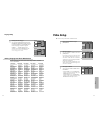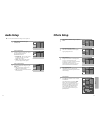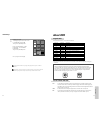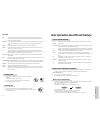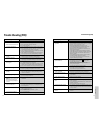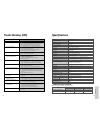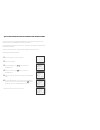Daewoo DE-7800N Instruction Manual - Important Safeguards
Pr
oduct
information
2
3
Important Safeguards
CAUTION:
TO REDUCE THE RISK OF ELECTRIC
SHOCK, DO NOT REMOVE COVER (OR BACK). NO
USER-SERVICEABLE PARTS INSIDE. REFER
SERVICING TO QUALIFIED SERVICE PERSONNEL.
CAUTION
RISK OF ELECTRIC SHOCK
DO NOT OPEN
The lightning flash with arrowhead symbol,
within an equilateral triangle, is intended to
alert the user to the presence of uninsulated
“dangerous voltage” within the product’s
enclosure that may be of sufficient magnitude
to constitute a risk of electric shock.
The exclamation point within an equilateral
triangle is intended to alert the user to the
presence of important operating and servicing
instructions in the literature accompanying the
appliance.
WARNING :
TO REDUCE THE RISK OF FIRE OR ELECTRIC SHOCK, DO NOT EXPOSE THIS
APPLIANCE TO RAIN OR MOISTURE.
CAUTION :
TO PREVENT ELECTRIC SHOCK, MATCH WIDE BLADE OF PLUG TO WIDE SLOT,
FULLY INSERT.
IMPORTANT FOR LASER PRODUCTS
• LASER
: This Digital Video Disc Player employs a Laser System. To ensure proper use of this
product please read this instruction manual carefully and retain for future reference.
Should the unit require maintenance, contact an authorized service location - see
service procedure.
Use of control adjustments or the performance of procedures other than those
specified may result in hazardous radiation exposure.
To prevent direct exposure to the laser beam, do not try to open the enclosure. Visible
laser radiation when open and interlocks defeated.
DO NOT STARE INTO THE BEAM.
• DANGER
: Visible laser radiation when open and interlock
failed or defeated. Avoid direct exposure to beam.
• CAUTION
: Do not open the top cover. There are no user
serviceable parts inside the Unit; leave all servicing to qualified service personnel.
CLASS 1 LASER PRODUCT
LUOKAN 1 LASERLAITE
KLASS 1 LASERAPPARAT
CAUTION: Any changes or modification in construction of this device which are not expressly approved by
the party responsible for compliance could void the user’s authority to operate the equipment.
• Make sure the unit should be placed at least 8cm apart from the other home appliances or the
obstacles to get sufficient ventilation.
• This unit shall not be exposed to dripping or splashing and no objects filled with liquids, such
as vases, shall be placed on this unit.
• Switching it off does not disconnect it from the mains (stand-by). To disconnect it from the
mains, you have to unplug it.
• The system is not completely disconnected from the mains when the
/
I
button is set to
the
position.
Pr
oduct
information
This set has been designed and manufactured to assure
personal safety. Improper use can result in electric
shock or fire hazard. The safeguards incorporated in
this unit will protect you if you observe the following
procedures for installation, use and servicing. This unit
is fully transistorized and does not contain any parts
that can be repaired by the user.
1 READ INSTRUCTIONS
All the safety and operating instructions should be
read before the unit is operated.
2 RETAIN INSTRUCTIONS
The safety and operating instructions should be
retained for future reference.
3 HEED WARNINGS
All warnings on the unit and in the operating
instructions should be adhered to.
4
FOLLOW INSTRUCTIONS
All operating and use instructions should be
followed.
5 CLEANING
Unplug this unit from the wall outlet before
cleaning. Do not use liquid cleaners or aerosol
cleaners. Use a damp cloth for cleaning.
6 ATTACHMENTS
Do not use attachments unless recommended by
the unit’s manufacturer as they may cause
hazards.
7 WATER AND MOISTURE
Do not use this unit near water- for example, near a
bath tub, wash bowl, kitchen sink or laundry tub,
in a wet basement, or near a swimming pool.
8 ACCESSORIES
Do not place this unit on an
unstable cart, stand, tripod,
bracket, or table. The unit
may fall, causing serious
injury to a child or adult as well as serious damage
to the unit. Use this unit only with a cart, stand ,
tripod, bracket, or table recommended by the
manufacturer.
8A
A unit and cart combination should be moved
with care. Quick stops, excessive force, and uneven
surfaces may cause the product and cart
combination to overturn.
9 VENTILATION
Slots and openings in the case are provided for
ventilation to ensure reliable operation of the unit
and to protect it from overheating. These openings
must not be blocked or covered. These openings
must not be blocked by placing the unit on a bed,
sofa, rug, or other similar surface. This unit should
never be placed near or over a radiator or heat
radiator. This unit should not be placed in a built-
in installation such as a bookcase or rack unless
proper ventilation is provided or the
manufacturer’s instructions have been adhered to.
10 POWER SOURCES
This unit should be operated only from the type of
power source indicated on the marking label. If
you are not sure of the type of power supply to
your home, consult your dealer or local power
company. For units intended to operate from
battery power, or other sources, refer to the
operating instructions.
11 GROUNDING OR POLARIZATION
This unit is equipped with a polarized alternating -
current line plug (a plug having one blade wider
than the other). This plug will fit into the power
outlet only one way.
This is a safety feature. If you are unable to insert
the plug fully into the outlet, try reversing the
plug. If the plug still fails to fit, contact your
electrician to replace your obsolete outlet.To
prevent electric shock, do not use this polarized
plug with an extension cord, receptacle, or other
outlet unless the blades can be fully inserted
without blade exposure. If you need an extension
cord, use a polarized cord.
12 POWER-CORD PROTECTION
Power-supply cords should be routed so that they
are not likely to be walked on or pinched by items
placed upon or against them, paying particular
attention to cords at plugs, convenience
receptacles, and the point where they exit from the
unit.
Important Safeguards
PORTABLE CART WARNING
(symbol provided by RETAC)