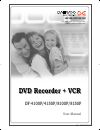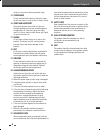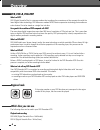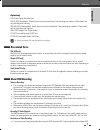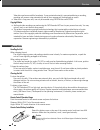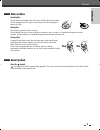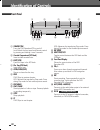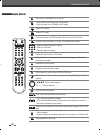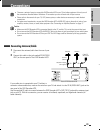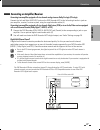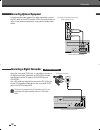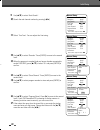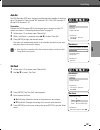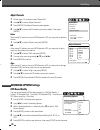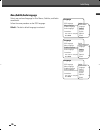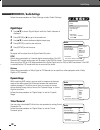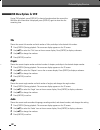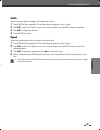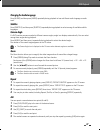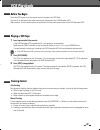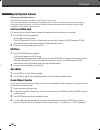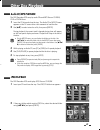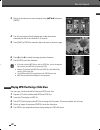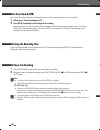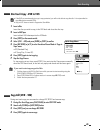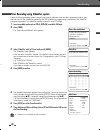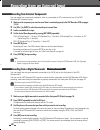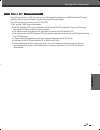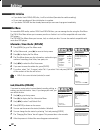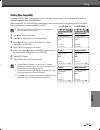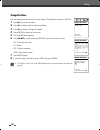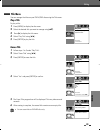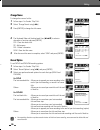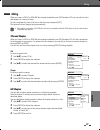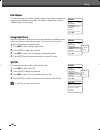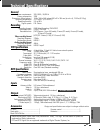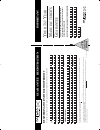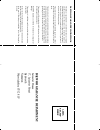- DL manuals
- Daewoo
- DVD VCR Combo
- DF-4100P
- User Manual
Daewoo DF-4100P User Manual - Overview
6
Overview
Overview
DVD, DVD+R, DVD+RW?
What is a DVD?
DVD (Digital Versatile Disc) is a storage medium that combines the convenience of the compact disc with the
latest digital video technology. DVD video uses modern MPEG2 data compression technology that enables an
entire feature film to be stored on a single five inch disc.
How good is the resolution of DVD compared with VHS?
The razor-sharp digital images have more than 500 lines of resolution at 720 pixels per line. This is more than
twice as high as VHS and even better than laser disc quality. DVD picture quality is easily comparable to the
digital masters produced in recording studios.
What is a DVD+RW?
DVD+ReWritable uses ‘phase change‘ media, the same technology on which rewritable CDs are based. A high-
performance laser is used to change the reflective properties of the recording layer; this process can be
repeated more than a thousand times.
What is a DVD+R?
Unlike a DVD+RW disc, a DVD+R (write-once DVD) can only be written to once. If it is not finalized after a
recording, further recordings can be added to it. Old recordings can be deleted but they can no longer be
overwritten. The deleted recordings (titles) are marked 'deleted title'.
Before a DVD+R can be played in a DVD player, it must be finalized in the DVD Recorder+VCR. Once this
process is complete, no further recordings can be added.
What can I do with my DVD Recorder+VCR?
Your DVD Recorder+VCR is a machine for recording and playing back digital video discs with ‘two-way‘
compatibility with the universal DVD video standard. This means:
• existing DVD video discs can be played on the recorder.
• recordings made on your DVD Recorder+VCR can be played on other DVD video players and DVD-ROM
drives.
Regional code
If the region number on your DVD disc does not correspond to the region
number of this player, the disc cannot be played.
2
ALL
Which discs you can use
The following discs can be used in your DVD Recorder+VCR:
Playback and recording
DVD+RW (Digital Versatile Disc + ReWritable)
DVD+R (Digital Versatile Disc + Write-Once)
DF-L71D1P-UA/TA 04.11.24 11:51 PM 페이지6
Summary of DF-4100P
Page 1
Dvd recorder + vcr dvd recorder + vcr df-4100p/4150p/8100p/8150p user manual p/n : 97p95600p0-46 help line ; 0870 100 2525 with queries, please quote the page number, reference number and model number. Df-l71d1p-ua/ta 04.11.24 11:51 pm 페이지a.
Page 2: Safety Instructions
Introduction 1 safety instructions safety instructions please keep the dvd recorder+vcr’s guarantee sheet and receipt in a safe place. Precautions • read this booklet carefully. • make sure the rating of your household electricity supply matches that shown on the back of your dvd recorder+vcr. • rea...
Page 3: Important Safeguards
2 important safeguards important safeguards important for laser products laser this digital video disc player employs a laser system. To ensure proper use of this product please read this owner’s manual carefully and retain for future reference. Should the unit require maintenance, contact an author...
Page 4
Introduction 3 important safeguards this set has been designed and manufactured to assure personal safety. Improper use can result in electric shock or fire hazard. The safeguards incorporated in this unit will protect you if you observe the following procedures for installation, use and servicing. ...
Page 5
4 important safeguards closing. It may cause serious personal injury. 15 overloading do not overload wall outlets of extension cords as this can result in a risk of fire or electric shock. 16 object and liquid entry never push objects of any kind into this unit through openings as they may touch dan...
Page 6: Introduction
Introduction 5 safety instructions ____________________________1 important safeguards _________________________2 table of contents ______________________________5 overview ______________________________________6 identification of controls_______________________10 introduction connecting antenna/cabl...
Page 7: Overview
6 overview overview dvd, dvd+r, dvd+rw? What is a dvd? Dvd (digital versatile disc) is a storage medium that combines the convenience of the compact disc with the latest digital video technology. Dvd video uses modern mpeg2 data compression technology that enables an entire feature film to be stored...
Page 8: Disc-Related Terms
Introduction 7 overview disc-related terms title (dvd only) the main film, accompanying feature content, or music album. Each title is assigned a title reference number enabling you to locate it easily. Chapter (dvd only) sections of a movie or a musical piece that are smaller than titles. A title i...
Page 9: Precautions
8 handling the unit when shipping the unit the original shipping carton and packing materials come in handy. For maximum protection, re-pack the unit as it was originally packaged at the factory. When setting up the unit the picture and sound of a nearby tv, vcr, or radio may be distorted during pla...
Page 10: Notes On Discs
Introduction 9 overview handling discs do not touch the playback side of the disc. Hold the disc by the edges so that fingerprints will not get on the surface. Do not stick paper or tape on the disc. Storing discs after playing, store the disc in its case. Do not expose the disc to direct sunlight o...
Page 11: Identification of Controls
10 identification of controls identification of controls ! Standby/on turns the dvd recorder+vcr on and off. Lock/unlock the front panel and remote control by pressing and holding it over 5 seconds. @ cassette compartment (vcr deck) insert a video cassette here. # eject (vcr) ejects the tape in the ...
Page 12: Front Panel Display
Introduction 11 front panel display ! Indicates a vhs tape is inserted in the vcr deck. @ circle : indicates the vcr is recording. Clock : indicates a vcr timer recording is set. # indicates that a stereo broadcast is being received. $ indicates when the dvd recorder+vcr is playing or recording a ta...
Page 13: Remote Control
12 remote control turns the dvd recorder+vcr on and off. - opens and closes the disc tray in dvd mode. - ejects the tape in the vcr deck in vcr mode. Switches the view on your tv to the dvd recorder+vcr tuner. Selects dvd mode. Selects vcr mode. Switches between the dvd recorder+vcr tuner and your t...
Page 14
Introduction 13 identification of controls switches the dvd recorder+vcr input to tuner, av1, av2, avf, or dv. (dv : df-8100p/8150p only.) displays a disc’s title menu, if available. Selects recording mode: - dvd : hq (1hr), sp (2hrs), ep (4hrs) or slp (6hrs). - vcr : sp or lp. Copies from dvd to vc...
Page 15: Rear Panel
14 ! Ac power cord plug into a power outlet. @ audio out (l, r) connect to a tv or other equipment with audio inputs. # component/progressive video out (y pb pr) connect to a tv with component video (y pb pr) inputs. $ scart socket 2 connection of an additional device (satellite receiver, set-top bo...
Page 16: Connections
Introduction 15 connections connections connecting antenna/cable 1 disconnect the antenna/cable from the rear of your tv. 2 connect this cable to the jack marked rf in (from ant.) on the rear panel of the dvd recorder+vcr. If your cable wire is connected to your tv without a converter or descrambler...
Page 17: Rf Connection
16 choose one of the following tv connections, depending on the capabilities of your equipment. Rf connection connect the rf out (to tv) jack on the dvd recorder+vcr to the antenna in jack on your tv using the supplied 75-ohm rf cable (r). Scart connection 1 plug a scart cable into the scart socket ...
Page 18
Connections 17 connecting to an amplifier equipped with two channel analog stereo or dolby pro logic ll/pro logic connect the left and right audio out jacks on the dvd recorder+vcr to the left and right audio in jacks on your amplifier, receiver, or stereo system, using the supplied audio cables (a)...
Page 19
18 connections to receive audio/video signals from other equipment, connect the avf jacks on the dvd recorder+vcr to the audio/video out jacks on your external component, using optional audio/video cables. Connecting optional equipment using the front panel dv in jack, it is possible to connect a dv...
Page 20: Initial Installation
Connections 19 initial installation after successfully connecting your dvd recorder+vcr to your tv and other devices, this chapter will show you how to complete the initial installation. 1 a ‘welcome‘ message is displayed on the screen. Make sure the rf cable from your antenna or cable tv jack is co...
Page 21
20 initial installation 6 select the desired disc playback subtitle language using [ … / † ]. Press [enter] to confirm. 7 the dvd recorder+vcr detects channels automatically and stores them in memory. 8 after finishing auto channel search, set the clock. 9 use [ œ / √ ] to move left/right and use [ ...
Page 22: Setup Menu Overview
Setup 21 installation manual set auto set set clock adjust channels instructions enter-confirm setup-exit move …† manual setup standard pal-bg reception aerial auto search ch02 fine tune decoder off store channel pr01 program name p-01 instructions enter-confirm setup-exit move …† select the standar...
Page 23
22 9 use [ … / † ] to select ‘auto search‘. 10 search the real channel number by pressing [ œ / √ ]. 11 select ‘fine tune’. You can adjust the fine tuning. 12 use [ … / † ] to select ‘decoder‘. Press [enter] to move to the second level. 13 when the program is encoded (and you have a decoder connecte...
Page 24: Set Clock
Setup 23 set clock 1 follow steps 1-2 as shown under ‘manual set’. 2 use [ … / † ] to select ‘set clock‘. 3 press [enter]. The ‘set clock’ menu appears. 4 enter the date and time. œ / √ (left/right): moves the cursor to the previous or next column. … / † (up/down): changes the setting at the current...
Page 25: Dvd Record Quality
24 dvd record quality you can set the default dvd recording quality to: hq (high quality - 1 hr/disc), sp (standard play - 2 hrs/disc), ep (extended play - 4 hrs/disc), or slp (super long play - 6 hrs/disc). 1 press [setup]. The setup menu appears. 2 use [ œ / √ ] to select ‘recording options‘. 3 wh...
Page 26: Vcr Record Quality
Setup 25 initial setup vcr record quality you can set the default vcr recording quality to sp (standard play) or lp (long play). Sp is higher quality, but lp provides 2 times the recording time; e.G., a 2 hour tape will record for 4 hours in lp mode. Follow the same procedure as the ‘dvd record qual...
Page 27: Menu/subtitle/audio Language
26 initial setup menu/subtitle/audio language select your preferred language for disc menus, subtitles, and audio soundtracks. Follow the same procedure as the osd language. Default : the disc’s default language is selected. Language osd language english menu language default subtitle language defau...
Page 28: Tv Aspect Ratio
Setup 27 initial setup tv aspect ratio 1 use [ … / † ] to select ‘tv aspect‘ while the ‘video‘ submenu is displayed. 2 press [enter] or [ √ ] to go to the second level. 3 use [ … / † ] to select the desired ‘tv aspect’. 4 press [enter] to confirm your selection. 5 press [setup] to exit the menu. 4:3...
Page 29: Virtual Surround
28 virtual surround you can enjoy a simulated 3d effect from two speakers by setting virtual surround to on. Follow the same procedure as ‘digital output‘ to set the ‘virtual surround’ option. Audio digital output off dynamic range off virtual surround off instructions enter-confirm setup-exit move ...
Page 30: Set Parental Level
Setup 29 initial setup set parental level the parental controls feature allows you to prevent dvds from being played based on their ratings or to have certain discs played with alternative scenes. You can set the parental level from ‘adult’ to ‘kid safe’. 1 press [setup]. 2 use [ œ / √ ] to select ‘...
Page 31: Change Password
30 8 press [enter] to confirm your rating selection, then press [setup] to exit the menu. Parental control set parental level adult change password set parental country code instructions enter-confirm setup-exit move …† change password 1 while ‘preferences‘ is selected, press [ † ] to select ‘parent...
Page 32: Auto Clock Set
Setup 31 initial setup 1 while ‘preferences‘ is selected, press [ † ] to select ‘auto settings‘. 2 press [enter] to display the submenu. Auto clock set auto clock enables the dvd recorder+vcr to set the clock automatically whenever it is in standby mode (plugged in but powered off). Auto clock is on...
Page 33: System Information
32 this feature enables you to search for index marks or specific times on your vhs tapes. 1 while ‘preferences‘ is selected, press [ † ] to move to the second level. 2 use [ … / † ] to select ‘vcr‘. 3 press [enter] to display the submenu. 4 select ‘index+’, ‘index–’ or ‘go to zero’. 5 if you select...
Page 34: Displaying Disc Information
Setup playback 33 you can change the tv audio using the [audio] button. Press [audio] repeatedly to change the tv audio, according to the broadcast audio signal as shown below. • stereo audio signal stereo ➝ mono ➝ stereo • bil audio signal bil i ➝ bil ii ➝ (bil off) ➝ bil i • mono audio signal mono...
Page 35: Title
34 title shows the current title number and total number of titles, and skips to the desired title number. 1 press [display] during playback. The on-screen display appears on the tv screen. 2 use [ …† ] to select the ‘title‘ icon on the on-screen display. Press [enter] to display a submenu. 3 use [ ...
Page 36: Subtitle
Playback 35 on-screen display overview subtitle shows the current subtitle language, and changes the setting. 1 press [display] during playback. The on-screen display appears on the tv screen. 2 use [ …† ] to select the ‘subtitle‘ icon on the on-screen display. Press [enter] to display a submenu. 3 ...
Page 37: Dvd Playback
36 dvd playback dvd playback 1 press [dvd] to set the remote control to operate the dvd deck. Turn the tv on and select the video input source connected to the dvd recorder+vcr. Audio system: turn the audio system on and select the input source connected to the dvd recorder+vcr. 2 press [open/close]...
Page 38: Zoom
Playback 37 dvd playback zoom the zoom function allows you to magnify the video image and scroll around the enlarged image. 1 press [zoom] during play mode to activate the zoom function. Each press of the [zoom] button changes the zoom level as follows: x1 (normal size) ➝ x2 ➝ x4 ➝ x1 (normal size) ...
Page 39: Search
38 dvd playback search 1 press [search] to display the search menu. 2 use [ œ √ ] to move to title (t) or chapter (c) and use [ …† ] to set the title or chapter number. Selecting titles when a disc has more than one title, you can select among all available titles as follows: 1 press [display] and u...
Page 40: Before You Begin
Playback 39 press the vcr button to set the remote control to operate the vcr deck. Turn the tv on and select the video input source connected to the dvd recorder+vcr. Audio system: turn the audio system on and select the input source connected to the dvd recorder+vcr. Before you begin 1 insert a pr...
Page 41: Fast Forward/backward
40 notes on special playback features horizontal lines (noise bars) will appear on the tv screen. This is normal. The audio is automatically muted during special playback modes, so there is no sound during search, slow motion, etc. During high-speed picture search, a short time is needed to stabiliz...
Page 42: Other Disc Playback
Playback 41 other disc playback other disc playback the dvd recorder+vcr can play audio cds and mp3 files on cd-rom, cd-r or cd-rw discs. 1 insert the cd disc and close the tray. The audio cd or mp3 cd menu appears on the tv screen after a few moments to load the disc. 2 use [ …† ] to select a track...
Page 43
42 other disc playback 3 select the thumbnail you want to display using [ …†œ √ ] and press [enter]. 4 the full size image will be displayed and a slide show starts automatically with a time interval of 10 seconds. 5 press [next] or [prev] to manually skip to the next or previous image. 6 press [ √ ...
Page 44: Recording From Tv
Playback recording 43 follow the instructions below to record a tv program. 1 turn on the dvd recorder+vcr and load a recordable disc or tape. Make sure your tv input is set to view the dvd recorder+vcr. 2 set the desired recording mode by pressing [rec mode] repeatedly. Dvd: hq (high quality - 1 hr...
Page 45: Checking The Recording Time
44 total time and recorded time are displayed on the tv screen after pressing [display]. Recorded time is displayed on the front panel display. Checking the recording time 1 press [play/pause] to pause the disc or tape during recording. 2 when you want to continue recording, press [play/pause] or [r...
Page 46: One Touch Copy - Dvd to Vhs
Recording 45 basic recording 1 insert a disc. Insert the disc you wish to copy in the dvd deck and close the disc tray. 2 insert a vhs tape. Insert a blank vhs videotape into the vcr deck. 3 press [copy] on the remote control. 4 select (dvd ➝ vcr) and press [enter] or [copy] to confirm. 5 press [rec...
Page 47: One Touch Copy - Vhs to Dvd
46 basic recording you can copy the contents of a vhs tape to a dvd+r or dvd+rw using the [copy] button. This allows you to archive your old vhs tapes to dvd. 1 insert a vhs tape. Insert the vhs videotape you wish to copy into the vcr deck. 2 insert a dvd+r or dvd+rw disc. Insert a blank dvd+r or dv...
Page 48: Timer Recording
Recording 47 the timer recording function allows you to record up to 8 programs within a period of one month. 1 insert recordable media such as dvd+r ,dvd+rw, recordable vhs tape. 2 press [timer]. The ‘select record method’ menu appears. 3 select ‘manual edit timer ’ with [ … / † ] and confirm with ...
Page 49
48 thanks to this programming system, you no longer need to tediously enter the date, programme number, start and end time. All the information needed by the dvd recorder for programming is contained in the videoplus programming number. This videoplus number is found in most tv listings. 1 insert re...
Page 50: Canceling A Timer Recording
Recording 49 timer recording even if a timer recording is set, the dvd recorder+vcr will not record if: • no disc is loaded. • a non-recordable disc is loaded. • disc lock is set to on in the disc settings menu; see page 52. • there are already 49 titles recorded on the disc. You cannot enter a time...
Page 51
50 you can record from an external component, such as a camcorder or vcr, connected to any of the dvd recorder+vcr’s external inputs. 1 make sure the component you want to record from is connected properly to the dvd recorder+vcr; see pages 15~18. 2 use [pr+/–] or [input] to select the external inpu...
Page 52: What Is Dv?
Recording 51 recording from an external input using dv, also known as i.Link, you can connect a dv-equipped camcorder to the dvd recorder+vcr using a single dv cable for input and output of audio, video, data and control signals. The i.Link interface is also known as ieee 1394-1995. ‘i.Link’ and the...
Page 53: Lock/unlock Disc (Dvd+Rw)
52 lock/unlock disc (dvd+rw) if you want to protect a disc from accidental recording, editing, or erasing, you can lock the disc. Later, if you change your mind, you can unlock the disc. 1 use [ … ] to go to the top menu. 2 press [ √ ] to display the disc information menu. 3 use [ œ / √ ] to select ...
Page 54: Finalize (Make Compatible)
Editing 53 editing • once you have finalized a dvd+r disc, you cannot edit or record anything else on that disc. • ‘finalize (make compatible)’ can take up to 3-4 minutes depending on the type of disc, how much is recorded on the disc, and the number of titles on the disc. • if you do not make your ...
Page 55: Change Disc Name
54 • if ‘lock disc’ is set to ‘on’ in the disc settings menu, you cannot rename your disc; see page 52. Change disc name you can rename your disc to any name you choose. The default disc name is ‘my dvd‘. 1 use [ … ] to go to the top menu. 2 press [ √ ] to display the disc information menu. 3 press ...
Page 56: Play A Title
Editing 55 you can manage the titles on your dvd+r/rw discs using the title menu. Play a title to play a title: 1 press [menu] to display the disc menu. 2 select the desired title you want to manage using [ …† ]. 3 press [ √ ] to display the title menu. 4 select ‘play title' using [ œ √ ] . 5 press ...
Page 57: Change Name
56 change name to change the name of a title: 1 follow steps 1 to 3 under ‘play title‘. 2 select ‘change name’ using [ œ √ ] . 3 press [enter] to change the title name. 4 the keyboard menu will be displayed. Use [ œ √…† ] to select a character or function and press [enter]. Clr : clear the whole tit...
Page 58: Titles and Chapters
Editing 57 when you insert a dvd+r or dvd+rw disc already recorded by your dvd recorder+vcr, you can edit the titles and chapters in a variety of ways. To edit a recorded title, select the title on the disc menu and press [edit]. The selected title will begin playing automatically. Titles and chapte...
Page 59: Hide Chapters
58 hide chapters this feature allows you to hide or unhide a chapter. After hiding a chapter, the chapter is not deleted but only hidden. If a chapter is hidden then it shows ‘unhide chapter‘ and vice versa. Change index picture each title displayed in the playlist menu is represented by a thumbnail...
Page 60: Troubleshooting
Editing reference 59 check the following guide for the possible cause of a problem before contacting customer support. No power. No picture. No sound. Playback picture is poor. Dvd recorder+vcr does not start playback. Picture from external input is distorted. Some channels are skipped over when usi...
Page 61: Moisture Condensation
60 troubleshooting cannot record or did not record successfully. Timer recording not possible. Stereo audio record and/or playback not present. Remote control does not work properly. Discs recorded with copy-once material cannot be played on other players. The remaining blank space on the disc is in...
Page 62: General
Reference 61 general power requirements 200–240v~, 50/60 hz power consumption 32w dimensions, mass (approx.) 16.9 x 3.54 x 14.0 inches (430 x 91 x 354 mm) (w x h x d), 13.5 lbs (6.18 kg) operating temperature 41°f to 95°f (5°c to 35°c) operating humidity 5% to 90% signal system pal colour recording ...
Page 63: Arantee Registra
Gu arantee registra tion impor t ant tear off here and return today registering y our new d aew oo pr oduct to register you product for its 12 month guarantee please complete and return the section below. Mr mrs ms surname number/house name/street country model no. Product description name of retail...
Page 64: Aew
Daewoo guarantee conditions this product is guaranteed for 12 months from the date of original purchase. Any defect that arises due to faulty materials or workmanship will be repaired free of charge during this period by the dealer from whom you purchased the unit. The guarantee is subject to the fo...