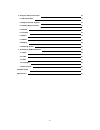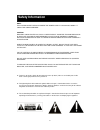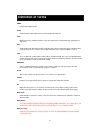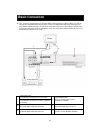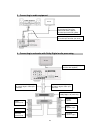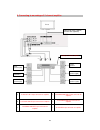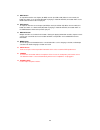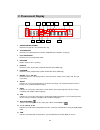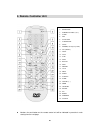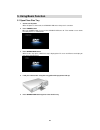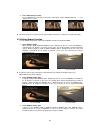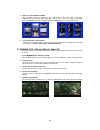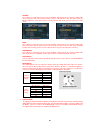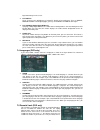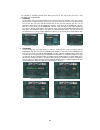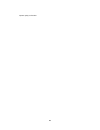- DL manuals
- Daewoo
- Blu-ray Player
- DHC-5600K
- Instruction Manual
Daewoo DHC-5600K Instruction Manual - Accessories
Summary of DHC-5600K
Page 1
Manufactured under license from dolby laboratories. “dolby”, “pro logic” and the double-d symbol are trademarks of dolby laboratories. Confidential unpublished works. Copyright 1992-1997 dolby laboratories. All rights reserved. Instruction manual dhc-5600k.
Page 2: Table Of Contents
1 table of contents safety information 3 precautions 4 accessories 5 features 6 definintion of terms 9 basic connection 11 control reference guide 16 1. Front panel 16 2. Fluorescent display 18 3. Rear panel 19 4. Remote controller unit 20 4.1 general function for remote control unit 21 4.2 basic fu...
Page 3
2 6. Using the advanced function 32 6.1 3d sound effect 32 6.2 repeat selected segment 32 6.3 utilizing repeat function 33 6.4 shuffle 34 6.5 program 34 6.6 digest 35 6.7 marker 36 6.8 display 37 6.9 zooming screen 38 7. Customising dvd performance 39 7.1 audio 39 7.2 video 41 7.3 other 42 7.4 langu...
Page 4: Safety Information
3 note: this player can be used only where the power supply is ac 90-250v, 50/60hz. It cannot be used elsewhere. Caution: dvd/video cd/cd player is a class 2 laser product. However this dvd/videocd/cd player uses a invisible laser beam which could cause hazardous radiation exposure if directed. Be s...
Page 5: Precautions
4 precautions please read these precautions before operating this unit. ☞ ☞ ☞ ☞ placement avoid placing the unit in areas of : direct sunlight, heating radiators or closed automobiles high temperature or high humidity excessive dust vibration, impact or where the surface is tilted, as the internal p...
Page 6: Accessories
5 remote control unit (rcu) x 1 audio/video cable x 1 instruction manual x 1 accessories batteries for remote control unit x 2 (size aaa 1.5v).
Page 7: Features
6 full compatibility with dvd, video cd (1.1, 2.0, 3.0), s-vcd and audio cd disc format playability limitation dvd video yes region 2 or all video cd yes version 1.0/1.1/2.0/3.0 svcd/cvd cd yes pcm or dts cd-g yes only audio cd-rom yes only mp3 file/ up to 256 files cd-r yes video-cd / cd / cd-rom (...
Page 8
7 region management information this unit is designed and manufactured to respond to the region management information that is recorded on a dvd disc. The region number of this player is “2“. If the region number described on the dvd discs does not correspond to the region number of this player, the...
Page 9
8 slow forward/reverse play fast forward/reverse play title, chapter and time search for dvd, track and time search for vcd and cds. Multi screen aspect ratio (4:3 pan and scan, 4:3 letter box and 16:9 wide) repeat mode (title/chapter for dvd, track (one)/disc (all) for vcd and a-b for both) marker ...
Page 10: Definition Of Terms
9 definition of terms cdda compact disc digital audio svcd svcd short for super video cd. It's a kind of integrated video cd. Dvd digital versatile or video disc. Dvd is a high dense optical disc recorded with high quality pictures and sound. Mp3 audio compression format that enables audio files to ...
Page 11
10 pcm linear pcm is a signal-recording format used in a cd, while cd is recorded in 44.1 khz/16 bit, a dvd is recorded in 48 khz/16 bit up to 96 khz/24 bit. Bitstream a digital signal that comes out of cd and dvd players. Bitstreams can contain dolby digital, dts, pcm, or other kinds of data. L/r/c...
Page 12: Basic Connection
11 n.B. First of all, read through the instructions before connecting other equipment. Make sure that this unit and other equipment to be connected are set to the standby mode or off, and disconnect the ac mains before starting connection. In order for air to circulate freely, please do not block ve...
Page 13
12 1 connecting to a stereo tv set 2 connecting to a monaural tv set s-video cable (optional) to s-video input connector video/audio cable (supplied) to audio input connector (red, white) to video input connector (yellow) video/audio cable (supplied) to video input connector (yellow) audio cable (op...
Page 14
13 3 connecting to audio equipment 4 connecting to a decoder with dolby digital or dts processing audio equipment tv set audio cable (optional) to audio input connector (red, white) s-video cable (optional) to s-video input connector video/audio cable (supplied) to video input connector (yellow) tv ...
Page 15
14 5. Connecting to a dolby pro logic decoder n.B . You should set the downmix mode to lt/rt before using this configuration. Refer to the user’s manual of amplifier to connect the speakers. Tv set video/audio cable (supplied) s-video cable (optional) scart cable (optional) dolby pro logic decoding ...
Page 16
15 6. Connecting to an analogue 5.1 channel amplifier r a to front left input connector on amplifier d to surround right input connector on amplifier b to front right input connector on amplifier e to subwoofer input connector on amplifier c to surround left input connector on amplifier f to center ...
Page 17: 1. Front Panel
16 1. Front panel 1 power (standby/on) button to switch the unit on or off when connected to ac power outlet. 2 disc tray to load or unload a disc. Put a disc to be played on here. 3 open/close button to open or close the disc tray. 4 remote sensor receives a light signal from the remote controller....
Page 18
17 11 next button to skip forward to the next chapter (for dvd) or track (for vcd or cd). When in menu mode, this button also works as an up arrow( ▲ ) button. If playing a video cd with pbc, this button works as the next button to move to the next play list. 12 prev button to skip back from the cur...
Page 19: 2. Fluorescent Display
18 2. Fluorescent display 1 cdda/svcd/pbc/dvd/mp3 illuminates the type of a disc loaded on disc tray 2 title/chapter illuminates the information of the title or chapter of the dvd disc under play 3 play/pause/step illuminates the current operation mode 4 rotation rotates when the disc is spinning 5 ...
Page 20: 3. Rear Panel
19 3. Rear panel 1 digital out (coaxial or optical) connects digital audio under play mode into an av amplifier or a receiver equipped with digital audio decoder for you to enjoy the theatre-quality sound in your home. 2 video out connects composite video signal to input av/scart or phono sockets of...
Page 21: 4. Remote Controller Unit
20 4. Remote controller unit numbers for each button on the remote control unitwill be indicated in parenthesis mark starting from the next page. 1. Power 2. Open/close 3. Numeric buttons (1-9, 0) 4. Clear 5. Pbc 6. Play/pause 7. Stop/return 8. Setup 9. Arrow (left, right, up, down) 10. Sel (select)...
Page 22
21 4.1 general function for remote control unit 1 power (1) activates the unit power on or standby. 2 open/close (2) after pressing power button, press open/close button to open or close the disc tray. If pressed under stand by, power is automatically turned on and the tray is opened. 3 numeric (3) ...
Page 23
22 4.3 advanced functions 1 repeat (26, except vcd with pbc on) to set up the repeat viewing during play. Two repeat modes are possible. When using a dvd, repeat c repeats the current chapter and repeat t repeats all chapters in the current title. When using a vcd with pbc off or cdda, repeat 1 repe...
Page 24
23 4.4 dvd function 1 title (18) used to display the title menu of the loaded dvd disc. This function is disc dependent. A dvd disc may not contain the title menu. See 5.5 for more information. 2 menu (19) used to display the contents menu of the loaded dvd disc. This function is disc dependent. A d...
Page 25: 5. Using Basic Function
24 5. Using basic function 5.1 open/close disc tray 1 connect to ac power when ac power is connected, the stand-by led on the front panel is turned on. 2 press power button when the power button is pressed, the stand-by led turns off. Tv or monitor screen shows the initial pictures as shown below. 3...
Page 26
25 5.2 basic play of dvd, video-cd or cdda 1 press play/pause button when you press the play/pause button, the disc tray will be closed if opened and play will start automatically. In the case of many dvd movies, an interactive dvd or video cd with pbc, a menu screen appears on the tv. In this case ...
Page 27
26 3 select mp3 title when stopped use arrow button and select an mp3 title using the select button then play will start automatically. When you know the title number, enter the mp3 title number using the numeric buttons on the remote controller and then press the select button. Selecting mp3 file 4...
Page 28
27 5.6 stop and power off 1 stop playing press the stop/return button during play mode. If playing a video cd with pbc running under pbc mode, you should press the pbc button to stop playing. If a dvd disc is playing, prestop osd is displayed when you press the stop/return button once showing time i...
Page 29
28 5.7 search use this function to play the disc contents in fast forward or fast reverse. During searching, audio will be muted. 5.7.1 fast forward 1 press ff/sf button during play mode fast 2x is displayed on tv screen and the speed of forward direction becomes faster. 2 press ff/sf button again f...
Page 30
29 5.8 skip use this function to move to the next or previous chapter for dvd, track for vcd and cdda. 5.8.1 skip forward 1 press next button during play mode if next button is pressed, the current chapter or track stops and starts playing the next chapter or track. By pressing this button continuou...
Page 31
30 3 press ff/sf button again if ff/sf button is pressed again, ▶ slow 1/4 is displayed and the speed changes even slower. If pressed again ▶ slow 1/8 is displayed and it changes slower in conformity to the ratio. To return to normal play, press play button (dvd and vcd) or ff/sf button again (vcd o...
Page 32
31 2 choosing desired audio language pressing the audio button continuously until the desired audio language is displayed. This function is a disc dependent. There are some dvd discs that prevent selecting languages even though the disc supports multiple languages. If this is the case, languages sho...
Page 33
32 2 choosing desired angle press the angle button continuously until the desired angle is displayed. This function is a disc dependent. There are some dvd discs that prevent selecting angle using angle button even though the disc supports multiple angles. In this case, angle changes should be selec...
Page 34
33 3 press a-b button once more press a-b button one more time to cancel the repeat play. A to b cancelled and * - * are displayed on tv screen. A to b set a a to b set b a to b cancelled we recommend you set up the desired segment within a minimum 3 seconds for smooth repeat play. 6.3 utilizing rep...
Page 35
34 6.4 shuffle (vcd with pbc off and audio cd only) this function selects random tracks and plays all the tracks on the disc just once in random order. This function works only from the stop state. 1 press stop button press the stop button for normal vcd or audio cd, pbc button for cvd, svcd and vcd...
Page 36
35 program initial screen programmed – total 3 tracks 4 press a play/pause when all the desired track numbers are entered, press play/pause to play according to the programmed order 5 press program after stop button to cancel the program operation, press the stop button to stop programmed playing an...
Page 37
36 4 when you choose disc or track digest function will play and display in the small screen in the centre. Each screen plays approximately five seconds while displaying a total of nine screens as shown in the figure. Press next button to see the next page and press prev button to see the previous p...
Page 38
37 6.8 display the unit features on-screen menu icons showing disc information such as title and chapter for dvd, track for vcd, and time or bit rate (dvd only) during play. There are 7 sub functions for dvd, 5 sub functions for vcd or audio cd. Dvd sub functions are title/chapter search, time searc...
Page 39
38 2 perform time search after entering the time you want to jump, press the select button. If you want to go to 01:23 (1 min, 23 sec), press the numeric buttons in this order (0, 1, 2, 3) and press the select button. The time you want to enter should be in this current track boundary. After you pre...
Page 40
39 7. Customizing dvd performance once the initial settings have been completed, the player can always be operated under the same conditions whenever the power is switched on. These settings are called setup data that are easily modified and stored using the setup menu. The setup menu includes the i...
Page 41
40 center this submenu is valid when you are using an amplifier, which have the 5.1 channel analog audio input. If you have the center speaker, please turn the sub item on. If not, turn off. If you are going to adjust the center delay, please turn the sub item on. If not, you can’t adjust the center...
Page 42
41 4 dynamic rng (valid for dolby digital dvd disc) a consistent problem in the delivery of audio programming is that different members of the audience desire or even need different amounts of dynamic range depending on the listening situation. Original high quality programs, such as feature films, ...
Page 43
42 when using a standard tv (4:3 aspect ratio) select 4:3 lb (letter box) or 4:3 ps (pan & scan) in the tv aspect value. Following the chart below, make screen aspect adjustments according to the aspect ratio on the disc you are viewing. 3 tv type set up tv type according to type supported by your t...
Page 44
43 logo continuously on the screen. 3 flt display there are three levels of brightness to control fl display on the front panel. They are bright, medium and dim. In the bright daylight, you may select bright and dim for dark nights. 4 flt audio ch (dolby digital dvd only) if playing a dolby digital ...
Page 45
44 no restriction in changing parental level. When you turn on this unit for the first time, a new password set is recommended. 1 parental used to adjust the level of parental lock. Once selected, whenever you play a disc, the selected parental level is compared to the level on the disc. If the leve...
Page 46: Trouble Shooting
45 before asking after service for this player, please check the chart below for the possible cause of the problem you are experiencing. Some simple checks or a minor adjustment on your unit may eliminate the problem and restore proper operation. Trouble action no power insert the ac power plug secu...
Page 47: Specifications
46 playback system dvd video video cd (1.1, 2.0, 3.0) svcd and cvd cdda cd-rom with mp3 data television signal system ntsc/pal video performance video out 1 vpp into 75 ohm s-video out y : 1 vpp into 75 ohm c : 0.286 vpp into 75 ohm component out 0.7 vpp into 75 ohm d/a converter 27mhz / 10bit audio...
Page 48
47 connections coaxial digital out x1 audio analog out for 2-channel x1 scart connector for component video x1 composite video out x1 s-video out x1 power supply power source ac 90~250v, 50/60hz power consumption set dimensions (w x h x d) 420 x 84 x 270 (mm ) net weight 3.6 kg gross weight 4.9 kg.
Page 49
48 certain specifications in this instruction manual are subject to change without prior notice to this product incorporates copyright protection technology that is protected by method claims of certain u.S. Patents and other intellectual property rights owned by macrovision corporation and other ri...
Page 50
49 improve quality and function..