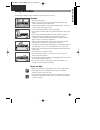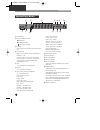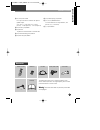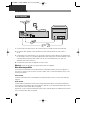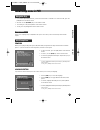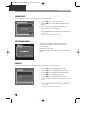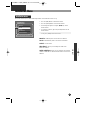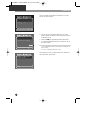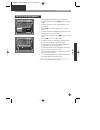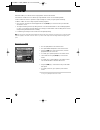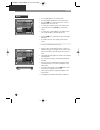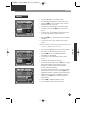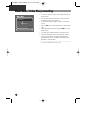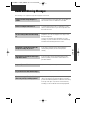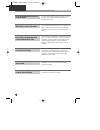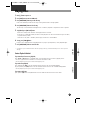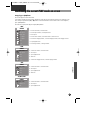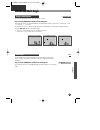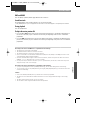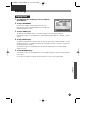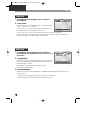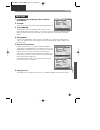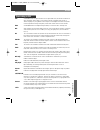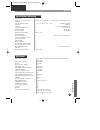- DL manuals
- Daewoo
- Voice Recorder
- DHD-4000D
- Owner's Manual
Daewoo DHD-4000D Owner's Manual - Connections
Connections
1
Disconnect the aerial cable from your TV set and reconnect it to the ANT IN socket of the PVR/DVD.
2
Using the RF cable (supplied), connect the ANT OUT socket of the PVR/DVD to the aerial socket of
the TV.
3
A SCART cable ( one supplied with this set ) will provide a superior connection between this appliance and
the TV, making it easier to use, and improving both picture and sound quality. Connect the EURO AV1 socket
of the PVR/DVD to the primary SCART socket of the TV. ( This will be labeled AV1, EXT1, AUX1 etc,
depending on the make of television. )
4
Using the mains lead, connect the appliance to a mains socket.
Warning)
Connect the CBC cable only when the power cable was unplugged.
Other connection possibilities
The connections described above are the manufacturer’s recommended method to connect this apparatus to
your television. However if your TV set does not have a SCART socket , connect the PVR/DVD using one of the
following two methods.
Video connection
Connect the
VIDEO OUT socket of the PVR/DVD to the VIDEO IN socket of the TV set using a video cable (not
supplied).
Audio connection
To obtain 6-channel multichannel sound, connect an appropriate audio amplifier to the
DIGITAL AUDIO OUT
coaxial socket of the PVR/DVD using a coaxial cable (not supplied), or to the
DIGITAL AUDIO OUT optical socket
of the PVR/DVD using an optical cable (not supplied).
Alternatively, you can connect the
AUDIO OUT L and R sockets of the PVR/DVD to the AUDIO IN L and R sockets
of the TV using an audio cable (not supplied).
10
Basic connection
EURO AV2/DECODER
ANT IN
ANT OUT
CBC OUT
OUTPUT
VIDEO
AUDIO
AUDIO FOR S-VIDEO
SÐVIDEO
DIGITAL AUDIO OUT
OPTICAL COAXIAL
OUT
IN
OUT
IN
EURO AV1
DH-A61D1D-LS(GB)_DESUK 03.7.27 11:45 PM ˘
`
10
Summary of DHD-4000D
Page 1
Dvd hard disc recorder owner’s manual model : dhd-4000d dvd hard disc recorder gb english help line ; 0870 100 2525 with queries, please quote the page number, reference number and model number. Dh-a61d1d-ls(gb)_desuk 03.7.27 11:45 pm ˘ ` 1.
Page 2: Safety Instructions
1 safety instructions please keep the pvr/dvd combo’s guarantee sheet and receipt in a safe place. Precautions • read this booklet carefully • make sure the rating of your household electricity supply matches that shown on the back of your pvr/dvd combo. • read this page and chapter “ setting up you...
Page 3
Pvr key features of the pvr/dvd combo digital video recording instant recording of a television programme by a single button press. Live tv buffer – this feature allows you to actively time-shift live television. The buffer can store up to one hour of material allowing you to go back in time, replay...
Page 4
3 key features of the pvr/dvd combo • dvd, vcd, cd, cd-r (mp3, jpeg), cd-rw playback function • mp3, jpeg file playback function ( cd-r disc having files such as mp3 and jpeg) • gui (graphical user interface) osd (on screen display) by using the [info] button on the remote control, information on th...
Page 5: Contents
Contents safety instructions 1 key features of the pvr/dvd combo 2 contents 4 identification of controls 5 4 product information playing disc 37 playing a desired scene 38 confirming the current play mode on screen 41 audio language and subtitle language 42 zoom and multi angle 43 about mp3, jpeg di...
Page 6: Identification of Controls
5 identification of controls ! Standby/on button use to power the device on/off if ac power supply is connected. @ disc tray # open/close tray button $ reset button % hdd indicator lights in red when the unit is in pvr mode. ^ dvd indicator lights in green when the unit is in dvd mode. & operation d...
Page 7
Identification of controls 6 operation display window @ # ! % ^ ( 1 3 $ & * ) 2 4 ! Pvr operation @ rec and timer rec display : recording , : timer recording , : to be timer-recorded # copying used to copy contents from a disc onto the hard disk. $ parental (lock) when you set parental lock on dvd m...
Page 8
7 identification of controls rear panel product information ! Euro av2/decoder jack @ connection for the antenna cable # video/audio output jack $ audio for s-video input/output jack % s-video input/output jack ^ digital output (optical, coaxial) jack to enjoy dvd sound quality via a home cinema sys...
Page 9
Identification of controls ! [dvd] open/close @ [pvr] pvr select, [tv] tv select, [dvd] dvd select # [pvr, dvd] info bar view the programme banner. To view the transport bar press it twice. $ [pvr] last clip, [dvd] last skip [pvr] view the previous recorded programme, [dvd] move to a previous chapte...
Page 10
9 identification of controls + [pvr, dvd] fast forward press up to five times to increase the speed in gradual stages. X2 (x 1 press) ➝ x4 (x 2 presses) ➝ x8 (x 3 presses) ➝ x16 (x 4 presses) ➝ x32 (x 5 presses) = [pvr] select, [dvd] enter q [pvr] record to perform an instant record or a record unti...
Page 11: Connections
Connections 1 disconnect the aerial cable from your tv set and reconnect it to the ant in socket of the pvr/dvd. 2 using the rf cable (supplied), connect the ant out socket of the pvr/dvd to the aerial socket of the tv. 3 a scart cable ( one supplied with this set ) will provide a superior connectio...
Page 12
11 connections decoder, camcorder, satellite receiver, another dvd player, another video recorder, etc. (av2 socket) connect the other device to the euro av2/decoder jack using another scart cable ( only one has been supplied with this unit ) : the video and audio information from this other device ...
Page 13
Programme the remote for a tv 1 turn on the tv. 2 point the pvr's remote at the tv. 3 holding the tv button down, press the two numbers listed below that is relevant to your brand of tv. 4 after releasing the buttons, check that the remote is programmed to operate your tv. 5 if the above does not wo...
Page 14: Initial Setup Menu In Pvr
13 installation initial setup menu in pvr • if you want to perform any function, you must ensure the pvr is switched on. To access the pvr, press the [pvr] button on the remote control. • all menus use the […†œ √] keys on the remote control. • to confirm, press the [select] button on the remote cont...
Page 15
14 – – : – – time: – – / – – / – – – – date: save cancel c cllo oc ck k s se ett please enter the current date and time. Select : confirm setup : exit edit : choose: œ √ … † country select the next stage is to select the country in which you are currently residing. • use the [œ √] keys to select you...
Page 16: Installation Menu
15 pvr part installation menu this menu will allow you to make further adjustments to the pvr after initial set- up. Installation menu • press the [pvr] button on the remote control. • press the [setup] button on the remote control. • scroll though the options using the […†] keys on the remote contr...
Page 17
This may be useful if you move house, new television channels become available or if you wish to rearrange the existing memorized channels. Manual set 16 manual set screen • use the [œ √] keys to choose your settings • this menu is superimposed on the television picture so that you can adjust the va...
Page 18
17 pvr part installation menu this allows you to reconfigure your unit in a similar way as manual set except rather than you choosing various settings the unit will do choose the optimum settings automatically. Auto set country select • use the [œ √] keys to select the county. France, finland, germa...
Page 19
Set clock 10 : 22 time: 02 / oct / 2003 date: save cancel c cllo oc ck k s se ett please enter the current date and time. Select : confirm setup : exit edit : choose: œ √ … † • use the [œ √] keys to toggle between hours/mins. • use the [œ √] keys to toggle between time and date. • use the [œ √] keys...
Page 20
19 installation menu pvr part this function will allow you to connect your cable or satellite decoder to the pvr. Satellite & cable box • press the [pvr] button on your remote control. • press the [setup] button on your remote control. • using the […†] keys on the remote control highlight installati...
Page 21
Installation menu 20 the unit will begin initializing the configuration so you may have to wait a few minutes. The confirmation screen will appear, when your satellite box can communicate with the pvr. • once the unit has completed initialization, you will be asked to confirm the channel you have tu...
Page 22
21 installation menu pvr part satellite and cable box code table dh-a61d1d-ls(gb)_desuk 03.7.27 11:45 pm ˘ ` 21.
Page 23
Installation menu the additional settings menu will allow you to select a default recording quality for all future timer and show view / video plus(+) recordings. You can change this setting for specific recordings. (see set a recording section). Pdc ( programme delivery control ) will provide a buf...
Page 24
23 installation menu pvr part offers you the opportunity to revert to original factory settings. All information stored in the unit, including recorded material, television channel settings and set preferences will be erased. It is useful if 1. You move country 2. You want to re-configure your box. ...
Page 25: About Recorded Programmes
About recorded programmes to select a previously recorded programme to watch, press [recorded prog] button on the remote control. Now in the recorded programs list the recordings that will be auto deleted in the very near future are shown against a yellow icon. 24 watching a recorded programme r re ...
Page 26
25 about recorded programmes edit title of recorded programmes pvr part r re ec co orrd de ed d p prro og grra am mm me ess select : confirm setup : exit choose: … † title date length load of the rings 30:01 02:10 star wars 11:02 03:30 harry potter 12:06 03:30 video games 20:07 10:10 title: load of ...
Page 27: Video Edit
Video edit video edit enables you to edit the television programmes stored on the hard disk. “partial delete” enables the user to delete up to eight different sections of a recorded programme. “divide” enables the viewer to separate a single recording into as many as eight separate recordings. “comb...
Page 28
27 video edit pvr part r re ec co orrd de ed d p prro og grra am mm me ess select : confirm setup : exit choose: … † title date length load of the rings 10/01 02:10 star wars 11/02 00:30 harry potter 12/06 03:10 video games 20/07 00:01 partial delete divide combine exit no thumbnail selected • parti...
Page 29
28 video edit divide r re ec co orrd de ed d p prro og grra am mm me ess select : confirm setup : exit choose: … † title date length load of the rings 10/01 02:10 star wars 11/02 00:30 harry potter 12/06 03:10 video games 20/07 00:01 play delete unlock edit title video edit no thumbnail selected r r...
Page 30
29 pvr part video edit combine r re ec co orrd de ed d p prro og grra am mm me ess select : confirm setup : exit choose: … † title date length load of the rings 10/01 02:10 star wars 11/02 00:30 harry potter 12/06 03:10 video games 20/07 00:01 play delete unlock edit title video edit no thumbnail se...
Page 31: Set Recording
30 set recording there are two different ways to set a recording. Manual set s se ett r re ec co orrd diin ng g select : confirm setup : exit choose: … † no date start end prog. Mode freq. 1 01.10 03:00 04:00 sat022 mo weekly 2 05.11 03:00 03:30 fre2 mo once 3 04.12 11:15 11:30 av1 mo weekly 4 12.12...
Page 32
31 pvr part set recording delete a recording s se ett r re ec co orrd diin ng g select : confirm setup : exit choose: … † no date start end prog. Mode freq. 1 01.10 03:00 04:00 sat022 mo weekly 2 05.11 03:00 03:30 fre2 mo once 3 04.12 11:15 11:30 av1 mo weekly 4 12.12 22:30 00:00 av2 mo daily edit d...
Page 33
32 show view / video plus(+) recording … … – – – – – – – – – † † next cancel v viid de eo o p pllu uss please enter the video plus code using number 0-9. Select : confirm setup : exit choose: edit : œ √ … † • to access a timer record, press the [sv/vp+] button on the remote control. • you will need ...
Page 34
33 pvr part record a television programme this feature will allow you to record a programme you are currently watching without setting the timer. The recording will continue until you press [stop] button on the remote control or the unit runs out of available disk space. One touch recording • press ...
Page 35: Information Bars
34 information bars there are two information bars. The bar that appears at the top of the screen is the programme banner and by pressing the [info] button on the remote control will show you what you are watching. 11/12 (mon) 12:22 pr01 bbc1 stereo • press [pvr] button on the remote control. • pres...
Page 36: Guide and Warning Messages
35 pvr part guide and warning messages the following is a list of guide messages that may appear on the screen. You have entered the wrong data. Make sure the data you have entered is correct. Go back and re enter data. You have entered the wrong data please re- confirm it. To record anything on the...
Page 37
36 guide and warning messages you do not have enough disk space to perform a new set recording. To continue delete recordings until there is enough free disk space. No set recording available please remove a set recording in advance. The pvr can only record the channel it is tuned to and this messag...
Page 38: Playing Discs
37 pvr part dvd part playing discs 1 press [ √ ] button to power on. 2 press [dvd] button to enter into dvd mode. 3 press [open/close] button to open the disc tray. Place a disc accurately within the disc tray, ensuring that the label is facing upwards. 4 press [open/close] button to close the tray....
Page 39: Playing A Desired Scene
38 dvd, vcd, cd, mp3 playing a desired scene to move to the next chapter (or track), press [next √√❚ ] button. The current chapter (or track) moves to the next chapter (or track). Press [last ❚œœ] button. The current scene moves to the previous chapter (or track) or first scene of current chapter (o...
Page 40
39 dvd part playing a desired scene each time you press [repeat] button in playback mode, repeat playback starts as below. Repeating a defined period dvd, vcd, cd, mp3 • chapter : current chapter will repeatedly played back. • title : current title will repeatedly played back. • track : current trac...
Page 41
40 playing a desired scene 1 if you want to search for a particular track, press [search] button once. In the case of pbc off, a screen as shown to the right will appear showing the current and total track numbers. Please enter the required track number using the [number] buttons on the remote contr...
Page 42
41 dvd part confirming the current play mode on screen during play, press [info] button. This will display the current disc mode. If you want to change any of the modes displayed, select the item using the up/ down cursors and choose the new setting using either the [œ ] or [√] button or the numeric...
Page 43
42 dvd audio language and subtitle language keep pressing [audio] button until the user’s preferred language appears in playback mode. If that particular dvd disc includes this audio information, the user can press [audio] button to scroll through the available languages. • certain discs may not sup...
Page 44: Zoom and Multi Angle
43 dvd part zoom and multi angle dvd, svcd, vcd the user can enlarge the current screen by either 2 or 4 times. Keep pressing the [zoom] button until the preferred zoom appears. Every time the user presses the [zoom] button, the magnification changes: 2 times (x2) ➝ 4 times (x4) ➝ off ➝ 2 times (x2)...
Page 45: About Mp3 and Jpeg Discs
44 about mp3 and jpeg discs 4 the figure such as that displayed on the right should appear. 5 select your disc type. Move the cursor to filter by pressing […†œ √ ] button. Keep pressing the [enter] button until the user’s preferred disc type. Each time the user presses the [enter] button, the disc t...
Page 46
45 dvd part about mp3, jpeg discs play and pause press the [play] or [pause] button toggle between those functions. Search for a track the [search] button works on mp3/jpeg discs as well as vcd/cd audio. * if the [search] button is pressed in playback mode the folder tree view will disappear to be r...
Page 47: Displaying Menus In A Disc
46 dvd, vcd2.0 displaying menus in a disc if a disc includes menus, the user may use them. 1 press [title/pbc] or [menu] button. • this will show the available menus held on the disc, which will differ between formats (“return” will appear on the osd with vcd2.0) • if it is a vcd2.0, select pbc on m...
Page 48: Dvd Setup
47 dvd part dvd setup 1 press [setup] button when the dvd player is either in the stop or the resume stop mode. 2 selecting an osd language please select a language to be displayed on the dvd screen. Each time the user presses the [enter] button, the available osd language changes in rotation. 3 sel...
Page 49
48 1 press [setup] button when the dvd player is either in the stop or the resume stop mode. Press […†œ √] button to move the cursor across to the audio menu. 2 selecting digital out. Every time the user presses the [enter] button, one of two digital out options ( bitstream & lpcm ) are made availab...
Page 50
49 dvd part dvd setup 1 press [setup] button when the dvd player is either in the stop or the resume stop mode. 2 selecting osd. Select “on” to allow osd (on screen display) to be displayed on the tv. 3 selecting screen saver. If bright scenes continue to be displayed on the screen, the tv can becom...
Page 51: About Dvd
50 about dvd playable disc region management information if the region number described on the dvd disc does not correspond to the region number of this player, the player will not play this disc. (region 2) (region all) 2 all • dvd, video cd (version 1.1, 2.0), s-vcd and audio cd disc type playable...
Page 52
51 miscellaneous about dvd dvd a dvd (abbreviation of digital versatile disc or digital video disc) can include 135 minutes of video information. And for audio, it can hold up to 8 kinds of languages and 32 kinds of subtitle languages. By using mpeg-2 video compression and digital 3d surround sound,...
Page 53
About dvd 52 • to keep a disc in a clean condition, please do not touch the side containing play information. • do not attach a bit of paper or sticky tape on it. • do not expose a disc to direct sunlight or electric heating systems. • after using it, please keep the disc in a case. The safe keeping...
Page 54: Problems and Solutions
53 miscellaneous problems and solutions ➤ check that the power plug is connected to the wall outlet and you have pressed the power on/standby button. ➤ due to the time it takes to initialize the hard disk drive it may take a few moments for the picture to appear. ➤ check the aerial connections. ➤ ch...
Page 55
54 problems and solutions ➤ if a dvd is from overseas, it may not be played. Please check the dvd’s region code whether it has the relative region code 2 or all. ➤ please check whether a dvd is inserted in the right direction. ➤ this unit does not support cd-rom or dvd-rom playback. ➤ play mode may ...
Page 56
55 miscellaneous problems and solutions ➤ if the dvd does not include language information, it does not support the function. ➤ “angle” will support only the dvd containing multi angle scenes. ➤ please check the angle of the remote control with respect to the unit, also the distance or any interrupt...
Page 57: Specifications
56 specifications model description dvd hard disc recorder 1st target market europe mass production start july. 2003 power consumption 50w(max), 45w(working), 15w (stand-by), 6w (power-off) set gross weight (estimated) 5.5 kg set size (wxhxd) 420 x 80 x 300 (mm) stuffing quantity (40ft) 1750 units g...
Page 58
57 miscellaneous specifications time shifting yes forward / reverse search speed 5 steps(x2, x10, x20 , x40 ,x80 ) x2 forward digest function normal audio out still picture o slow (variable slow speed) yes ( 1/2, 1/4, 1/8, 1/16, 1/32 : 5 steps ) - available only forward repeat play yes - "a-b repeat...
Page 59
58 specifications slow motion (fwd / rev) dvd : (o/o) : x1/2, x1/4, x1/8, x1/16, x1/32 slow motion (fwd / rev) vcd : (o/o) : x1/2, x1/4, x1/8, x1/16, x1/32 still picture/freeze frame) yes ( jitter-free : auto-switching: field / frame) frame by frame (forward) yes skip (fwd / rev) yes 2x subtitle dis...
Page 60
59 miscellaneous specifications remote controller 1 ea incl. Battery scart cable(21pin) 1 ea cf) scart+phone cable for australia rf cable 1 ea s-video cable option cbc cable 1 ea user manual 1 ea accessory 4-coloured coating box yes 1 unit per carton carrying handle no packaging dh-a61d1d-ls(gb)_des...