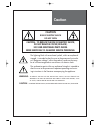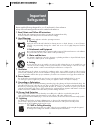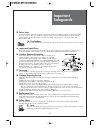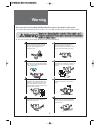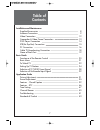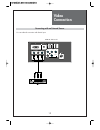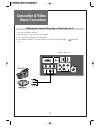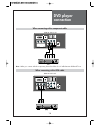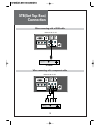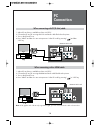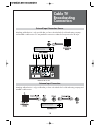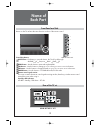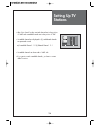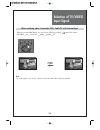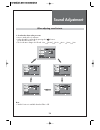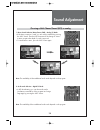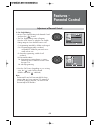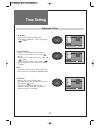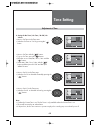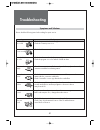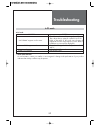- DL manuals
- Daewoo
- LCD TV
- DLA-32C5
- Instruction Manual
Daewoo DLA-32C5 Instruction Manual - Stb(Set Top Box)
STB(Set Top Box)
Connection
15
Y
PC
AV
HDMI1
HDMI2
R-AUDIO-L
SERVICE
COMPONENT
VIDEO
PC/HDMI1 AUDIO
ANT
Pr
Pb
R
L
AUDIO
Y
REAR OF THE TV SET
Set Top Box
Y
PC
AV
HDMI1
HDMI2
R-AUDIO-L
SERVICE
COMPONENT
VIDEO
PC/HDMI1 AUDIO
ANT
Pr
Pb
R
L
AUDIO
Y
REAR OF THE TV SET
When connecting with a HDMI cable
When connecting with a component cable
Summary of DLA-32C5
Page 1
Instruction manual lcd television dla-32c5 dla-32c7 dla-37c7 dla-42c5 dla-42c7 proper use guarantees product life. Before using the product, be advised that you read this owner’s manual well and try to operate it..
Page 2: Caution
2 warning : to reduce the risk of fire or electric shock, do not expose this apparatus to rain or moisture and objects filled with liquids, such as vases, should not be placed on this apparatus. Caution : to prevent electric shock, match wide blade of plug to wide slot, fully insert. Caution risk of...
Page 3: Important
Important safeguards 3 please read the following safeguards for your tv and retain for future reference. Always follow all warnings and instructions marked on the television. 1. Read, retain and follow all instructions read all safety and operating instructions before operating the tv. Retain them s...
Page 4: Important
Important safeguards 4 13. Power lines an outside antenna system should not be located in the vicinity of overhead power lines or other electric light or power circuits, or where it can fall into such power lines or circuits. When installing an outside antenna system, extreme care should be taken to...
Page 5: Warning
Warning 5 this section must be read carefully and followed by the user prior to the operation of the product. The manual states important instructions for the user's own safety, and the proper operation of the product. In case of an accident, please unplug the unit from the outlet immediately. Hold ...
Page 6: Warning
Warning 6 do not put volatile substance-such as benzene, naphtha- near the product since it may cause a change in the product's color. Do not view the tv too closely since it may cause damage in your eyesight. Refer servicing to qualified service personnel for cleaning at least once a year since dus...
Page 7: Table of
Table of contents 7 installation and maintenance supplied accessories 8 antenna connection 9 video connection 12 camcorder & video game connection 13 dvd player connection 14 stb(set top box) connection 15 pc connection 16 cable tv broadcasting connection 18 name of each part 19 basic guide function...
Page 8: Supplied
Supplied accessories 8 make sure that the following accessories are provided with the product. Ac cord ac cord instruction manual power prev ch dtv option input ok vol menu p.Mode guide fa v ch media mts still exit ch 1 2 3 4 5 6 7 8 9 0 mute remote control batteries cover bottom -when installing wa...
Page 9: Antenna
Antenna connection 9 indoor antenna connection 1. Connect the feeder cable of the antenna to the combining adapter. When the image is not clear : unclear screen image and bad reception may be a cause of wrong antenna connection. Be sure to check its direction and place when installing. 2. Connect th...
Page 10: Antenna
Antenna connection 10 antenna socket at the back of the tv set ant ant combining adapter antenna connection when a coaxial cable is used : plug the coaxial cable to the antenna socket on the wall. When a feeder cable is used : plug the coaxial cable to the antenna socket on the wall. Antenna socket ...
Page 11: Antenna
Antenna connection 11 outdoor antenna connection outdoor antenna connection-such as vhf or/and uhf-may be necessary for installation at private houses single antenna connection separate antenna connection. Y pc av hdmi1 hdmi2 r-audio-l service component video pc/hdmi1 audio ant pr pb r l audio y vhf...
Page 12: Video
Video connection 12 y pc av hdmi1 hdmi2 r-audio-l component video pc/hdmi1 audio ant pr pb r l audio y service connecting with an external source you can make the connection with the av input. Rear of the tv set.
Page 13: Camcorder & Video
Camcorder & video game connection 13 watching the camcorder recording or video game on tv 1. You can use the rca connector. 2. These connectors connect to av as shown below. 3. Turn on the tv set and camcorder/video game. 4. Press "input" and then you can see input menu. Select av mode by pressing "...
Page 14: Dvd Player
Dvd player connection 14 y pc av hdmi1 hdmi2 r-audio-l service component video pc/hdmi1 audio ant pr pb r l audio y y pc av hdmi1 hdmi2 r-audio-l service component video pc/hdmi1 audio ant pr pb r l audio y rear of the tv set rear of the tv set note : when you connect with the component, please chec...
Page 15: Stb(Set Top Box)
Stb(set top box) connection 15 y pc av hdmi1 hdmi2 r-audio-l service component video pc/hdmi1 audio ant pr pb r l audio y rear of the tv set set top box y pc av hdmi1 hdmi2 r-audio-l service component video pc/hdmi1 audio ant pr pb r l audio y rear of the tv set when connecting with a hdmi cable whe...
Page 16: Connection
Pc connection 16 y pc av hdmi1 hdmi2 r-audio-l service component video pc/hdmi1 audio ant pr pb r l audio y 1. Adjust pc resolution to available resolution in lcd tv. 2. Connect the pc and tv set using the d-sub and audio cable like below the picture. 3. Turn on the pc and tv set. 4. Press "input" a...
Page 17: Connection
Pc connection 17 1) if there is a [vertical frequency] setting menu in the [screen] menu of the pc, adjust the frequency to 60hz. 2) if the pc resolution is too high, it may be hard to read letters. Select a suitable resolution. 3) hdmi input port receives only digital signal. 4) depending on the gr...
Page 18: Cable Tv
Cable tv broadcasting connection 18 watching cable television is only possible after you have subscribed to the local broadcasting company and installed a cable receiver. Y pc av hdmi1 hdmi2 r-audio-l service component video pc/hdmi1 audio ant pr pb r l audio y external input connection source anten...
Page 19: Name of
Name of each part 19 rear of the tv set y pc av hdmi1 hdmi2 r-audio-l service component video pc/hdmi1 audio ant pr pb r l audio y rear of the tv set control key buttons. Input button : each time you press this button, the tv will cycle through: air/cable av component hdmi1 hdmi2 pc menu button : us...
Page 20: Functions of The
Functions of the remote control 20 inserting batteries into the remote control unit to install the batteries, turn the remote control over and open the battery compartment. Insert the batteries (two 1.5v, type aaa). Make sure that the polarity matches with the (+) and (-) marks inside of the battery...
Page 21: Basic Menu
Basic menu 21 adjusts picture mode - mode(normal, user, dynamic, cinema), brightness, contrast, color, tint (ntsc only), sharpness, noise reduction, color temp, aspect ration and pc screen mode (only pc mode). Adjusts sound mode - effect(off,dynamic bass,st voice), mode(normal,movie,music,news,user)...
Page 22: To Watch Tv
To watch tv 22 - buttons with same name in the main body performs the same function. Power prev ch dtv option input ok vol menu p.Mode guide fav ch media pip input swap position mts still exit ch 1 2 3 4 5 6 7 8 9 0 mute when pressing the digit key button • press the "ok" button if using the number ...
Page 23: To Watch Tv
To watch tv 23 30 air analog 26 1. Press the “power” button on tv set or remote control. • the stand-by led lamp turns on in red color. • press the “power” button on the tv set or remote control. • the stand by led lamp on the front panel begins to flicker in red color and the tv turns on. 2. Press ...
Page 24: Setting Up Tv
Setting up tv stations 24 - all stations that can be received are stored by this method. It is recommended that you use auto tuning during installation of this set. Antenna edit channel fine tune signal strength 2 move menu exit select move change menu return edit channel fine tune signal strength 2...
Page 25: Setting Up Tv
Setting up tv stations 25 1. Searching for channel finely • select a channel number you want to tune finely with the “ ch ” buttons. • press the “menu” button and move to the channel menu. • move the selection bar to the fine tune with ” ” buttons. • press the “ cb “ buttons to adjust the fine tunin...
Page 26: Setting Up Tv
Setting up tv stations 26 edit channel add del 1 5 13 11-1 (s) 15 40 45 fav.Ch favorite channel add/del move add/del watch channel menu ok return • after "auto search" mode, received channels are in the position of "add" and scrambled channels are in the position of "del". • scrambled channels are d...
Page 27: Setting Up Tv
Setting up tv stations 27 fav.Ch favorite channel add/del channel select add del menu return edit channel add del 1 5 13 15 40 45 fav.Ch favorite channel add/del channel select add del menu return edit channel add del 1 5 13 15 40 45 favorite channel 5 15 40 fav.Ch change select ok move 1. Programin...
Page 28: Selection of Tv/video
Selection of tv/video input signal 28 - when you presses input button, you can select as follows by pressing ” ” and “ok” buttons. Air/cable av component hdmi1 hdmi2 pc air analog 26 input av when watching video, camcorder, dvd, cable tv with external input option input ok vol menu exit ch note: • i...
Page 29: Selection of Multimedia
Selection of multimedia input signal 29 when connecting pc, stb, dvd with multimedia 1. When you presses input button, you can select as follows by pressing the ” ” buttons. Air/cable av component hdmi1 hdmi2 pc note: • if sound signal is mono mode, connect it to the l-terminal of the sound input te...
Page 30: Selection of Multimedia
Selection of multimedia input signal 30 1. If the message ‘no signal’ appears on the screen, adjust the pc output to a format listed in the multimedia input table. Multimedia input format hdmi & pc & component mode note : 1. When you connect with component, pc (d-sub), and hdmi, you must check the i...
Page 31: Picture Adjustment
Picture adjustment 31 note : • 16:9 : 16:9 will display a true 16:9 (anamorphic) picture with no aspect distortions. • 4:3 : general tv screen currently broadcasted. • zoom 1 : enlarge vertical size of the 16:9 picture. • zoom 2 : move the zoom 1 picture to the upper direction. • 4:3, zoom1 and zoom...
Page 32: Picture Adjustment
Picture adjustment 32 note. • you can adjust the pc menu only in the pc mode. • during the auto adjust, you must not alter a screen on the monitor. • during a moving picture, auto adjust is liable to incorrectly work. So you must execute auto adjust on a still image. • when auto adjust is not workin...
Page 33: Picture Adjustment
Picture adjustment 33 - the user may select various screens designed for a good picture without adjusting the brightness, contrast or color individually. Note. • normal : for a highly defined image in a normally bright room • user : allows the user to customize settings as desired • dynamic : for a ...
Page 34: Picture Adjustment
Picture adjustment 34 - you can enjoy various screens by adjusting brightness, contrast, color, tint, sharpness, noise reduction, color temp., dimming, aspect ratio, pc screen mode(only in pc mode), etc to the user’s taste. - through color temperature control, you can change the tone of color color ...
Page 35: Sound Adjustment
Sound adjustment 35 when adjusting sound to taste 1. Adjust the balance • move to balance in the sound menu. • adjust the balance level by pressing the ” ” buttons. When selecting various sound effects 1. Sound mode selects what you want. • move to effect in the sound menu. • select desirable sound ...
Page 36: Sound Adjustment
Sound adjustment 36 move change menu return equalizer on user speaker 16 digital volume off auto volume control off move change menu return equalizer on normal speaker 16 digital volume off auto volume control off move change menu return equalizer on news speaker 16 digital volume off auto volume co...
Page 37: Sound Adjustment
Sound adjustment 37 when adjusting sound to taste 4. Adjust the audio equalizer • move to mode in the sound menu. • select user mode by pressing the ” ” buttons. • select and use the relevant frequency by pressing the ” ” buttons. • you can adjust the degree of the frequency by pressing the ” ” butt...
Page 38: Sound Adjustment
Sound adjustment 38 choosing a multi-channel sound (mts) in analog 1. Mono sound selection (mono/stereo/sap) – analog tv mode • if the stereo reception is weak, you can switch to mono by pressing the “mts” button. Then the osd character will be change to “mono”. In mono reception the depth of sound ...
Page 39: Features -
39 features - closed caption move select menu return caption 11 language mgdi demonstration menu opacity parental control initialize english move change menu return caption closed caption cc1 o on ff caption style cc on mute note. • the closed caption feature doesn’t work in component, hdmi and pc m...
Page 40: Features -
40 features - closed caption move select menu return caption 11 language mgdi demonstration menu opacity parental control initialize english move change menu return caption closed caption cc1 o on ff caption style cc on mute move select menu return caption closed caption cc1 o on ff caption style cc...
Page 41: Features -
Features - parental control 41 move select menu return caption 11 language mgdi demonstration menu opacity parental control initialize english move select menu return caption 11 language mgdi demonstration menu opacity parental control initialize english enter password 0~9 enter - - - - menu return ...
Page 42: Features -
Features - parental control 42 move select menu return rating status change password mpaa off tv-rating can.English rating can.French rating move select menu return rating status change password mpaa on tv-rating can.English rating can.French rating 2. Rating status • move to rating status in the pa...
Page 43: Features -
Features - parental control 43 4. Tv rating • move to block and select block to on. • move to tv rating in the parental control and press the ” ” buttons. • the tv rating screen will appear. Press the ” ” buttons to select one of the six aged based categories: y: young children 14: viewers 14 and ov...
Page 44: Features -
Features - parental control 44 move select menu return rating status change password mpaa on tv-rating can.English rating can.French rating move menu return ok ok e exempt children under ages 8 children ages 8 and over general parental guidance suggested ages 14 and over c can.English rating allow a...
Page 45: Features -
Features - parental control 45 6. Can. French rating : • can. French rating in the parental control and press the “ “ buttons. • the can. French rating screen will appear. Press the “ “ buttons to select the can. French rating categories: press the exit button to exit. G: general 8 ans+ : programmin...
Page 46: Features - Etc
Features - etc 46 move change menu return caption 11 language mgdi demonstration menu opacity parental control initialize english 1. Setup of mgdi demonstration • move to mgdi demonstration in the features menu. • press the ” ” buttons. In this demo version of mgdi you can only see the functional di...
Page 47: Time Setting
Time setting 47 adjustment of time move change menu return clock mode auto current time set am 12:00 eastern auto time zone daylight saving time off sleep timer on timer off timer 1. Clock menu • move to clock mode in the time menu. • it can change ‘manual’ , ‘auto’ by pressing “ “ buttons. 2. Curre...
Page 48: Time Setting
Time setting 48 move select menu return clock mode auto current time set am 12:00 eastern auto time zone daylight saving time off sleep timer on timer off timer move change menu return on timer on timer on cable on time set time input 1 on timer channel on timer volume 20 move change menu return on ...
Page 49: Time Setting
Time setting 49 move change menu return clock mode auto current time set am 12:00 eastern auto time zone daylight saving time off sleep timer on timer off timer 5. Setting dst • move to dst in the time menu. And select on, off with the ” ” buttons. Note: timezone and dst is available in auto clock m...
Page 50: Channel Banner
Channel banner 50 channel banner ok vol menu p.Mode guide fav ch media pip input mts still exit ch 1. General information channel mode: display the current channel mode (air/cable/dtv). Channel number: displays the current channel number. Channel name: displays the current channel name. (digital tv ...
Page 51: Troubleshooting
Troubleshooting 51 please check the following items before asking for repair service. Symptoms and solutions symptom check items neither picture - check the contact of sockets is all right. Nor sound - check the tv main power is on. Picture is ok - check the volume control is set to minimum or mute....
Page 52: Troubleshooting
Troubleshooting 52 in pc mode • after sales service do not hesitate to contact your retailer or service agent if a change in the performance of your product indicates that a faulty condition may be present. Symptom checks - check the resolution and frequency of your pc. Then, adjust them to optimum ...
Page 53: Standard of
Standard of product 53 owing to our policy of continuous improvement, specifications may change. Screen size 32” 37” 42” lcd panel aspect ratio 16:9 resolution 1366 x 768 (wxga) pixel pitch 170.25 x 510.75 x rgb 0.200 x 0.600 mm x rgb 0.227 x 0.681 mm x rgb dimension(w x h x d) set dimension 796 x 5...