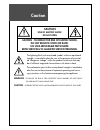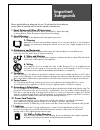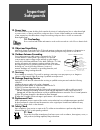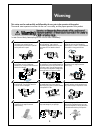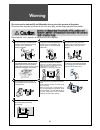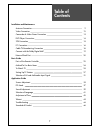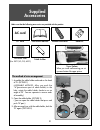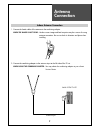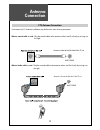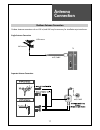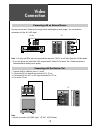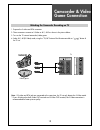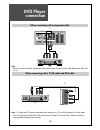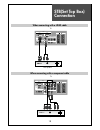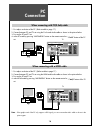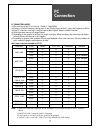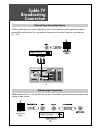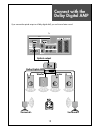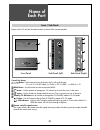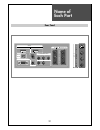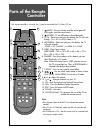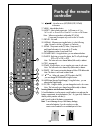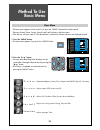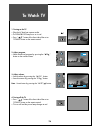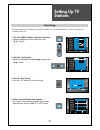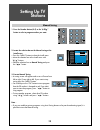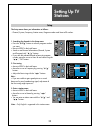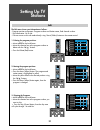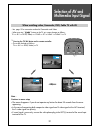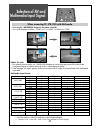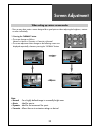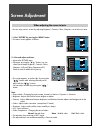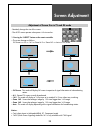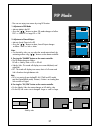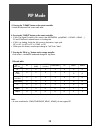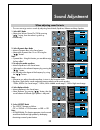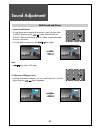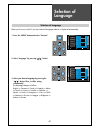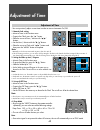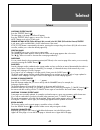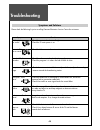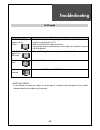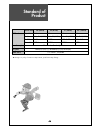- DL manuals
- Daewoo
- LCD TV
- DLM-26C3 Series
- Instruction Manual
Daewoo DLM-26C3 Series Instruction Manual
LCD TELEVISION
INSTRUCTION MANUAL
DLM-26C3(B/BD/P/PB/PBD/R)
DLM-32C1(B/BD/P/PB/PBD/R)
DLM-32C3(B/BD/P/PB/PBD/R)
DLM-32C5(B/BD/P/PB/PBD/R)
DLM-32C7(B/BD/P/PB/PBD/R)
DLM-32U1(B/BD/P/PB/PBD/R)
DLM-32U2(B/BD/P/PB/PBD/R)
DLM-37C7(B/BD/P/PB/PBD/R)
DLM-42C1(B/BD/P/PB/PBD/R)
DLM-42C5(B/BD/P/PB/PBD/R)
DLM-42C7(B/BD/P/PB/PBD/R)
Summary of DLM-26C3 Series
Page 1
Lcd television instruction manual dlm-26c3(b/bd/p/pb/pbd/r) dlm-32c1(b/bd/p/pb/pbd/r) dlm-32c3(b/bd/p/pb/pbd/r) dlm-32c5(b/bd/p/pb/pbd/r) dlm-32c7(b/bd/p/pb/pbd/r) dlm-32u1(b/bd/p/pb/pbd/r) dlm-32u2(b/bd/p/pb/pbd/r) dlm-37c7(b/bd/p/pb/pbd/r) dlm-42c1(b/bd/p/pb/pbd/r) dlm-42c5(b/bd/p/pb/pbd/r) dlm-42...
Page 2: Caution
Caution 2 warning : to reduce the risk of fire or electric shock hazard, do not expose this appliance to rain or moisture. Caution : to prevent electric shock, match wide blade of plug to wide slot, fully insert. Caution risk of electric shock do not open caution : to reduce the risk of electric sho...
Page 3: Important
Important safeguards 3 please read the following safeguards for your tv and retain for future reference. Always follow all warnings and instructions marked on the television. 1. Read, retain and follow all instructions read all safety and operating instructions before operating the tv. Retain them s...
Page 4: Important
Important safeguards 4 13. Power lines an outside antenna system should not be located in the vicinity of overhead power lines or other electric light or power circuits, or where it can fall into such power lines or circuits. When installing an outside antenna system, extreme care should be taken to...
Page 5: Warning
Warning 5 this section must be read carefully and followed by the user prior to the operation of the product. The manual states important instructions for the user's own safety, and the proper operation of the product. In case of an accident, please unplug the unit from the outlet immediately. Hold ...
Page 6: Warning
Warning 6 the product should be situated away from any heat source-such as radiators, heat registers, stoves, or other products that produce heat. Do not put on any heavy item on the power cord since it may result in fire or hazardous electric shock if the cord is damaged. Do not cover the top of th...
Page 7: Table of
Table of contents 7 installation and maintenance antenna connection 9 video connection 12 camcorder & video game connection 13 dvd player connection 14 stb connection 15 pc connection 16 cable tv broadcasting connection 18 connect with the dolby digital amp 19 name of each part 20 basic guide parts ...
Page 8: Supplied
Supplied accessories 8 make sure that the following accessories are provided with the product. Ac cord ac cord instruction manual mu te mu lt i me di a tv /av sl ee p po we r s.E ff ec t vo l vo l pr pr se le ct ok m ed it pr ev pr no rm al ind ex mg di s-c od e ho ld t.C an ce l siz e te xt re ve a...
Page 9: Antenna
Antenna connection 9 indoor antenna connection 1. Connect the feeder cable of the antenna to the combining adapter. When the image is not clear : unclear screen image and bad reception may be a cause of wrong antenna connection. Be sure to check its direction and place when installing. 2. Connect th...
Page 10: Antenna
Antenna connection 10 antenna socket at the left side of the tv set ant/cable ant/cable ctv antenna connection such community tv antenna installation may be found in most of co-op apartments. When a coaxial cable is used : plug the coaxial cable to the antenna socket, and fix it firmly by turning it...
Page 11: Antenna
Antenna connection 11 outdoor antenna connection outdoor antenna connection-such as vhf or/and uhf-may be necessary for installation at private houses single antenna connection separate antenna connection. Up-grade port vhf antenna uhf antenna ant/cable tv ant/cable.
Page 12: Video
Video connection 12 av1 monitor out video r - audio - l monitor out l - audio - r power ch vol menu play input rew play f.Fwd stop/ eject stand -by av1 video av 2 s-video video r - audio - l av 2 s-video video r - audio - l av1 monitor out video r - audio - l 1. Prepare the rca cable for picture / s...
Page 13: Camcorder & Video
Camcorder & video game connection 13 note : if s-video and rca jack are connected at the same time, the tv set only detects the s-video mode. * if your av device has both video out terminal and s-video out terminal, the s-video connection is recommended for better picture quality. Watching the camco...
Page 14: Dvd Player
Dvd player connection 14 input hdmi 1 hdmi 2 av1 monitor out component input pc input optical pr pb y video r - audio - l r - audio - l pc audio digital audio av 2 s-video video r - audio - l note : • when you connect with the component video, please check the colour of the cable between the dvd and...
Page 15: Stb(Set Top Box)
Stb(set top box) connection 15 input hdmi 1 hdmi 2 av1 monitor out component input pc input optical pr pb y video r - audio - l r - audio - l pc audio digital audio set top box set top box input hdmi 1 hdmi 2 av1 monitor out component input pc input optical pr pb y video r - audio - l r - audio - l ...
Page 16: Connection
Pc connection 16 input hdmi 1 hdmi 2 av1 monitor out component input pc input optical pr pb y video r - audio - l r - audio - l pc audio digital audio 1. First adjust resolution of the pc. (refer to table in page 17.) 2. Connect between pc and tv set using the d-sub and audio cable as shown in the p...
Page 17: Connection
Pc connection 17 pc connection notes: 1) the resolution of the tv set is best at 1360(6) x 768(wxga). 2) if there is a [vertial frequency] setting menu in the [display] menu of the pc, adjust the frequency to 60hz. 3) if the pc resolution is too high, it may be hard to detect signals. Select a suita...
Page 18: Cable Tv
Cable tv broadcasting connection 18 watching cable television is only possible after you have subscribed to the local broadcasting company and installed a cable receiver. Cable tv broadcasting station input hdmi 1 hdmi 2 av1 monitor out component input pc input optical pr pb y video r - audio - l r ...
Page 19: Connect With The
Connect with the dolby digital amp 19 input hdmi 1 hdmi 2 av1 monitor out component input pc input optical pr pb y video r - audio - l r - audio - l pc audio digital audio surround l surround r r l center woofer dolby digital amp i n p u t optical output if you connect the optical output to a dolby ...
Page 20: Name of
Name of each part 20 menu pr av 2 r-audio-l video s-video 1 2 3 4 5 6 6 r control key buttons. Buttons : each time you press this button, the tv will cycle through: tv => av1 => av2(s-video) => comp => pc => hdmi 1 => hdmi 2 => tv. Menu button : use this button to enter and exit the menu. Buttons : ...
Page 21: Name of
Name of each part 21 input hdmi 1 hdmi 2 av1 monitor out component input pc input optical pr pb y video r - audio - l r - audio - l pc audio digital audio av 2 s-video video r - audio - l rear panel.
Page 22: Parts of The Remote
Parts of the remote controller 22 this remote controller is universal; thus, it may be convertible for tv, video, ctv, etc. 1. (mute) : press this button, and the sound goes off. Press again, and the sound returns. 2. (power) : tv on/off button in stand-by mode. 3. Tv/av : each time you press this b...
Page 23: Parts of The Remote
Parts of the remote controller 23 16. : move the cursor (left/right/up/ down) in the menu 17. Menu : menu display button. 18. Aspect : select screen aspect ratio : full screen => 4:3 => 14:9 => 4:3 => zoom14:9 => zoom16:9 => auto => full screen note. : when current mode is multimedia ( pc, hdmi, com...
Page 24: Method to Use
Method to use basic menu 24 p i c t u r e s c r e e n s o u n d i n s t a l l f u n c t i o n picture screen sound install function move select exit menu picture mode brightness contrast colour sharpness tint n. R. Colour temp normal 45 42 40 31 0 off normal 2. Press the "▼/▲" button. • you may setu...
Page 25: To Watch Tv
To watch tv 25 - buttons with same name in the front side of the set performs the same function. Mute multi media tv/av sleep power s.Effect vol vol pr pr select ok m edit prev pr normal index mgdi s-code hold t.Cancel size text reveal p.S/still p.Input p.Mode p.Swap p.Pr recall dynamic bass menu as...
Page 26: To Watch Tv
To watch tv 26 power pr pr lect ok p r 1 9 - - : - - mono 1. Turning on the tv. • plug the ac lead into a power outlet. • the standby led lamp turns on in red. • press “ ” button of the front side of the set or “power” button on the remote control. 2. Adjust program. • select the desired program by ...
Page 27: Setting Up Tv
Setting up tv stations 27 - all stations that can be received are stored by this method. It is recommended that you use auto tuning during installation of this set. Start menu ok exit auto tuning pr 19 euro picture screen sound install function move delete move skip exit menu edit prog. Name channel...
Page 28: Setting Up Tv
Setting up tv stations 28 s.Effect picture screen sound install function move select exit menu access access auto tuning manual tuning setup edit access access access menu exit manual tuning pr 01 euro note : • if you are unable to get any programs using auto tuning because of a poor broadcasting si...
Page 29: Setting Up Tv
Setting up tv stations 29 the setup menu shows you information as follows: - channel, system, frequency, station name, program number and store to pr number. 1. Searching for channels in the setup menu • press the “▼pr▲“ buttons to select a program number you want. • move to setup in the install men...
Page 30: Setting Up Tv
Setting up tv stations 30 the edit menu shows you information as follows: - program position assignment: program number and station name, real channel number. - skip information: yes or no. - one can move on this edit mode directly using “move”(yellow) button on the remote control. Picture screen so...
Page 31: Selection of Av and
Selection of av and multimedia input signal 31 - see page 12 for connection method of camcorder and video. - when pressing ” ” button on the tv set, screen changes as follows: tv => av1 => av2(s-video) => comp => pc => hdmi 1=> hdmi 2 => tv note : cautions in menu setup •the menu disappears if you d...
Page 32: Selection of Av and
Selection of av and multimedia input signal 32 hdmi & pc mode 1. For optimum picture quality, use 1360(6)x768 computer or set top box output at a 60hz refresh rate. Using other formats or refresh rates may result in reduced picture quality. 2. If the message ‘no signal’ appears on the screen, adjust...
Page 33: Screen Adjustment
Screen adjustment 33 - the user may select various screens designed for a good picture without adjusting the brightness, contrast or colour individually. Note : • normal : for a highly defined image in a normally bright room • movie : ideal for movies. • dynamic : ideal for fast movement like sports...
Page 34: Screen Adjustment
Screen adjustment 34 - you can enjoy various screens by adjusting brightness, contrast, colour, sharpness, etc to the user’s taste. Note. • picture mode : changing the picture mode, normal => movie => dynamic => favourite • brightness: adjusts the whole of screen brighter or darker. • contrast: adju...
Page 35: Screen Adjustment
Screen adjustment 35 - randomly change the size of the screen. - the auto screen operates when power is first turned on. • full screen : this mode will display full screen irrespective of signal information of a broadcasting station. • 4:3 : general tv screen currently broadcasted. • 14:9 : this mod...
Page 36: Screen Adjustment
Screen adjustment 36 picture screen sound install function move adjust exit menu 31 31 44 21 start pc auto adjustment h position v position phase clock picture screen sound install function move adjust exit menu 21 start pc auto adjustment h position v position phase clock 31 31 44 note. • during th...
Page 37: Pip Mode
Pip mode 37 note. • on the side by side, you can select the sound output directly by activating outline using ”◀ ◀ /▶ ▶ ” buttons on the remote controller. Side by side 1. Adjustment of pip mode • move to mode in the pip. • press the "◀ ◀ /▶ ▶ " buttons to select, pip mode changes as follow: pop => ...
Page 38: Pip Mode
Pip mode 38 pip mode table. Pip 5. Pressing the “p.Swap” button on the remote controller. •switch the main and sub screen each other. 6. Pressing the “p.Input” button on the remote controller. • if sub is on digital, switch the sub screen in the multimedia cycle(hdmi1 -> hdmi2 -> hdmi1…) pc and comp...
Page 39: Sound Adjustment
39 sound adjustment 3. To adjust the audio equalizer • move to equalizer in the sound menu. • select and use the relevant frequency by pressing the ”▼ ▼ /▲ ▲ ” button. • you can adjust the degree of the frequency by using the ”◀ ◀ /▶ ▶ ” button. 4. Select balance mode • move to balance in the sound ...
Page 40: Sound Adjustment
40 sound adjustment multi-sound and stereo 1. Mono sound selection • during stereo sound reception if the stereo is weak, you can switch to mono by pressing the button. Then the colour of "mono" character will change to red. In mono reception the depth of sound is improved. • to switch back to stere...
Page 41: Selection of
41 selection of language when you first turn on the tv set, the window of language selection is displayed automatically. Picture screen sound install function move select exit menu language clock pr clock wake up wake time wake pr off timer off time - - : - - 00 : 00 english 01 01 off 00 : 00 off se...
Page 42: Adjustment of Time
42 adjustment of time - you must previously adjust current time in order to reserve automatic on/off. Picture screen sound install function move adjust exit menu language clock pr clock wake up wake time wake pr off timer off time - - : - - 00 : 00 english 01 01 off 00 : 00 off note. • if an active ...
Page 43: Teletext
43 teletext switching teletext on/off press the “teletext” button ( ). The index page or the page viewed last will appear. Press the “teletext” button again to return to the tv mode. Note: teletext works only in tv/av mode. Colour buttons in top (tables of pages) nb. Not used in the uk /flof (full l...
Page 44: Troubleshooting
44 troubleshooting please check the following list prior to calling daewoo electronics service centre for assistance symptoms and solutions symptom check items neither picture - check the contact of sockets is all right. Nor sound - check the tv main power is on. Picture is ok - check the volume con...
Page 45: Troubleshooting
45 troubleshooting in pc mode symptom check items “out of range” - check the resolution and frequency of your pc. Then, adjust them appears on the to optimum condition for lcd tv. Screen - refer to the table of pc mode input format (if registered resolution and frequency on the table no listed then ...
Page 46: Standard of
46 standard of product 46 ♥ owing to our policy of continuous improvement, specifications may change. Screen size 26"(66cm) 32"(81cm) 37”(94cm) 42”(106cm) lcd panel aspect ratio 16:9 16:9 16:9 16:9 resolution 1366 x 768 (wxga) 1366 x 768 (wxga) 1366 x 768 (wxga) 1366 x 768 (wxga) pixel pitch 0.4215 ...
Page 47
48586601e102-r0