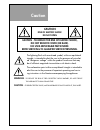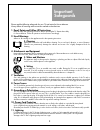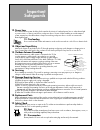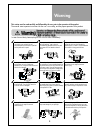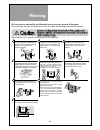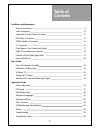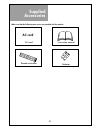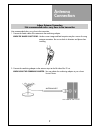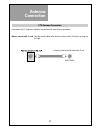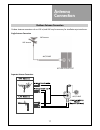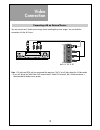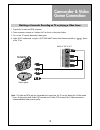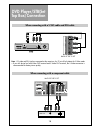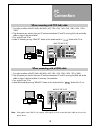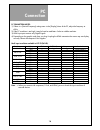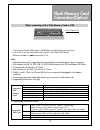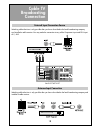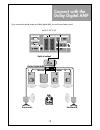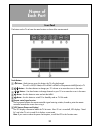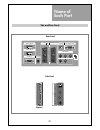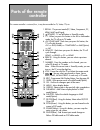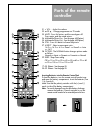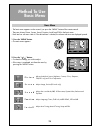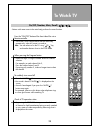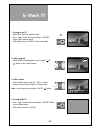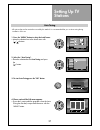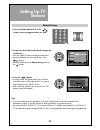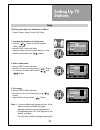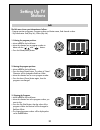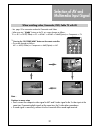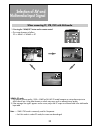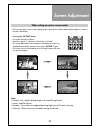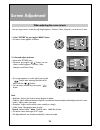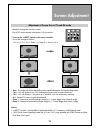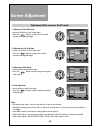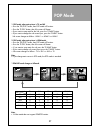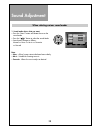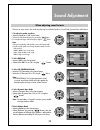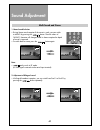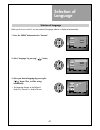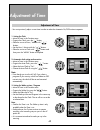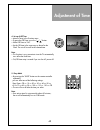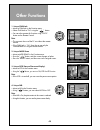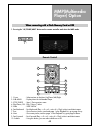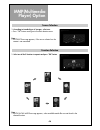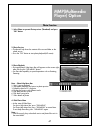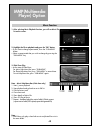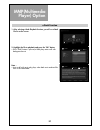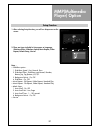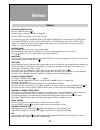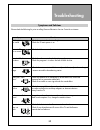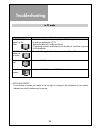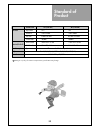48586701e101-r2.
Lcd television instruction manual dlm-42u1(fh/fhm/gpb/gub/upb/uub) dlm-42u2(fh/fhm/gpb/gub/upb/uub) dlm-46u1(fh/fhm/gpb/gub/upb/uub) dlm-46u2(fh/fhm/gpb/gub/upb/uub).
Caution 2 warning : to reduce the risk of fire or electric shock hazard, do not expose this appliance to rain or moisture. Caution : to prevent electric shock, match wide blade of plug to wide slot, fully insert. Caution risk of electric shock do not open caution : to reduce the risk of electric sho...
Important safeguards 3 please read the following safeguards for your tv and retain for future reference. Always follow all warnings and instructions marked on the television. 1. Read, retain and follow all instructions read all safety and operating instructions before operating the tv. Retain them s...
Important safeguards 4 12. Power lines an outside antenna system should not be located in the vicinity of overhead power lines or other electric light or power circuits, or where it can fall into such power lines or circuits. When installing an outside antenna system, extreme care should be taken to...
Warning 5 this section must be read carefully and followed by the user prior to the operation of the product. The manual states important instructions for the user's own safety, and the proper operation of the product. In case of an accident, please unplug the unit from the outlet immediately. Hold ...
Warning 6 this section must be read carefully and followed by the user prior to the operation of the product. The manual states important instructions for the user's own safety, and the proper operation of the product. Please keep the user's manual in a safe place for future reference. The product s...
Table of contents 7 installation and maintenance antenna connection 9 video connection 12 camcorder & video game connection 13 dvd player connection 14 stb(set top box) connection 14 pc connection 15 flash memory card connection(option) 17 cable tv broadcasting connection 18 connect with the dolby d...
Supplied accessories 8 make sure that the following accessories are provided with the product. Ac cord instruction manual p. S t il l remote controller batteries ac cord.
Indoor antenna connection not recommended unless very close to the transmitter not recommended unless very close to the transmitter. 1. Connect the feeder cable of the antenna to the combining adapter. When the image is not clear : unclear screen image and bad reception may be a cause of wrong anten...
Antenna connection 10 antenna socket at the left side of the tv set ant/cable ctv antenna connection such community tv antenna installation may be found in most of co-op apartments. When a coaxial cable is used : plug the coaxial cable to the antenna socket, and fix it firmly by turning it to the ri...
Antenna connection 11 outdoor antenna connection outdoor antenna connection-such as vhf or/and uhf-may be necessary for installation at private houses single antenna connection separate antenna connection. Vhf antenna uhf antenna ant/cable left side of the tv set ant/cable.
Video connection 12 av 2 s-video video r - audio - l note : if s-video and rca jack are connected the same time, the tv set will only detect the s-video mode. • if your av device has both video out terminal and s-video out terminal, the s-video connection is recommended for better picture quality. C...
Camcorder & video game connection 13 note : if s-video and rca jack are connected at the same time, the tv set only detects the s-video mode. * if your av device has both video out terminal and s-video out terminal, the s-video connection is recommended for better picture quality. Watching a camcord...
Dvd player/stb(set top box) connection 14 av 2 s-video video r - audio - l back of the tv set note : if s-video and rca jack are connected at the same time, the tv set will only detect the s-video mode. • if your av device has both video out terminal and s-video out terminal, the s-video connection ...
Pc connection 15 hdmi 1 input hdmi 2 input av1 monitor out pc input pc audio video r - audio - l component pr pb y r l optical up-grade port 1. First adjust resolution of the pc (640 x 480, 800 x 600, 1024 x 768, 1360 x 768, 1280 x 1024, 1920 x 1080). 2. Then disconnect your monitor from your pc and...
Pc connection 16 pc connection notes: 1) if there is a [vertical frequency] setting menu in the [display] menu of the pc, adjust the frequency to 60hz. 2) if the pc resolution is too high, it may be hard to read letters. Select a suitable resolution. 3) hdmi input port receives only digital signals....
Flash memory card connection(option) 17 when connecting with a flash memory card or usb 1. Flash memory card or usb connects to usb/memory card slot like upper the picture. 2. Turn on the tv set and select mmp mode using the "av/comp/mmp" button of remote controller or " " button of the tv set. Note...
Cable tv broadcasting connection 18 watching cable television is only possible after you have subscribed to the local broadcasting company and installed a cable receiver. Hdmi 1 input hdmi 2 input av1 monitor out pc input pc audio video r - audio - l component pr pb y r l optical up-grade port exter...
Connect with the dolby digital amp 19 hdmi 1 input hdmi 2 input av1 monitor out pc input pc audio video r - audio - l component pr pb y r l optical up-grade port surround l surround r r l center woofer dolby digital amp i n p u t optical output if you connect the optical output to a dolby digital am...
20 name of each part touch buttons. Button : each time you press this button, the tv will cycle through: tv=>av1=>av2(s-video)=>pc=>hdmi1=>hdmi2=>component=>mmp(option)=>tv buttons : use these buttons to change your tv’s volume or to move the cursor in the menu. Buttons : use these buttons to change...
21 name of each part hdmi 1 input hdmi 2 input av1 monitor out pc input pc audio video r - audio - l component pr pb y r l optical up-grade port av 2 s-video video r - audio - l side and rear panel rear panel side panel (option).
22 parts of the remote controller this remote controller is universal; thus, it may be convertible for tv, video, ctv, etc. 1. Recall : the present modes(tv, video, component, pc, hdmi, mmp) and signal. 2. (power) : tv on/off button in stand-by mode. 3. Tv : when you press this button in the av or m...
23 parts of the remote controller 21. + vol - : adjust the volume. 22. W pr v : change programmes on tv mode. 23. Mute : press this button, and the sound goes off. Press again, and the sound returns. 24. Multimedia player key : see the page 45(option). 25. Multimedia player key : see the page 45(opt...
Method to use basic menu 24 p i c t u r e s c r e e n s o u n d f u n c t i o n i n s t a l l : adjusts the mode of picture, brightness, contrast, colour, sharpness, tint(ntsc only) and colour temperature. : adjusts the sound mode, bbe, 3d panorama, dynamic bass, balance and equalizer. : adjusts ima...
To watch tv 25 - buttons with same name in the main body performs the same function. P.Still when pressing the program button • select two digits if using the number button for channel selection. For example, to watch channel no.9, press the number button 0 and 9. If pressing only number 9, it takes...
To watch tv 26 16 1. Turning on the tv. • plug the ac lead into a power outlet. • press “ ” button of the main body or “power” button on the remote control. • vfd displays the text “hello” and current mode. 2. Adjust program. • select the desired programme by pressing the “ pr ” button or the number...
Setting up tv stations 27 - all stations that can be received are stored by this method. It is recommended that you use auto tuning during installation of this set. Auto tuning pr 0 pal/secam start position move skip delete menu exit edit pr 01 02 03 04 05 06 07 08 09 10 pr 91 92 93 94 95 96 97 98 9...
Setting up tv stations 28 picture screen sound function install setup pr 0 pal/secam manual tuning ok store access pr change menu exit note : • if you are unable to get any programs using auto tuning because of a poor reception of the broadcasting signal, it may still possible to store the channels ...
Setting up tv stations 29 the setup menu shows you information as follows: - channel, name, system, sound, fine tuning. 1. Searching for channels in the setup menu • press the “ pr “ buttons to select a program number you want. • move to setup in the install menu. • select the colour and sound syste...
Setting up tv stations 30 the edit menu shows you information as follows: - program position assignment: program number and station name, real channel number. - skip information: red (skip yes), white (skip no) position move skip delete menu exit edit pr 01 02 03 04 05 06 07 08 09 10 pr 91 92 93 94 ...
Selection of av and multimedia input signal 31 - see page 12 for connection method of camcorder and video. - when pressing ” ” button on the tv set, screen changes as follows: tv => av1 => av2(s-video) => pc => hdmi1 => hdmi2 => mmp(option) => component => tv note : cautions in menu setup • don’t co...
Selection of av and multimedia input signal 32 hdmi & pc mode 1. For optimum picture quality, 1920 x 1080p on full hd tv model computer or set top box output at a 60hz refresh rate. Using other formats or refresh rates may result in reduced picture quality. 2. If the message ‘no signal’ appears on t...
Screen adjustment 33 - the user may select various screens designed for a good picture without adjusting the brightness, contrast or colour individually. Note : • normal : for a highly defined image in a normally bright room. • movie : ideal for movies. • dynamic : for a clear-cut image emphasising ...
Screen adjustment 34 - you can enjoy various screens by adjusting brightness, contrast, colour, sharpness, etc to the user’s taste. Brightness 30 note. • brightness: adjusts the whole of screen brighter or darker. • contrast: adjusts difference between brightness and darkness between objects and bac...
Screen adjustment 35 - randomly change the size of the screen. - the auto screen operates when power is first turned on. • auto : this mode will display depending on the signal information of a broadcasting station. • 16:9 : 16:9 will display a true 16:9 (anamorphic) picture with no aspect distortio...
Screen adjustment 36 picture screen sound function install aspect h-position v-position phase auto 16:9 2 picture screen sound function install aspect h-position v-position phase auto 2 16:9 note. • during the auto adjust, you must not alter the screen on the monitor. • during the moving picture, au...
Pop mode 37 note. • if you change main source in pop mode, the pop mode is canceled. Note. • s-video mode does not support pip&pop function. Tv av1 av2 hdmi 1 hdmi 2 tv x x x o o av1 x x x o o av2 x x x o o hdmi 1 o o o x x hdmi 2 o o o x x main sub 1. Pop mode when main picture is tv and av. • pres...
Sound adjustment 38 when selecting various sound modes 1. Sound mode selects what you want. • press the “menu” button and locate the cursor the sound mode. • press the ” / ” button to select the sound mode. • sound status changes as follows : normal => news => music => favourite => normal note. • ne...
Sound adjustment 39 4. Select dynamic bass mode • move to dynamic bass in the sound menu. • select either dynamic bass on or off using the ” / ” button. 5 select balance mode • move to balance in the sound menu. • select "balance" by pressing ” / ” button, then the sound balance of left and right sp...
Sound adjustment 40 multi-sound and stereo 1. Mono sound selection • during stereo sound reception if the stereo is weak, you can switch to mono by pressing the button. Then the colour of "mono" character will change to red. In mono reception the depth of sound is improved. • to switch back to stere...
Selection of language 41 when you first turn on the tv set, the window of language selection is displayed automatically. • the language change as the followed. English => francais => arabic/persian picture screen sound function install language timer child lock nr mgdi demo vfd off off on picture sc...
Adjustment of time 42 - you must previously adjust current time in order to make the automatic on/off function to operate. Picture screen sound function install clock auto colck auto colck pr wake up wake up time wake up pr off timer off time - - : - - no - - no - - : - - - - no - - : - - picture sc...
Adjustment of time 43 4. Set up of off time • move to timer in the function menu. • to go to the off timer, press the " / " button. • select off timer to "yes" • set the off time in the same way as above for the clock. The set will turn off at the selected time. 5. Sleep mode • by pressing the “slee...
Other functions 44 picture screen sound function install language timer child lock nr mgdi demo vfd off on on picture screen sound function install language timer child lock nr mgdi demo vfd off on on picture screen sound function install language timer child lock nr mgdi demo vfd off on on 1. Setup...
Mmp(multimedia player) option 45 1. Pressing the "av/comp/mmp" button on the remote controller and select the mmp mode. 1. Cursor : select an item in the menu up/down/left/right 2. Sub menu : display menu for multimedia player 3. Stop, guide : stop / go to previous menu 4. Play/pause, ok : play / pa...
Mmp(multimedia player) option 46 source selection 1. According to intended type of storages, select one. • press "ok" button moving on to function selection menu. Function selection 1. Select one of the 5 functions to operate and press "ok" button. Note. : • no device message appears, if the source ...
Mmp(multimedia player) option 47 photo function 1. Select photo to operate photo preview (thumbnail) and press "ok" button. 2. Photo preview • thumbnails help know the content of the current folder or the whole source • press the "ok" button to start photo playback(full screen). 3. Photo playback • ...
Mmp(multimedia player) option 48 music function 1. After selecting music playback function, you will see music file list on the screen. 2. Highlight the file to playback and press the "ok" button. • if you want to change repeat mode, press the “sub menu” button. • select a repeat mode that you wish ...
Mmp(multimedia player) option 49 movie function 1. After selecting movie playback function, you will see movie file list on the screen. 2. Move preview is enabled, 3 seconds after highlight • if you want to change repeat mode, press the “sub menu” button. • select a repeat mode that you wish to chan...
Mmp(multimedia player) option 50 e-book function 1. After selecting e-book playback function, you will see e-book file list on the screen. 2. Highlight the file to playback and press the "ok" button. • if the "slide" button is pressed, e-book plays auto scroll with background music note. : • auto sc...
Mmp(multimedia player) option 51 setup function 1. After selecting setup function, you will see setup menu on the screen. 2. There are items included in setup menu as language, slideshow effect, slideshow speed, music repeat, video repeat, default setup, version. Note. : • slideshow option : 1. Slid...
Teletext 52 teletext switching teletext on/off press the “teletext” button ( ). The index page or the page viewed last will appear. Press the “text” button again to return to the tv mode. For analogue text use the colour buttons in top (tables of pages) nb. Not used in the uk or flof (full level one...
Troubleshooting 53 troubleshooting please check the following list prior to calling daewoo electronics service centre for assistance symptoms and solutions symptom check items neither picture - check the contact of sockets is all right. Nor sound - check the tv main power is on. Picture is ok - chec...
Troubleshooting 54 troubleshooting in pc mode symptom check items “out of range” - check the resolution and frequency of your pc. Then, adjust them appears on the to optimum condition for lcd tv. Screen - refer to the table of pc mode input format (if registered resolution and frequency on the table...
Standard of product 55 standard of product owing to our policy of continuous improvement, specifications may change. Screen size 42"(full hd) 46"(full hd) lcd panel aspect ratio 16:9 16:9 resolution 1920 x 1080p 1920 x 1080p pixel pitch 0.4845 x 0.4845 0.53025 x 0.53025 contrast ratio 30,000:1 30,00...