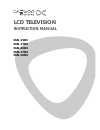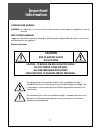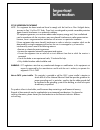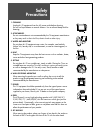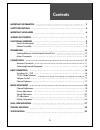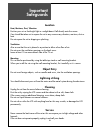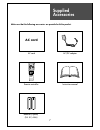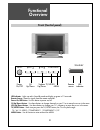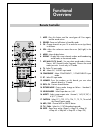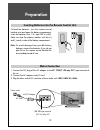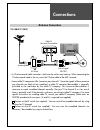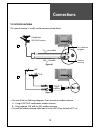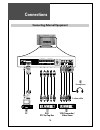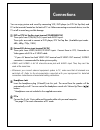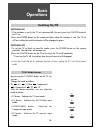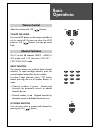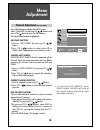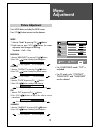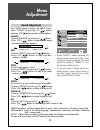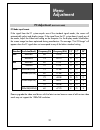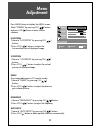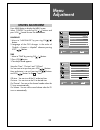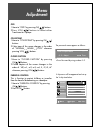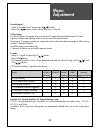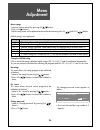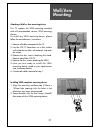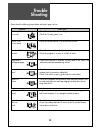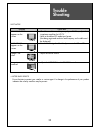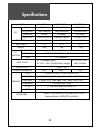Summary of DLN-15D3
Page 1
Lcd television instruction manual dln-15d3 dln-17d3 dln-20d3 dln-17d4 dln-20d4.
Page 2: Important
Important information outdoor user marking warning : to reduce the risk of fire or electric shock hazard, do not expose this appliance to rain or moisture. Wet location marking “apparatus shall not be exposed to dripping or splashing and no objects filled with lipuids, such as vases, shall be placed...
Page 3: Important
Important information fcc rf interference statement note : this equipment has been tested and found to comply with the limit for a class b digital device, pursuant to part 15 of the fcc rules. These limits are designed to provide reasonable protection against harmful interference in a residential in...
Page 4: Safety
Safety precautions 4 1. Cleaning unplug this tv equipment from the ac power outlet before cleaning. Do not use liquid cleaner or aerosol cleaners. Use a soft and damp cloth for cleaning. 2. Attachments do not use attachments not recommended by the tv equipment manufacturer as they may result in the ...
Page 5: Safety
Safety precautions 5 contents important information 2 safety precautions 4 important safeguards 6 supplied accessories 7 functional overview 8 front (control panel) 8 remote controller 9 preparation 10 inserting batteries into the remote control unit 10 mains connection 10 connections 11 antenna con...
Page 6: Important
6 important safeguards location heat, moisture, dust, vibration position your set so that bright light or sunlight doesn't fall directly onto the screen. Care should be taken not to expose the set to any unnecessary vibration, moisture, dust or heat. Do not expose the set to dripping or splashing. V...
Page 7: Supplied
7 supplied accessories make sure that the following accessories are provided with the product. Ac cord ac cord ac/dc adapter 1 2 3 4 5 6 7 8 9 picture mode sound mode display mts tv av component pc power mute vol vol ch ch prev. Ch caption sleep tv/cable add/del aspect menu 0 100 remote controller b...
Page 8: Functional
8 functional overview front (control panel) remote sensor led indicator stand-by on/off ch vol tv/video menu power on/off ch up/down volume up/down tv/video menu led indicator : lights up red in stand-by mode and lights up green in tv on mode. Remote sensor : receives signals from the remote control...
Page 9: Functional
9 functional overview remote controller 1. Mute : press this button, and the sound goes off. Press again, and the sound returns. 2. Power : power on/off button in stand-by mode. 3. Ch : change channels on your tv or move the cursor (up/down) in the menu. 4. Vol : adjust the volume or move the cursor...
Page 10: Preparation
10 preparation inserting batteries into the remote control unit mains connection 1. Connect the dc plug of the ac adaptor to the dc 12v(dc 15v-only 20”) input terminal of the set. 2. Connect the ac adaptor and ac cord. 3. Plug the other end of ac cord into a power outlet with 100v~240v ac, 60hz. To ...
Page 11: Connections
11 connections antenna connection to cable tv (catv) • a 75-ohm coaxial cable connector is built into the set for easy hook up. When connecting the 75-ohm coaxial cable to the set, screw the 75-ohm cable to the ant. Terminal. • some cable tv companies offer “premium pay channels”. Since the signals ...
Page 12: Connections
12 connections to wall antenna socket if there is a wall antenna socket in apartment house, connect the antenna cable as shown below. (use the type of antenna cable corresponding to that of wall antenna socket.) for good quality of image, the antenna requirements of color television reception are mo...
Page 13: Connections
13 connections to outdoor antenna this type of antenna is usually used at common private house. • use one of the two following diagrams if you connect an outdoor antenna. A : using a vhf/uhf combination outdoor antenna. B : using separate vhf and/or uhf outdoor antennas. • connect the outdoor antenn...
Page 14: Connections
14 connections connecting external equipment pc input pr pb y r l pc audio video audio l r s-video pr pb r l y component 2 pr pb r l y component 1 dc in 12v - + pc dvd dtv set top box headphone s-video cable vcr/camcorder/ video game.
Page 15: Connections
15 connections you can enjoy picture and sound by connecting vcr, dvd player (or dtv set-top box) and pc to the terminals located on the back of tv set. Before connecting an external device, turn the tv set off to avoid any possible damage. Dvd or dtv set-top box input terminal [component in] these ...
Page 16: Basic
16 basic operations tv/av mode selection by pressing the tv/video button on the tv set, you can change the mode as follows: tv av s-video component1 component2 pc tv .... With the remote controller, you can select the mode as below. • tv button : selection for tv input mode. • av button : selection ...
Page 17: Basic
17 basic operations volume control adjust the volume with vol ( ) buttons. To mute the sound press the mute button on the remote controller to cut the sound off. By pressing either the mute button or vol ( ) buttons, you can get sound back. Channel selection the tv set has 68 channels [air02 ~ air69...
Page 18: Channel Adjustment
18 18 channel adjustment (only in tv mode) press menu button to display the menu screen. Select “channel” by pressing ch( ) buttons and press vol ( ) button to enter into the submenu. The selected item becomes highlighted. Air/cable selection 1 move to “air/cable” by pressing ch ( ) buttons. 2 press...
Page 19: Menu
Menu adjustment 19 picture adjustment press menu button to display the menu screen. Press vol ( ) button to enter into the submenu. Mode 1. Move to “mode” by pressing ch ( ) buttons. 2. Each time you press vol ( ) button, the screen adjustment status changes as following : standard soft user brightn...
Page 20: Menu
20 menu adjustment sound adjustment press menu button to display the menu screen. Select “sound” by pressing ch ( ) buttons and press vol ( ) button to enter into the submenu. Balance 1 move to “balance” by pressing ch ( ) buttons. 2 press vol ( ) buttons to adjust audio output between left and righ...
Page 21: Menu
21 menu adjustment pc adjustment (only in pc mode) pc mode input format. If the signal from the pc system equals one of the standard signal modes, the screen will automatically adjust and display image. If the signal from the pc system doesn’t equal any of the modes, adjust the video card setting on...
Page 22: Menu
22 menu adjustment press menu button to display the menu screen. Select “screen” by pressing ch ( ) buttons and press vol ( ) button to enter into the submenu. H position 1 move to “h position” by pressing ch ( ) buttons. 2 press vol ( ) buttons to adjust the horizontal position of displayed image. ...
Page 23: Utilities Adjustment
23 utilities adjustment press menu button to display the menu screen. Select “utilities” by pressing ch( / ) buttons and press vol ( ) button to enter into the submenu. Language 1 move to "language" by pressing ch( / ) buttons. 2 language of the osd changes in the order of "english français español"...
Page 24: Menu
Menu adjustment 24 osd 1 move to "osd" by pressing ch( ) buttons. 2 press vol( ) buttons to select either translucent or opaque. Color temp 1 move to "color temp" by pressing ch( ) buttons. 2 color temp of the screen changes in the order of "normal warm cool" whenever pressing vol( ) buttons. Closed...
Page 25: Menu
Menu adjustment 25 parental control 1 move to "parental control" by pressing ch( ) buttons. 2 press vol( ) buttons to select either v-chip on or v-chip off. V-chip setting: this function allows tv program to be restricted and tv usage to be controlled based on fcc data. It prevents children from wat...
Page 26: Menu
Menu adjustment movie ratings 1 move to "movie ratings" by pressing ch( ) buttons. 2 press vol ( ) button. 3 mpaa rating screen will be appeared and mark the desired rating with ch( ) and vol ( ) buttons. [mpaa rating] : only age-based rating descriptions g general audiences. All ages admittde. Pg p...
Page 27: Wall/arm
27 wall/arm mounting attaching a wall or arm mounting device this tv supports the vesa mounting standard and will accommodate various vesa mounting devices. To install any vesa mounting device, please follow the manufacturer’s instructions. 1. Remove all cables connected to the tv. 2. Lay the lcd tv...
Page 28: Trouble
Trouble shooting 28 trouble shooting please check the following items before asking for repair service. Symptom check items neither picture - check the contact of sockets is all right. Nor sound - check the tv main power is on. Picture is ok - check the volume control is set to minimum or mute. But ...
Page 29: Trouble
Trouble shooting 29 in pc mode symptom check items “out of range”- check the resolution and frequency of your pc. Then, adjust them appears on the to optimum condition for lcd tv. Screen - refer to the table of pc mode input format (not being registered resolution and frequency on the table won’t be...
Page 30: Specifications
Specifications 30 model dln-15d3 dln-17d3/d4 dln-20d3/d4 panel 15” tft lcd 17” wide tft lcd 20” tft lcd resolution 1024*768(xga) 1280*768(wxga) 800*600(svga) screen size 381mm 434.38mm 510.54mm pixel pitch 0.297(h)*0.297(v) 0.289(h)*0.289(v) 0.51(h)*0.51(v) appearance (mm) 463*345*215 544*358*215 60...
Page 31
P/n : 48586110e10n-r0