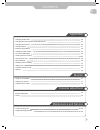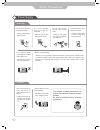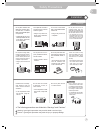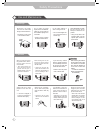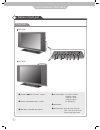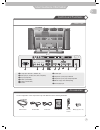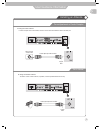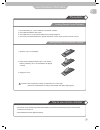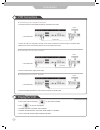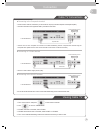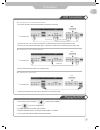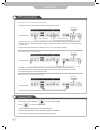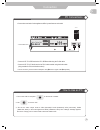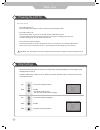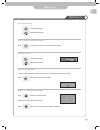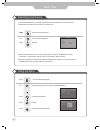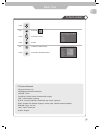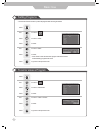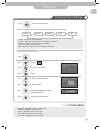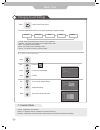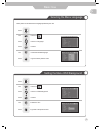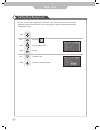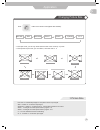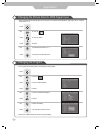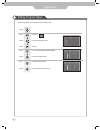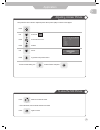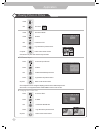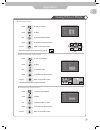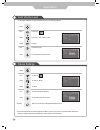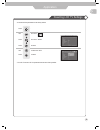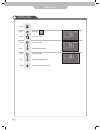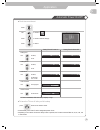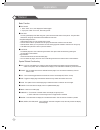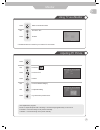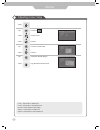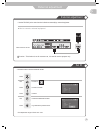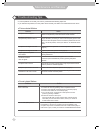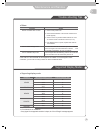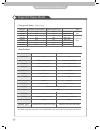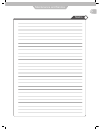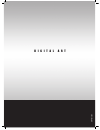- DL manuals
- Daewoo
- LCD TV
- DLP-2622
- User Manual
Daewoo DLP-2622 User Manual
Summary of DLP-2622
Page 1
Lcd tv user's manual model no. : dlp-2622, dlp-3022 ● please observe all safety precautions when using this product. ● please read this manual carefully before using this product. Helpline no : 0870 100 2525.
Page 2
2 contents safety precautions • power supply • installation • use and maintenance • what is lcd tv? User guidance information • name of each part • controls and functions • mounting on a wall • installation precautions • installing an antenna • remote controller • precautions connection • vcr connec...
Page 3
3 contents gb contents application • changing picture size • changing the picture size for wss signal input • changing the program- • sorting program • editing program name • adjusting unclear picture • to view the still picture • viewing picture in picture • auto volume level • stereo settings • re...
Page 4
4 warnings power supply safety precautions do not use a damaged power cord or plug or a loose outlet. • doing so may result in fire or electric shock. Do not plug several devices into the same outlet. • doing so may cause the outlet to overheat and start a fire. Insert the power plug fully into the ...
Page 5
5 gb cautions warnings installation safety precautions do not place the unit where it is exposed to rain, excessive moisture or grease. • doing so may result in fire, electric shock, malfunction, or deformation. Do not use or store flamm able or combustible materials near the unit. • doing so may re...
Page 6
6 safety precautions warnings cautions use and maintenance do not insert any metal objects, such as a screwdriver, paper clip, or bent wire into the ventilation openings or a/ v terminals. • doing so poses a serious risk of fire or electric shock. Do not allow children to climb or hang on the unit. ...
Page 7
7 gb what is lcd tv? Safety precautions what is lcd tv? Lcd (liquid crystal display) is a next generation flat-panel display module. Liquid crystal material is contained between sheets of glass and electricity causes the liquid crystal material to reflect or block the light emitted from a light sour...
Page 8
8 front view names of each part ❶ volume ( )button : volume - , + button ❷ pr button : program/ channel - , + button ❸ menu button : osd menu display button ❹ source select button : tv, scart 1, scart 2, composite, s-video, component 1 (dvd), component 2 (dtv), pc, select button ❺ standby button ❻ m...
Page 9
9 gb user guidance information ⓫ ❻ ❸ ❷ ❿ ❼ ❶ controls and functions back view ❹ ❽ ❾ ❺ accessories ● the configuration of the components may look different from the following illustration. Power cord remote control battery (2) (aaa, 1.5v) antenna cable scart cable user's manual ❼ s-video input ❽ comp...
Page 10
10 (using the stand) b wall mounting using the stand installation precautions user guidance information please secure enough space for safe use. (please refer to a and b.) installation of the lcd tv in an improperly ventilated location can cause a fire or damage to the lcd tv due to increased temper...
Page 11
11 user guidance information gb for an apartment or condo complex installing an antenna using an indoor antenna locate a wall jack with a coaxial outlet, and then connect the coaxial antenna cable to the wall jack. Coaxial (round) antenna cable copper wire wall jack with coaxial outlet for a house u...
Page 12
12 user guidance information remote controller functions of remote control buttons the remote control uses infra-red (ir). Point it towards the front of the lcd tv. The remote control may not work correctly if it is operated out of range or out of angle. 1. Power : turns the tv on and off(page.20) 2...
Page 13
13 gb user guidance information 2. Insert the two supplied batteries (aaa, 1.5v). Ensure that the polarities ( + and - ) of the batteries are aligned correctly. 1. Open the cover out completely. 3. Replay the cover. Precautions instering batteries in the remote controller avoiding remote control pro...
Page 14
14 connection playing the vcr vcr connections 1. Turn on the lcd tv and press on the remote controller. 2. Use to move to "composite". • if s-video has been connected, select s-video. • if scart terminal has been connected, select scart1 or scart2. 3. Turn on the vcr, insert the tape and press play ...
Page 15
15 connection gb cable tv connections connecting to the composite terminal in order to watch cable tv, subscribe to your local cable tv company and install a separate converter(set-top-box) connection terminals of other appliances differ by manufacturer and model. • connect the lcd tv's composite in...
Page 16
16 composite cable connection using camcorder/game console camcorder/game console connections s-video cable (r) (l) (r) (l) 1. Turn on the lcd tv and press on the remote controller. 2. Use to move to "composite". • if s-video has been connected, select s-video. 3. Turn on the camcorder or video game...
Page 17
Gb 17 connection (r) (l) p r p b y playing the dvd dvd connections 1. Turn on the lcd tv and press on the remote controller. 2. Use to move to "component1". • if s-video has been connected, select s-video • if scart terminal has been connected, select scart1 or scart2. 3. Turn on the dvd, insert the...
Page 18
18 connection viewing dtv dtv connections 1. Connect lcd tv's y, p b , p r terminal in component 2 to dtv receiver's video out terminal using the external cable 2. Connect lcd tv's sound terminals (left & right) in component 2 to dtv receiver's audio out terminal using the audio cable dtv receiver's...
Page 19
19 pc connections 1. Turn on the lcd tv and press on the remote controller. 2. Use to move to "pc". 3. Set the pc video output mode to vga (640x480)/ svga (800x600)/ xga (1024x768), sxga (1280x1024, 60hz). In the mode higher than sxga (1280x1024, 75hz) "out of range" message appears. Be sure to chan...
Page 20
20 basic use powering the lcd tv initial settings power on/ off • to turn the lcd tv on : press the "main power" button of lcd tv and then press the "standby" button. • to turn the lcd tv off : press "standby" button on the lcd tv and then press the "main power" button. Turning the main power switch...
Page 21
21 gb basic use watching tv info - to check the current state to turn off only sound volume control program selection • use the mute function to turn off the lcd tv sound for a while, when a phone or a bell rings. Press to go back to the channel you were previously viewing. Increases the program. De...
Page 22
22 basic use press button on the remote control. Use to move to the desired item. Press to select. Using the menu selecting input source ˇŘ aside from watching the tv, you can connect scart1, scart 2, composite, s-video, component 1, component 2, and pc to the tv set and enjoy these functions. ˇŘ al...
Page 23
23 gb basic use to set location use to move to press to move to "country". Press to select press . Use to select the desired country. Press to go back to the previous menu. • tv system standard pal (phase alternative line) , secam(séquential couleúr amémoire) l/secam : france d.K/secam : russia, pol...
Page 24
24 basic use to set or erase a program setting programs • use the auto search function to preset all programs that are being broadcast use to move to . Press to move to "atm". Press to select. Use to move to . Press to move to "add/ erase" press to select. Press . Use to move to "add" or "erase". Pr...
Page 25
25 gb basic use • custom : select to set user's preferences. • dynamic : select when using the lcd tv in a brightly lit environment. • standard : it is the best picture setting (factory setting). • movie : select when watching a movie. • mild : select when using the lcd tv in a dimly lit environment...
Page 26
26 basic use custom use to move to . Press to move to "custom adjust". Press to select. > custom mode • volume : it adjusts the sound volume. • balance : it adjusts the volume of speakers on the left and the right. • equalizer : it adjusts the volume by frequency bands and the user can select the de...
Page 27
27 gb basic use use to move to . Press to move to "osd background". Press to select. Use to move to . Press to move to "language". Press to select. Press . Use to select the desired language. Press to go back to the previous menu. Selecting the menu language • menu picture can be viewed in the langu...
Page 28
28 basic use use to move to . Press to move to "blue screen". Press to select. Press . Use to select the "on". Press to go back to the previous menu. Setting blue background • the lcd tv can be set to display blue screen when no tv signal or signal from other connected appliances are being received....
Page 29
29 basic use gb application auto wide wide • auto wide - it automatically displays for the picture format of input signal. • wide - it makes 15 : 9 format for input signal. • panorama - it makes 4 : 3 format fit into 15 : 9 format with minimal loss in content. • zoom 1 - it enlarges the natural pict...
Page 30
30 application changing the picture size for wss signal input • when wss(wide screen signal) signal is incoming from a connected external appliance, picture size can be changed to panorama or 4 : 3. • select "yes" in manual store to save the program settings. Use to move to . Press to move to "wss "...
Page 31
31 application • in this mode, you can arrange programs in numerical order. Use to move to . Press to move to "program sort". Press to select. Press use to move to the desired program number. Press to move to the next category. Use to move to the preferred program number. Press to select. Press to g...
Page 32
32 application editing program name • favourite programs can be stored to make it easier to find. Use to move to . Press to move to "program name". Press to select press . Use to move to the desired program number. Press to move to program name. Use to register program name. Press to go back to the ...
Page 33
33 application gb adjusting unclear picture application • use picture fine-tune controls to adjust the picture when picture quality is unclear or lines appear. Use to move to . Press to move to "fine tune". Press to select press . Use to tune. Press to go back to the previous menu. To return to init...
Page 34
34 application • or press button on the remote control. • sound from only one of the screens may be heard. Use to move to . Press to move to "mode". Press to select. Press . Use to select the "on". Press to go back to the previous menu. • or press button on the remote control. • the sub-picture can ...
Page 35
35 viewing picture in picture application main picture/sub picture swap selecting sub picture sound selecting position • or press button on the remote control. • sub-picture position can be selected only from the . Press to move to "position". Press to select. Use to select the desired position. Pre...
Page 36
36 36 auto volume level stereo settings application • this feature maintains an equal volume level even if you change programs. • if the audio output from the exterior equipment is mono only, then you have to connect the audio cable to the l(white) or r(red) socket and set the mono(l) or mono(r) fro...
Page 37
37 37 gb application use to move to . Press to move to "reset". Press to select. Press . Use to select the "yes". Press to select. Resetting lcd tv settings • it resets all of the parameters to the factory default. • the lcd tv will turn off. The parameters will be set to factory default..
Page 38
38 application setting time use to move to . Press to move to "clock". Press to move one step. Use to adjust the desired hour. Press to move one step. Use to adjust the desired minute. Press to go back to the previous menu. Press ..
Page 39
39 gb automatic power on/off application • if timer is establised, led color always displays orange. Clock time must be set press button on the remote control. • it automatically turns off the tv after a designated period of time. • depending on the number of times the "sleep" button is pressed, the...
Page 40
40 application teletext basic function ■ text on/off 1. Press "text" once , then displays the teletext pages. 2. If you press "text" once more, text mode goes off. ■ top text the user guide displays four fields-red, green, yellow and blue at the bottom of the picture. The yellow field denotes the ne...
Page 41
41 ¨d gb using tv as a monitor adjusting pc picture • pc mode must be on in order for you to use the tv as a monitor. Use to move to "pc". Press to select. Press button on the remote control. Use to move to . Press to move to "pc". Press to select. Use to move to desired category. Use to adjust the ...
Page 42
42 adjusting colour temp monitor use to move to . Press to move to "pc". Press to select. Use to move to "colour temp" press to select. Use to select the desired category. Press to go back to the previous menu. Press . • cool 1: this results in a blueish tone. • cool 2: this results in a more blueis...
Page 43
43 gb external adjustment caution : this function is not for cusomer use, it is used for service purpose only. • use the rs-232c jack to control monitor's functions externally by external equipment. How to connect a external equipment external adjustment set id use to move to . Press to move to "set...
Page 44
44 maintenance and service trouble shooting tips problem action picture appears, 1. Press the "mute"button. (page 21) voice is not heard. 2. Increase the sound by pressing volume adjustment button. 3. Check if voice terminal of external input is connected properly. 4. Check if audio cables are conne...
Page 45
45 640x480 720x400 800x600 1024x768 1280x1024 resolution horizontal frequency (khz) vertical frequency (hz) 31.47 60 37.86 72 37.50 75 31.47 70 35.15 56 37.88 60 48.88 72 46.88 75 48.36 60 56.48 70 60.02 75 64.0 60 gb trouble shooting tips supported display modes maintenance and service • if any sig...
Page 46
46 supported display modes maintenance and service specifications • the outside design and specification can be modified without any previous notice for improving the performance. Model dlp-2622 dlp-3022 aspect ratio 15 : 9 15 : 9 screen size (hxv) 566.4mm x 339.84mm 643.2mm x 385.92mm resolution 12...
Page 47
Gb maintenance and service memo.
Page 48
Dmp3913300 d i g i t a l a r t.