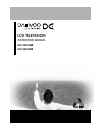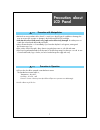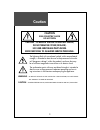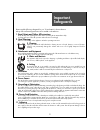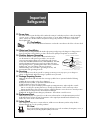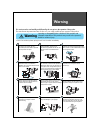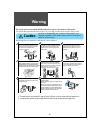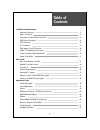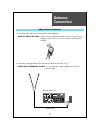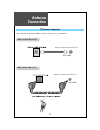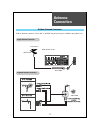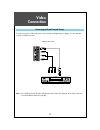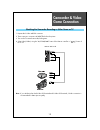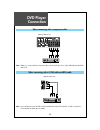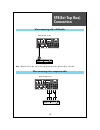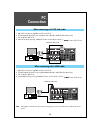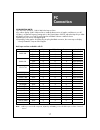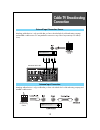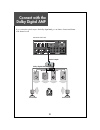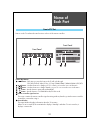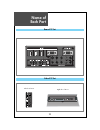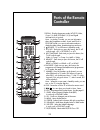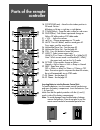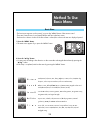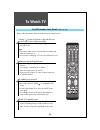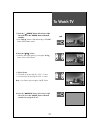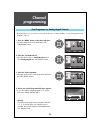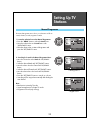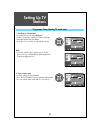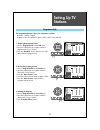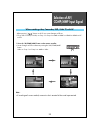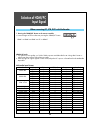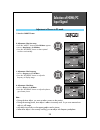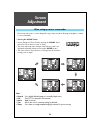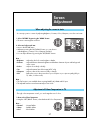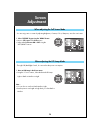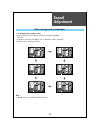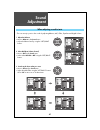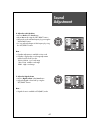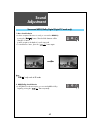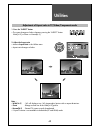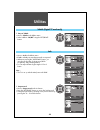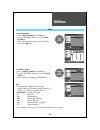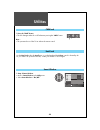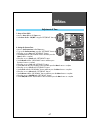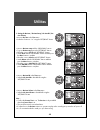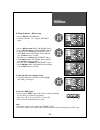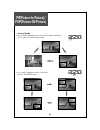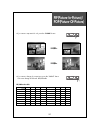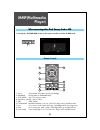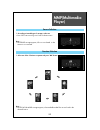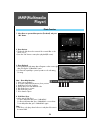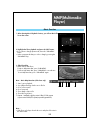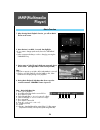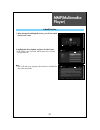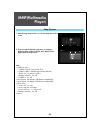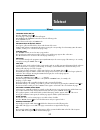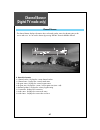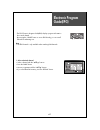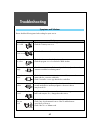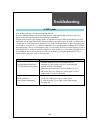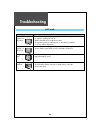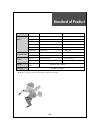- DL manuals
- Daewoo
- LCD TV
- DLV-42U1GMB
- Instruction Manual
Daewoo DLV-42U1GMB Instruction Manual
Summary of DLV-42U1GMB
Page 1
Lcd television instruction manual dlv-42u1gmb dlv-46u1umb.
Page 2: Precaution About
Precaution about lcd panel 1 precaution with manipulation • refrain from strong mechanical shock and / or any force to the lcd panel. In addition to damage, this may cause improper operation or damage to the module and ffl(ccfl) back-light. • note that the surface of lcd panel is very fragile and co...
Page 3: Caution
Caution 2 warning : to reduce the risk of fire or electric shock hazard, do not expose this appliance to rain or moisture. Caution : to prevent electric shock, match wide blade of plug to wide slot, fully insert. Caution risk of electric shock do not open caution : to reduce the risk of electric sho...
Page 4: Important
Important safeguards 3 please read the following safeguards for your tv and retain for future reference. Always follow all warnings and instructions marked on the television. 1. Read, retain and follow all instructions read all safety and operating instructions before operating the tv. Retain them s...
Page 5: Important
Important safeguards 4 12. Power lines an outside antenna system should not be located in the vicinity of overhead power lines or other electric light or power circuits, or where it can fall into such power lines or circuits. When installing an outside antenna system, extreme care should be taken to...
Page 6: Warning
Warning 5 this section must be read carefully and followed by the user prior to the operation of the product. The manual states important instructions for the user's own safety, and the proper operation of the product. In case of an accident, please unplug the unit from the outlet immediately. Ignor...
Page 7: Warning
Warning 6 the product should be situated away from any heat source-such as radiators, heat registers, stoves, or other products that produce heat. Do not put on any heavy item on the power cord since it may result in fire or hazardous electric shock if the cord is damaged. Do not cover the top of th...
Page 8: Table of
Table of contents 7 installation and maintenance antenna connection 9 video connection 12 camcorder & video game connection 13 dvd player connection 14 stb connection 15 pc connection 16 flash memory card connection 18 cable tv broadcasting connection 19 connect with the dolby digital amp 20 name of...
Page 9: Supplied
Supplied accessories 8 make sure that the following accessories are provided with the product. Ac cord ac cord instruction manual remote controller batteries cable wire 1 2 3 the method of wire arrangement 1. Assemble the cable holder enclosed on the back of tv. (picture 1) (assembly method: after y...
Page 10: Antenna
Antenna connection 9 indoor antenna connection 1. Connect the feeder cable of the antenna to the combining adapter. When the image is not clear : unclear screen image and bad reception may be a cause of wrong antenna connection. Be sure to check its direction and place when installing. 2. Connect th...
Page 11: Antenna
Antenna connection 10 antenna socket at the back of the tv set ant/cable ant/cable ctv antenna connection such community tv antenna installation may be found in most co-op apartments. Antenna socket at the back of the tv set when a coaxial cable is used when a feeder cable is used.
Page 12: Antenna
Antenna connection 11 outdoor antenna connection outdoor antenna connection-such as vhf or/and uhf-may be necessary for installation at private houses. Vhf antenna uhf antenna ant/cable back of the tv set ant/cable single antenna connection separate antenna connection.
Page 13: Video
Video connection 12 note : if your av device has both video out terminal and s-video out terminal, the s-video connection is recommended for better picture quality. Connecting with an external source you may connect an s-video(side) input to enjoy clearer and brighter picture images. You can make th...
Page 14: Camcorder & Video
Camcorder & video game connection 13 note : if your av device has both video out terminal and s-video out terminal, s-video connection is recommended for better picture quality. Watching the camcorder recording or video game on tv 1. Prepare the s-video and rca connector. 2. These connectors connect...
Page 15: Dvd Player
Dvd player connection 14 back of the tv set side of the tv set note : when you connect with the component video, please check the colour of the cable between the dvd and tv set. Note : if your av device has both video out terminal and s-video out terminal, s-video connection is recommended for bette...
Page 16: Stb(Set Top Box)
Stb(set top box) connection 15 back of the tv set set top box back of the tv set when connecting with a hdmi cable when connecting with a component cable note : when the set top box output is dvi signal, then the audio cable should be connected..
Page 17: Connection
Pc connection 16 1. Adjust pc resolution to available resolution in lcd tv. 2. Connect between pc and tv set using the d-sub and audio cable like below the picture. 3. Turn on the pc and tv set. 4. Select pc mode by pressing “hdmi/pc” button on the remote control or ” ” button of the tv set. 1. Adju...
Page 18: Connection
Pc connection 17 pc connection notes: 1) in case of pc connection, 1920 x 1080 is the best resolution. 2) in order to display 1920 x 1080 resolution, install the lastest version of graphic card driver in your pc. 3) if there is a [vertical frequency] setting menu in the [screen] menu of the pc, adju...
Page 19: Flash Memory Card
Flash memory card connection 18 when connecting with a flash memory card or usb 1. Flash memory card or usb connects to usb/memory card slot like upper the picture. 2. Turn on the tv set and select mmp mode using the "av/comp/mmp" button of remote controller or " " button of the tv set. Note : 1. Ea...
Page 20: Cable Tv Broadcasting
Cable tv broadcasting connection 19 watching cable television is only possible after you have subscribed to the local broadcasting company and installed a cable receiver. Cable tv broadcasting station external input connection source antenna input connection watching cable television is only possibl...
Page 21: Connect With The
Connect with the dolby digital amp 20 surround l surround r r l center woofer dolby digital amp i n p u t optical output if you connect the optical output to the dolby digital amp, you can listen to cleaner and clearer multi-channel sound. Back of the tv set.
Page 22: Name of
Name of each part 21 control key buttons. ① ① buttons : each time you press this button, the tv will cycle through: dtv/atv/video(s-video)/comp.1/comp.2/mmp/hdmi 1/hdmi 2/hdmi 3/pc/dtv ② ② buttons : use these buttons to change your tv’s volume or to move the cursor in the menu. ③ ③ buttons : use the...
Page 23: Name of
Name of each part 22 rear of tv set side of tv set right side of tv set left side of tv set.
Page 24: Parts of The Remote
Parts of the remote controller 23 1. Recall : display the present modes (atv/dtv, video, comp.1/2, mmp, pc/hdmi 1/2/3) and signal information for 4 seconds. Note. : in analog tv mode, you can see information about the programme number, sound, and clock. In dtv(dvb-t)mode, you can see information abo...
Page 25: Parts of The Remote
Parts of the remote controller 24 18. P.Position(green) : move the sub window position in pip mode. Position : left bottom => left top => right top => right bottom 19. P.Swap(yellow) : swap the main screen for sub screen. 20. P.Input(blue) : sub screen input mode change as follows pip table mode or ...
Page 26: Method to Use
Method to use basic menu 25 p i c t u r e s o u n d i n s t a l l u t i l i t i e s t i m e : mode(normal, soft, movie, user, sharp), brightness, contrast, colour, tint(ntsc only), sharpness, colour temp. Noise reduction, full screen and lcd lamp. : balance, avc, effect(off/bbe/m.Voice/3d panorama),...
Page 27: To Watch Tv
To watch tv 26 - buttons with same name in the main body performs the same function. When pressing the program button • select two digits if using the number button for channel selection. For example, to watch the no.9 channel, press the number button " 0 " and " 9 " . If pressing only number " 9 " ...
Page 28: To Watch Tv
To watch tv 27 30 1. Press the “ (power)” button of the front or right side of the set or the “power” button of remote controller. • press “▼pr▲” buttons of the main body or “power” button of the remote control. 2. Press the “ ▼ ▼pr▲ ▲” button. • select the desired program by pressing the “▼pr▲” but...
Page 29: Channel
Channel programming 28 - all channels that can be received are stored by this method. It is recommended that you use auto programme during installation of this set. 1. Press the “menu” button to select the install menu. • move the selection bar to the install menu with "up/down" buttons. 2. Select t...
Page 30: Setting Up Tv
Setting up tv stations 29 note : • band actives in analog tv mode. • signal strength actives in digital tv mode. • programme is fixed (only viewing). Manual programme 1. Locate the selection bar on the manual programme. • press the “menu” button to select the install menu. • move the selection bar t...
Page 31: Setting Up Tv
Setting up tv stations 30 1. Searching for channel finely • move the selection bar to the analog pr. • select a programme number you want to tune finely. • move the selection bar to the fine. • press the "cursor" buttons to adjust the fine tuning. 2. Enter a station name • move to selection bar to t...
Page 32: Setting Up Tv
Setting up tv stations 31 the programme edit menu shows you information as follows: - broadcast : analog / digital - program position assignment: program number, station name and skip. Programme edit 1. Skipping the program positions • move to programme edit in the install menu. • move the selection...
Page 33: Setting Up Tv
Setting up tv stations 32 1. Locate the selection bar on the favourite. • move to programme edit in the install menu. • press the left/right buttons. Favourite 2. Setting up the favourite • move the selection bar to the added/deleted pr with "cursor" buttons. • add/delete the pr with “favourite” but...
Page 34: Selection of Av/
Selection of av/ comp/mmp input signal 33 - when pressing ” ” button on the tv set, screen changes as follows: dtv => atv => video(or s-video) => comp.1 => comp.2 => mmp => hdmi1 => hdmi2 => hdmi3 => pc => dtv note : • if sound signal is mono method, connect it to the l-terminal of the sound input t...
Page 35: Selection of Hdmi/pc
Selection of hdmi/pc input signal 34 hdmi & pc mode 1. For optimum picture quality, use 1920 x 1080 computer at a 60hz refresh rate. Using other formats or refresh rates may result in reduced picture quality. 2. If the message ‘no signal’ appears on the screen, adjust the pc output to a format liste...
Page 36: Selection of Hdmi/pc
Selection of hdmi/pc input signal 35 1. Press the “aspect” button. Adjustment of screen in pc mode 2. Adjustment of the auto setup • press the “aspect” button and the pc menu appears. • move to auto setup in the pc menu. • press the "left/right" buttons to detect optimal resolution automatically 3. ...
Page 37: Screen
Screen adjustment 36 - the user may select various screens designed for a good picture without adjusting the brightness, contrast or colour individually. Note : • normal : for a highly defined image in a normally bright room • soft : the lcd tv in a dimly lit environment • movie : ideal for movies •...
Page 38: Screen
Screen adjustment 37 - you can enjoy various screens by adjusting brightness, contrast, colour, sharpness, etc to the user’s taste. Note. : • brightness : adjusts the whole of screen brighter or darker. • contrast : adjusts difference between brightness and darkness between objects and background on...
Page 39: Screen
Screen adjustment 38 - you can enjoy various screens by adjusting brightness, contrast, colour, sharpness, etc to the user’s taste. When adjusting the full screen mode 1. Select "picture" by pressing the "menu" button. • move to full screen in the picture menu. • select either full screenon or off u...
Page 40: Sound
Sound adjustment 39 1. Sound mode selects what you want. • move to mode in the sound menu, then the sound status changes as followed: normal => user =>concert hall => live => theater => studio =>normal • mode function is working as follows. Note. : • “mode” function is available in effect off mode. ...
Page 41: Sound
Sound adjustment 40 when adjusting sound to taste 1. Adjust the balance • move to balance in the sound menu. • adjust the balance level by using the "left/right" buttons. 2. Select avc(auto volume control) • move to avc in the sound menu. • select either avc on or off using the "left/right" buttons....
Page 42: Sound
Sound adjustment 41 5. Adjust the digital volume • move to digital volume in the sound menu. • adjust the digital volume level by using the “left/right” buttons. Note. : • digital volume is available in dtv(dvb-t) mode. 4. Adjust the audio equalizer • move to mode in the sound menu. • adjust user mo...
Page 43: Sound
Sound adjustment 42 2. Mpeg/dolby sound selection • in dtv(dvb-t) broadcast reception, you can switch mpeg to dolby digital by pressing the “ ” button repeatedly. Stereo and mpeg/dolby digital (digital tv mode only) 1. Mono sound selection • in stereo reception if the stereo is weak, you can switch ...
Page 44: Utilities
Utilities 43 adjustment of aspect ratio in tv/video/component mode 1. Press the “aspect” button • the screen changes as below whenever pressing the “aspect” button. Wide[16:9] => zoom => normal[4:3] note. : • wide[16:9] : 16:9 will display a true 16:9 (anamorphic) picture with no aspect distortions....
Page 45: Utilities
Utilities 44 1. Set password • move to set password in the lock menu. • press the “left/right” buttons to access the set password. • change the password by inputting a new password twice by pressing the “0 ~ 9” number buttons. Subtitle (digital tv mode only) note. : • the tv is set up with the initi...
Page 46: Utilities
Utilities 45 lock 2. Block programme • move to block programme in the lock menu. • press the “left/right” buttons to access the block programme . • select a channel number that you wish to block by pressing the “ok” key. 3. Parental guidance • move to parental guidance in the lock menu. • press the ...
Page 47: Utilities
Utilities 46 1. Press the “lock” button • the lock changes either on or off whenever pressing the “lock” button. Note. : • this prevents the use of the tv set without the remote control. Child lock • in the hotel lock mode, the install menu is not displayed and the volume controls is limited by 60. ...
Page 48: Utilities
Utilities 47 adjustment of time 1. Setup of auto clock • move to auto clock in the time menu. • select auto clock to “on/off” using the ”left/right” button. 2. Setting the current time • move to set current time in the time menu. • to go to the set current time, press the “left/right” buttons. • pla...
Page 49: Utilities
Utilities 48 3. Setting the on time / on time setup / on time pr / on time volume • move to on time in the time menu. • select the on time to “on” using the ”left/right” button. • move to on time setup with the “up/down” buttons. • to go to on time setup, press the “left/right” buttons. • place the ...
Page 50: Utilities
Utilities 49 4. Setting the off time / off time setup • move to off time in the time menu • select the off time to “on” using the ”left/right” button. 6. Press the “sleep” button • by pressing the “sleep” button on the remote controller repeatedly, you can select one of the following settings: sleep...
Page 51: Pip(Picture-In-Picture)/
Pip(picture-in-picture)/ pop(picture-of-picture) 50 1. Watching pip/pop • by pressing the “pip/pop” button on the remote controller repeatedly, you can select one of the following settings: • if you want to change the position of sub picture, press the “p.Position” button..
Page 52: Pip(Picture-In-Picture)/
Pip(picture-in-picture)/ pop(picture-of-picture) 51 • if you want to swap main for sub, press the “p.Swap” button. • if you want to change sub screen input, press the “p.Input” button. Sub screen change as followed : pip/pop table pip/pop mode table. Atv dtv video comp comp(1080p) hdmi pc mmp atv - ...
Page 53: Mmp(Multimedia
Mmp(multimedia player) 52 1. Pressing the "av/comp/mmp" button on the remote controller and select the mmp mode. 1. Cursor : select an item in the menu up/down/left/right 2. Sub menu : display menu for multimedia player 3. Stop, guide : stop / go to previous menu 4. Play/pause, ok: play / pause / se...
Page 54: Mmp(Multimedia
Mmp(multimedia player) 53 source selection 1. According to intended type of storages, select one. • press "ok" button moving on to function selection menu. Function selection 1. Select one of the 5 funtions to operate and press "ok" button. Note. : • no device message appears, if the source selected...
Page 55: Mmp(Multimedia
Mmp(multimedia player) 54 photo function 1. Select photo to operate photo preview (thumbnail) and press "ok" button. 2. Photo preview • thumbnails help know the content of the current folder or the whole source • press the "ok" button to start photo playback(full screen). 3. Photo playback • during ...
Page 56: Mmp(Multimedia
Mmp(multimedia player) 55 music function 1. After selecting music playback function, you will see music file list on the screen. 2. Highlight the file to playback and press the "ok" button. • if you want to change repeat mode, press the “sub menu” button. • select a repeat mode that you wish to chan...
Page 57: Mmp(Multimedia
Mmp(multimedia player) 56 movie function 1. After selecting movie playback function, you will see movie file list on the screen. 2. Move preview is enabled, 3 seconds after highlight • if you want to change repeat mode, press the “sub menu” button. • select a repeat mode that you wish to chang by pr...
Page 58: Mmp(Multimedia
Mmp(multimedia player) 57 e-book function 1. After selecting e-book playback function, you will see e-book file list on the screen. 2. Highlight the file to playback and press the "ok" button. • if the "slide" button is pressed, e-book plays auto scroll with background music note. : • auto scroll wi...
Page 59: Mmp(Multimedia
Mmp(multimedia player) 58 setup function 1. After selecting setup function, you will see setup menu on the screen. 2. There are items included in setup menu as language, slideshow effect, slideshow speed, music repeat, video repeat, default setup, version. Note. : • slideshow option : 1. Slideshow s...
Page 60: Teletext
Teletext 59 switching teletext on/off press the “teletext” button ( ). The index page or the page viewed last will appear. Repeatedly press the “teletext” button the mode in the following order: tv => teletext => tv note: teletext works only in tv/video mode. Colour buttons in top/flof teletext a re...
Page 61: Channel Banner
Channel banner (digital tv mode only) 60 channel banner - the channel banner displays information about a channel number, name, broadcasting time, audio service and more. You can see this banner by pressing “recall” button at digital channels. 4. General information ① channel number : displays the c...
Page 62: Electronic Program
Electronic program guide(epg) 61 - the dtv electronic program guide(epg) displays program information about each channel. - by pressing the “guide” button to access epg directly, you can see all channels broadcasting now. Note. : • the epg channel is only available when watching dvb channels. 1. Sel...
Page 63: Troubleshooting
Troubleshooting 62 please check the following items before asking for repair service. Symptoms and solutions symptom check items neither picture - check the contact of sockets is all right. Nor sound - check the tv main power is on. Picture is ok - check the volume control is set to minimum or mute....
Page 64: Troubleshooting
Troubleshooting 63 in dvb-t mode some problems will only occur when viewing dvb channels. Due to the different techniques involved in digital reception, dvb signal quality can be poor even if you appear to have a strong signal when viewing analogue porgrammes. The dvb system requires a good quality ...
Page 65: Troubleshooting
Troubleshooting 64 symptom check “not available signal” - check the resolution and frequency of your pc. Then, adjust them appears on to optimum condition for lcd tv. The screen - refer to the table of pc mode input format. (if registered resolution and frequency on the table no listed then no pictu...
Page 66: Standard of Product
Standard of product 65 ♥ owing to our policy of continuous improvement, specifications may change. Features dlv-42u1gmb dlv-46u1umb screen size 106.68cm(42”) 116.84cm(46”) lcd panel aspect ratio 16:9 16:9 resolution 1920 x 1080 (wuxga) 1920 x 1080 (wuxga) brightness 500 ㏅/㎡ 500 ㏅/㎡ pixel pitch 0.484...