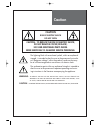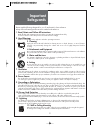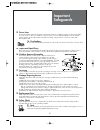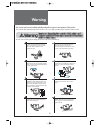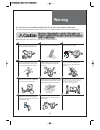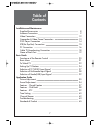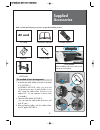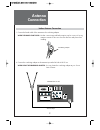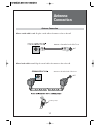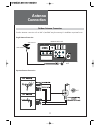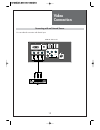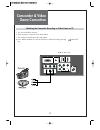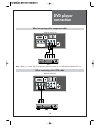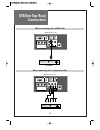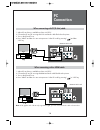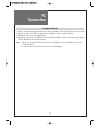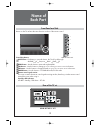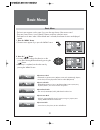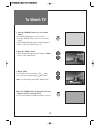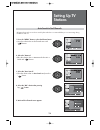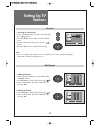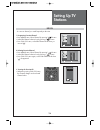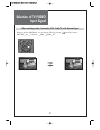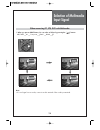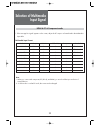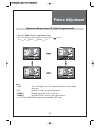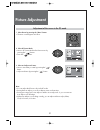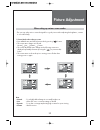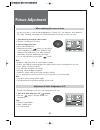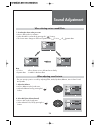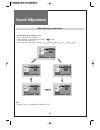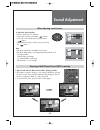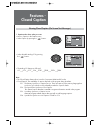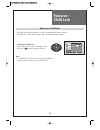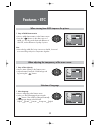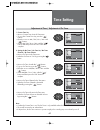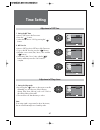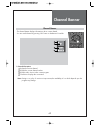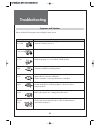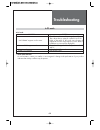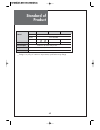- DL manuals
- Daewoo
- LCD TV
- DLX-32C7
- Instruction Manual
Daewoo DLX-32C7 Instruction Manual
Summary of DLX-32C7
Page 1
Instruction manual lcd television dlx-32c7 dlx-37c7 dlx-42c7 proper use guarantees product life. Before using the product, be advised that you read this owner’s manual well and try to operate it..
Page 2: Caution
2 warning : to reduce the risk of fire or electric shock, do not expose this apparatus to rain or moisture and objects filled with liquids, such as vases, should not be placed on this apparatus. Caution : to prevent electric shock, match wide blade of plug to wide slot, fully insert. Caution risk of...
Page 3: Important
Important safeguards 3 please read the following safeguards for your tv and retain for future reference. Always follow all warnings and instructions marked on the television. 1. Read, retain and follow all instructions read all safety and operating instructions before operating the tv. Retain them s...
Page 4: Important
Important safeguards 4 13. Power lines an outside antenna system should not be located in the vicinity of overhead power lines or other electric light or power circuits, or where it can fall into such power lines or circuits. When installing an outside antenna system, extreme care should be taken to...
Page 5: Warning
Warning 5 this section must be read carefully and followed by the user prior to the operation of the product. The manual states important instructions for the user's own safety, and the proper operation of the product. In case of an accident, please unplug the unit from the outlet immediately. Hold ...
Page 6: Warning
Warning 6 do not put volatile substance-such as benzene, naphtha- near the product since it may cause a change in the product's color. Do not view the tv too closely since it may cause damage in your eyesight. Refer servicing to qualified service personnel for cleaning at least once a year since dus...
Page 7: Table of
Table of contents 7 installation and maintenance supplied accessories 8 antenna connection 9 video connection 12 camcorder & video game connection 13 dvd player connection 14 stb(set top box) connection 15 pc connection 16 cable tv broadcasting connection 18 name of each part 19 basic guide function...
Page 8: Supplied
Supplied accessories 8 make sure that the following accessories are provided with the product. Ac cord ac cord instruction manual power prev ch dtv option input ok vol menu p.Mode guide fa v ch media mts still exit ch 1 2 3 4 5 6 7 8 9 0 mute remote control batteries cover bottom -when installing wa...
Page 9: Antenna
Antenna connection 9 indoor antenna connection 1. Connect the feeder cable of the antenna to the combining adapter. When the image is not clear : unclear screen image and bad reception may be a cause of wrong antenna connection. Be sure to check its direction and place when installing. 2. Connect th...
Page 10: Antenna
Antenna connection 10 antenna socket at the back of the tv set ant ant combining adapter antenna connection when a coaxial cable is used : plug the coaxial cable to the antenna socket on the wall. When a feeder cable is used : plug the coaxial cable to the antenna socket on the wall. Antenna socket ...
Page 11: Antenna
Antenna connection 11 outdoor antenna connection outdoor antenna connection-such as vhf or/and uhf-may be necessary for installation at private houses single antenna connection separate antenna connection. Y pc av hdmi1 hdmi2 r-audio-l service component video pc/hdmi1 audio ant pr pb r l audio y vhf...
Page 12: Video
Video connection 12 y pc av hdmi1 hdmi2 r-audio-l component video pc/hdmi1 audio ant pr pb r l audio y service connecting with an external source you can make the connection with the av input. Rear of the tv set.
Page 13: Camcorder & Video
Camcorder & video game connection 13 watching the camcorder recording or video game on tv 1. You can use the rca connector. 2. These connectors connect to av as shown below. 3. Turn on the tv set and camcorder/video game. 4. Press "input" and then you can see input menu. Select av mode by pressing "...
Page 14: Dvd Player
Dvd player connection 14 y pc av hdmi1 hdmi2 r-audio-l service component video pc/hdmi1 audio ant pr pb r l audio y y pc av hdmi1 hdmi2 r-audio-l service component video pc/hdmi1 audio ant pr pb r l audio y rear of the tv set rear of the tv set note : when you connect with the component, please chec...
Page 15: Stb(Set Top Box)
Stb(set top box) connection 15 y pc av hdmi1 hdmi2 r-audio-l service component video pc/hdmi1 audio ant pr pb r l audio y rear of the tv set set top box y pc av hdmi1 hdmi2 r-audio-l service component video pc/hdmi1 audio ant pr pb r l audio y rear of the tv set when connecting with a hdmi cable whe...
Page 16: Connection
Pc connection 16 y pc av hdmi1 hdmi2 r-audio-l service component video pc/hdmi1 audio ant pr pb r l audio y 1. Adjust pc resolution to available resolution in lcd tv. 2. Connect the pc and tv set using the d-sub and audio cable like below the picture. 3. Turn on the pc and tv set. 4. Press "input" a...
Page 17: Connection
Pc connection 17 1) if there is a [vertical frequency] setting menu in the [screen] menu of the pc, adjust the frequency to 60hz. 2) if the pc resolution is too high, it may be hard to read letters. Select a suitable resolution. 3) hdmi input port receives only digital signal. 4) depending on the gr...
Page 18: Cable Tv
Cable tv broadcasting connection 18 watching cable television is only possible after you have subscribed to the local broadcasting company and installed a cable receiver. Y pc av hdmi1 hdmi2 r-audio-l service component video pc/hdmi1 audio ant pr pb r l audio y external input connection source anten...
Page 19: Name of
Name of each part 19 rear of the tv set y pc av hdmi1 hdmi2 r-audio-l service component video pc/hdmi1 audio ant pr pb r l audio y rear of the tv set control key buttons. Input button : each time you press this button, the tv will cycle through: air/cable av component hdmi1 hdmi2 pc menu button : us...
Page 20: Functions of The
Functions of the remote control 20 inserting batteries into the remote control unit to install the batteries, turn the remote control over and open the battery compartment. Insert the batteries (two 1.5v, type aaa). Make sure that the polarity matches with the (+) and (-) marks inside of the battery...
Page 21: Basic Menu
Basic menu 21 adjusts picture mode - mode(normal, user, dynamic, cinema), brightness, contrast, color, tint (ntsc only), sharpness, noise reduction, color temp, aspect ration and pc screen mode (only pc mode). Adjusts sound mode - effect(off,dynamic bass,st voice), mode(normal,movie,music,news,user)...
Page 22: To Watch Tv
To watch tv 22 - buttons with same name in the main body performs the same function. Power prev ch dtv option input ok vol menu p.Mode guide fav ch media pip input swap position mts still exit ch 1 2 3 4 5 6 7 8 9 0 mute when pressing the digit key button • press the "ok" button if using the number ...
Page 23: To Watch Tv
To watch tv 23 30 air analog 26 1. Press the “power” button on tv set or remote control. • the stand-by led lamp turns on in red color. • press the “power” button on the tv set or remote control. • the stand by led lamp on the front panel begins to flicker in red color and the tv turns on. 2. Press ...
Page 24: Setting Up Tv
Setting up tv stations 24 - all stations that can be received are stored by this method. It is recommended that you use auto tuning during installation of this set. Move ok select menu exit antenna edit channel fine tune move change menu return edit channel fine tune antenna move change menu return ...
Page 25: Setting Up Tv
Setting up tv stations 25 1. Searching for channel finely • select a channel number you want to tune finely with the “ ch ” buttons. • press the “menu” button and move to the channel menu. • move the selection bar to the fine tune with ” ” buttons. • press the “cb“ buttons to adjust the fine tuning....
Page 26: Setting Up Tv
Setting up tv stations 26 fav.Ch favorite channel add/del channel select add del menu return edit channel add del 1 5 13 15 40 45 fav.Ch favorite channel add/del channel select add del menu return edit channel add del 1 5 13 15 40 45 favorite channel 5 15 40 fav.Ch change select ok move 1. Programin...
Page 27: Selection of Tv/video
Selection of tv/video input signal 27 - when you presses input button, you can select as follows by pressing ” ” and “ok” buttons. Air/cable av component hdmi1 hdmi2 pc air analog 26 input av when watching video, camcorder, dvd, cable tv with external input option input ok vol menu exit ch.
Page 28: Selection of Multimedia
Selection of multimedia input signal 28 when connecting pc, stb, dvd with multimedia 1. When you presses input button, you can select as follows by pressing the ” ” buttons. Air/cable av component hdmi1 hdmi2 pc note: • if sound signal is mono mode, connect it to the l-terminal of the sound input te...
Page 29: Selection of Multimedia
Selection of multimedia input signal 29 1. If the message ‘no signal’ appears on the screen, adjust the pc output to a format listed in the multimedia input table. Multimedia input format hdmi & pc & component mode note : 1. When you connect with component, pc (d-sub), and hdmi, you must check the i...
Page 30: Picture Adjustment
30 picture adjustment note : • 16:9 : 16:9 will display a true 16:9 (anamorphic) picture with no aspect distortions. • 4:3 : general tv screen currently broadcasted. • zoom 1 : enlarge vertical size of the 16:9 picture. • zoom 2 : move the zoom 1 picture to the upper direction. • 4:3, zoom1 and zoom...
Page 31: Picture Adjustment
31 picture adjustment note. • you can adjust the pc menu only in the pc mode. • during the auto adjust, you must not alter a screen on the monitor. • during a moving picture, auto adjust is liable to incorrectly work. So you must execute auto adjust on a still image. • when auto adjust is not workin...
Page 32: Picture Adjustment
32 picture adjustment - the user may select various screens designed for a good picture without adjusting the brightness, contrast or color individually. Note. • normal : for a highly defined image in a normally bright room • user : allows the user to customize settings as desired • dynamic : for a ...
Page 33: Picture Adjustment
33 picture adjustment - you can enjoy various screens by adjusting brightness, contrast, color, tint, sharpness, noise reduction, color temp., dimming, aspect ratio, pc screen mode(only in pc mode), etc to the user’s taste. - through color temperature control, you can change the tone of color color ...
Page 34: Sound Adjustment
34 sound adjustment when adjusting sound to taste 1. Adjust the balance • move to balance in the sound menu. • adjust the balance level by pressing the ” ” buttons. When selecting various sound effects 1. Sound mode selects what you want. • move to effect in the sound menu. • select desirable sound ...
Page 35: Sound Adjustment
35 sound adjustment move change menu return equalizer on user speaker off auto volume control off move change menu return equalizer on normal speaker off auto volume control off move change menu return equalizer on news speaker off auto volume control off move change menu return equalizer on movie s...
Page 36: Sound Adjustment
36 sound adjustment when adjusting sound to taste 4. Adjust the audio equalizer • move to mode in the sound menu. • select user mode by pressing the ” ” buttons. • select and use the relevant frequency by pressing the ” ” buttons. • you can adjust the degree of the frequency by pressing the ” ” butt...
Page 37: Features -
37 features - closed caption move change menu return caption 11 language mgdi demonstration menu opacity child lock initialize english off move change menu return caption closed caption cc1 o on ff cc on mute note. • the closed caption feature doesn’t work in component, hdmi and pc modes • closed ca...
Page 38: Features -
38 features - child lock move change menu return caption 11 language mgdi demonstration menu opacity chile lock initialize english off 1. Adjustment of child lock • move to child lock control in the features menu. • press the ” ” buttons to adjust child lock. Note. • if “child lock” is “on”, the set...
Page 39: Features - Etc
39 move change menu return caption 11 language mgdi demonstration menu opacity child lock initialize english off move change menu return caption 11 language mgdi demonstration menu opacity child lock initialize english off 1. Setup of mgdi demonstration • move to mgdi demonstration in the features m...
Page 40: Time Setting
40 time setting move change menu return current time set am 12:00 off sleep timer on timer off timer 1. Current time set • move to current time set in the time menu. • to go to the current time set, press the “ “ buttons. • place the cursor to am / pm / hour / min. With “ “ buttons. • set the am / p...
Page 41: Time Setting
41 time setting move change menu return current time set am 12:00 off sleep timer on timer off timer 1. Setting the off timer • move to off timer in the time menu. • press the ” ” buttons. • select the off timer to "on" by pressing the ” ” buttons. 2. Off time set • move to off time set in off timer...
Page 42: Channel Banner
42 channel banner 1. General information display the favorite channel. Displays the current channel number. Displays audio service in the current program. Current time: displays the current time. Note: owing to our policy of continuous improvement, the availability of icon which depends upon the pro...
Page 43: Troubleshooting
43 troubleshooting please check the following items before asking for repair service. Symptoms and solutions symptom check items neither picture - check the contact of sockets is all right. Nor sound - check the tv main power is on. Picture is ok - check the volume control is set to minimum or mute....
Page 44: Troubleshooting
44 troubleshooting in pc mode • after sales service do not hesitate to contact your retailer or service agent if a change in the performance of your product indicates that a faulty condition may be present. Symptom checks - check the resolution and frequency of your pc. Then, adjust them to optimum ...
Page 45: Standard of
45 standard of product owing to our policy of continuous improvement, specifications may change. Screen size 32” 37” 42” lcd panel aspect ratio 16:9 resolution 1366 x 768 (wxga) pixel pitch 170.25 x 510.75 x rgb 0.200 x 0.600 mm x rgb 0.227 x 0.681 mm x rgb dimension(w x h x d) set dimension 796 x 5...